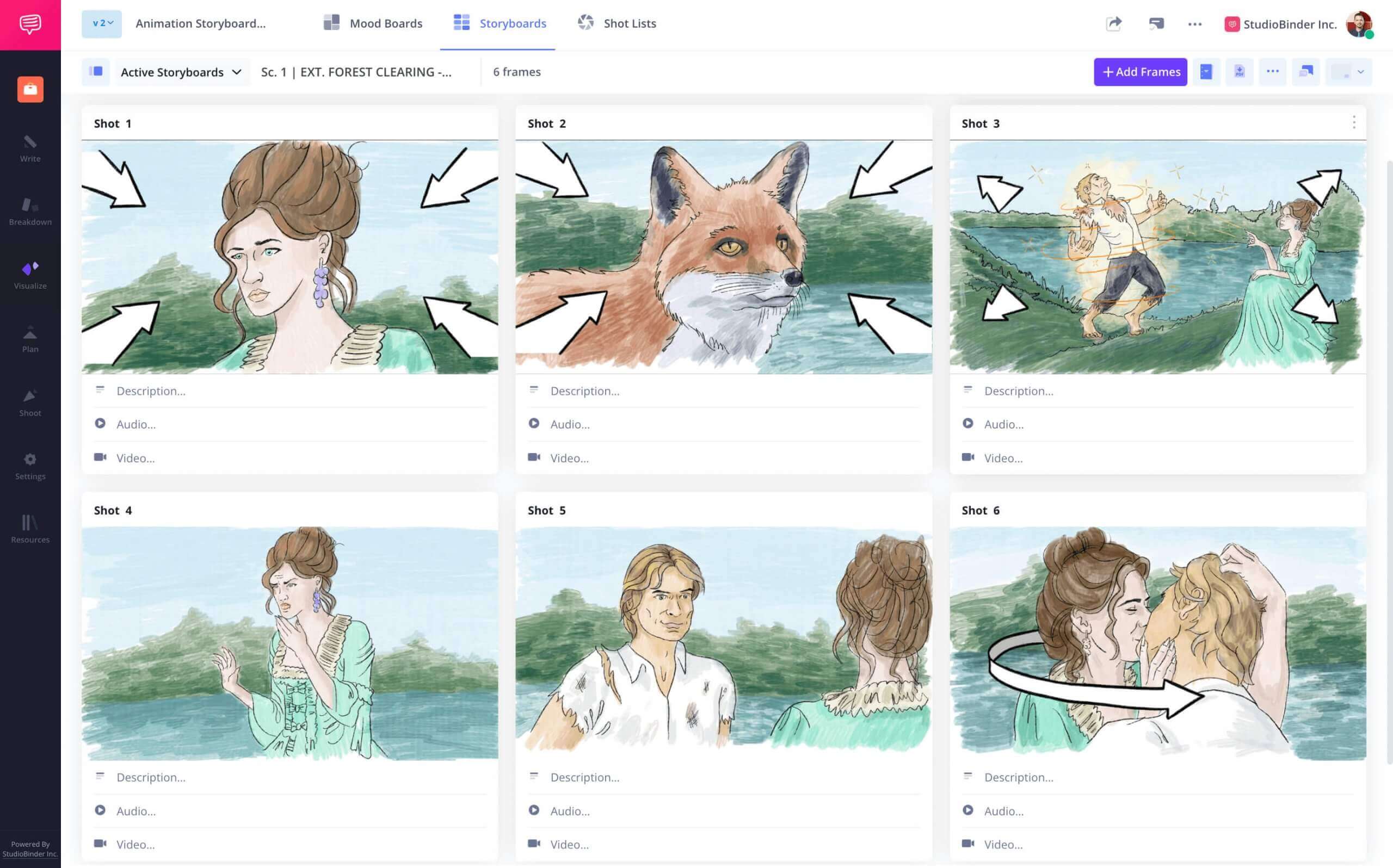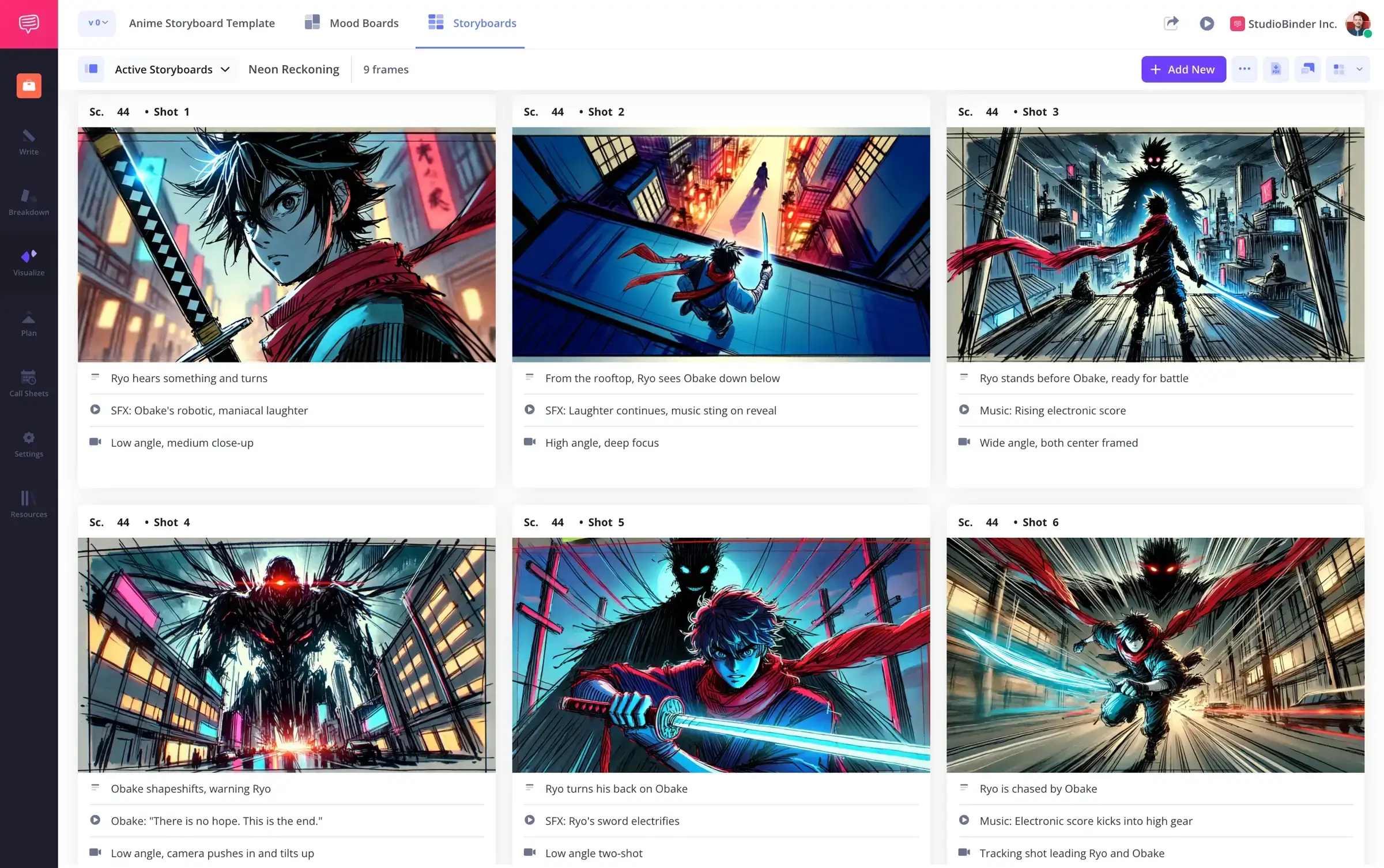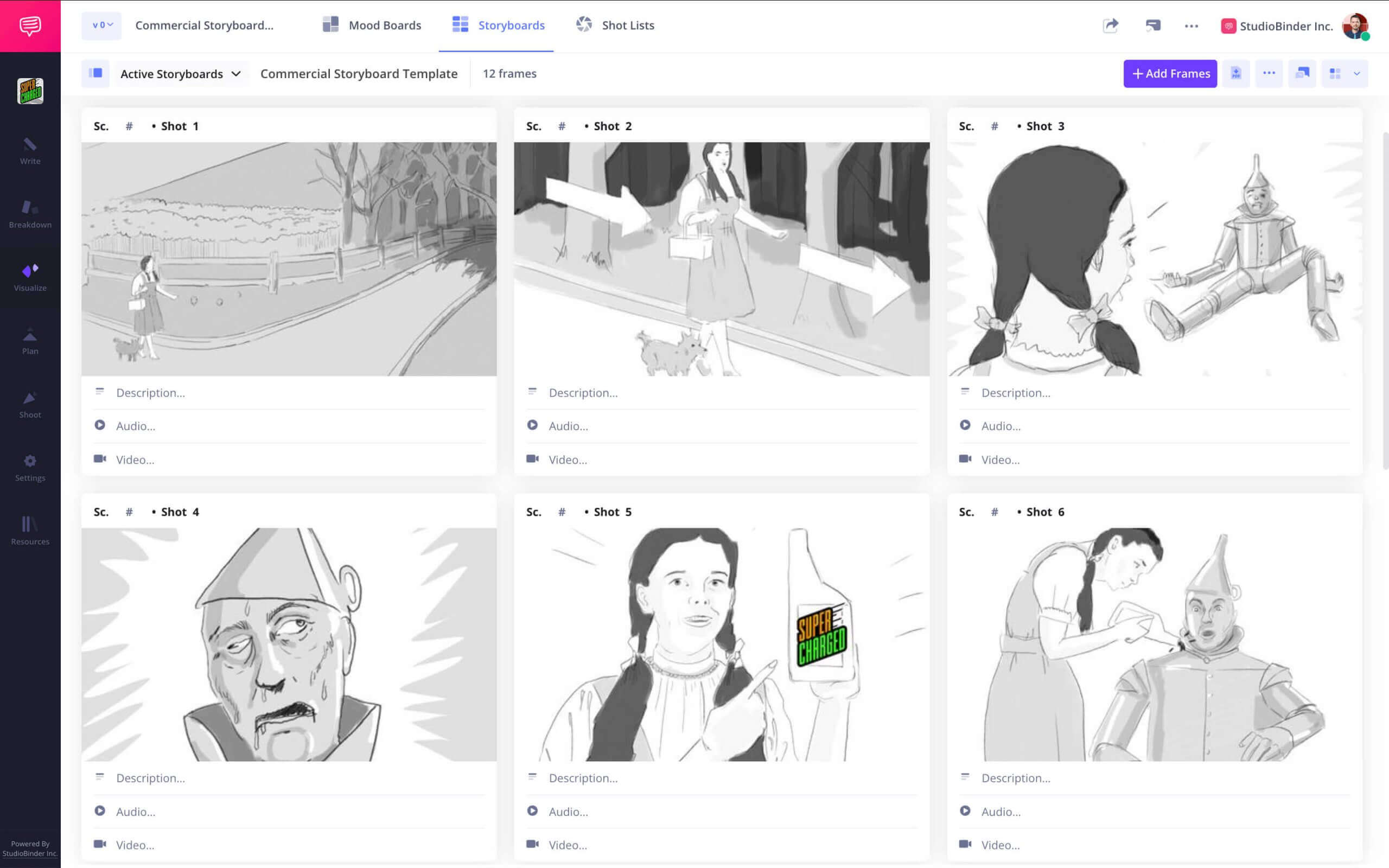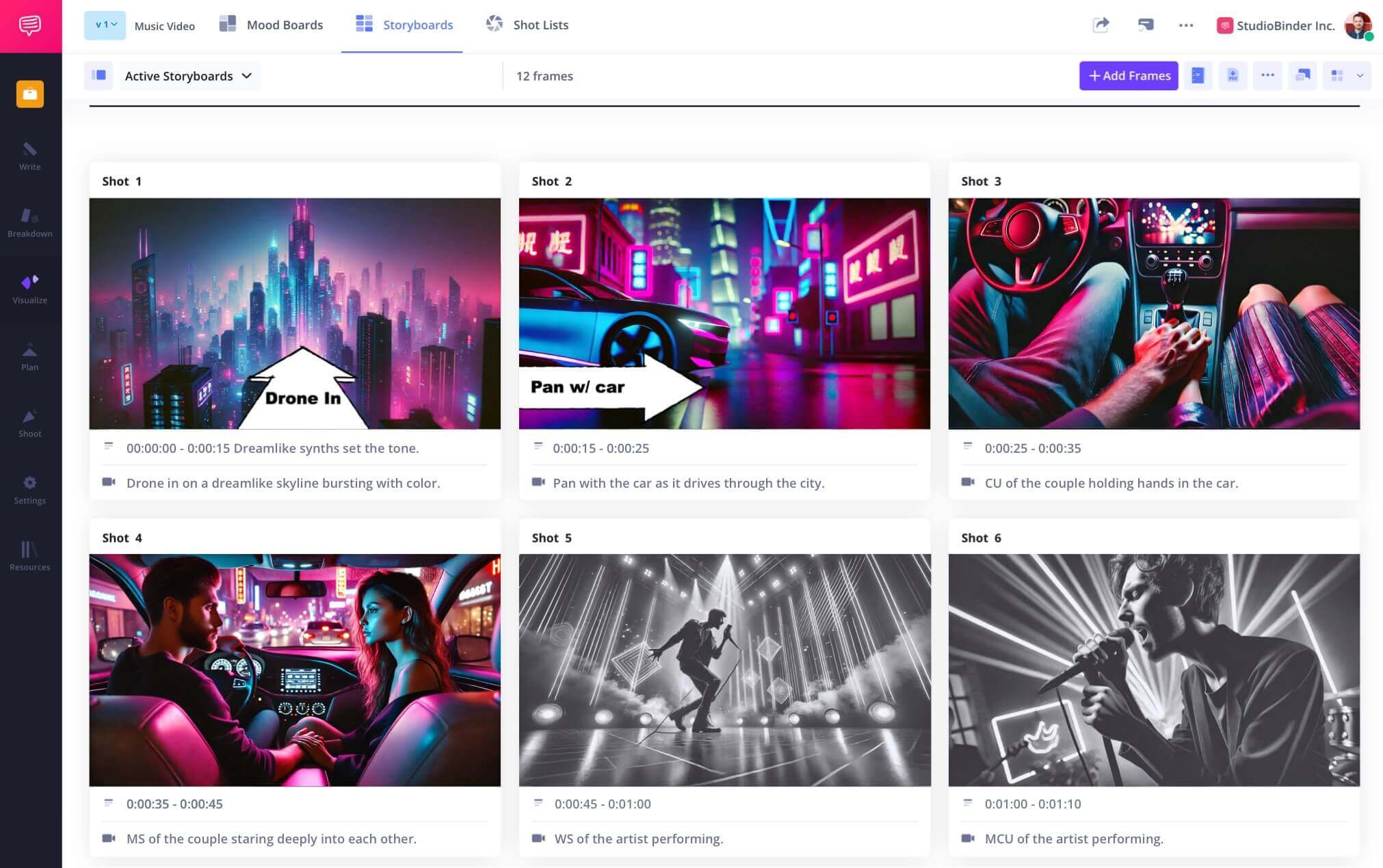Animatic Storyboard Software
From script to storyboard
StudioBinder is storyboard software designed for visual flow. While it’s not traditional animatic software, our one-column storyboard view lets you scroll through panels like a lightweight animatic maker.
Animatic Storyboard Software
Structure your story visually
Use our storyboard app to arrange scenes, upload visuals, and preview flow. Whether you're working solo or with a team, this storyboard animatic software setup keeps everything connected.
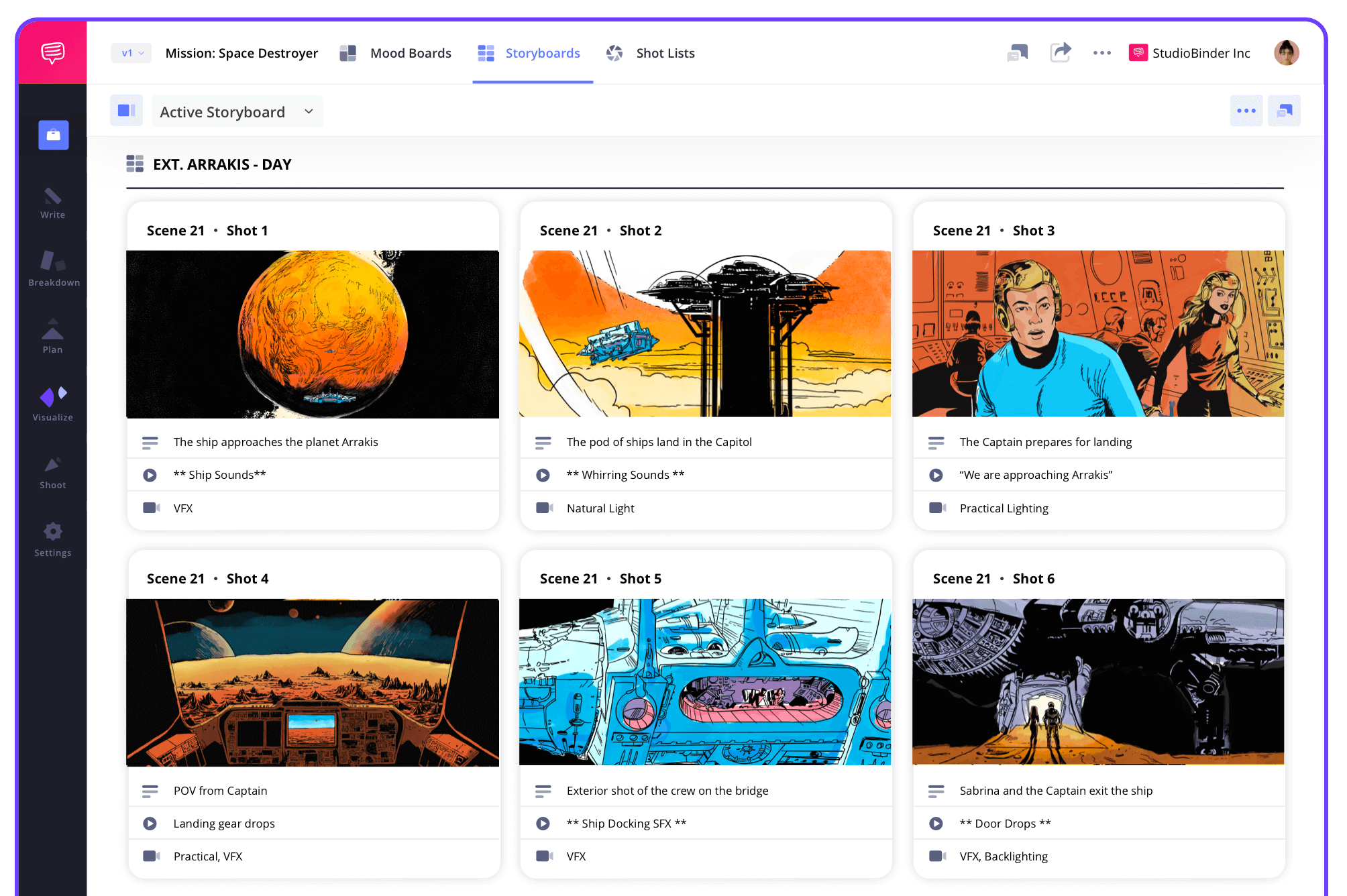
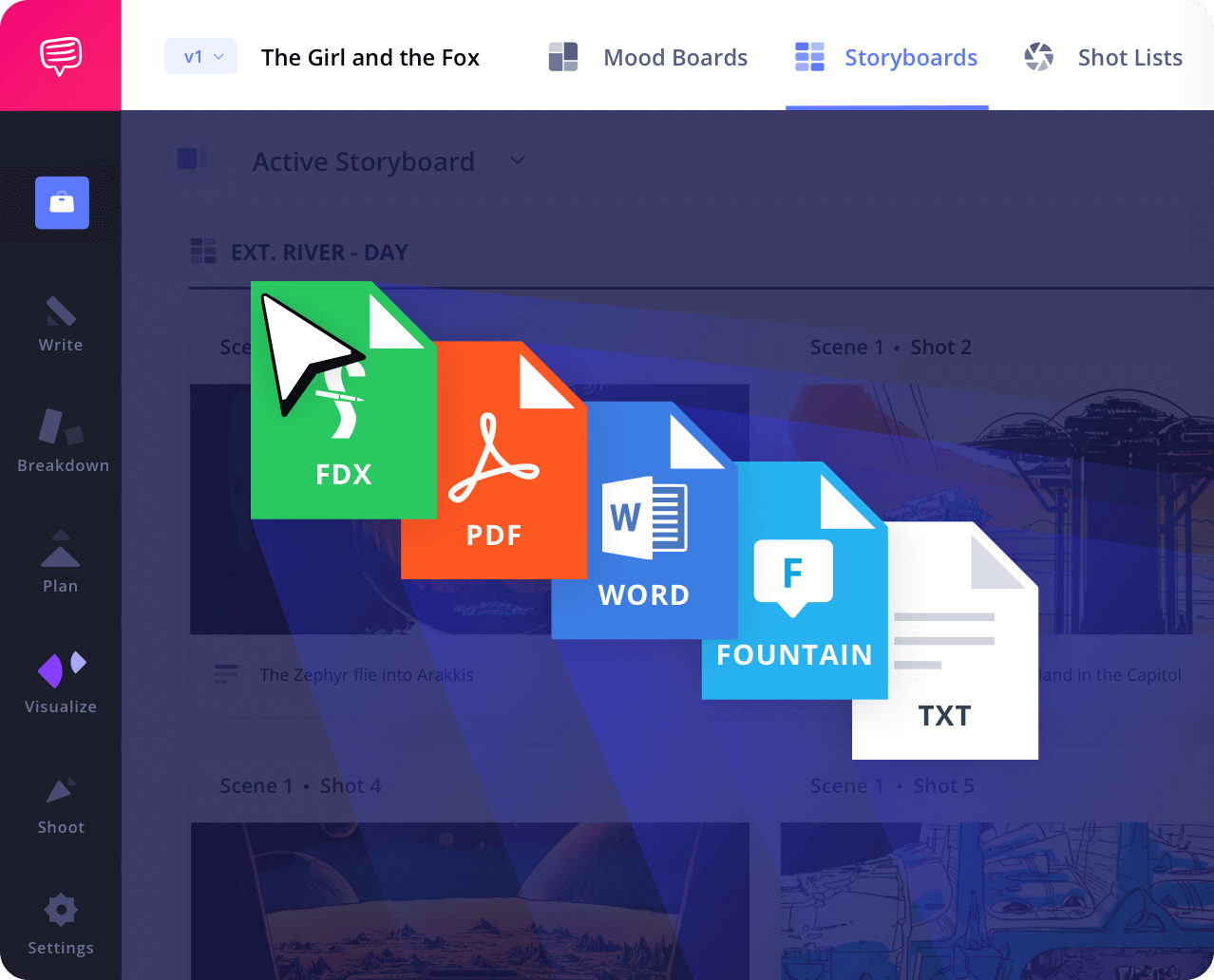
Script to Storyboard
Generate storyboards with script importing
Upload your script and automatically generate boards scene by scene. StudioBinder’s script sync makes it easy to create clean storyboards that align with your screenplay.
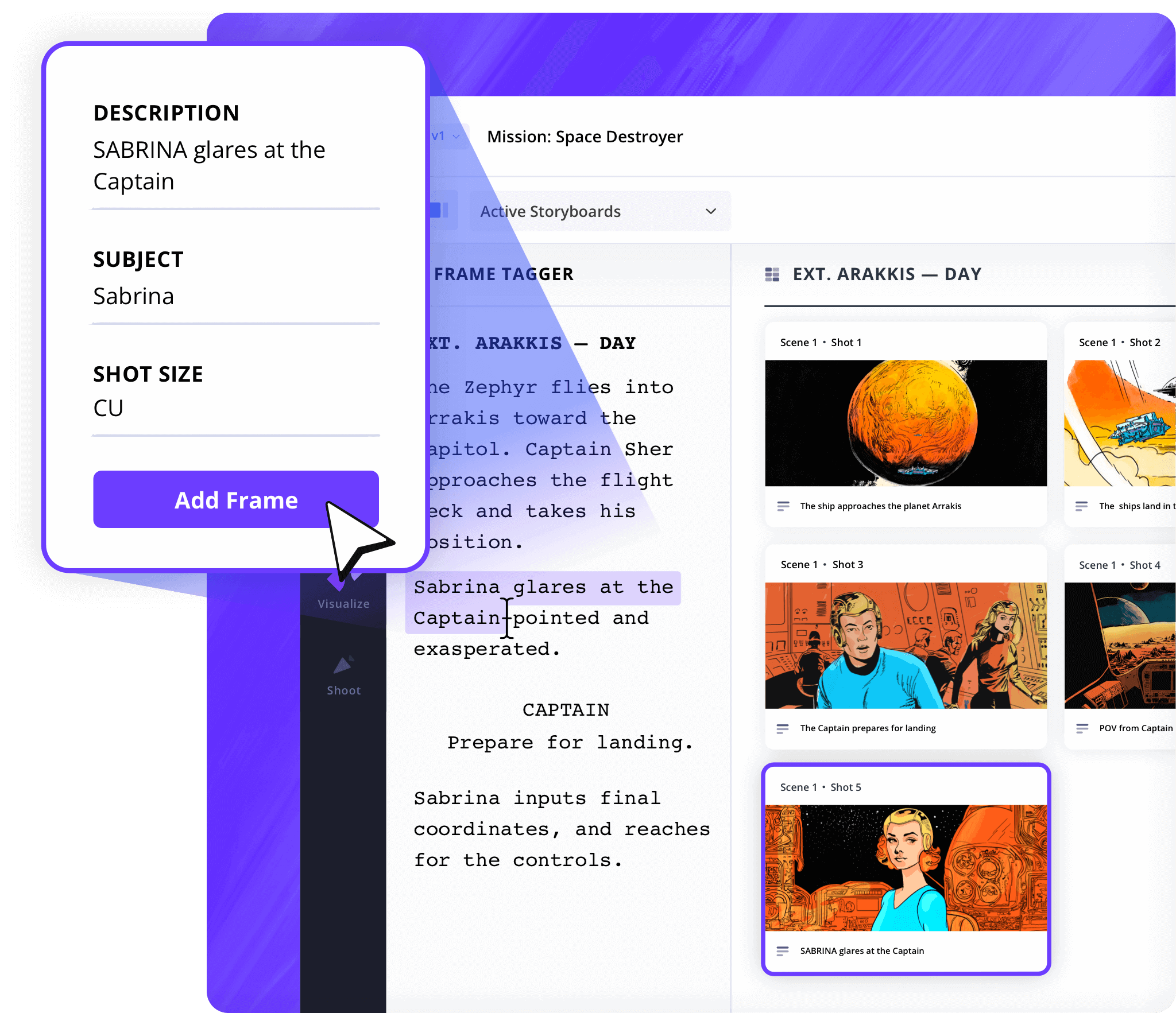
Shot Tagger
Identify shots from your script
Add technical tags like camera angle, motion, or lens. As you build your visual flow, tags keep your animatic-like sequence organized and searchable.

Add Shot Specs
Personalized layouts
Add specs like aspect ratio, lens type, and framing style. Even without full animatic playback, this info helps every department prep with precision.

Image Editor
Customize visuals with storyboard arrows
Upload images or sketch inside each panel. Use arrows, overlays, and labels to add clarity before sharing your storyboard in a scrollable presentation format.
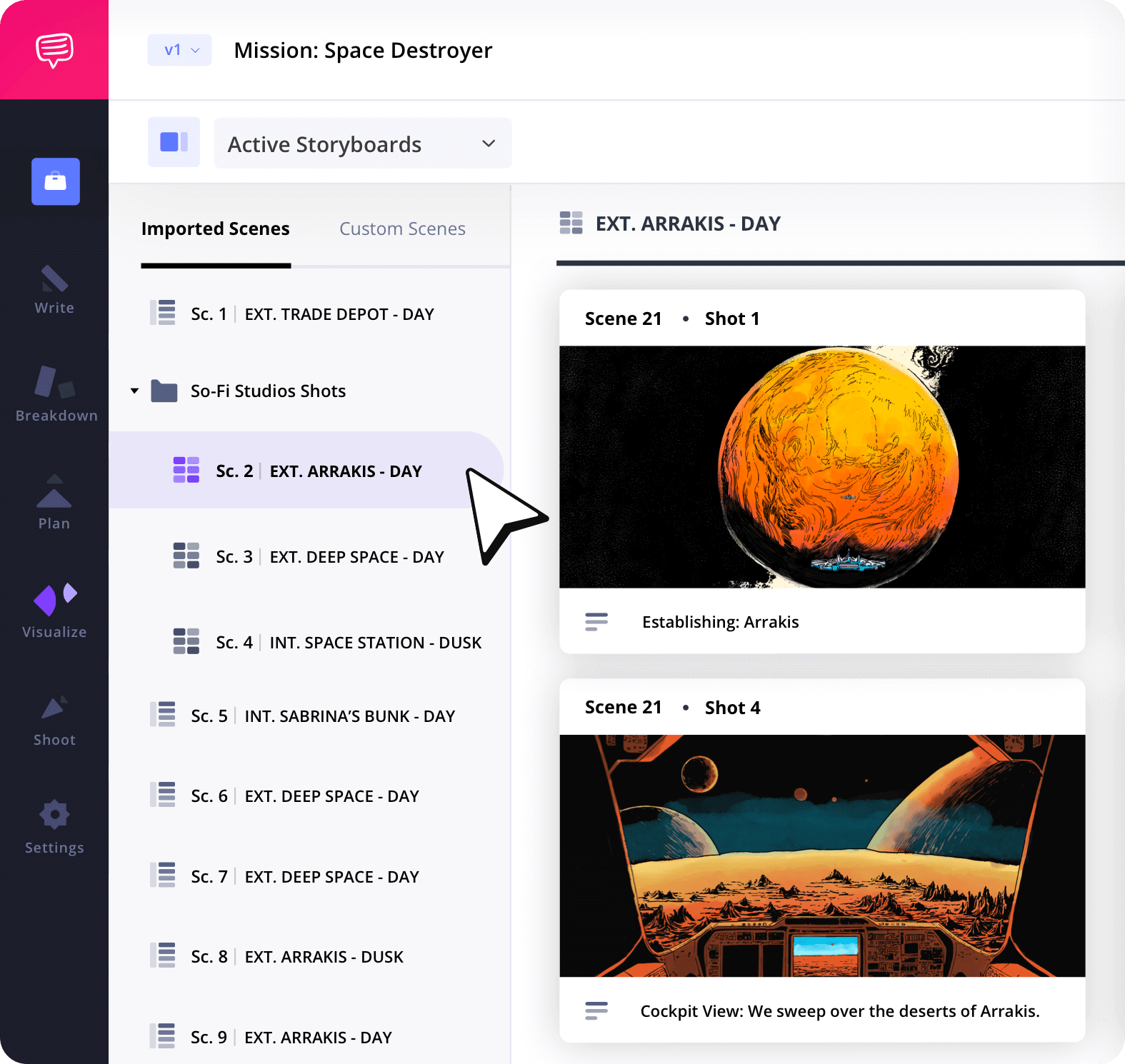
Storyboard Groups
Organize your scenes with folders
Sort scenes into custom groups by day, location, or sequence. In a linear, animatic-style view, this makes it easy to jump between scenes.
Collaborate
Build together in no time
Invite your team to comment, upload visuals, or adjust boards. StudioBinder is flexible enough to support solo artists or full production teams working in a shared visual flow.
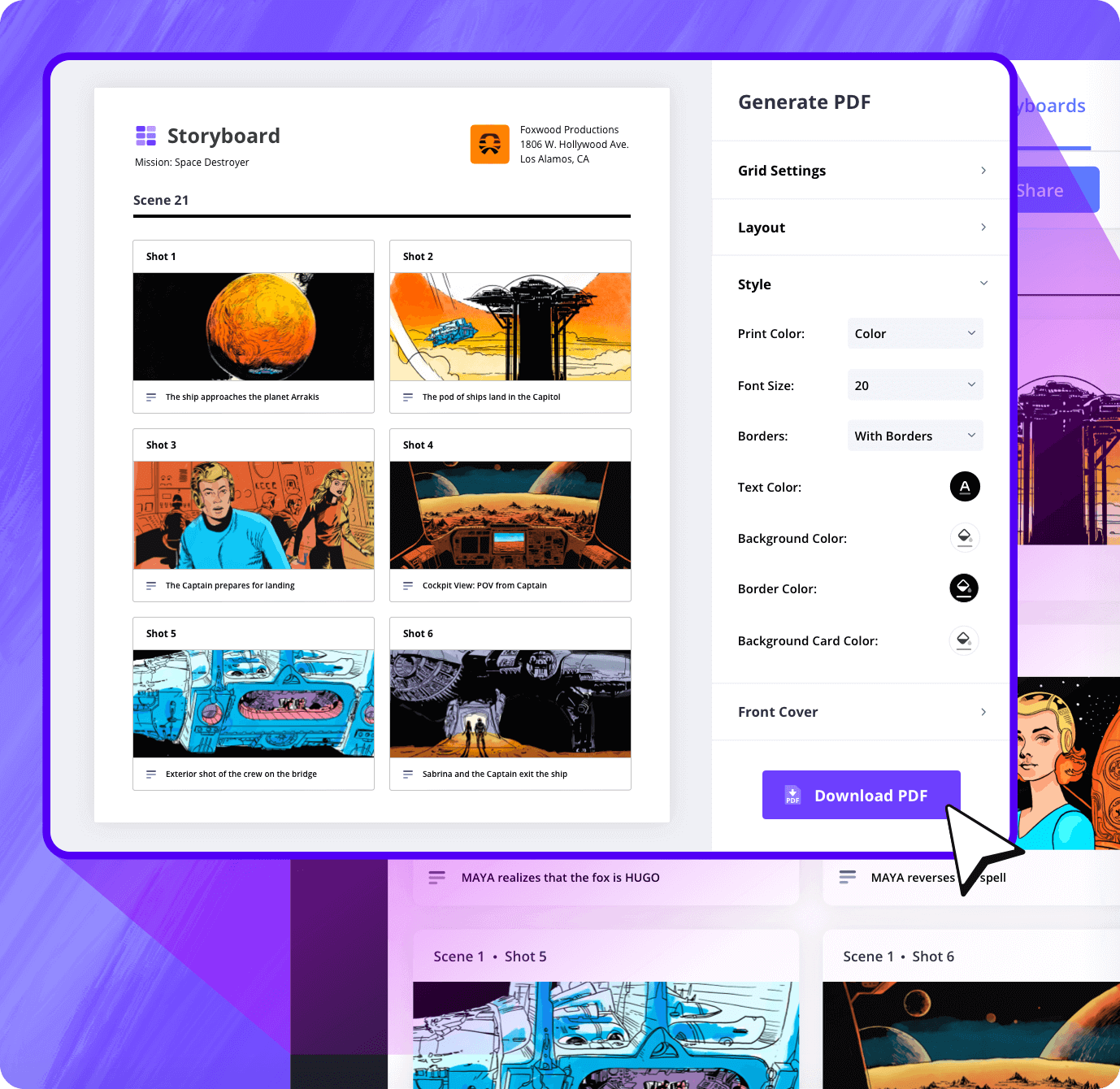
Layout Options
Format boards before export
Adjust layout, add covers, tweak spacing, and apply branding. StudioBinder gives you pro storyboard presentation features in a free animatic software alternative.
Sharing
Share storyboard links or PDFs
Once ready, share your storyboard in one click. Viewers can scroll through the one-column layout just like an animatic—perfect for remote reviews.
Explore Features
More storyboard features
Aspect Ratios
Choose an aspect ratio that best suits your project.
Column Layouts
Adjust how many columns your storyboard will have.
Image Library
Reuse storyboard panels from previous projects.
Shot Numbering
Choose between digits, letters, or a custom shot numbering.
Storyboard Archive
Archive old storyboards to keep an accessible history.
Color-Code Shots
Label or call out specialty shots with colors.
Storyboard Sample
See it in action
See how StudioBinder presents storyboards in a scrollable view that mimics an animatic. Review each panel in sequence, timed by your layout, for simple visual playback.

What are the 8 steps in storyboarding?
Open StudioBinder on your browser.
Click on the Storyboards tab on the project homepage.
Choose to either import a script or create a storyboard manually.
Name the storyboard, set the aspect ratio, and select the number of frames.
Add an image to each frame from the Media Library or upload new images.
Edit your images with a suite of tools, including filters, text, and arrows.
Enter details, including the scene number, description, and notes.
Create a custom PDF, send a view-only link, or invite collaborators for feedback.
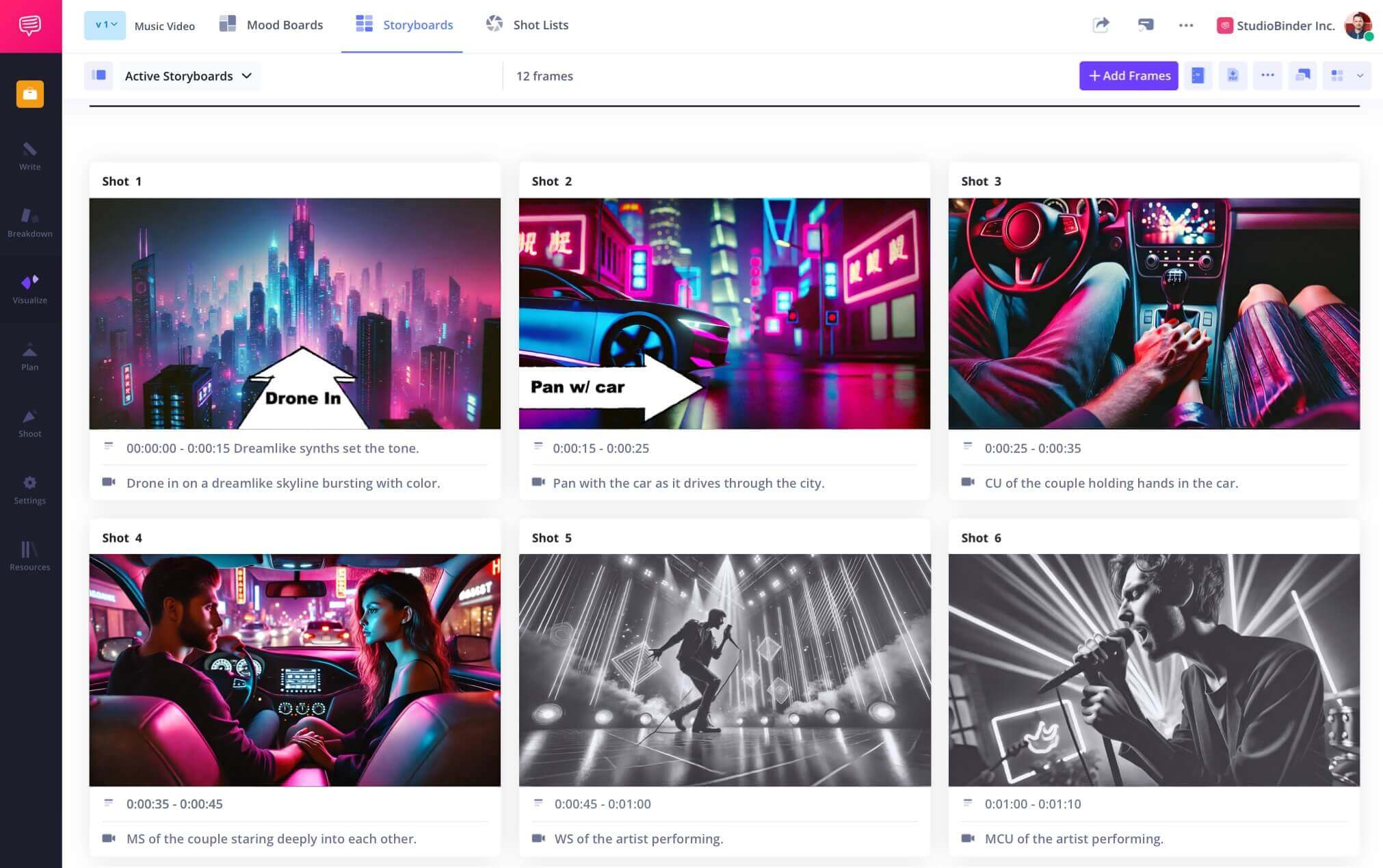
Frequently Asked Questions
Your questions, answered
An animatic storyboard is simply an animated version of a storyboard. This means that the still images from the storyboard are added to a playable sequence that includes dialogue, sound effects, and possibly music. An animatic is the bridge between the storyboard and the first draft of animation.
Using video editing software, drop each frame from your storyboard into the timeline, adjust the timing of each frame, add dialogue, sound effects, and music.
Any video editing software will work to create an animatic. You'll want one that excels at media management since you'll have dozens or hundreds of storyboard files to import. In StudioBinder, you can manually present your storyboards in an animatic-style flow for a quick and easy version if you don't want to take the time to edit a full animatic with sound, dialogue, and music.
A storyboard is a collection of still images that represent different shots in a project. An animatic is an animated video version of the storyboards that includes music, dialogue, and sound effects.
Definitely! Storyboards are the basis for creating an animatic. All you need to do is import your frames and edit them in a video editing program.
Storyboards are beneficial to any visual project because they allow the creators to pre-visualize their shots before they get on set, so they can hit the ground running.
Animatics are mostly used in animation as a first draft to check that the dialogue, timing, shots, and general flow of the project are working before they spend the time and money on full animation.
Yes! StudioBinder is free to use. StudioBinder is and will forever be free to access and use, whether you are on a Free, Teams, Education, or Enterprise account. However, there may be some additional features or content you get access to with paid subscriptions.
Customers
Trusted by the Best
Modernizing production workflows at renowned studios worldwide.
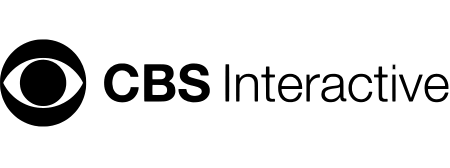
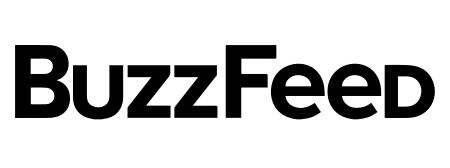
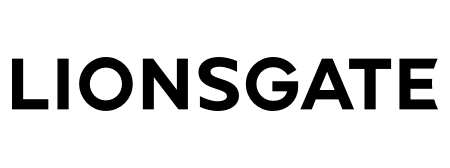
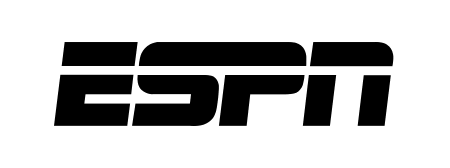
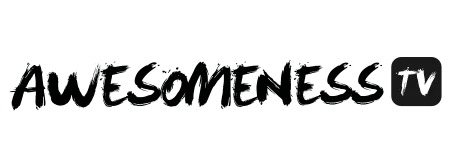
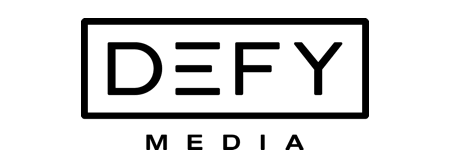
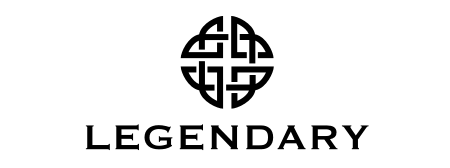


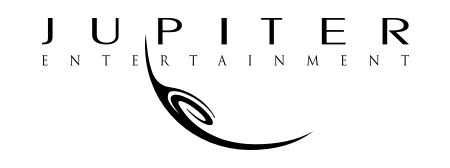
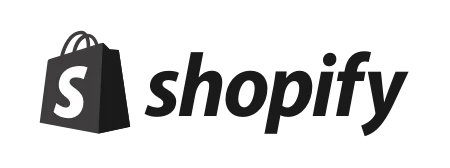

Today’s productions use StudioBinder to streamline their process, and collaborate on better content together.
"I can be a part of the conversation and see when someone finishes a task."
Watch Testimonial ➜
"StudioBinder makes pre-production that much quicker for out team."
Watch Testimonial ➜
"Call sheet confirmations have instantly made our life that much easier."
Watch Testimonial ➜