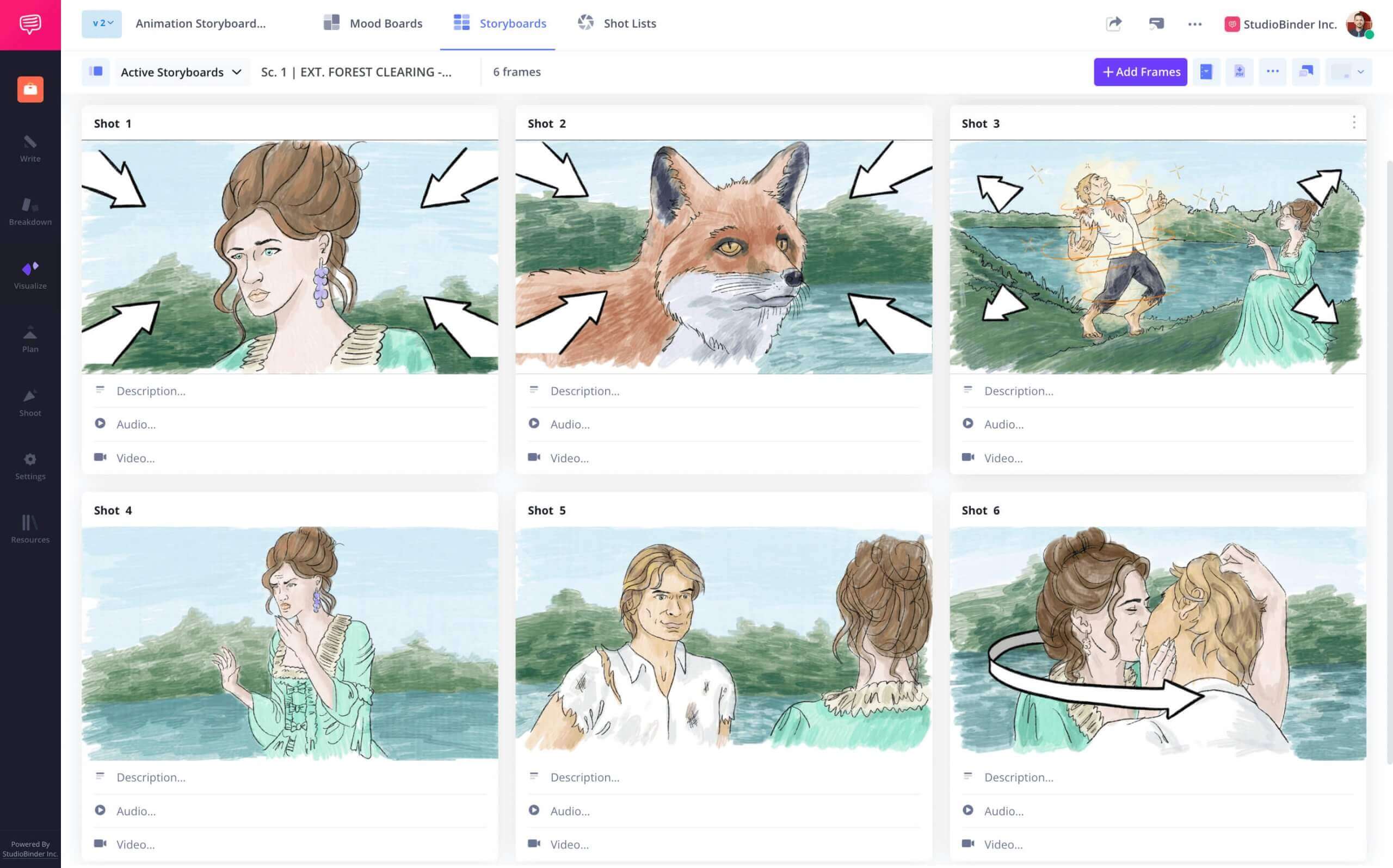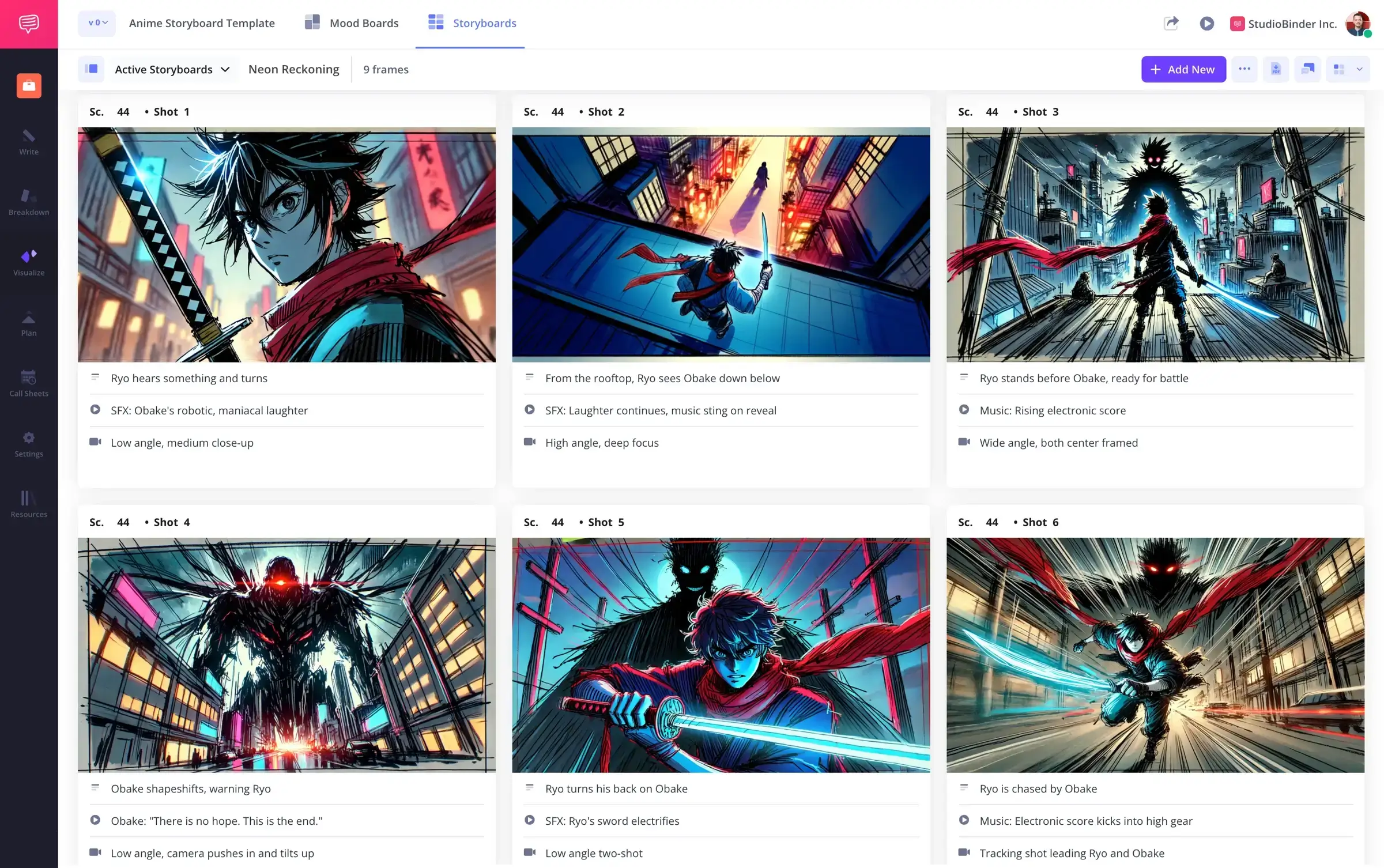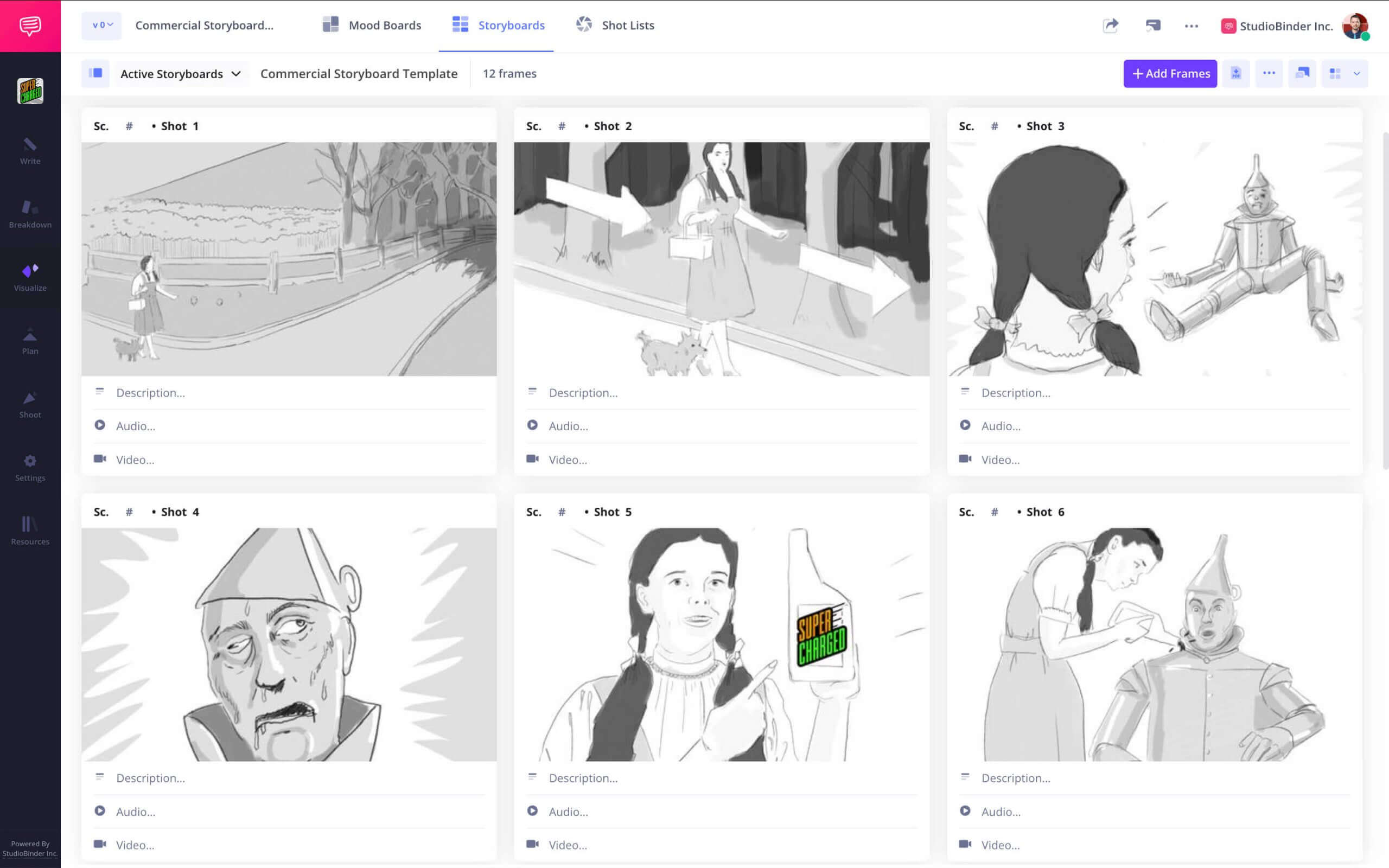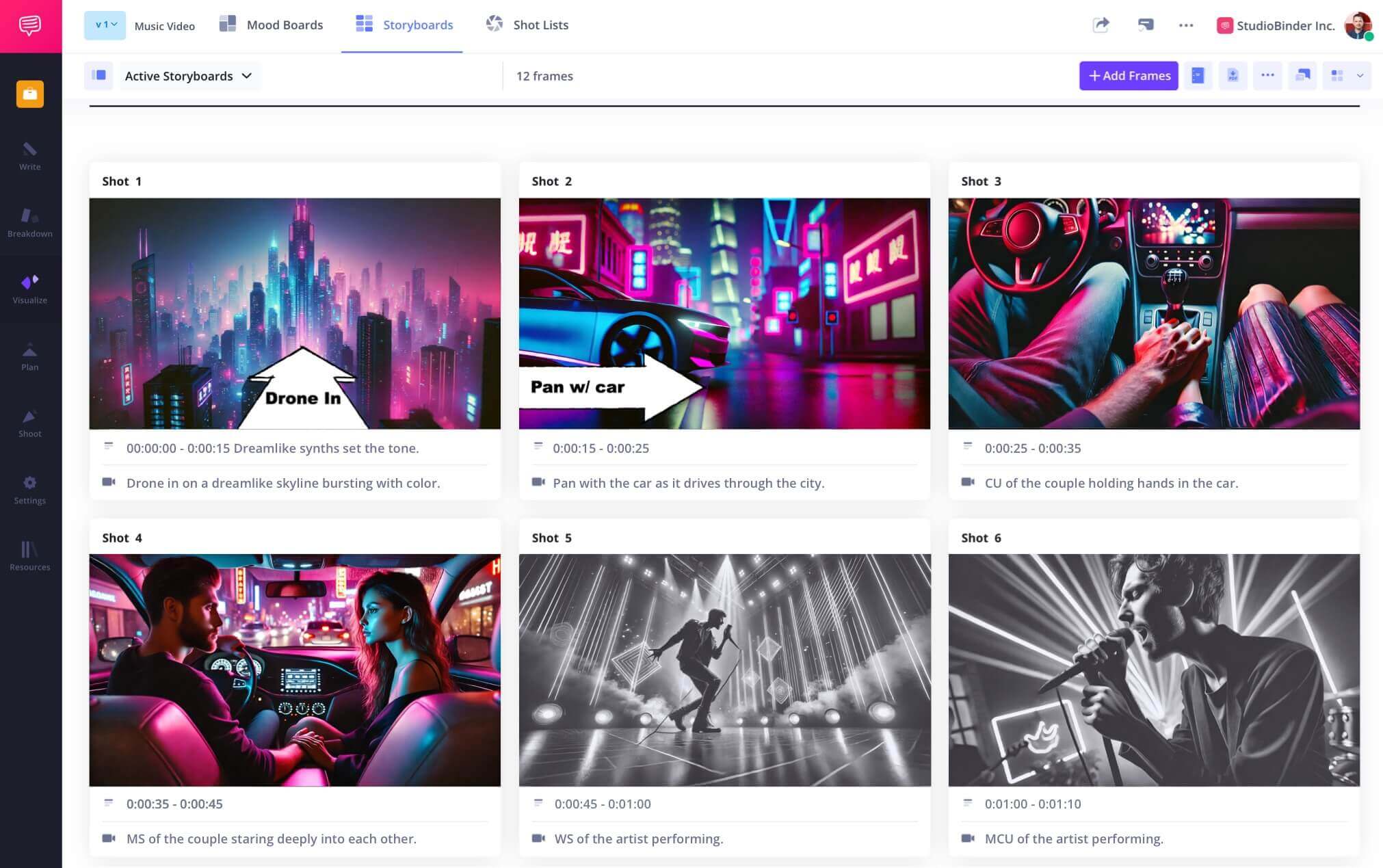Digital Storyboard
Vision to Visuals
StudioBinder’s digital storyboard creator helps you transform ideas into visual panels.
Digital Storyboard Builder
Create and manage your storyboards
Combine scriptwriting, shot listing, and storyboarding in one place. This digital storyboard template streamlines your pre-production process and connects your creative tools under one roof.
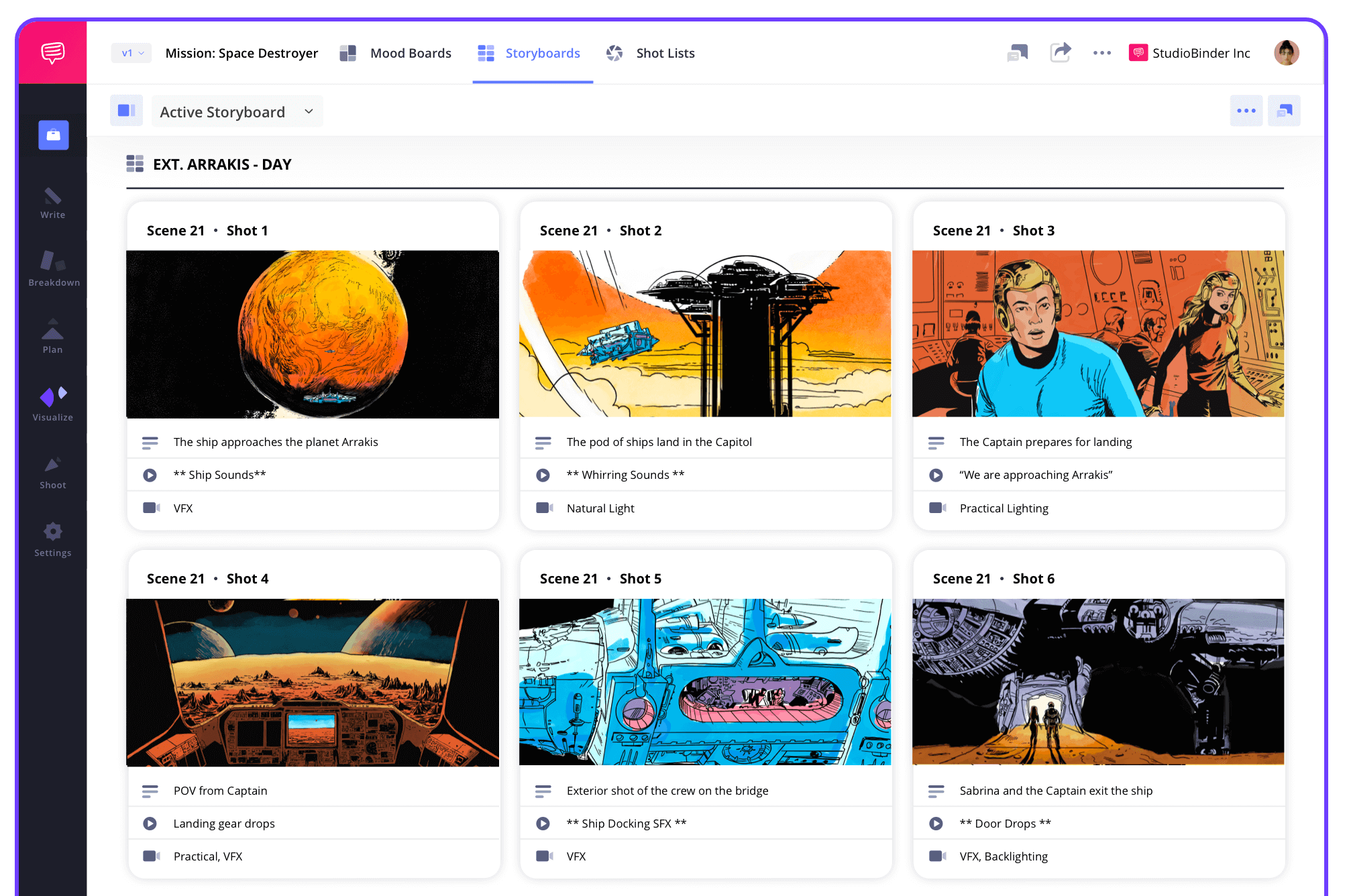
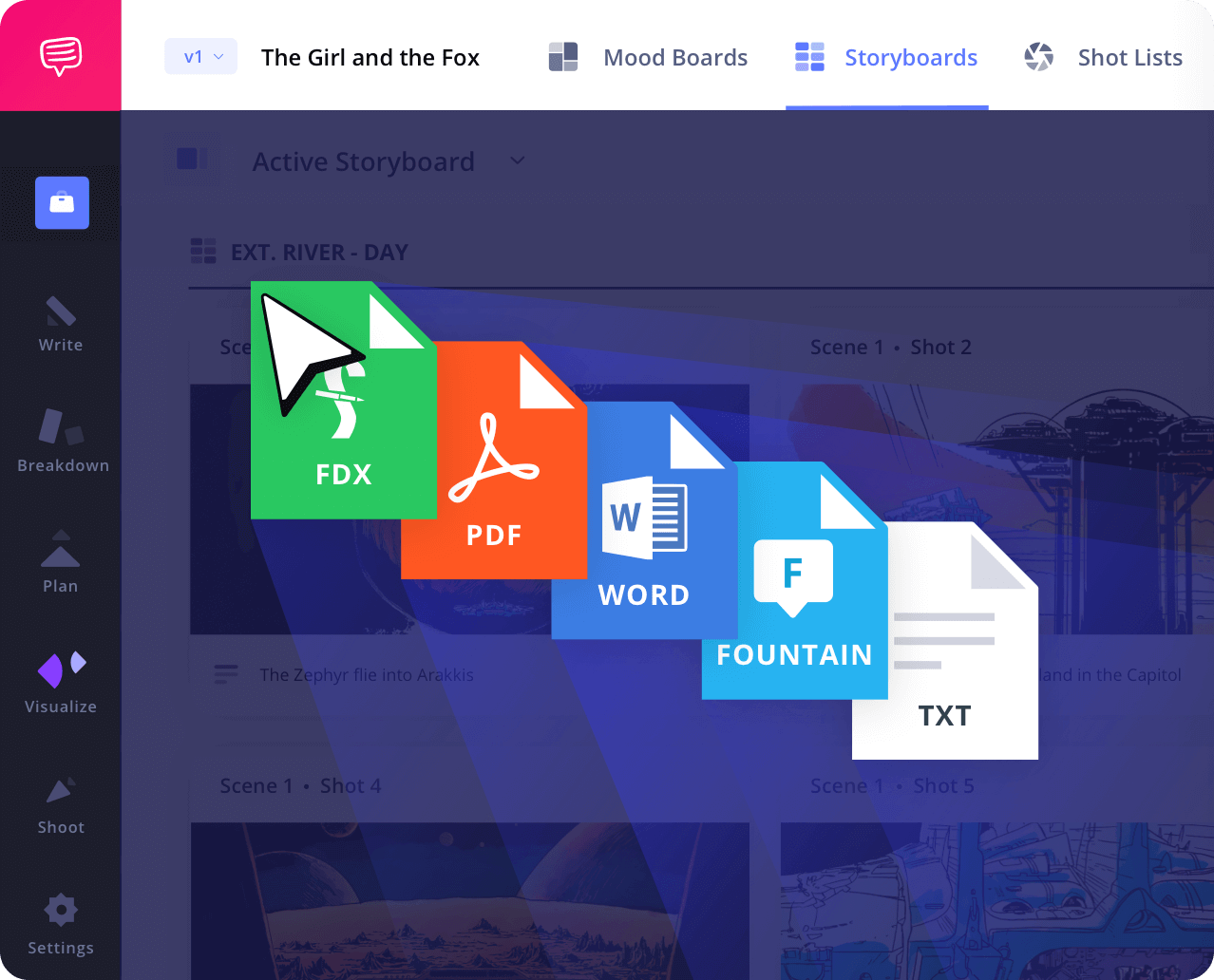
Script to Storyboard
Create story boards from a script
Upload or write your script right inside StudioBinder. The script syncs with your storyboard so every scene has a visual reference ready to go.
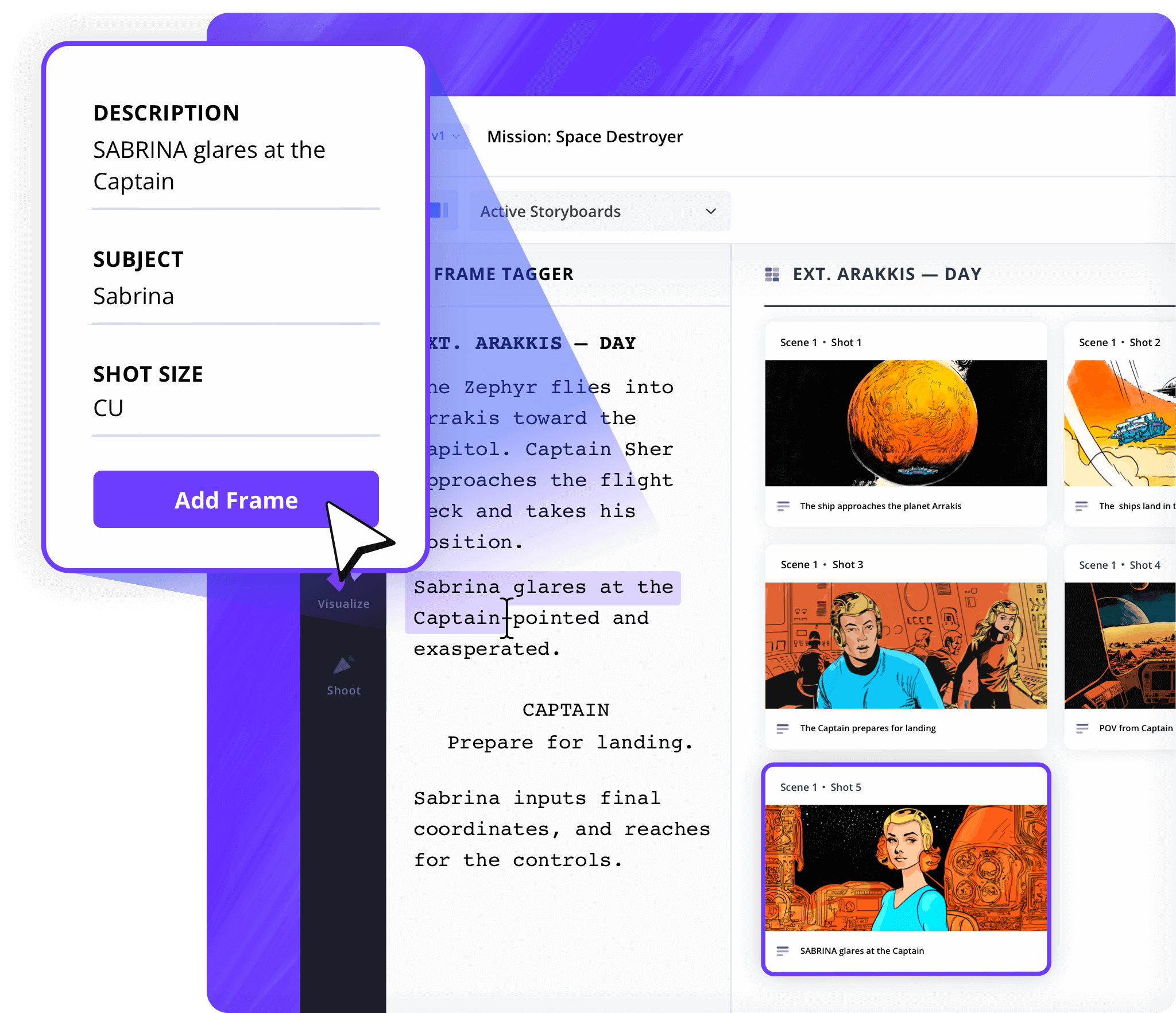
Shot Tagger
Tag shots directly from your script
Click on any line of your script to auto-generate a storyboard panel. Add camera movements, angles, and shot types to keep everything searchable and clearly labeled.

Shot Specs
Build out each shot
Easily plug in lens choices, movement types, frame rates, and more. These specs turn your storyboard into a complete blueprint for your entire cast and crew.
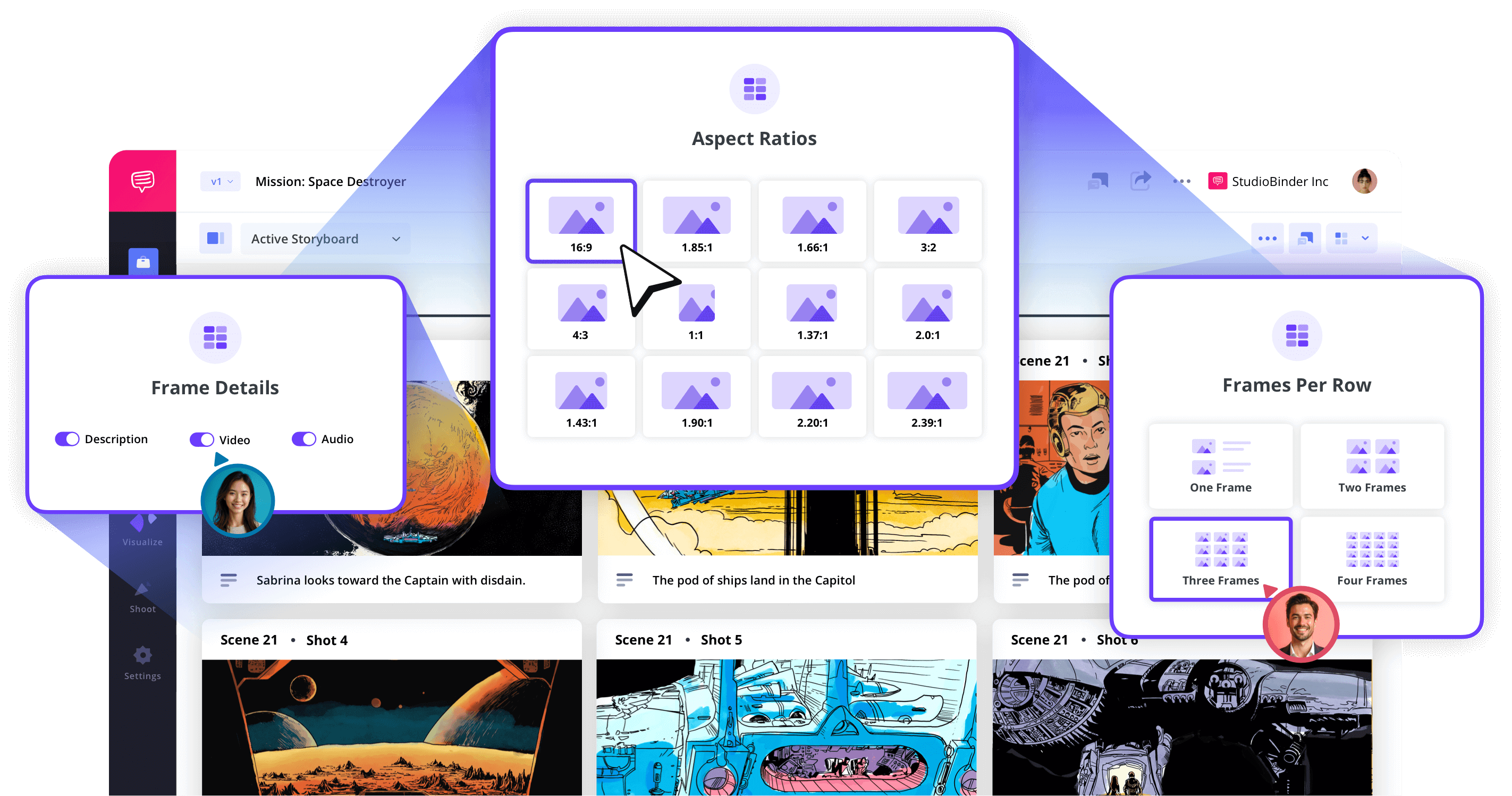
Image Editor
Digital storyboard tools for images
Drop in sketches, webcam scans, or photos. Then fine-tune each panel using filters, color correction, text, shapes, and storyboard arrows to show direction and movement.
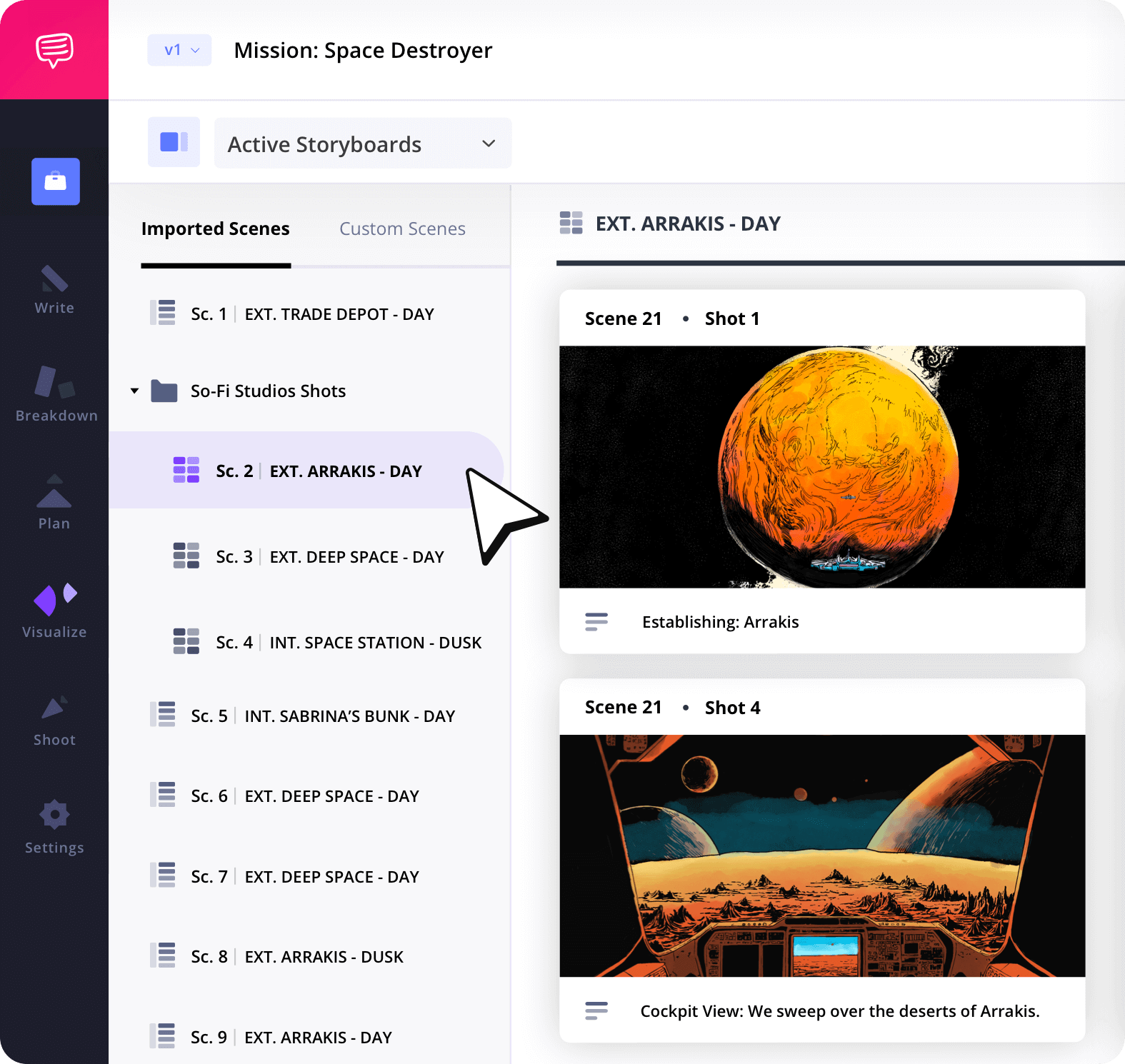
Storyboard Groups
Organize your storyboard panels
Group your storyboard by location, shooting day, scene number, or production status. It’s a clean way to keep everything on track during pre-production and beyond.
Collaborate
Stay aligned on the storyboard
Share your storyboard with teammates, clients, or producers. Let them leave comments, upload images, or make updates directly—no email chains required.
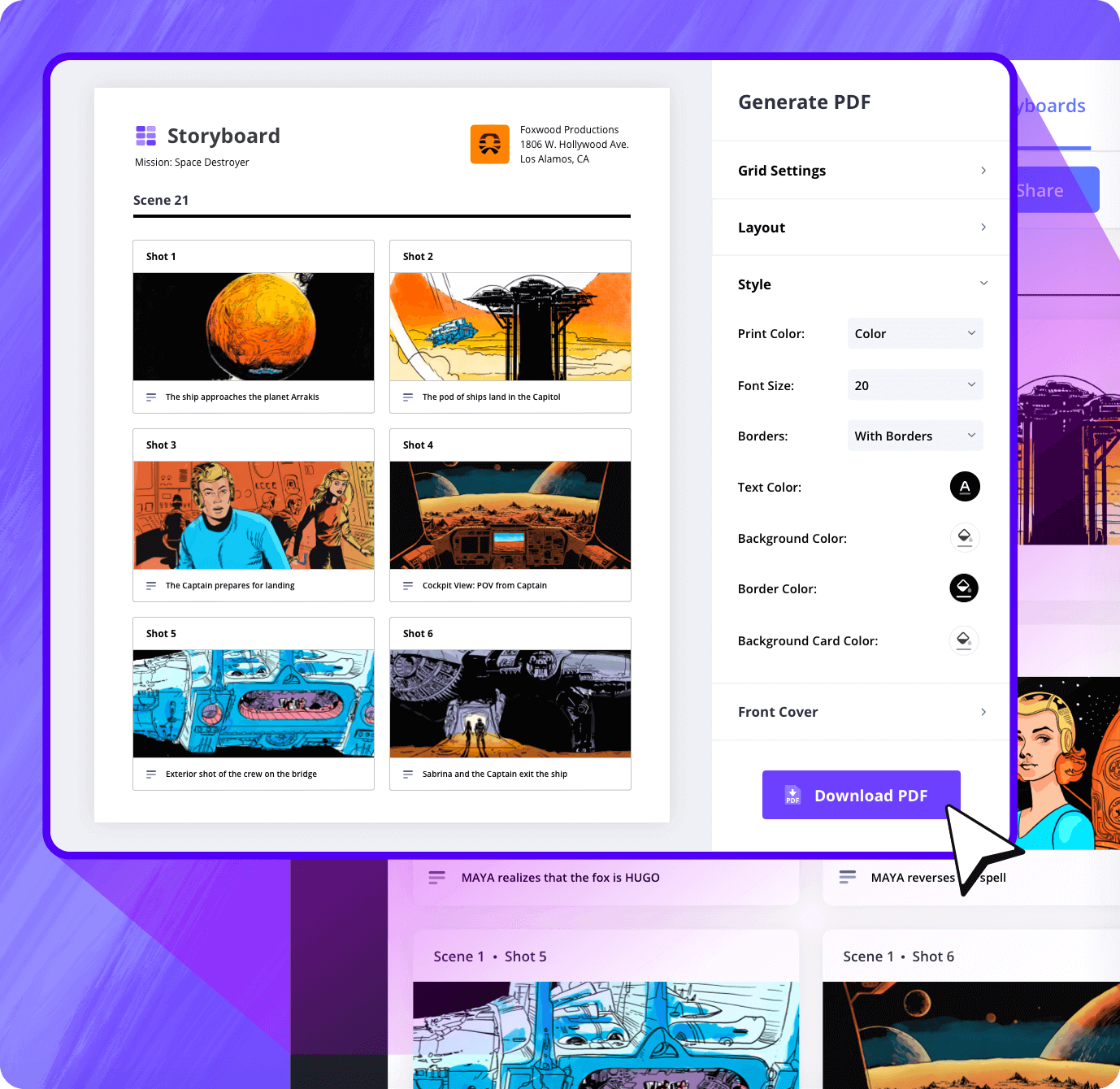
Customization
Export polished PDFs
Choose your layout, tweak colors, adjust padding, and add watermarks or covers. You can even password-protect your exports before sending them out.
Sharing
Send your storyboards from anywhere
Generate a live share link or give someone editing access. Your storyboard lives online so it’s easy to collaborate from any device, anytime.
Explore Features
More storyboard features
Aspect Ratios
Choose an aspect ratio that best suits your project.
Column Layouts
Adjust how many columns your storyboard will have.
Image Library
Reuse storyboard panels from previous projects.
Shot Numbering
Choose between digits, letters, or a custom shot numbering.
Storyboard Archive
Archive old storyboards to keep an accessible history.
Color-Code Shots
Label or call out specialty shots with colors.

What are the 8 steps in storyboarding?
Open StudioBinder on your browser.
Click on the Storyboards tab on the project homepage.
Choose to either import a script or create a storyboard manually.
Name the storyboard, set the aspect ratio, and select the number of frames.
Add an image to each frame from the Media Library or upload new images.
Edit your images with a suite of tools, including filters, text, and arrows.
Enter details, including the scene number, description, and notes.
Create a custom PDF, send a view-only link, or invite collaborators for feedback.
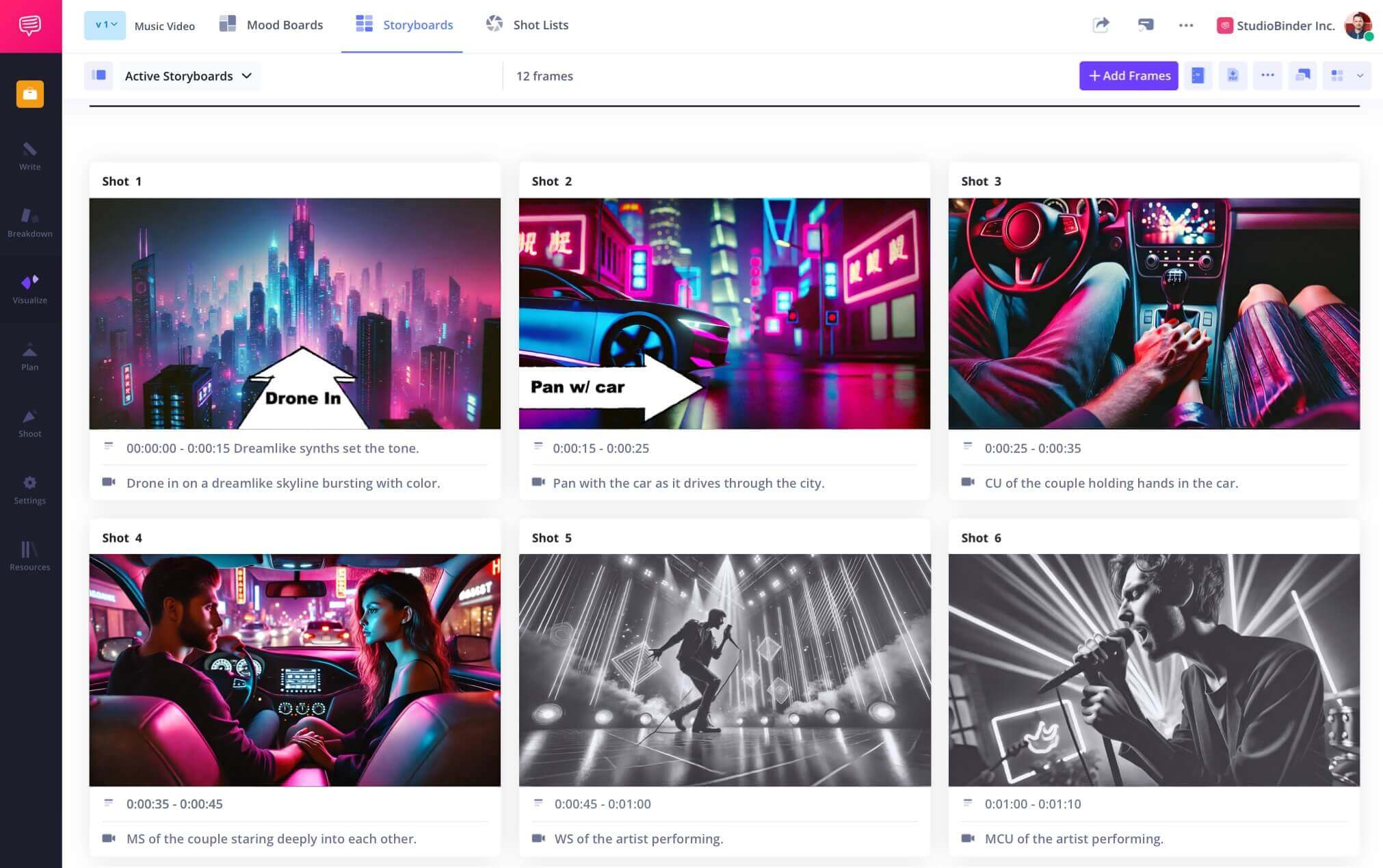
Frequently Asked Questions
Your questions, answered
A digital storyboard is created without the traditional pen and paper. These are generated with a computer or tablet and saved to a file, usually a PDF. From there, they can be distributed through email or printed and hand-delivered as necessary.
Creating a digital storyboard is much easier than you think. First, find a storyboard template or use storyboard software like StudioBinder. Then add your images, scene numbers, notes, descriptions, annotations, etc. When it's saved, you can then share and distribute your digital storyboards as needed.
The beauty of digital storyboarding is that you can adjust elements like image size and orientation as you see fit. And when you want to share your digital storyboard with a client or your department heads, you have flexibility with the presentation. You could go full screen on one panel at a time, for example.
When considering how big to make your digital storyboards, perhaps the only question is file size. If you have your entire project's storyboard in a single file with dozens or hundreds of images, the file could be too large to simply email. So, consider saving separate files for different scenes, compressing your images, etc., to ensure that you don't end up with a bloated document.
Fuctionally, a digital storyboard works exactly the same as a traditional, hand-drawn storyboard. But what digital storyboards have over the pen and paper version is shareability. As a digital file, all you need to send it out to your clients or crew is a quick email attachment.
A traditional storyboard is done on paper with hand-drawn illustrations. A digital storyboard can include scanned, hand-drawn images, photographs, existing images from other projects, etc.
Yes, you can easily storyboard without drawing. You can either take photographs, pull images from other projects, or use AI generators to gather your images.
Customers
Trusted by the Best
Modernizing production workflows at renowned studios worldwide.
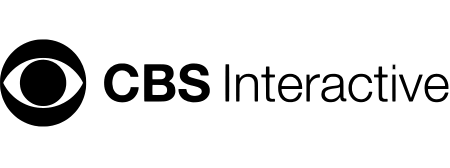
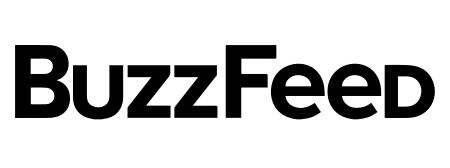
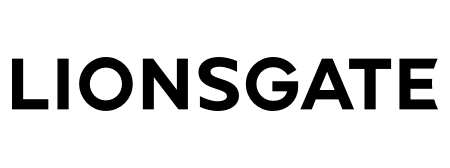
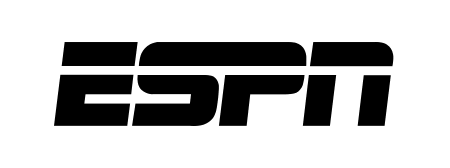
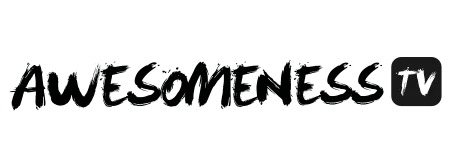
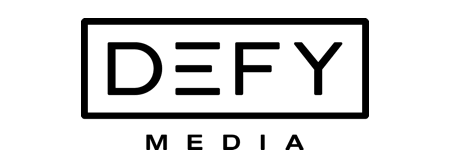
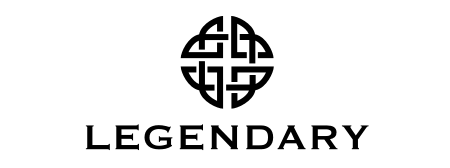


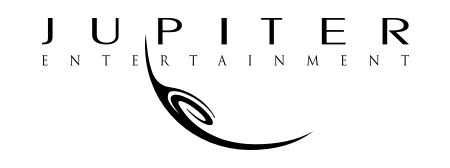
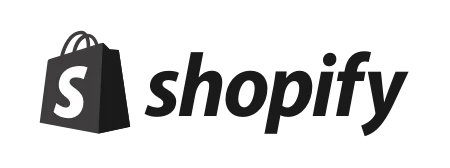

Today’s productions use StudioBinder to streamline their process, and collaborate on better content together.
"I can be a part of the conversation and see when someone finishes a task."
Watch Testimonial ➜
"StudioBinder makes pre-production that much quicker for out team."
Watch Testimonial ➜
"Call sheet confirmations have instantly made our life that much easier."
Watch Testimonial ➜