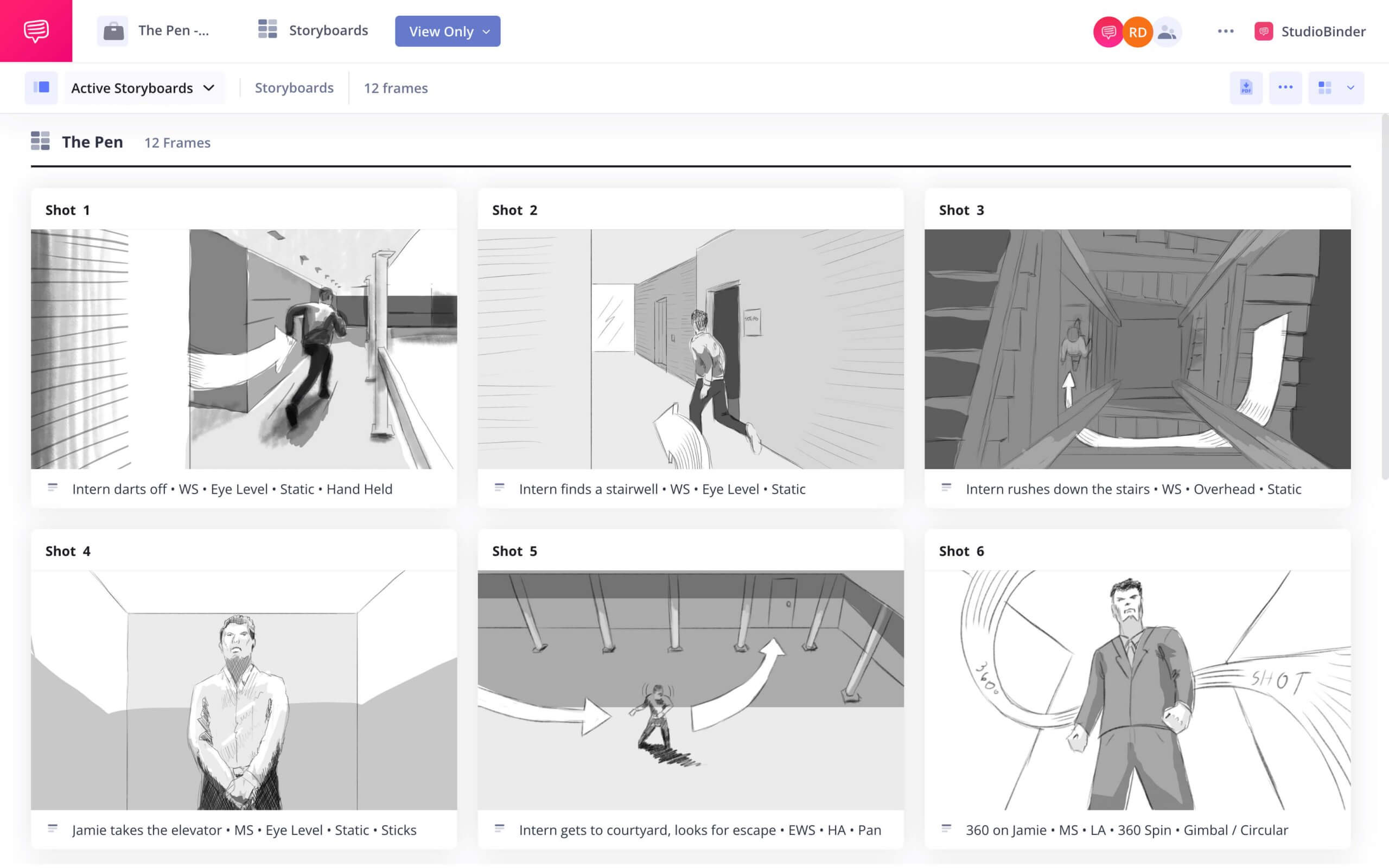home → TEMPLATES → Storyboard
Video Storyboard Template: Plan Your Video with Precision
Using a video storyboard template
Storyboarding is an essential step in video production that provides a visual representation of your ideas before filming begins. Using a video storyboard template helps streamline the process by organizing your shots, ensuring smooth transitions, and improving collaboration with your product team. Whether you’re working on a film storyboard, animation storyboard template, or digital storyboard, planning saves time and enhances creativity.
For this guide, we’ll demonstrate the storyboarding software process using StudioBinder’s storyboard creator—but the steps apply to any method, including hand-drawn sketches or stick figures.
Steps to Create a Video Storyboard
1. Decide your presentation format
Step 1
1. Choose a video storyboard template
Before diving into storyboard panels, consider the storyboard template for video that best suits your project. Templates vary in layout, aspect ratio, and number of panels per page. A visual plan with more frames per page is great for fast-paced sequences, while larger panels help display intricate details.
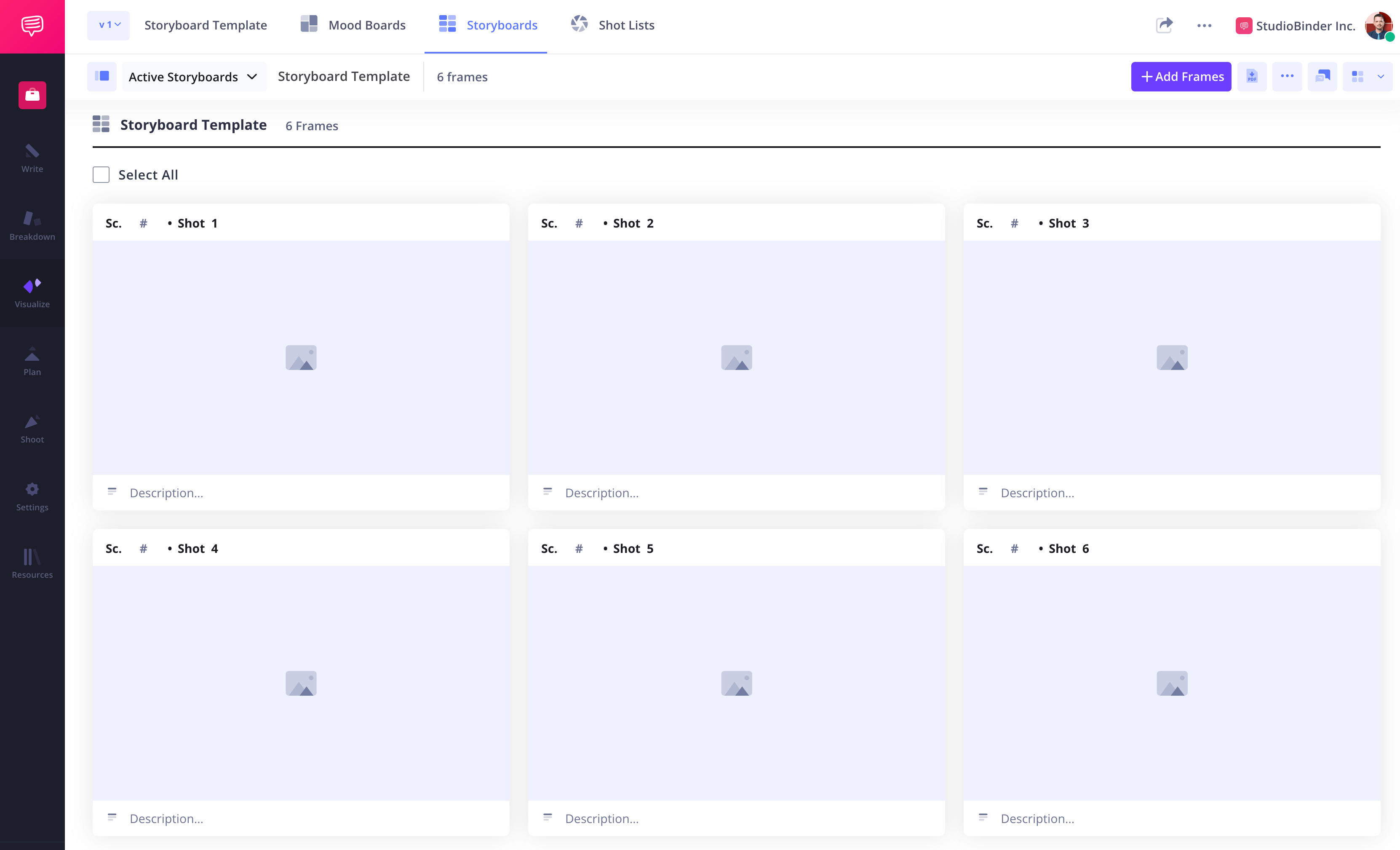
How to do this in StudioBinder
- Switch between storyboard panels with 1-4 columns.
- Hide or reveal shot specs (scene number, description, audio, video).
- Automatically fit the image to the chosen aspect ratio.
Step 2
2. Read and analyze the scene
A storyboard template for video translates the script into shot-by-shot visuals. Identify key elements such as settings, characters, and actions to ensure that the video storyboard reflects the intended mood.
Ask yourself:
- What emotions drive this scene?
- What camera angles or movements enhance storytelling?
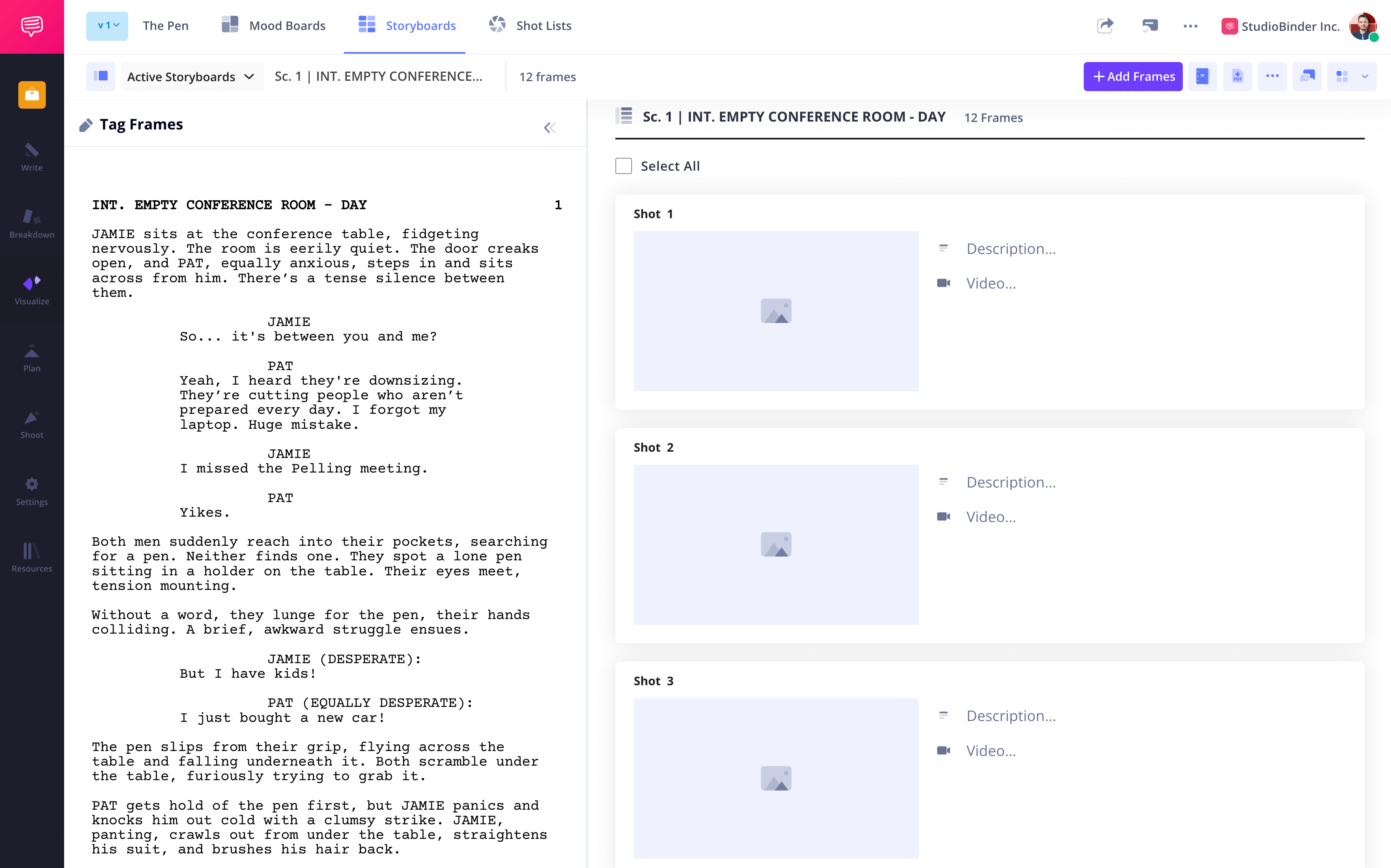
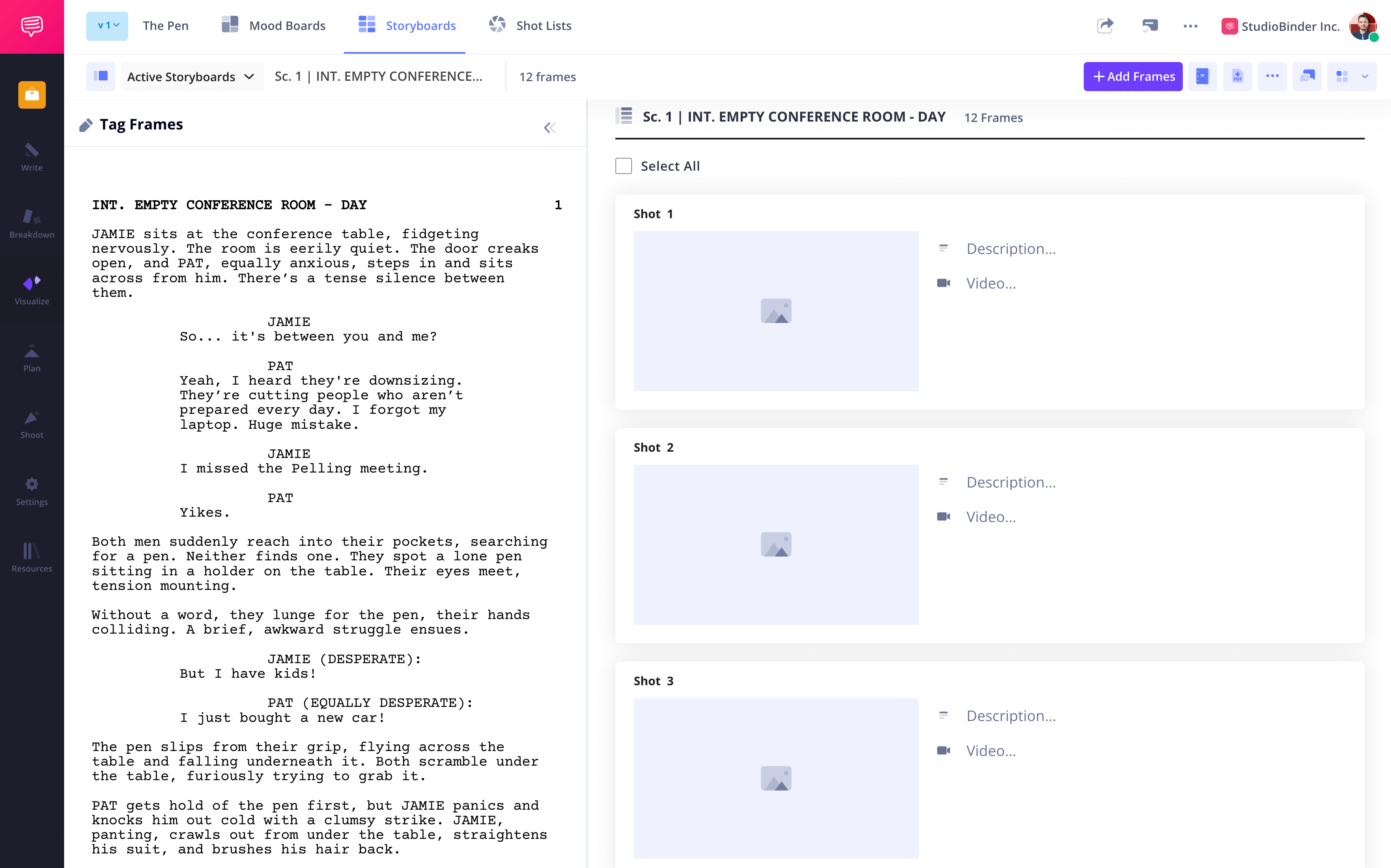
How to do this in StudioBinder
- Transform your script's scenes into blank storyboard panels automatically.
- Cross-reference the script and video storyboard with the Preview Feature, ensuring continuity and accuracy.
- Tag each relevant line in the script to generate new panels.
Step 3
3. Create or find images
Your video storyboard template needs strong visuals to communicate ideas effectively. You can sketch, hire an artist, or use reference images to represent each shot. Arrange these images shot by shot to maintain a smooth narrative flow using digital storyboarding software.
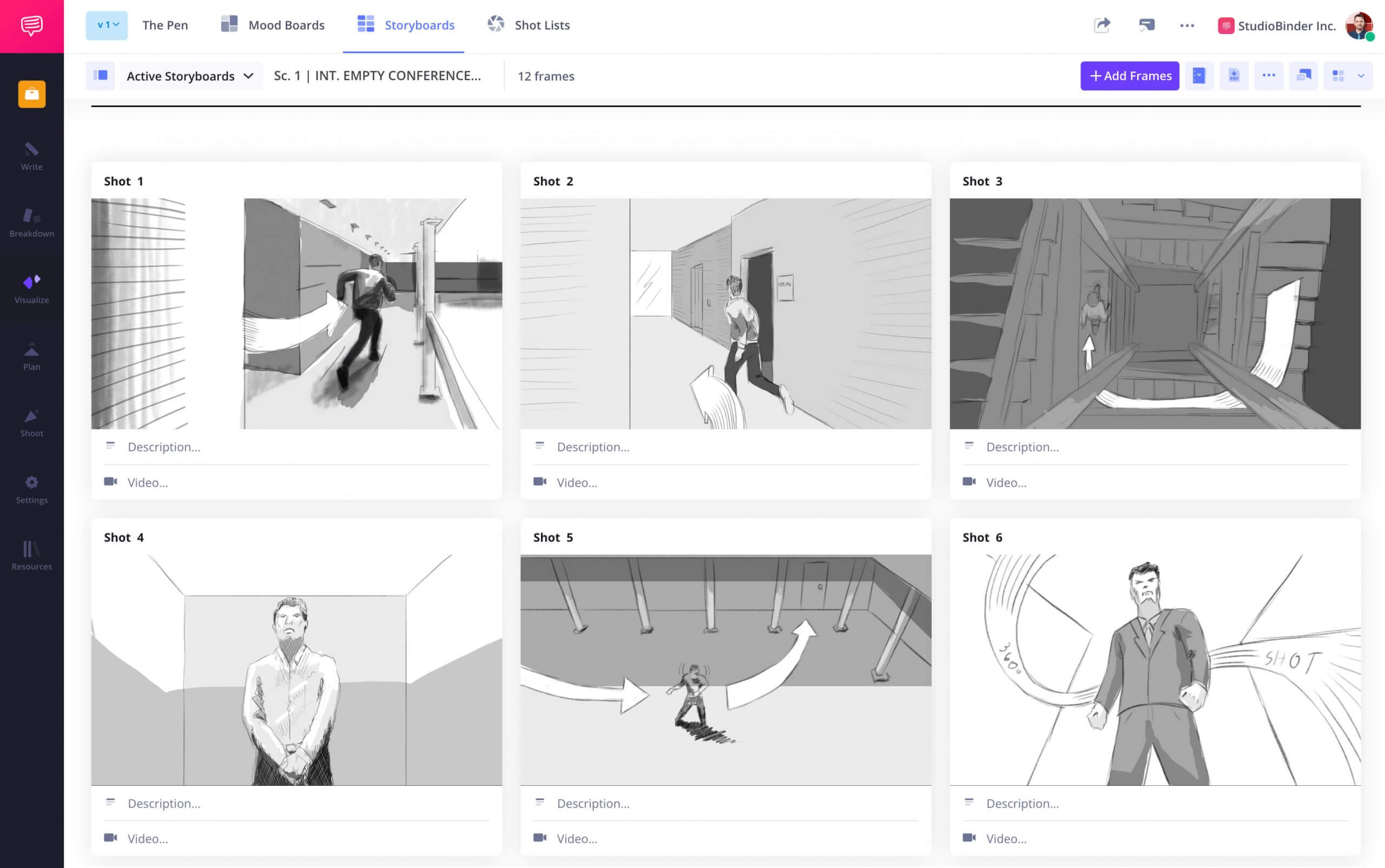
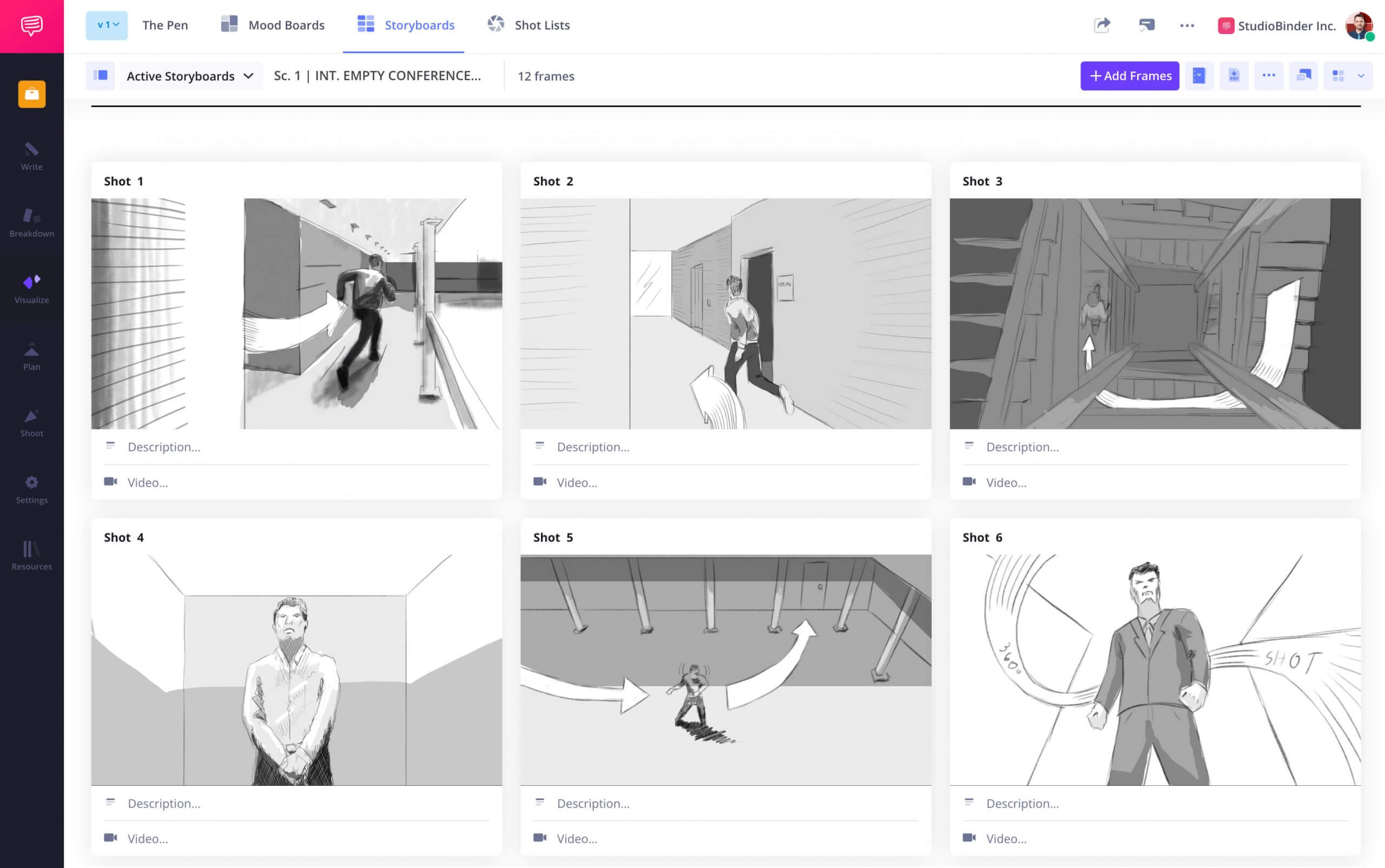
How to do this in StudioBinder
- Upload images from anywhere, including previous projects.
- Capture hand-drawn frames with your computer camera.
- Reorder the images easily with drag-and-drop functionality.
Step 4
4. Add descriptions and annotations
A well-crafted animation storyboard template includes notes on camera angles, movements, dialogue, and any necessary details. Use arrows, shapes, and text to clarify your visual representation.
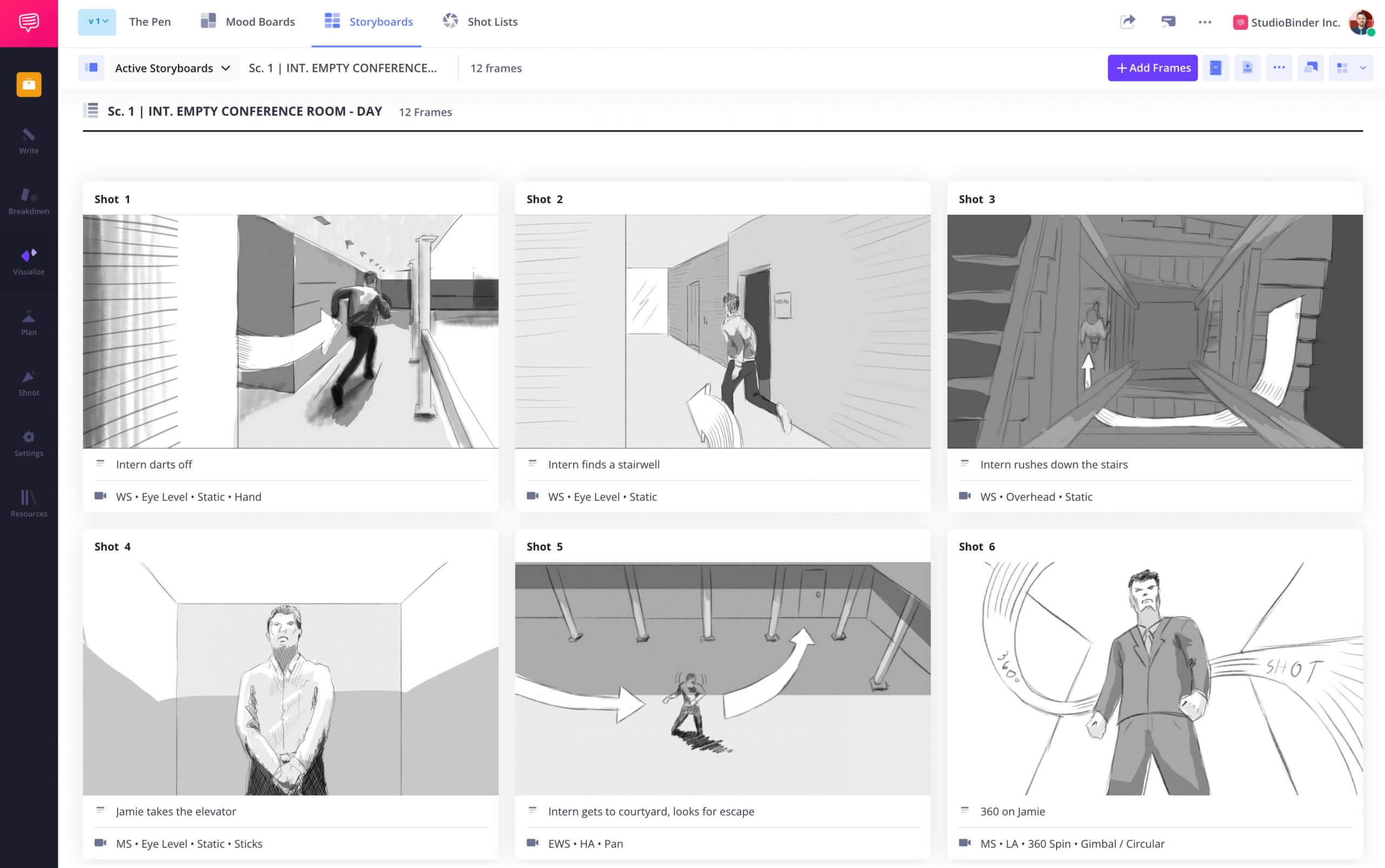
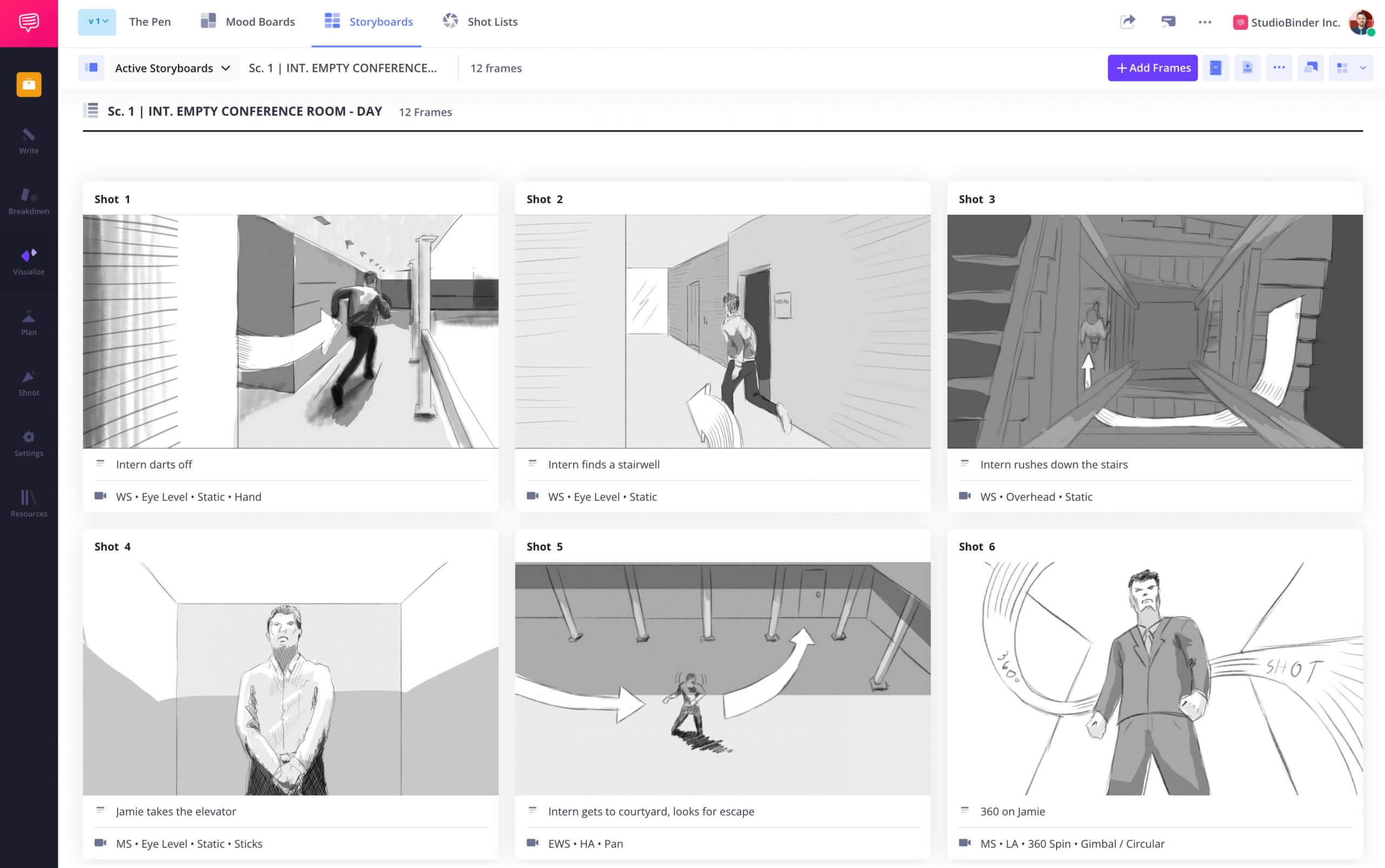
How to do this in StudioBinder
- Add scene descriptions, audio information like dialogue, and video information explaining the visual.
- Insert arrows, text and shapes to further clarify the direction of each image.
Step 5
5. Share and collaborate with your team
Collaboration is essential in pre-production. Share your digital storyboard with team members to gather feedback and refine your video storyboard template before finalizing it. Typically, this means saving a PDF version and emailing it to recipients.
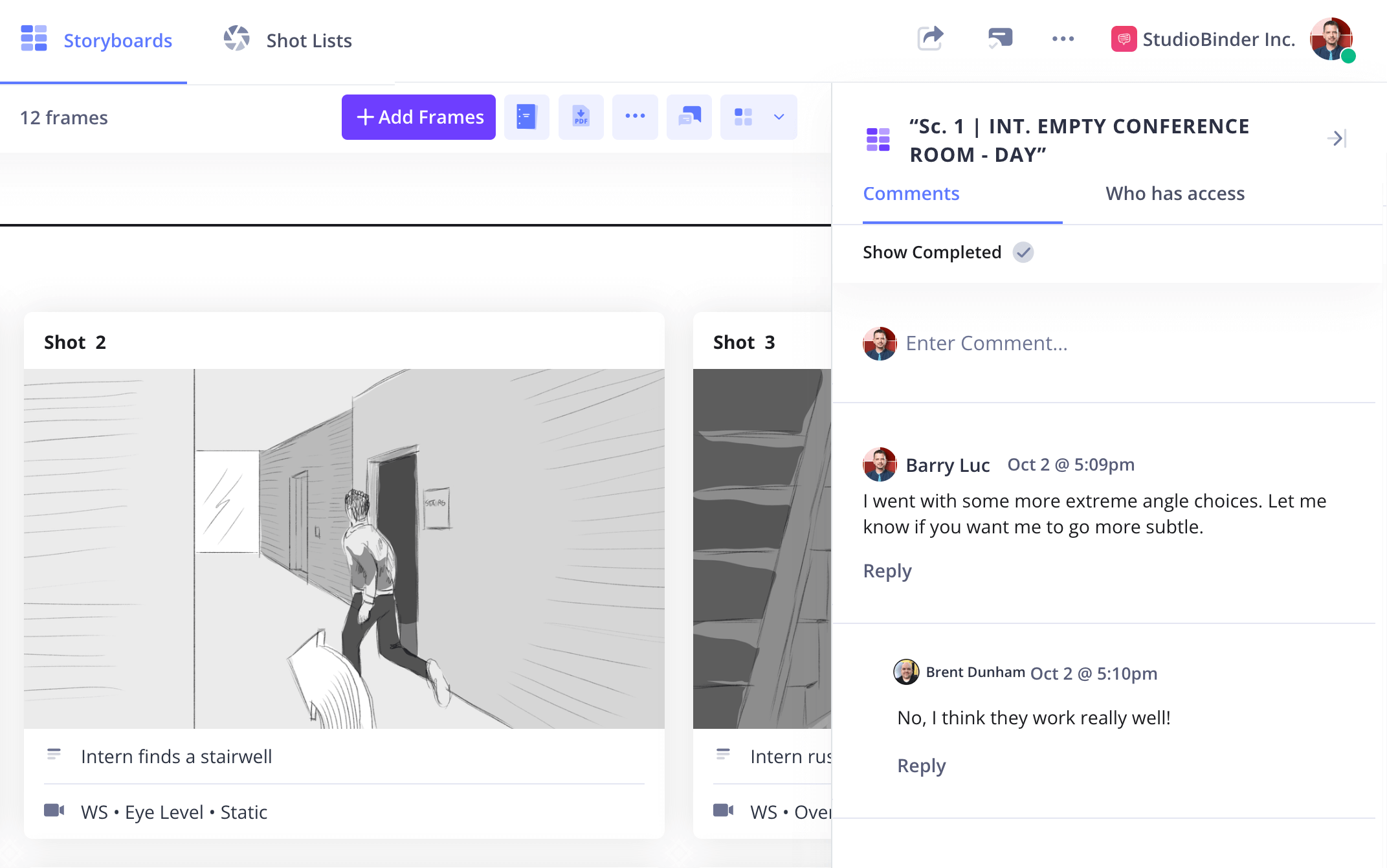
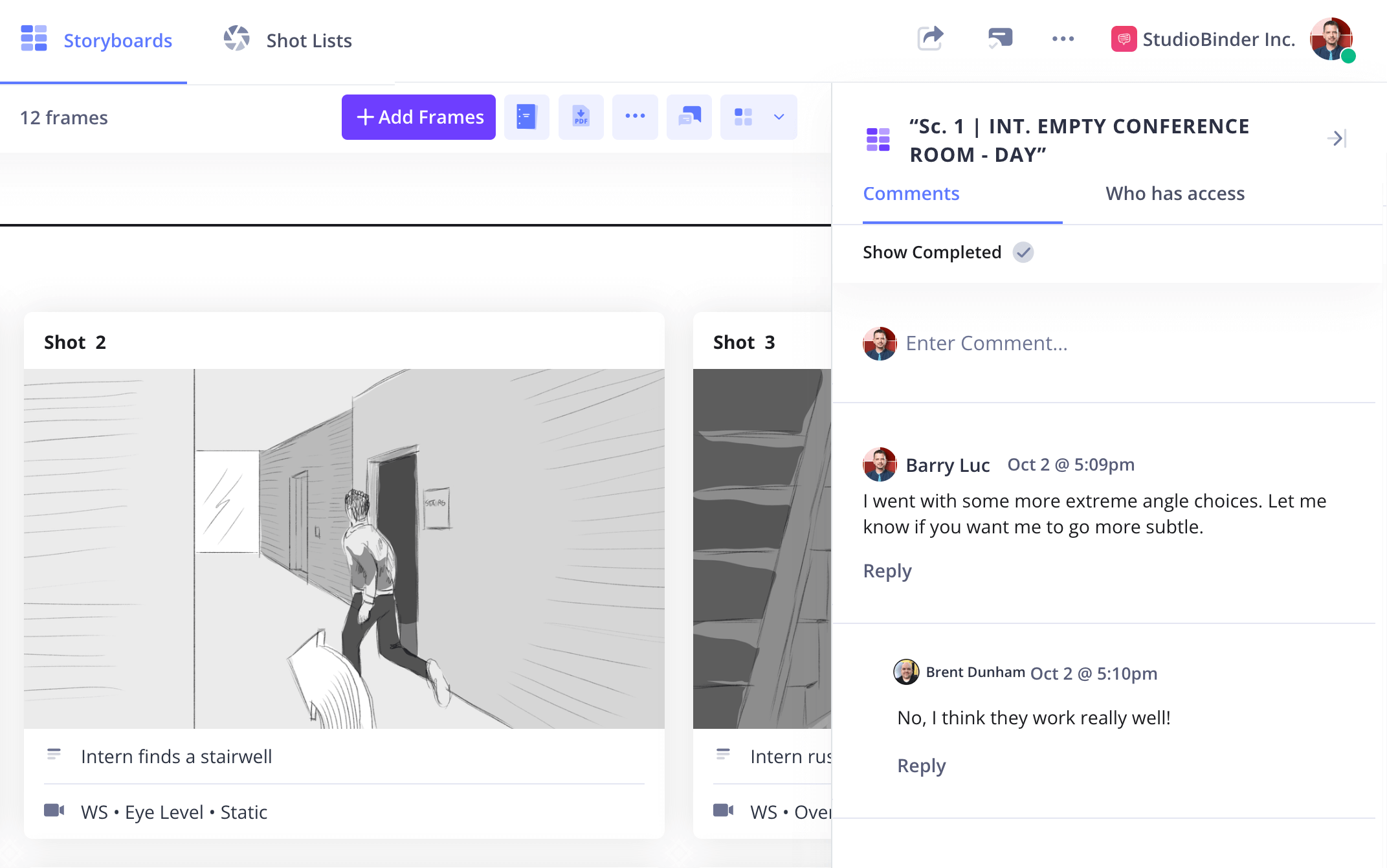
How to do this in StudioBinder
- Share with a view-only link.
- Invite collaborators to work on this specific feature/page.
- Collaborate with team members in the comments feature.
Step 6
6. Print and finalize your storyboard
Once the storyboarding software process is complete, save a polished PDF version. A printed storyboard template for video serves as a valuable reference on set.
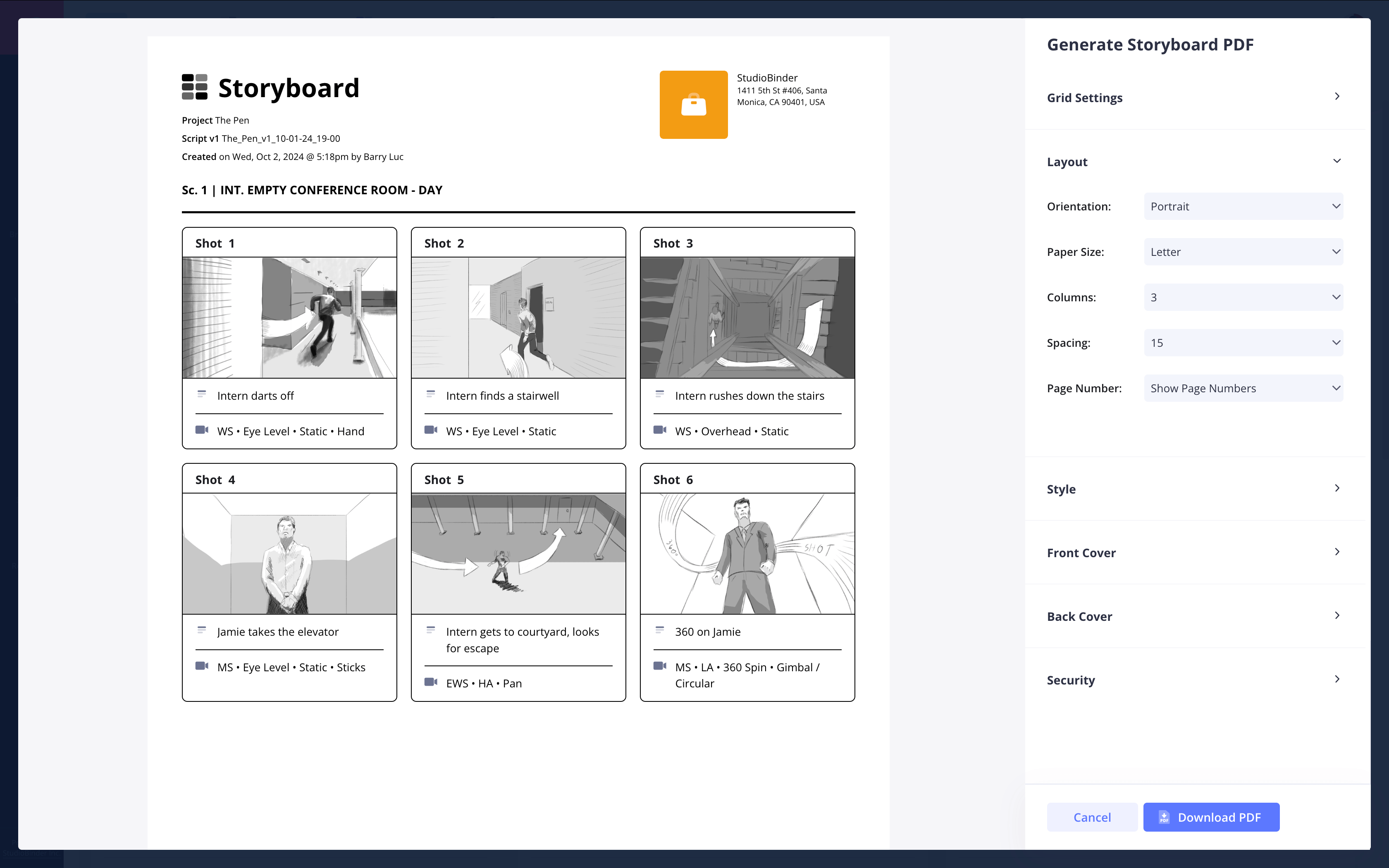
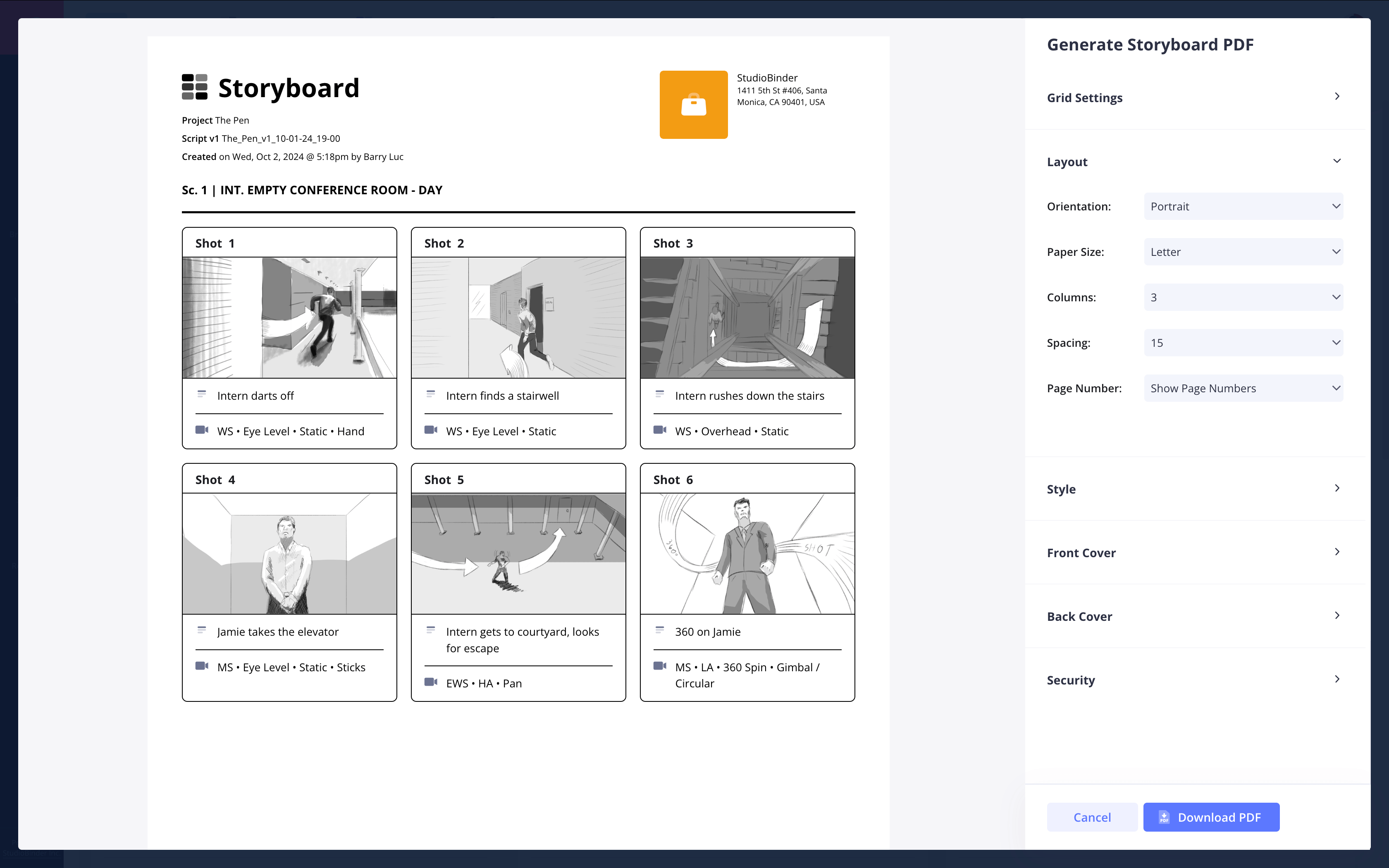
How to do this in StudioBinder
- Generate storyboard templates via PDF for a professional presentation with added security features.
Conclusion
Start your video storyboard today
A well-planned video storyboard is key to a successful video production. Whether you’re working on an animation storyboard, commercial, or short film, using a structured storyboard template for video ensures clarity and efficiency.
This wedding mood board template is one of many storyboard templates you can use. Browse all other storyboard templates on our Templates page.