home → TEMPLATES → task boards
Task Board Template
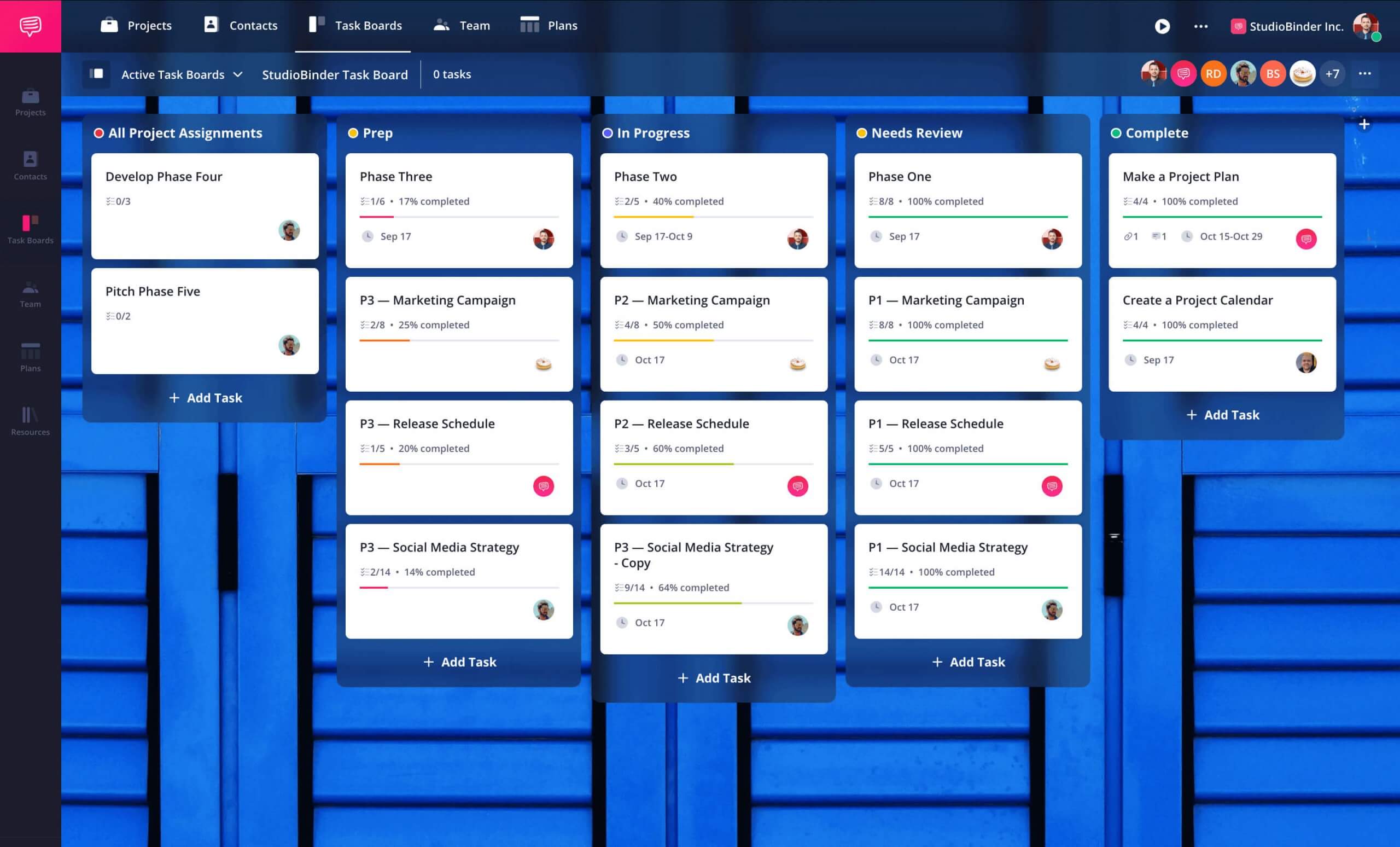
Manage tasks efficiently
A task board template is one of the most common project management tools used to organize and optimize workflow. Designed to track work in progress and completed tasks, it provides a visual tool that helps team members stay aligned on due dates and project milestones. We'll be looking at the steps to setting up an effective task board for any project.
While we'll be using StudioBinder Task Management Software to illustrate each step, the process remains the same whether you’re using digital tools or a simple board and pen.
Step 1
1. Define your task board’s purpose
Start by identifying the primary purpose of your task board template. What goals do you intend to achieve with it? How does it fit into your overall task management strategy? Consider what work items need to be tracked and how your team members will interact with them.
Check out other task boards to see different ways to set up and organize your own to be the most effective. Once you have a clear vision, it's time to set up and tailor your task board to align with your project’s unique requirements.

How to do this in StudioBinder
- Utilize the account-level task board to view all projects collectively.
Step 2
2. Customize task board columns
Next, arrange your task board template with horizontal columns, a common structure in kanban board templates. Each column represents a different work in progress stage. These stages vary based on the project management tool you use and your industry’s agile methodologies.
A common, general set of columns are:
- To Do: This column represents the tasks that still need to be started.
- In Progress: These are the tasks team members are currently working on.
- Review: This column is for the tasks that are waiting for feedback.
- Completed: The final stage, where completed tasks can be moved for a clear visual representation of progress.
Tasks are typically listed vertically beneath each column, advancing from left to right as they progress.
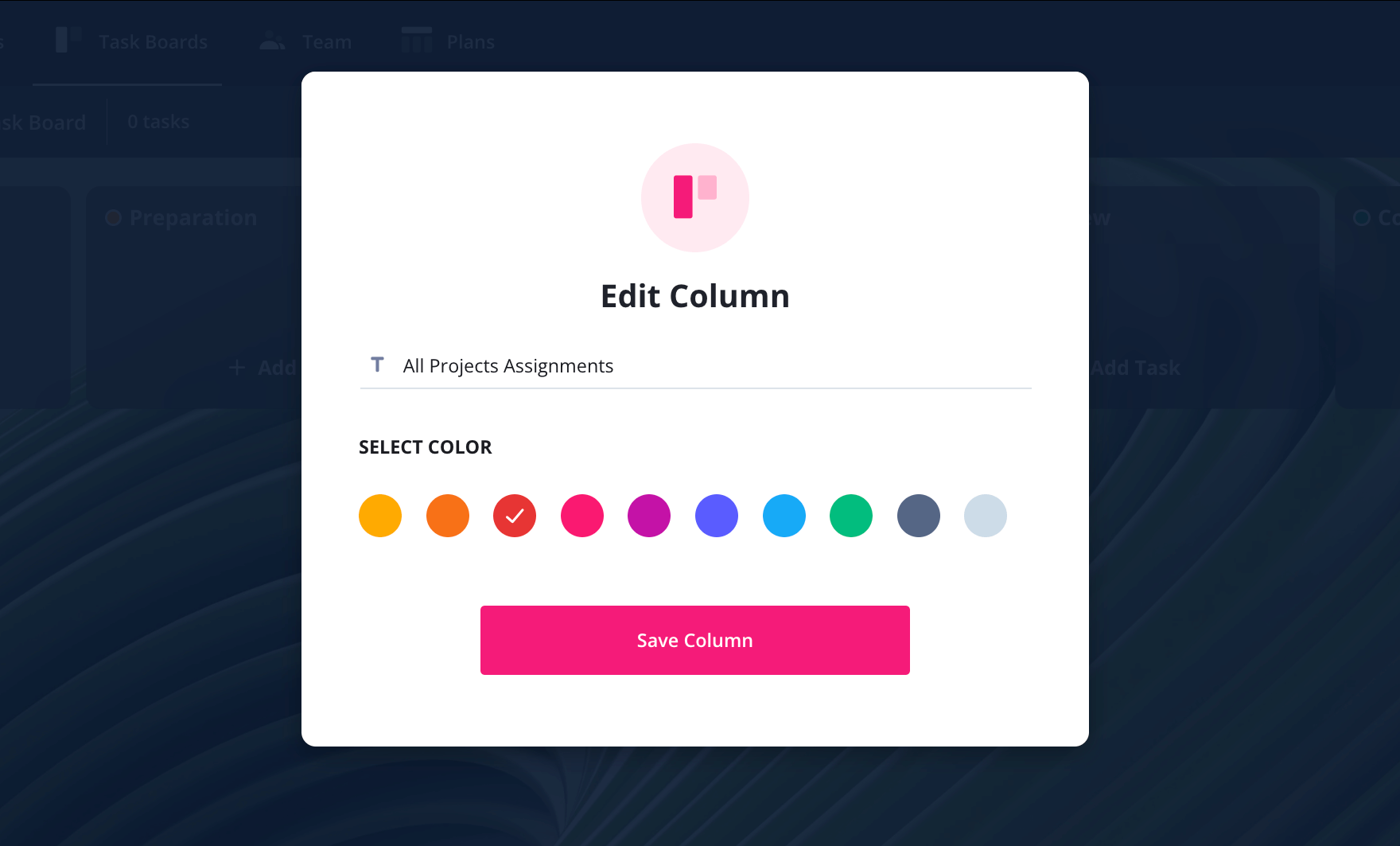
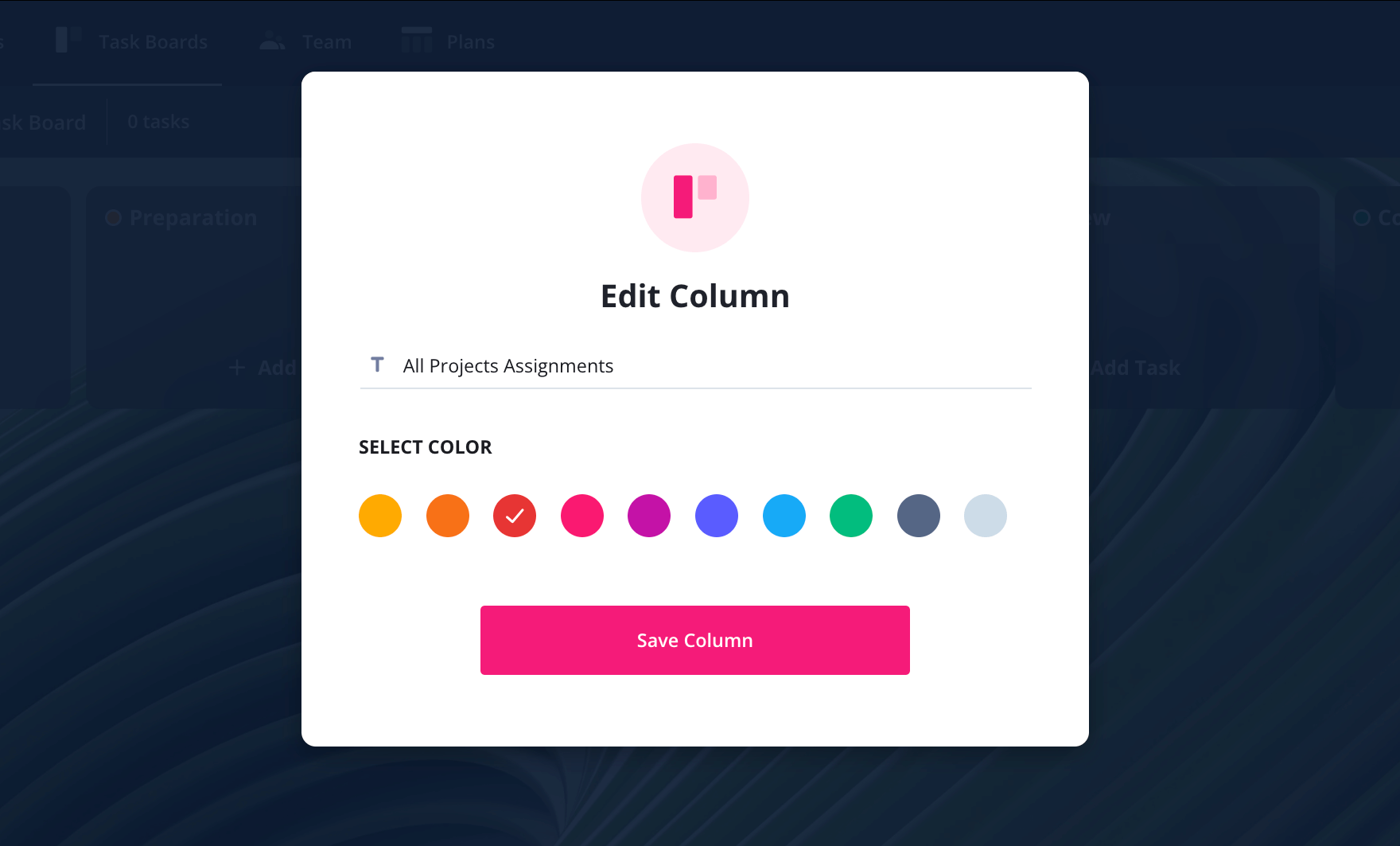
How to do this in StudioBinder
- Add, rearrange, and rename columns using intuitive click-and-drag functionality that lets you keep tasks organized.
Step 3
3. Create and assign tasks
Now it’s time to populate your task board template with individual work items. Use this to create task cards that move through different work in progress stages. Be sure to assign due dates and link them to the right team members.
Some details to include are:
- Name of task
- Description or notes
- Assigned team member(s)
- Due date
For complex tasks, you can include checklists to outline subtasks.
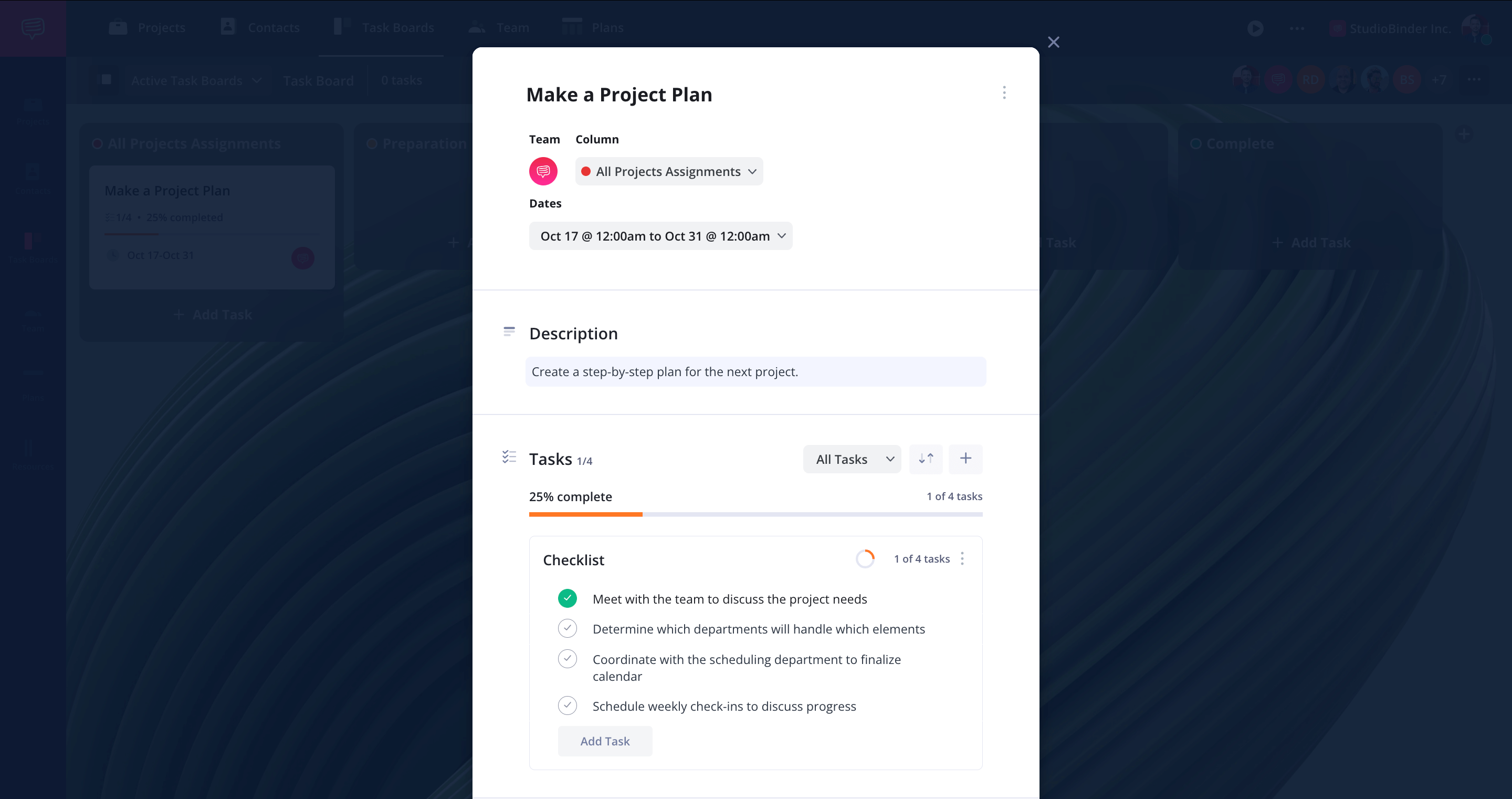
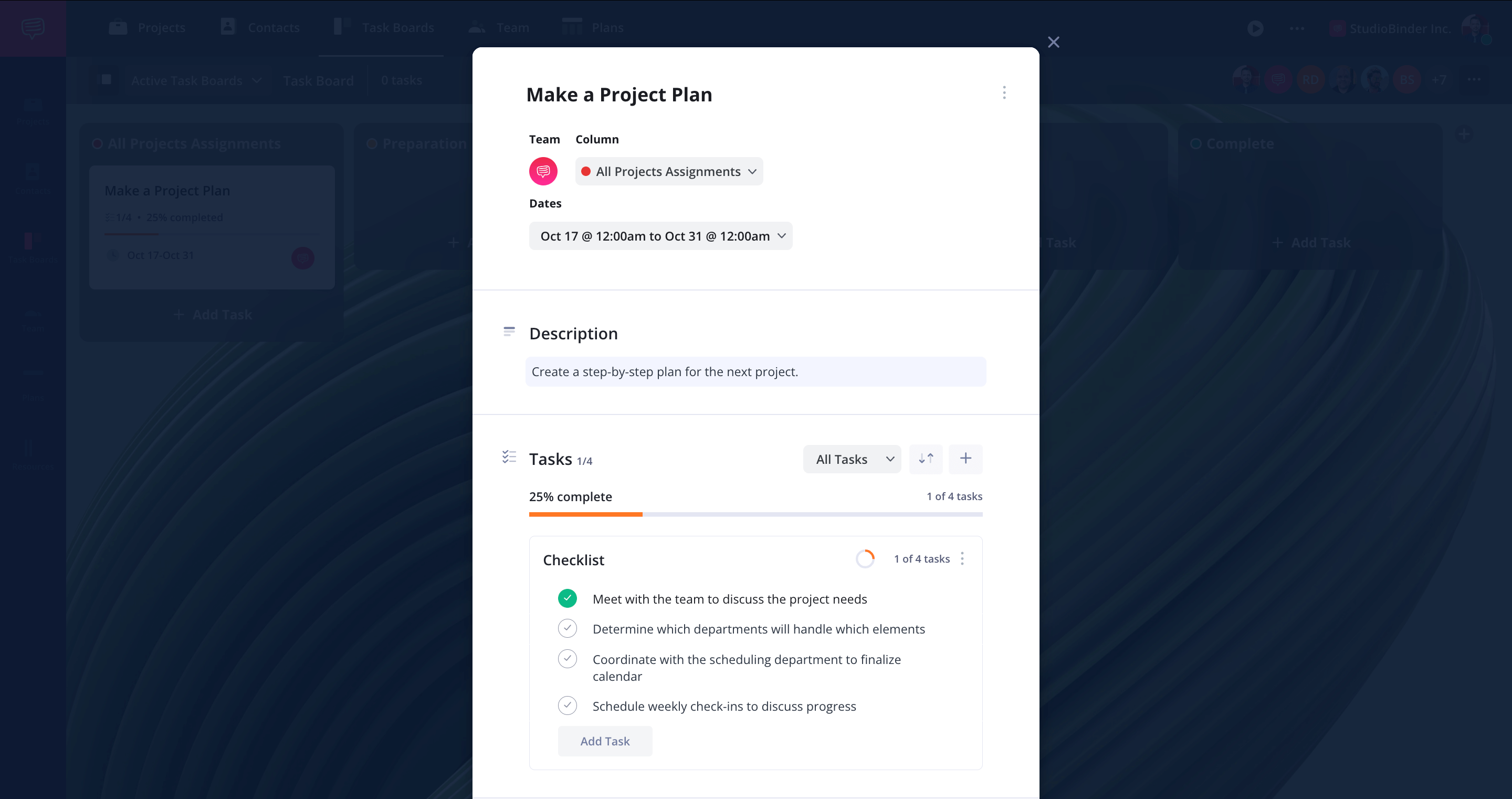
How to do this in StudioBinder
- Assign start and end dates using the integrated calendar.
- Incorporate checklists that track completion.
Step 4
4. Collaborate using a task board
A task board template is a powerful visual tool that helps team members manage large projects. Whether you’re using a kanban board template or another project management tool, it keeps tasks organized while improving transparency and accountability. This makes collaboration smoother by keeping everyone aligned on due dates and expectations.
Collaboration on a task board involves updating tasks with progress, and notes, while checklists keep everyone informed about advancements, setbacks, and next steps. It also requires communicating workflow bottlenecks and problem-solving to continually refine your team's task board.
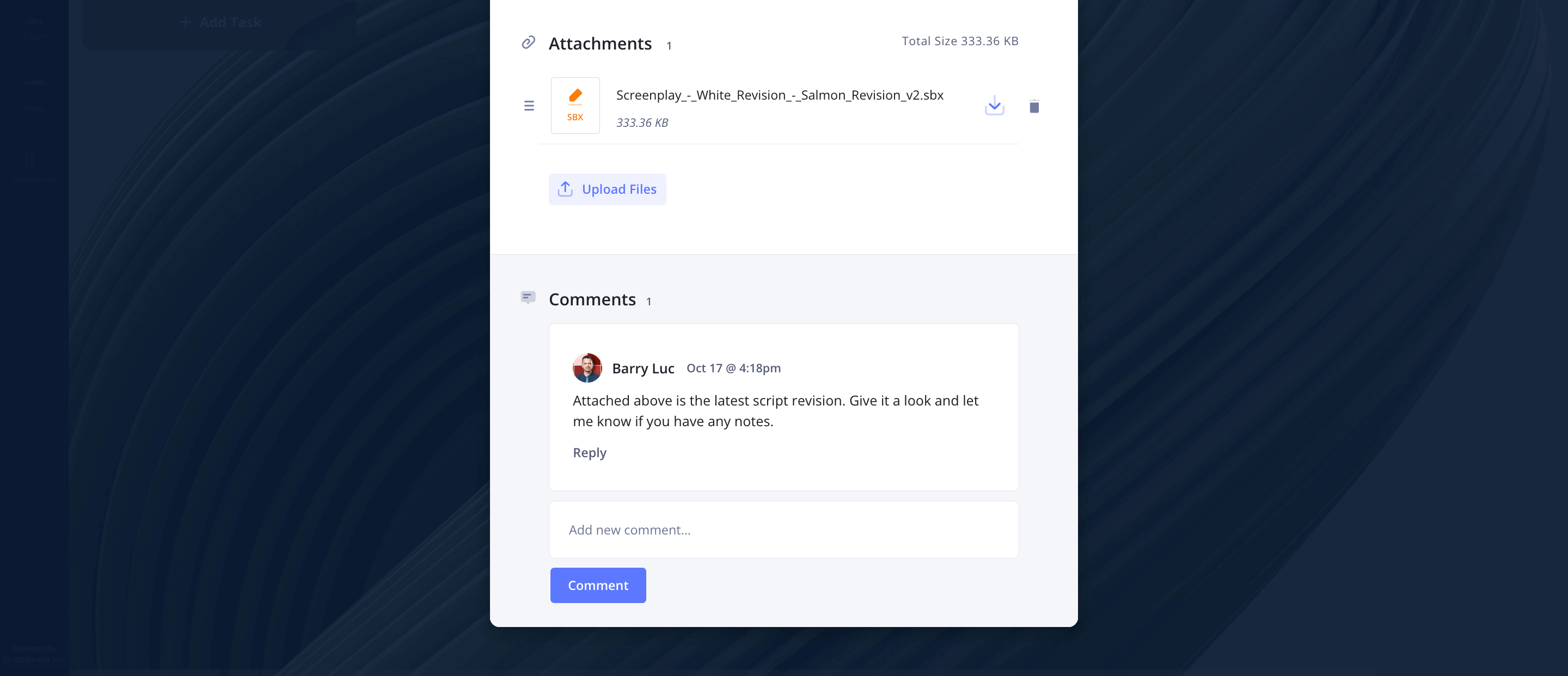
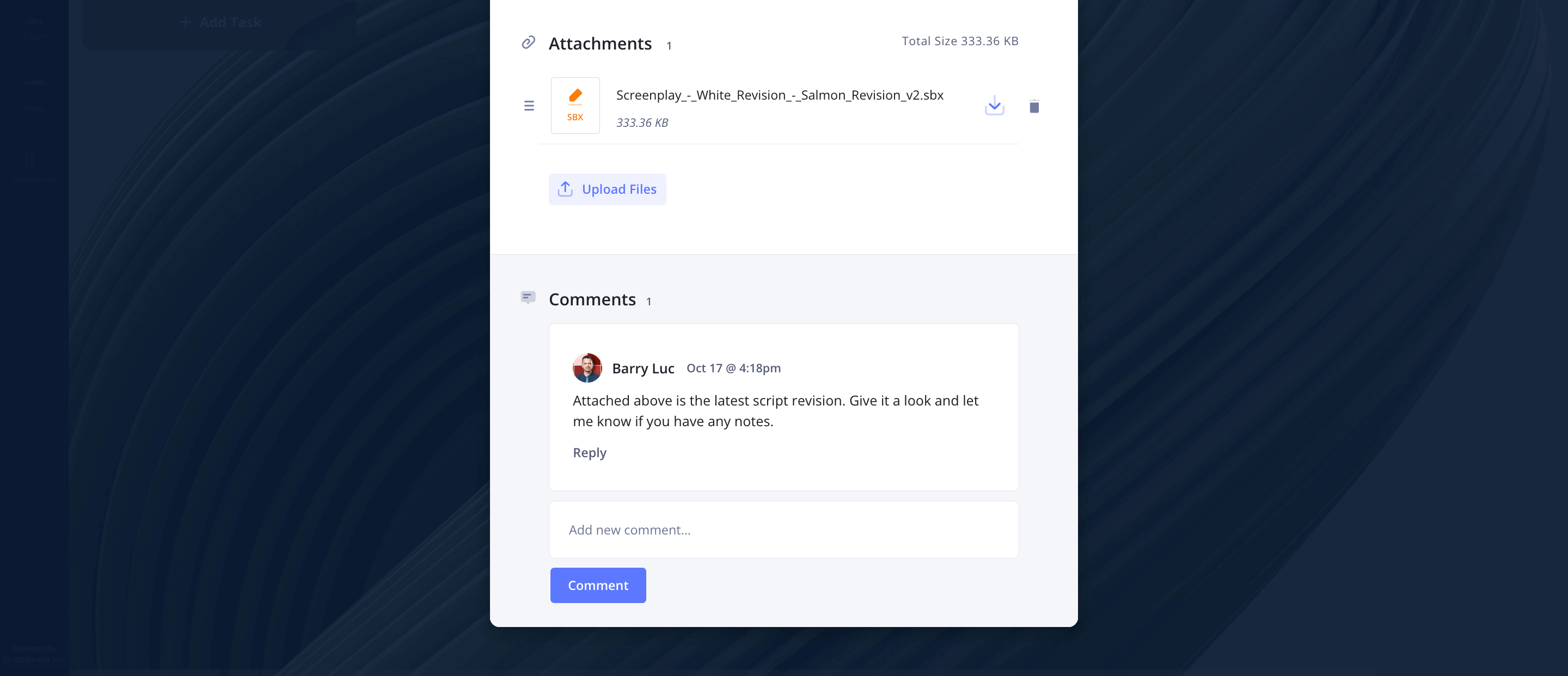
How to do this in StudioBinder
- Designate team members to tasks.
- Attach necessary files and links to tasks.
- Engage in feedback through comments.
Step 5
5. Track progress with your task board
As work items move toward completion, transition them through the task board template until they reach the “completed” column. A visual tool like this helps track work in progress while preventing bottlenecks in your task management workflow.
Intermediary stages like “review” may push tasks backward on the board, but progress is always visualized thanks to the different columns.
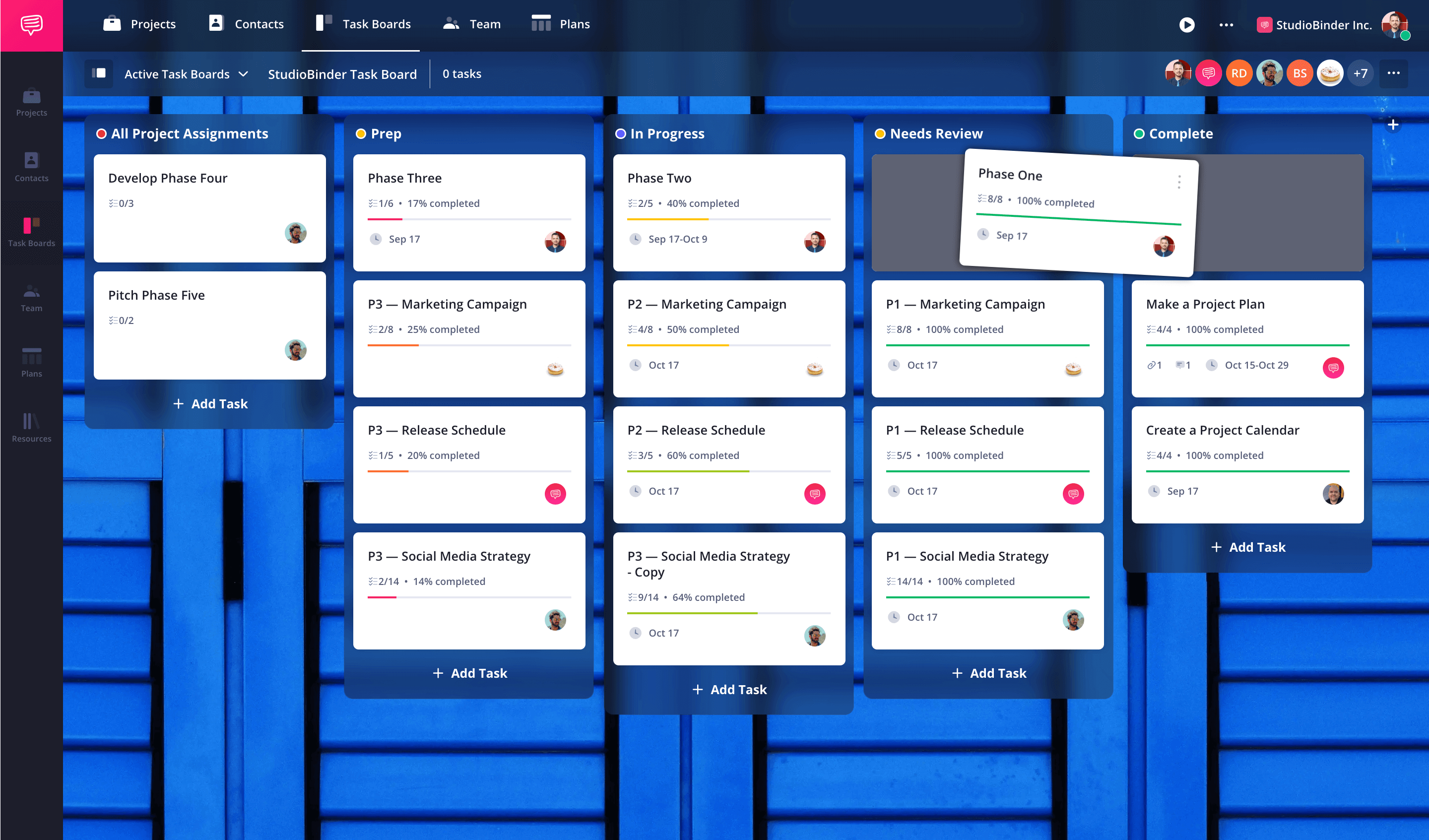
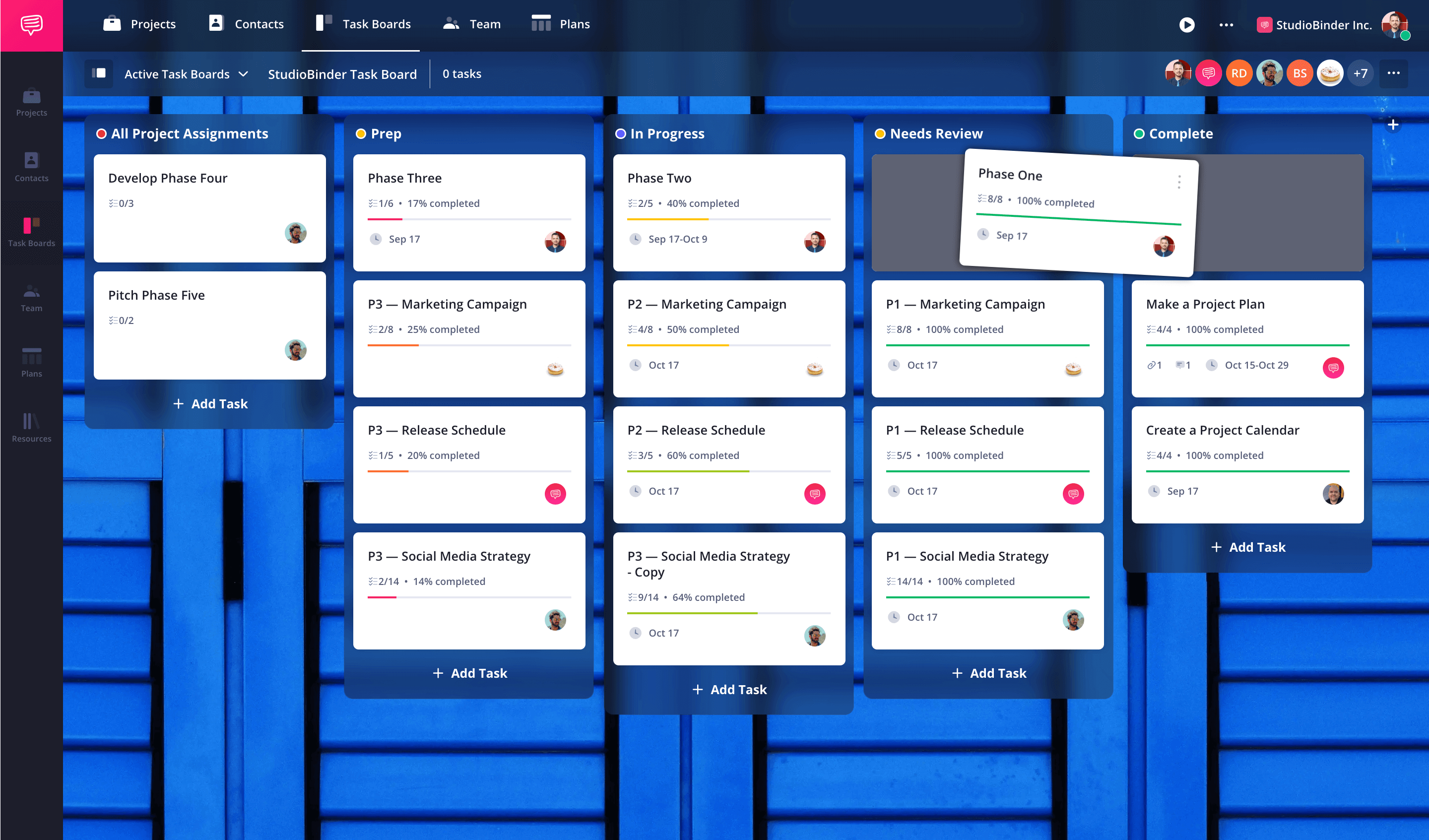
How to do this in StudioBinder
- Click and drag tasks between columns, which automatically updates their corresponding status.
- Archive finished tasks for a tidy workspace, with the option to revisit them as needed whenever you need.
Conclusion
Task Board Complete
Without task management, your workflow is likely to be disorganized and your team members unaligned.
Whether you're working within a large organization or running a small team, task boards not only make your workflow more efficient but more effective and sustainable.