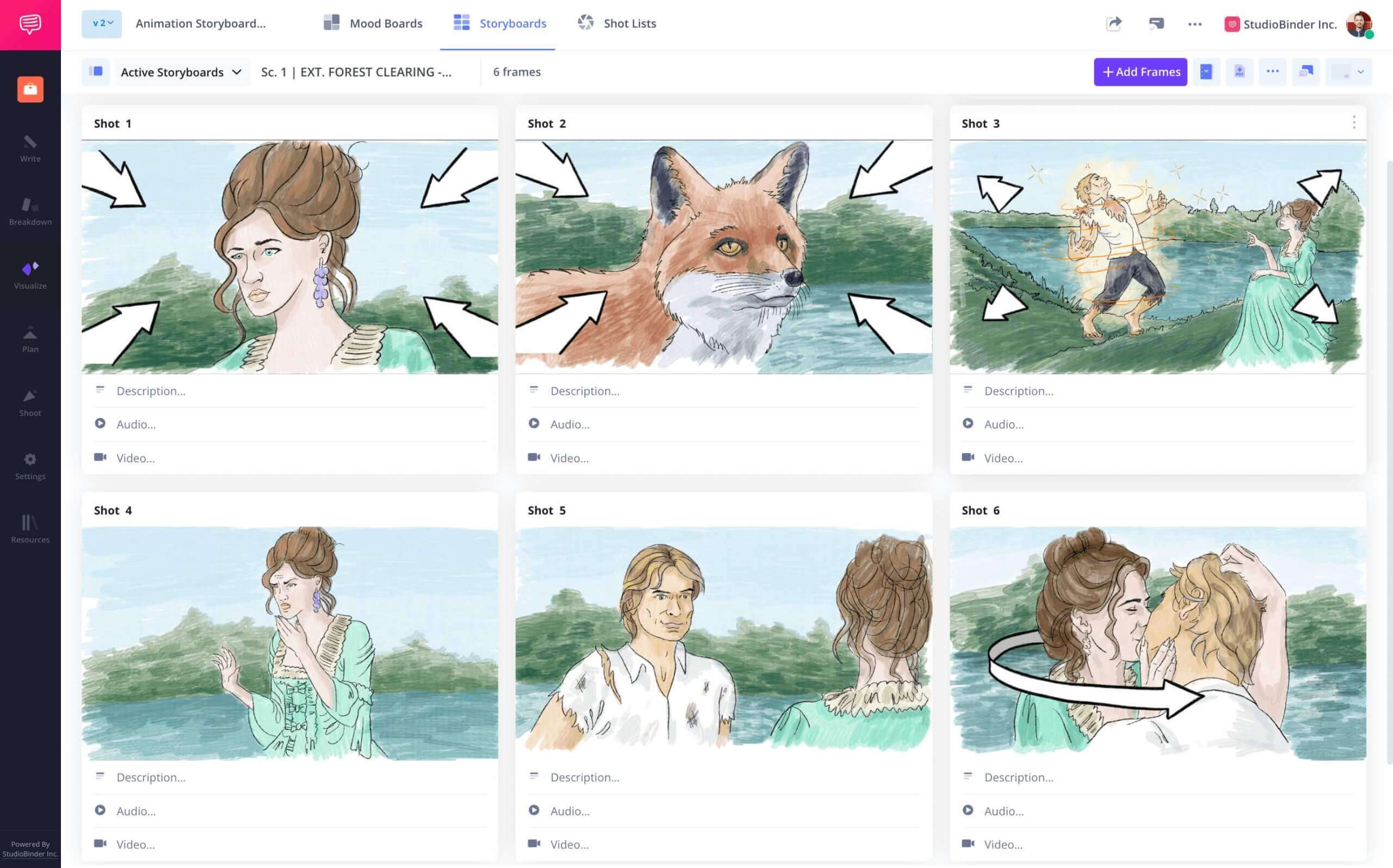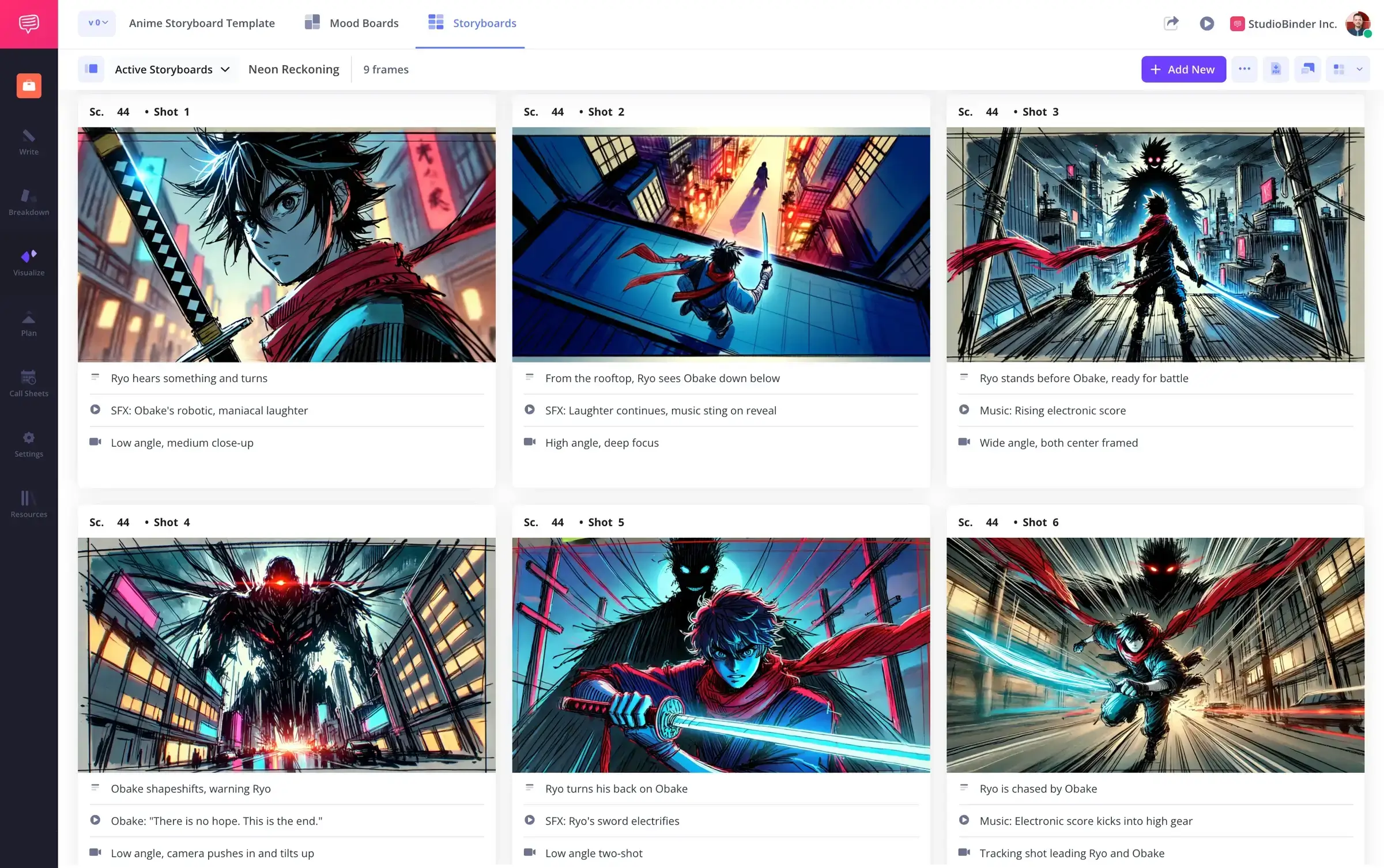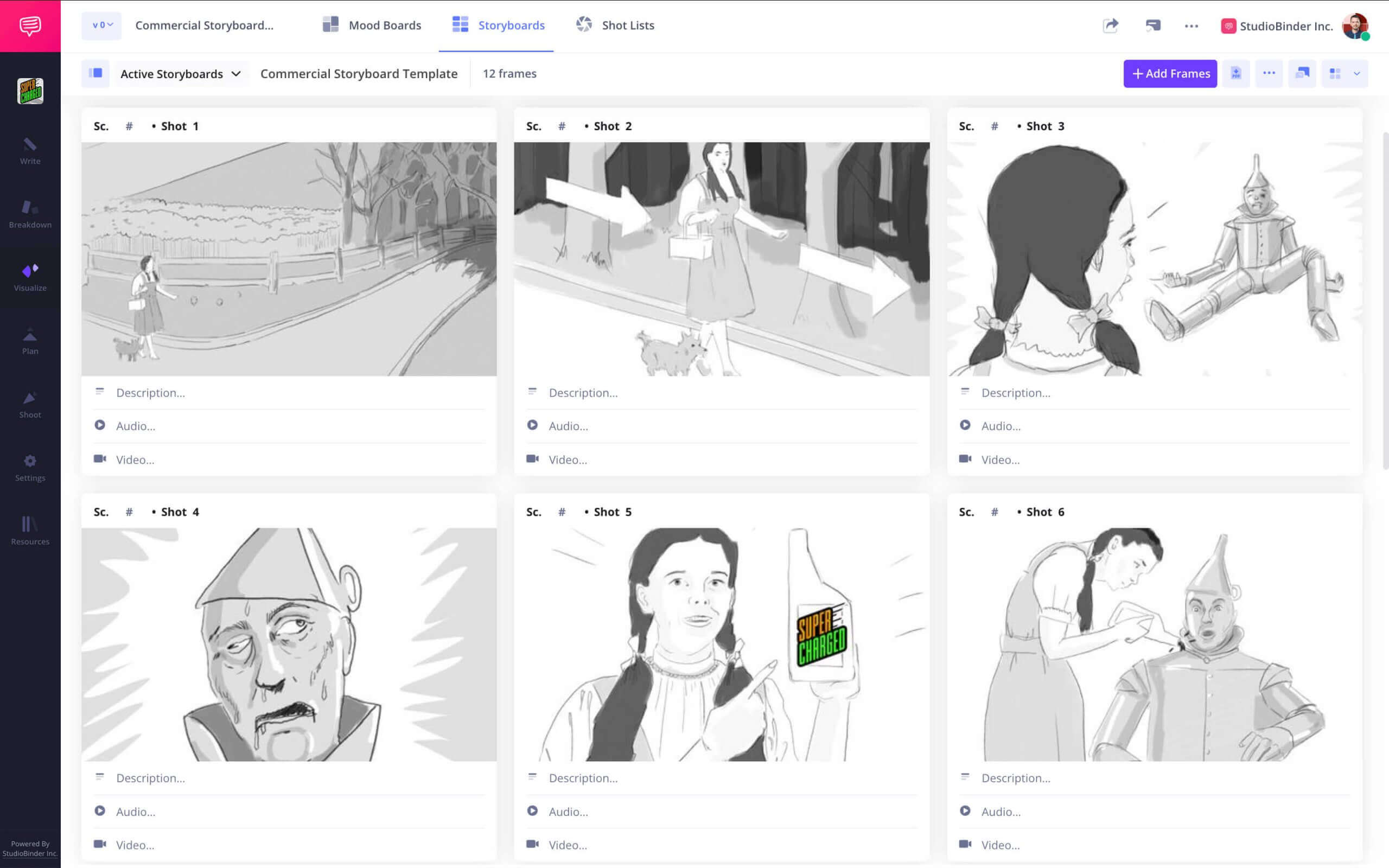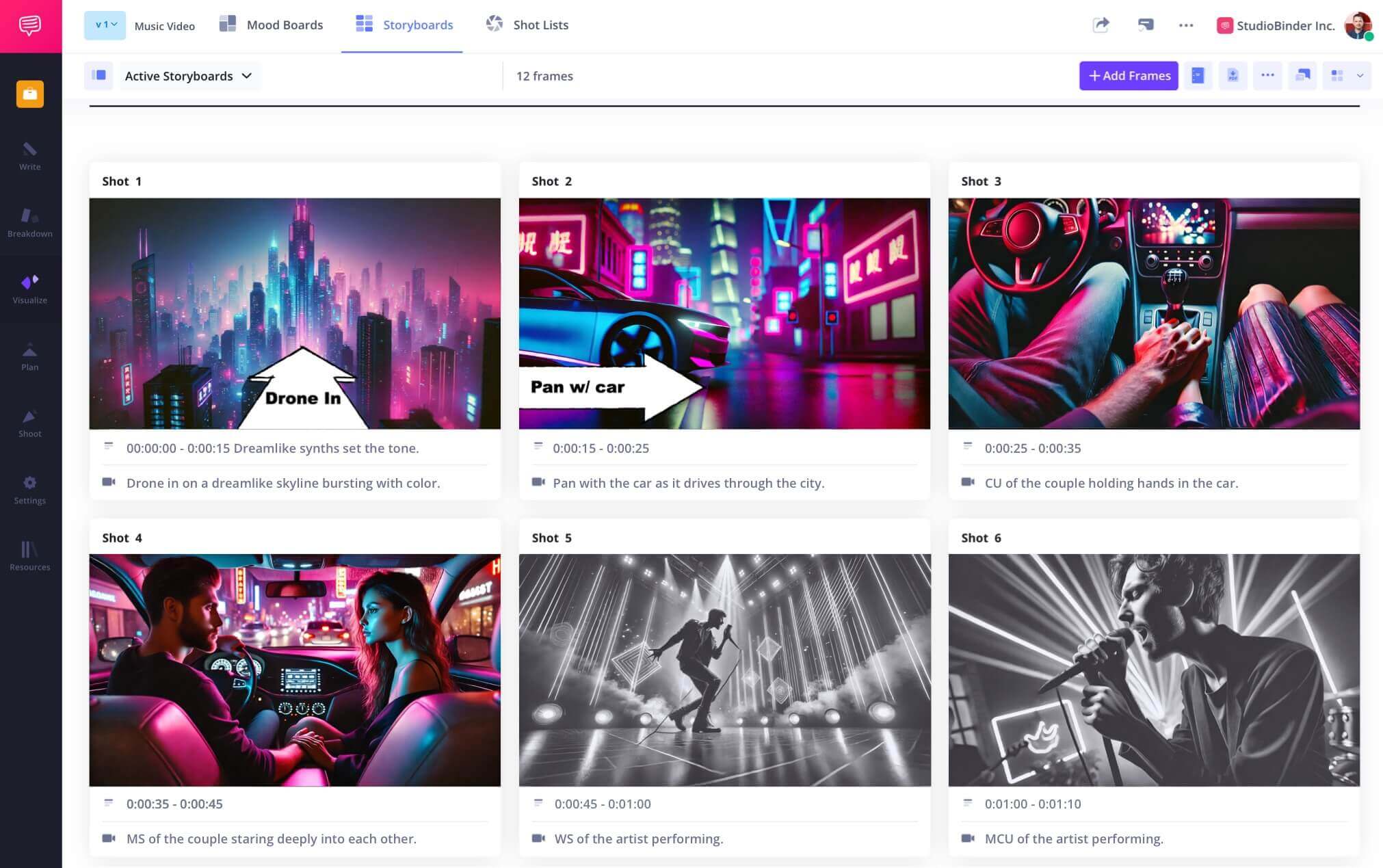Apps for Storyboarding
Plan your visuals
Create, edit, and share storyboards in our storyboarding app. Access your work on desktop, iPad, or mobile.
Storyboarding App
Your pre-production plan in one place
Our apps for storyboarding combine scriptwriting, shot listing, and call sheet creation. Move seamlessly from concept to organized production boards in one platform.
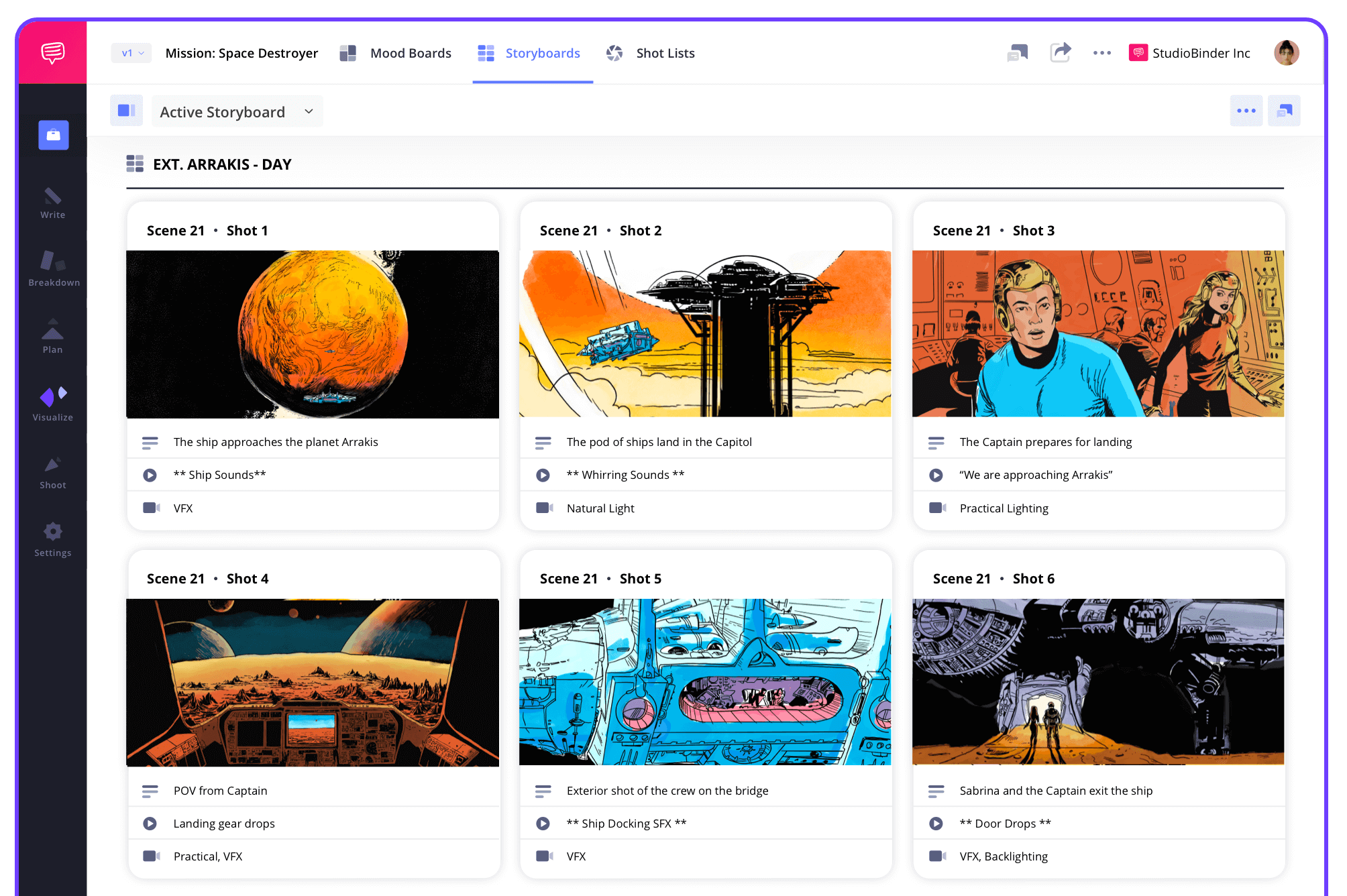
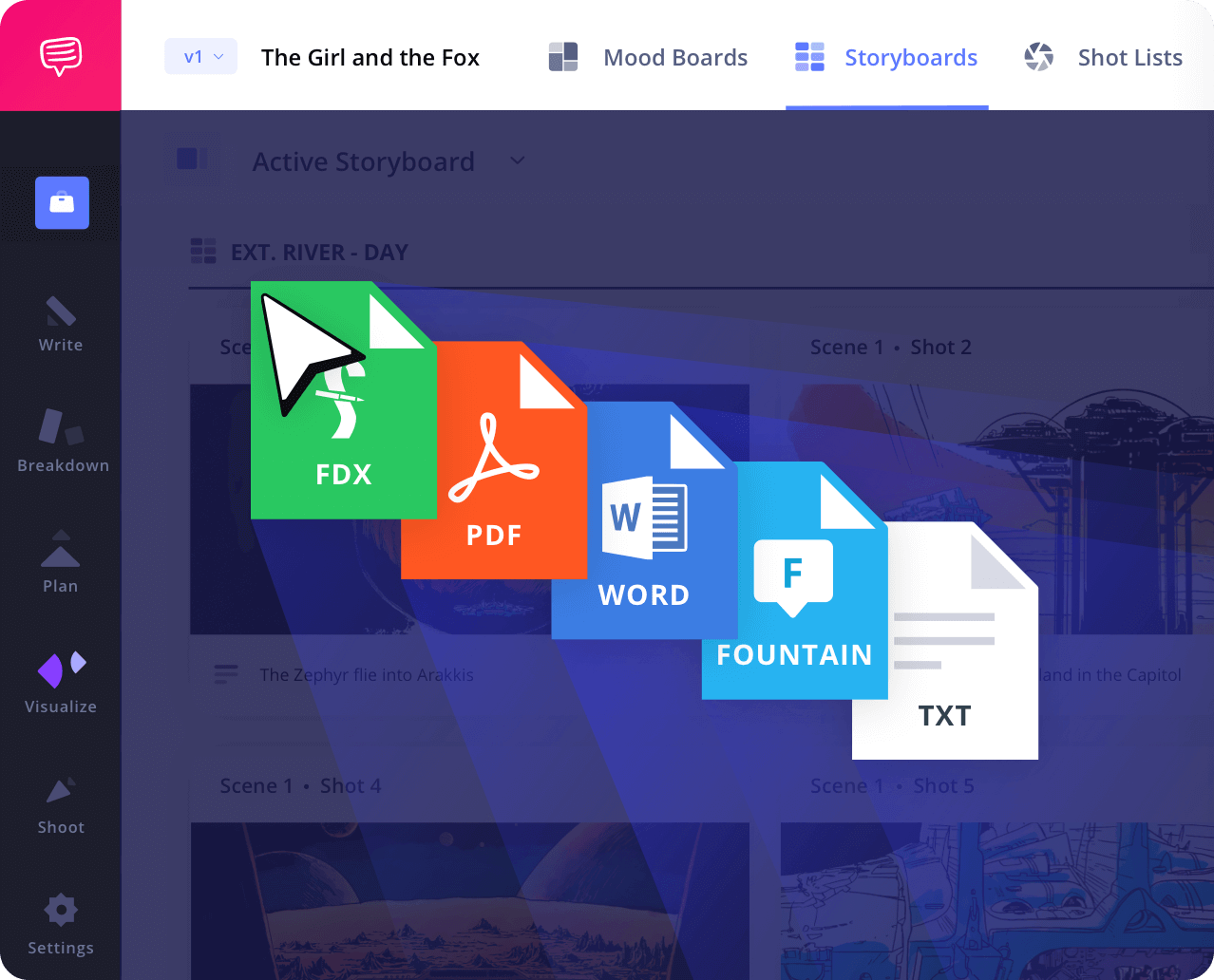
Script to Storyboard
Turn your script into storyboards
Import a script in any format or write it in-app. The storyboard app automatically generates storyboard panels for each scene, giving you a head start on visual planning.
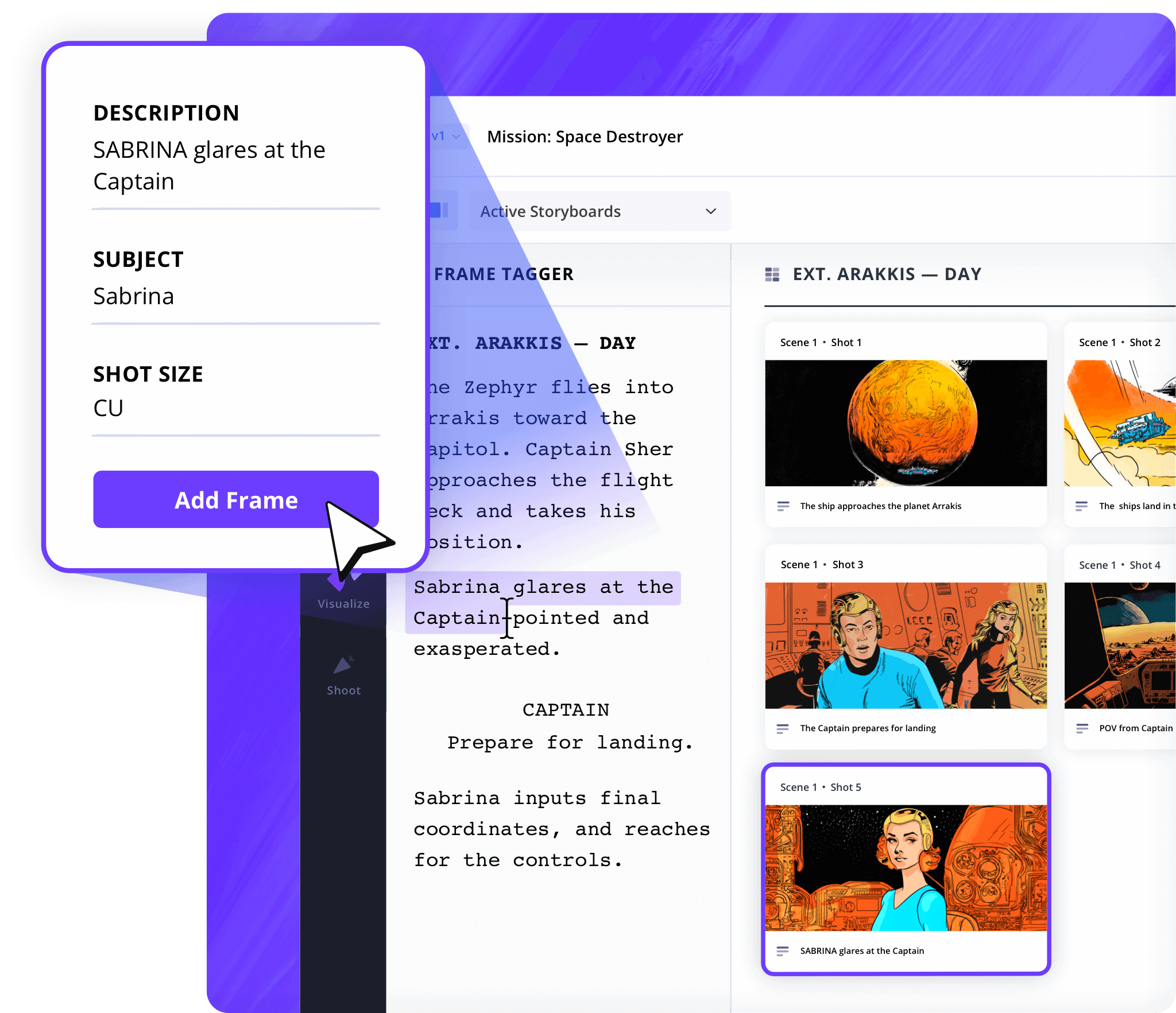
Shot Tagger
Mark scenes with precision
Highlight any line of dialogue or action and instantly generate a matching panel. The best apps for storyboarding easily link your script to your visuals.

Shot Specs
Customize your storyboard layout
Choose from a variety of layouts and shot specs. Our storyboarding apps pre-load technical details so you can focus on creativity instead of setup.
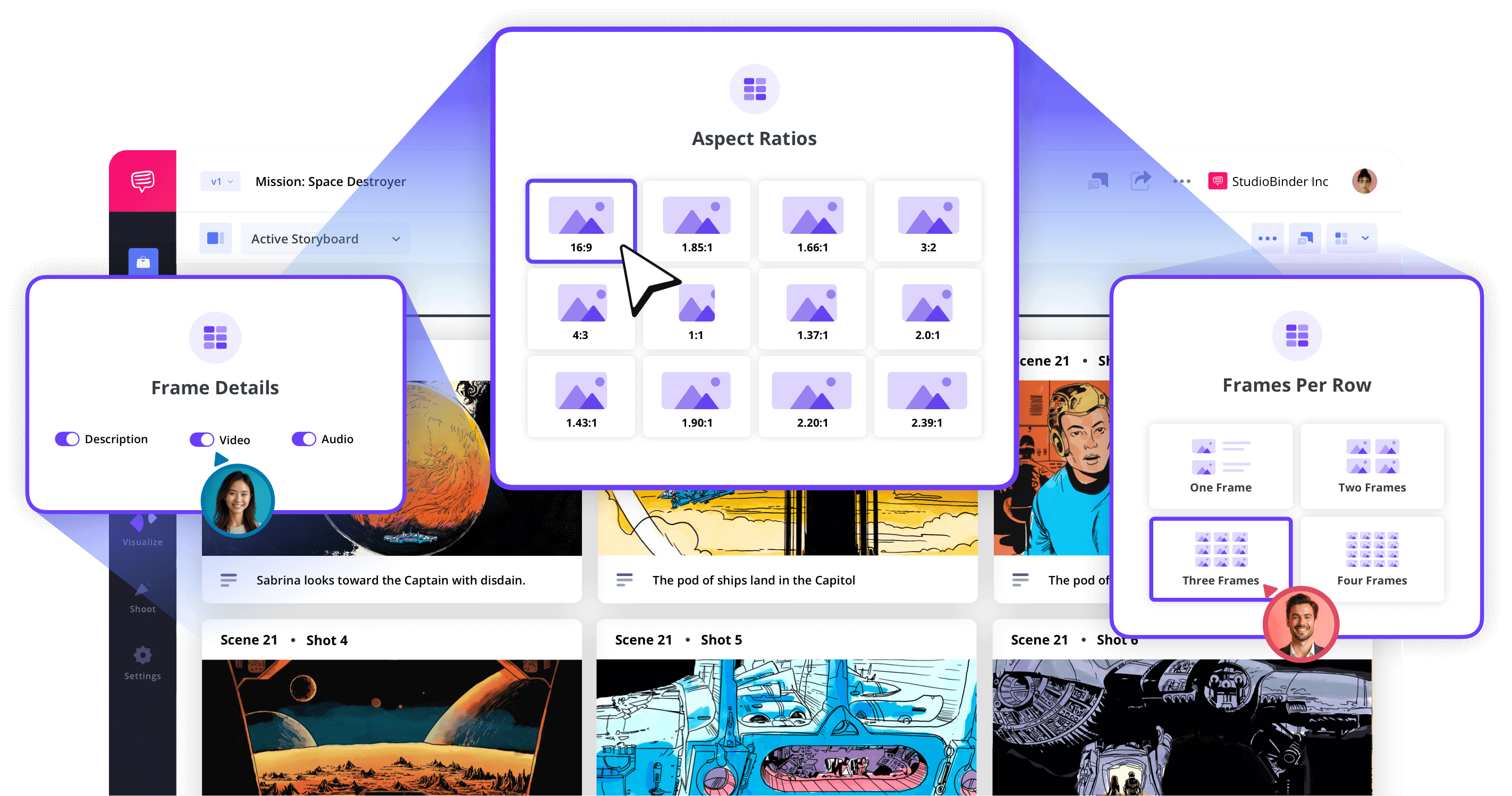
Image Editor
Upload and annotate images
Use built-in tools to scan sketches, adjust colors, add arrows, and overlay text. This storyboarding app supports quick edits so you can perfect your storyboard visuals.
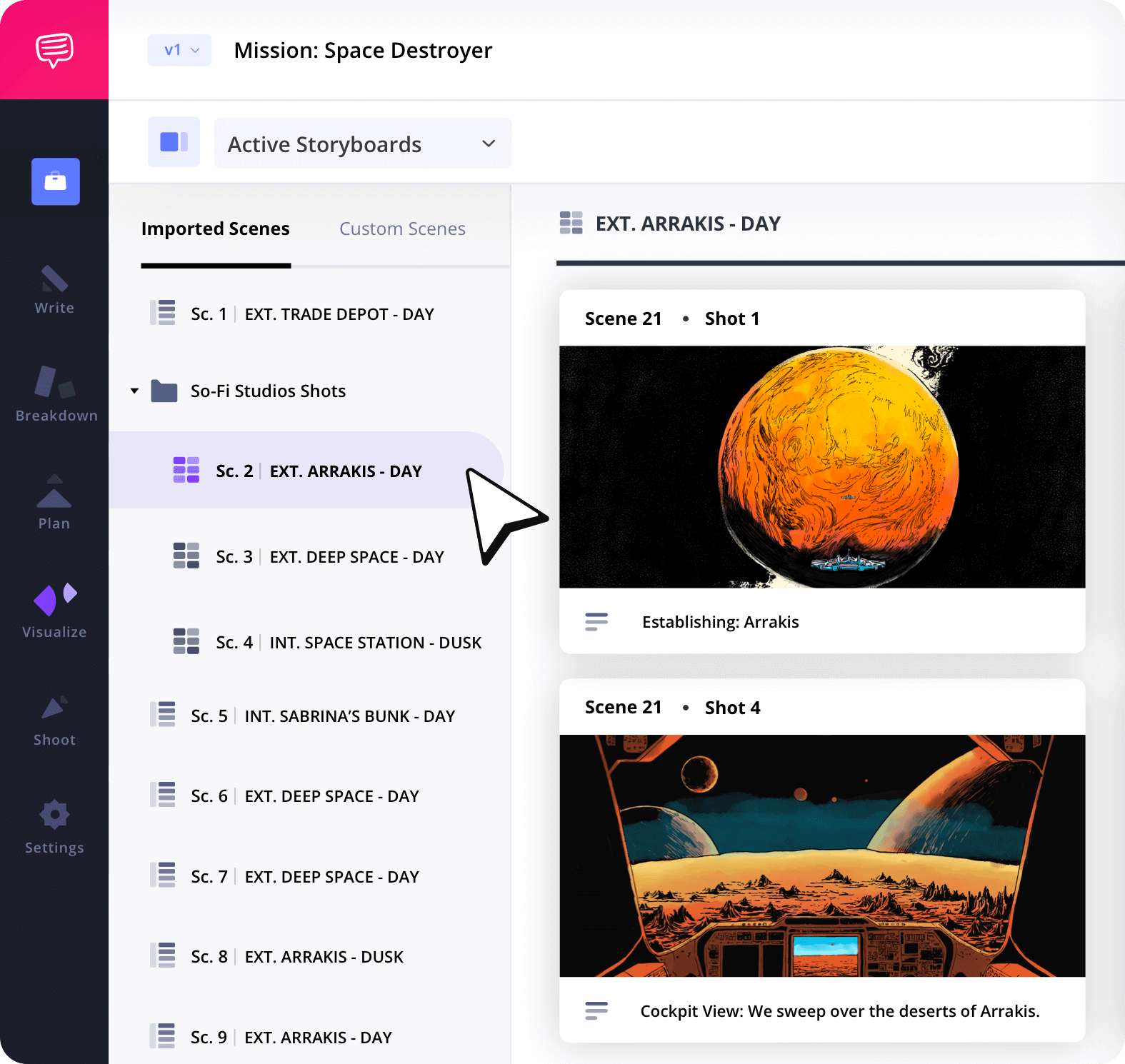
Storyboard Groups
Keep your storyboards organized
Sort scenes into groups based on location, shoot day, or status. Good apps for storyboarding keep your work neat and easy to navigate.
Collaborate
Work with your team on storyboards
Invite team members to upload images, add comments, and adjust panels. With the right storyboard app, teamwork becomes a seamless process.
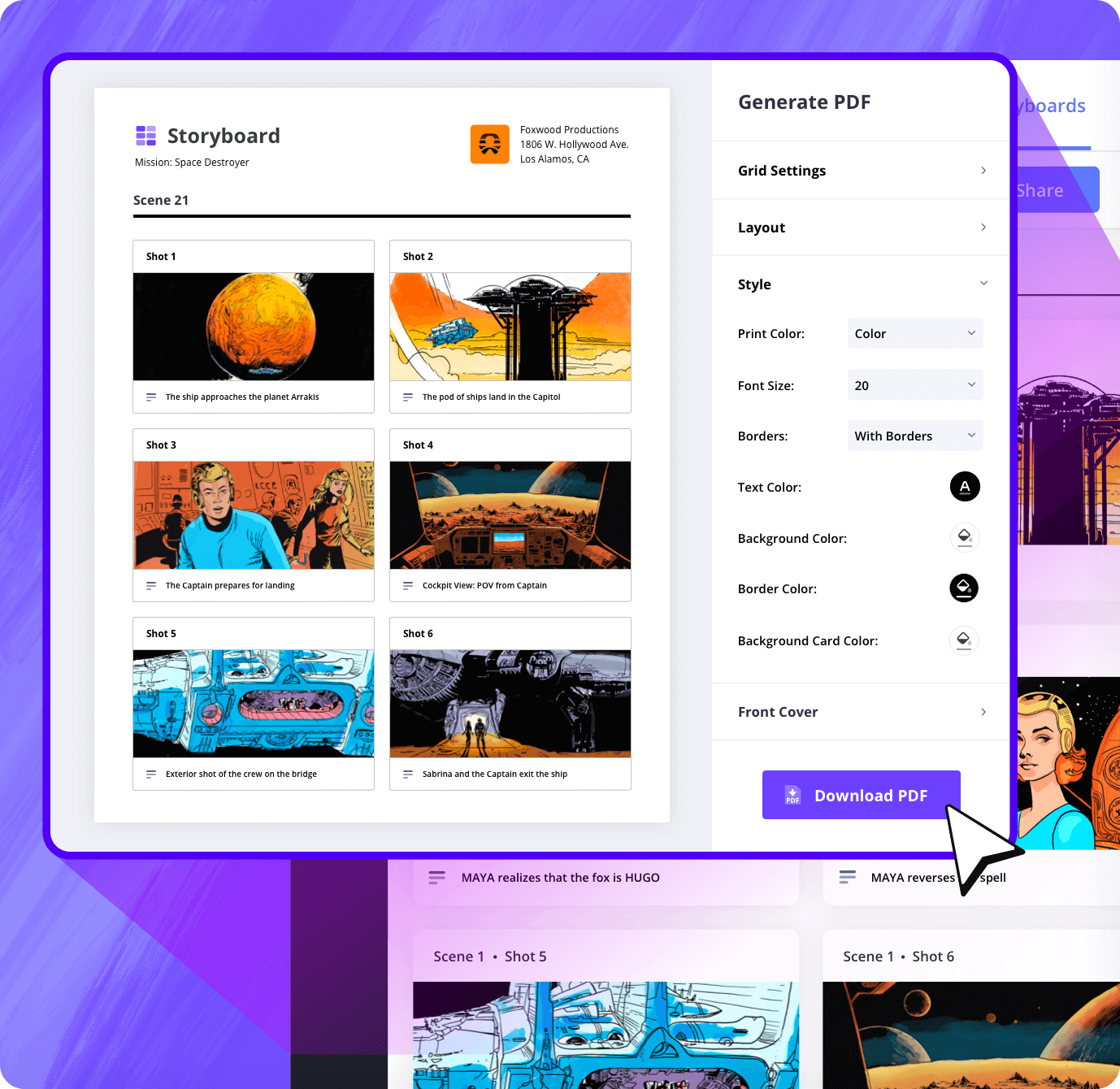
Customization
Create branded PDFs
Export detailed PDFs with full control over layout, colors, headers, and watermarks. Perfect for apps for storyboarding iPad users who need share-ready files.
Sharing
Share storyboards instantly
Generate shareable links or private invites. Storyboarding apps let you present your vision to clients or crew no matter where they are.
Explore Features
More storyboard features
Aspect Ratios
Choose an aspect ratio that best suits your project.
Column Layouts
Adjust how many columns your storyboard will have.
Image Library
Reuse storyboard panels from previous projects.
Shot Numbering
Choose between digits, letters, or a custom shot numbering.
Storyboard Archive
Archive old storyboards to keep an accessible history.
Color-Code Shots
Label or call out specialty shots with colors.

What are the 8 steps in storyboarding?
Open StudioBinder on your browser.
Click on the Storyboards tab on the project homepage.
Choose to either import a script or create a storyboard manually.
Name the storyboard, set the aspect ratio, and select the number of frames.
Add an image to each frame from the Media Library or upload new images.
Edit your images with a suite of tools, including filters, text, and arrows.
Enter details, including the scene number, description, and notes.
Create a custom PDF, send a view-only link, or invite collaborators for feedback.
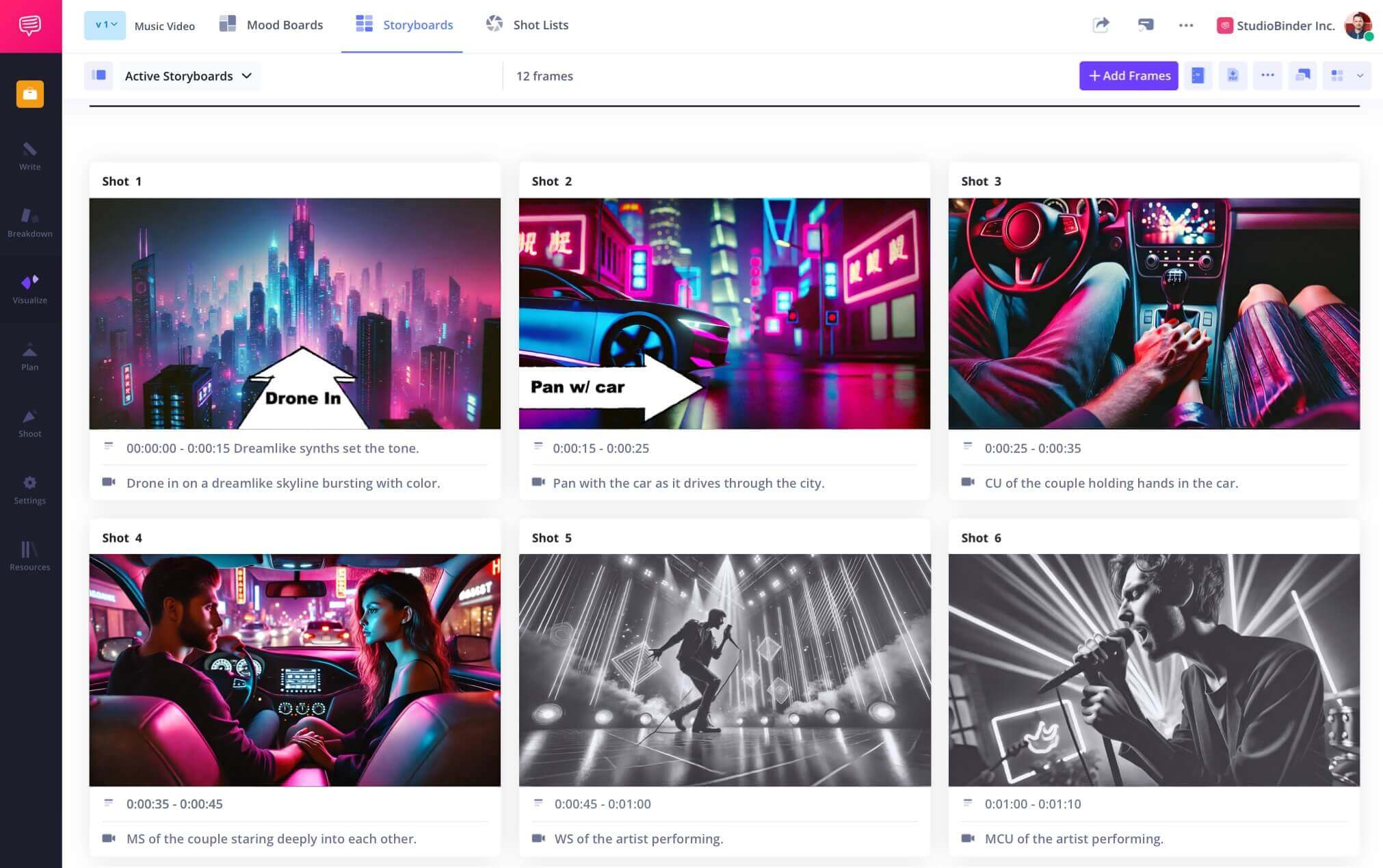
Frequently Asked Questions
Your questions, answered
There are many storyboard apps out there, but very few are built with the production process in mind. In StudioBinder, you can create storyboard frames directly from your script, fully edit your images, and share your work for feedback from your clients or department heads.
Yes, filmmakers use storyboards all the time. What has changed a lot over the years is that the process has evolved to include digital storyboards, making the old-fashioned "pen and paper" method basically obsolete. AI storyboarding has also come into play, but no matter where the images come from, filmmakers rely on storyboards to create and refine their vision in pre-production in order to maximize their time and efficiency during production.
There are many ways to storyboard your project, so really, the correct way to storyboard is whatever works for you. But there are a couple of standard practices that most people utilize to make the process quicker and more beneficial.
- Storyboard images in shot/story order so that the context is clear
- Make sure the image itself is clear and legible
- Add notes and descriptions to clarify
A good storyboard does a few things well. It establishes the character in their environment; it captures the perspective of the camera; it denotes blocking and staging; and, most importantly, it communicates to the cast and crew what each shot will look like and require when it comes to production.
The most important part of storyboarding is clarity. The whole point of the storyboard is to establish the vision on the page so that the cast and crew understand what each shot will look like and what it will require to execute on set. If your image or notes/description are confusing, this defeats the purpose.
There are a few things one can do to improve their storyboarding skills. One is to practice your illustration technique because the clearer and more detailed your images are, the better. Another skill to practice is knowing how to distill your scenes down to the essential shots so that the story and continuity come through clearly in the storyboard.
If you don't know how to draw, storyboarding is still possible. One option is to use simple illustrations like stick figures and shapes. As long as your vision is clear enough, your artistic skills are secondary. Another common alternative to drawing is to take photos of each shot. And, finally, a third option is to pull existing shots from other projects to use in your storyboard.
Customers
Trusted by the Best
Modernizing production workflows at renowned studios worldwide.
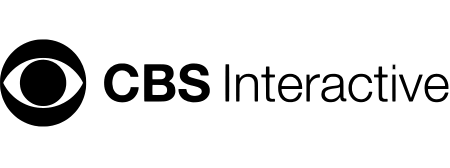
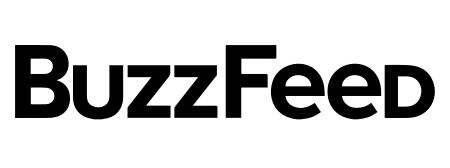
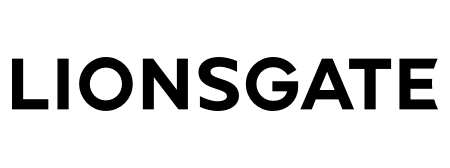
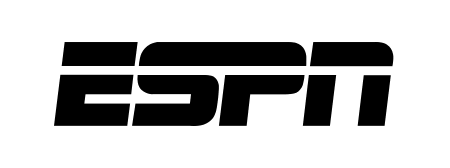
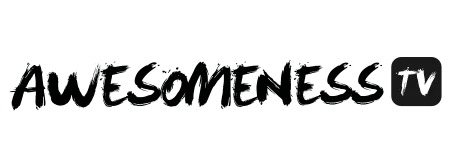
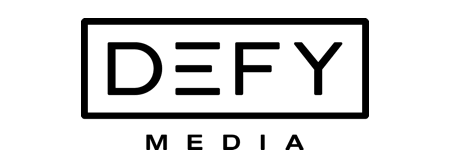
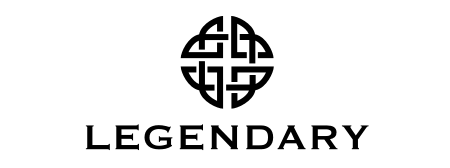


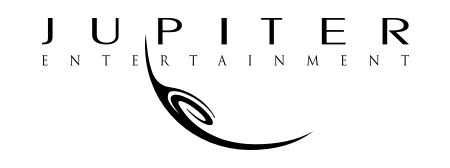
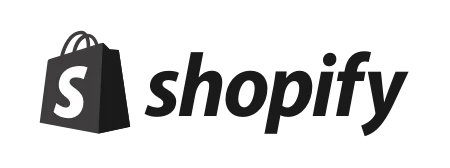

Today’s productions use StudioBinder to streamline their process, and collaborate on better content together.
"I can be a part of the conversation and see when someone finishes a task."
Watch Testimonial ➜
"StudioBinder makes pre-production that much quicker for out team."
Watch Testimonial ➜
"Call sheet confirmations have instantly made our life that much easier."
Watch Testimonial ➜