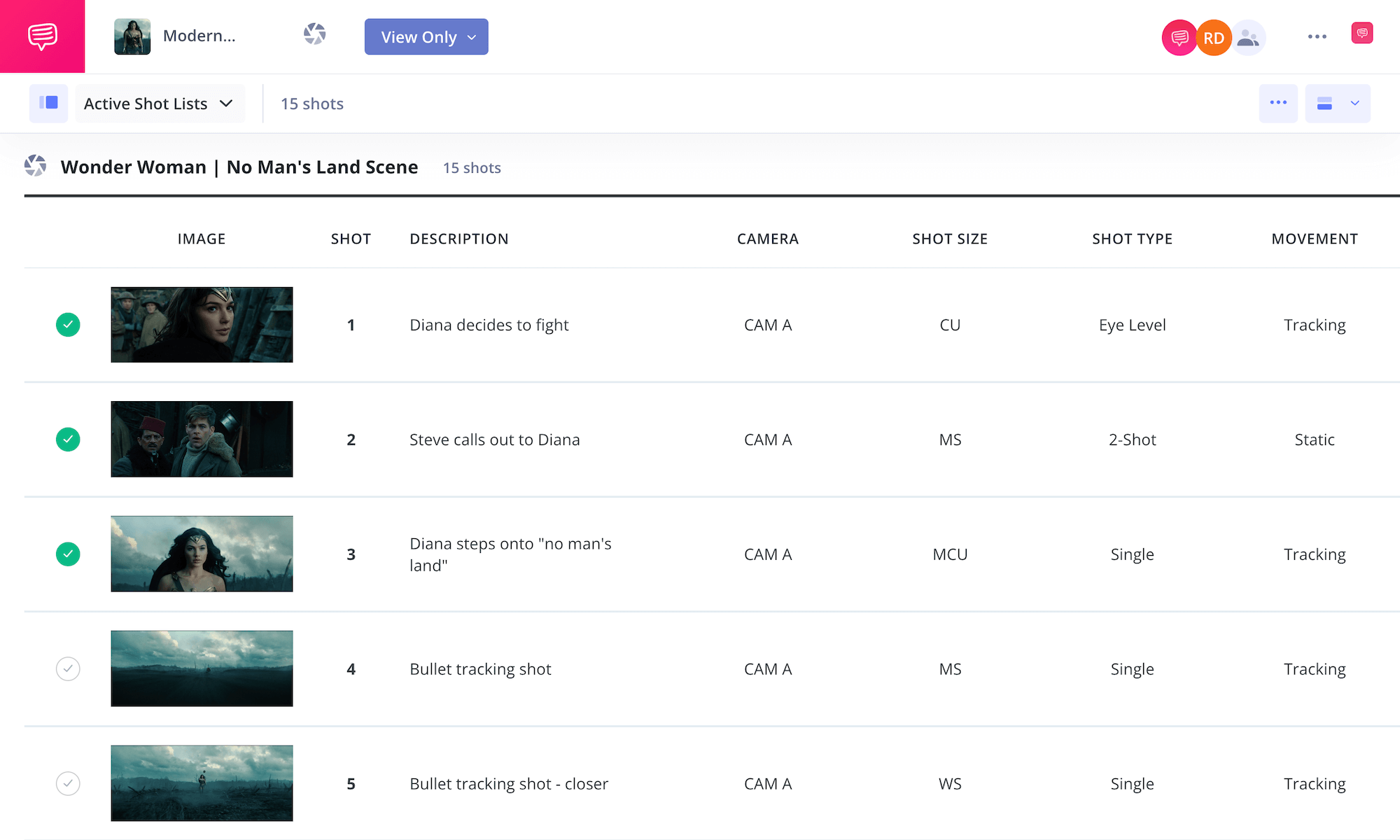Cinematic App
Shot list your vision
StudioBinder’s cinematic app brings professional shot listing online for any scale of production.
Shot List Creator
A shot list creator for cinematic planning
Tag shots directly from your script, populate shot specs, and customize your layout. Our cinematic app helps you build your shooting schedule and collaborate seamlessly with your team. Take your shot listing workflow to the next level.
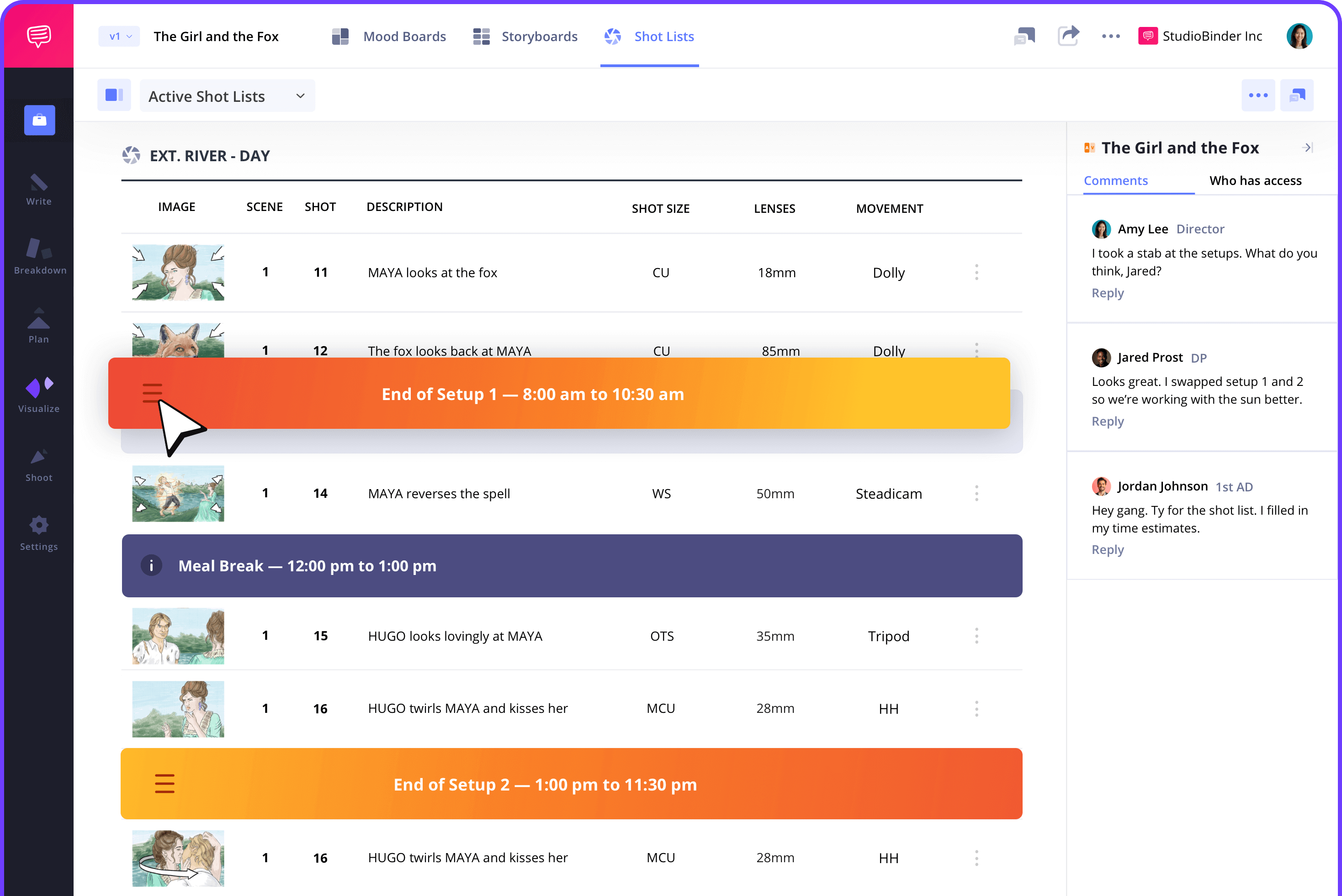
Script Imports
Script to shot list in seconds
Import scripts in any format or write one inside StudioBinder. Script imports generate shot lists for every scene automatically. With our cinematic app, scene content is always a click away, letting you add shots efficiently.

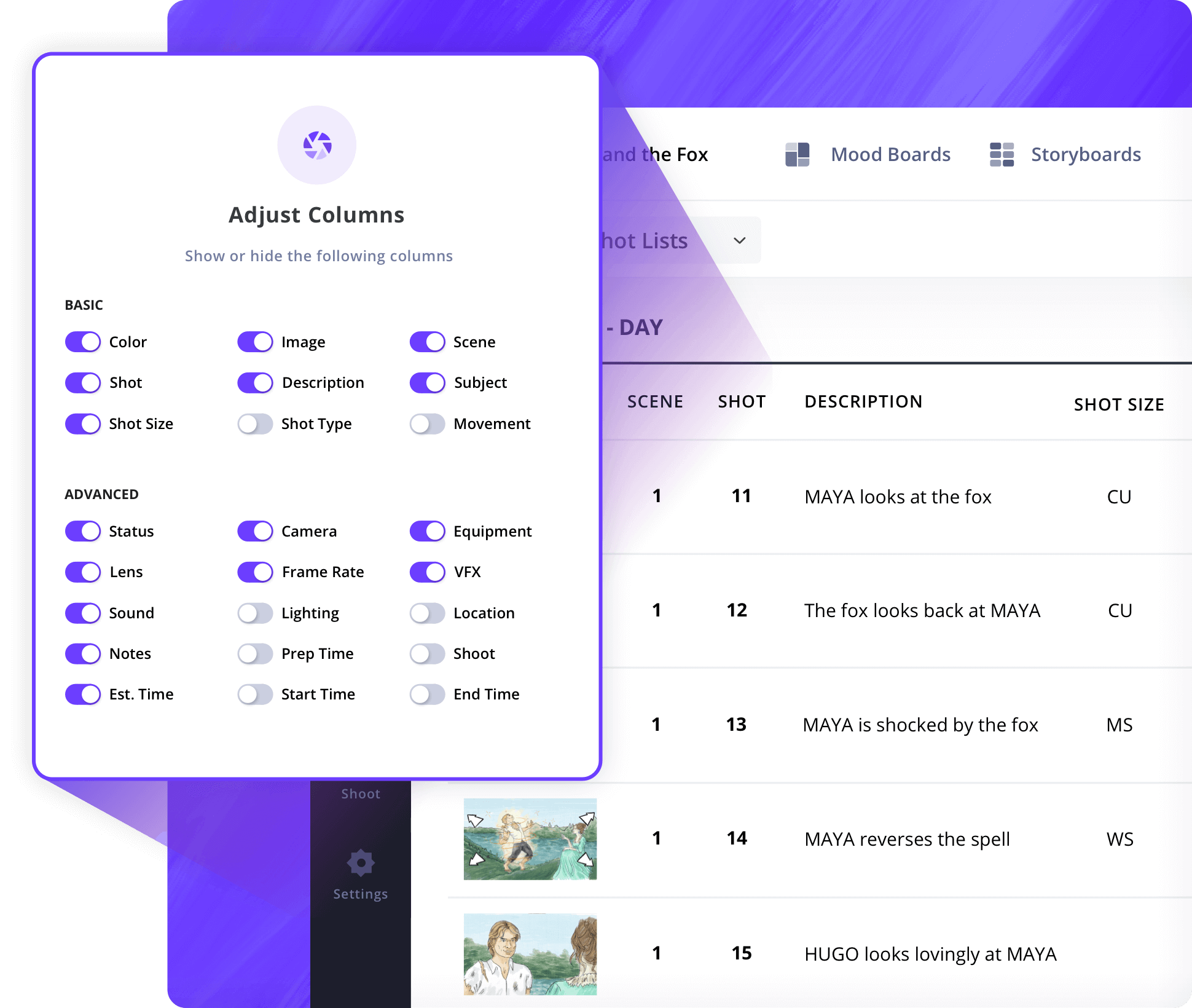
Shot Types
Organize shots your way
Filter columns to show or hide what you need. Keep things simple or detailed. With our cinematic app, you can organize shot types, camera angles, lenses, lighting, and more in one place.

How to Make a Shot List
Add key details to every shot
Select from dozens of shot types including shot size, camera movement, lens, frame rate, camera angle, sound, location, and more. The cinematic app ensures every shot is planned, helping your team capture your creative vision.
Shot Tagger
Tag shots directly from your screenplay
With your script side-by-side, select any line of dialogue or action to generate a new shot instantly. Our cinematic app Shot Tagging feature makes forming shot lists intuitive and fast for filmmakers.
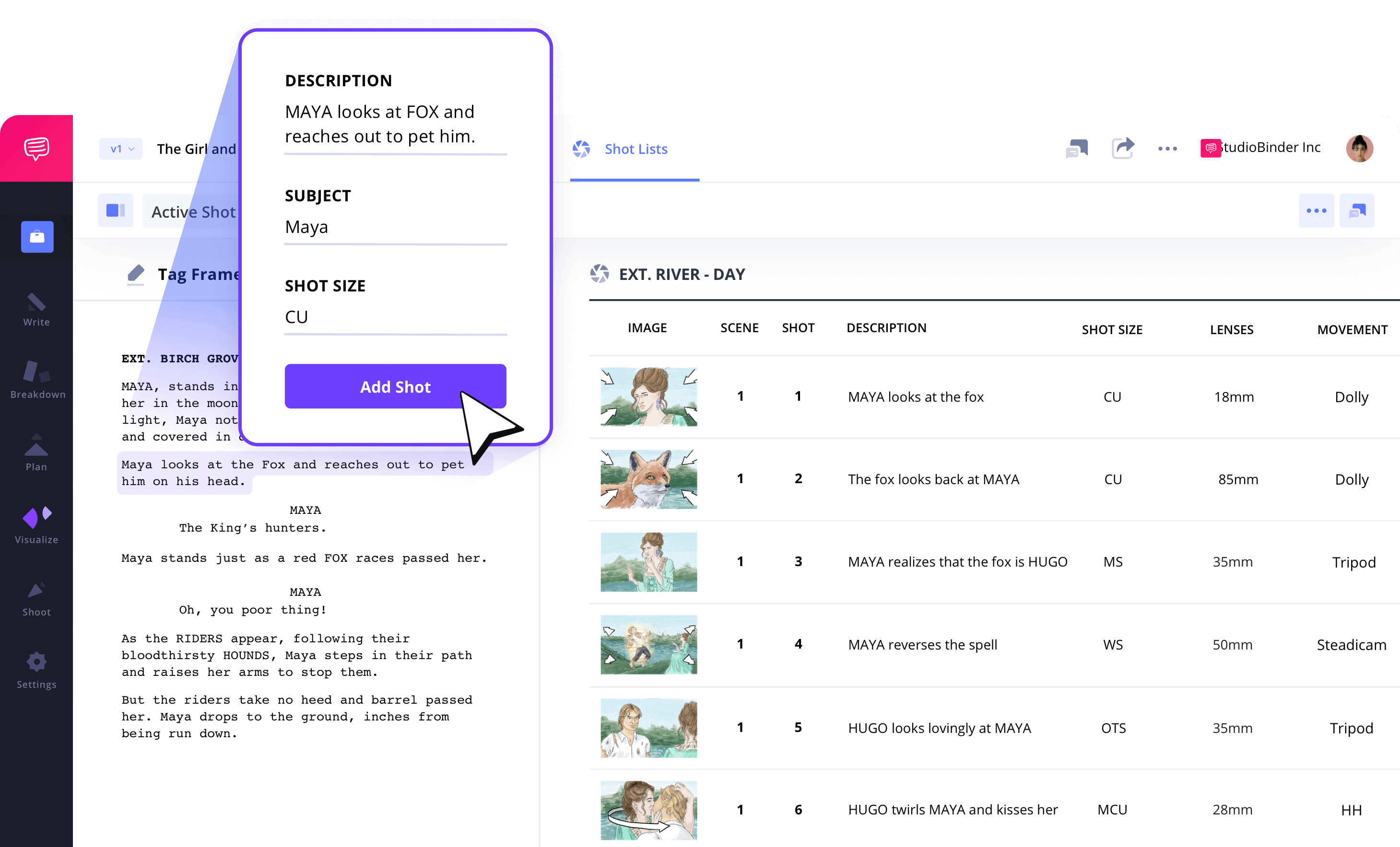
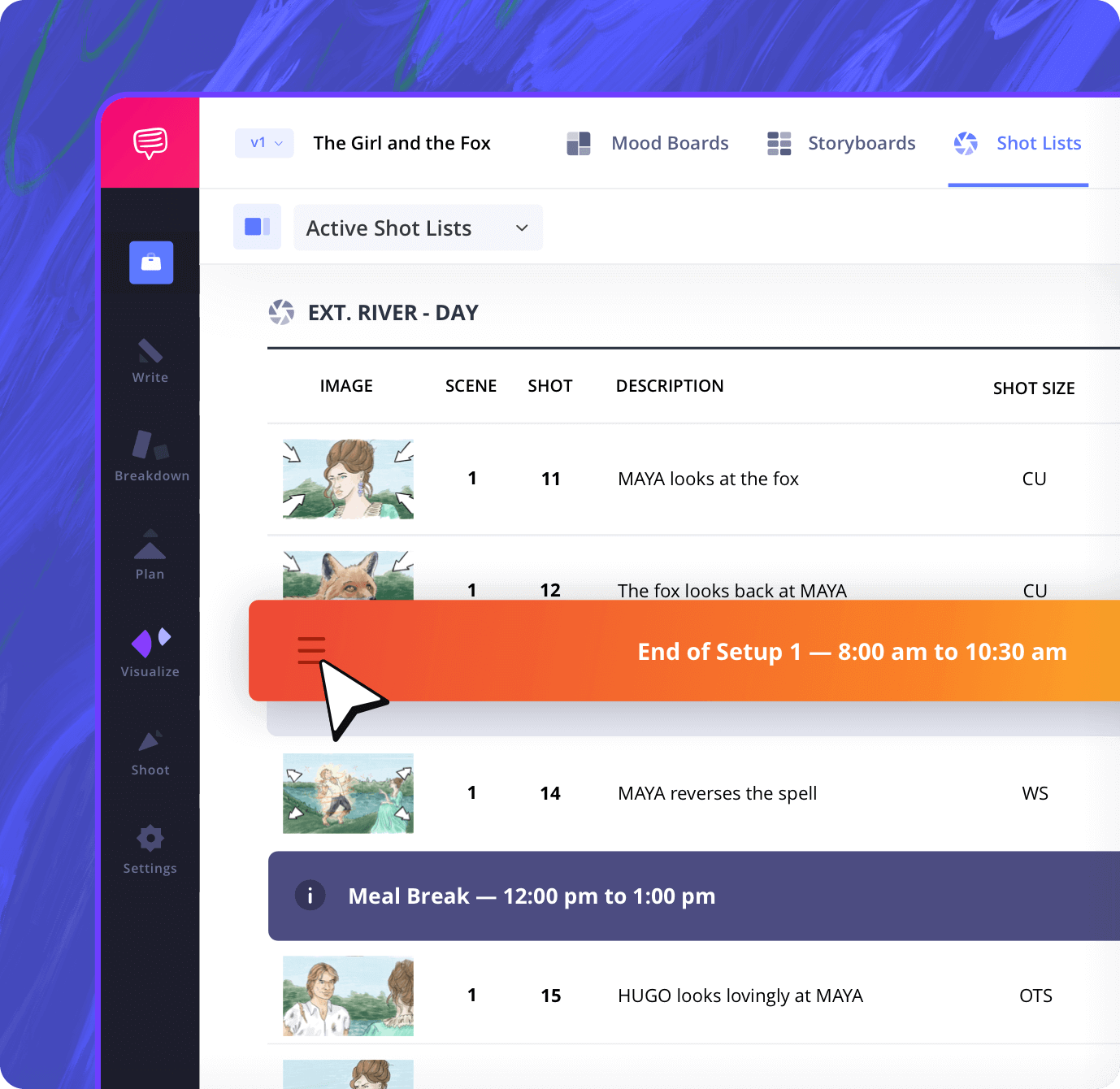
Camera Setups
Plan your shooting schedules
Group shots into camera setups and drag-and-drop for the most efficient shooting order. Include time estimates and the cinematic app calculates your day’s total shooting time.
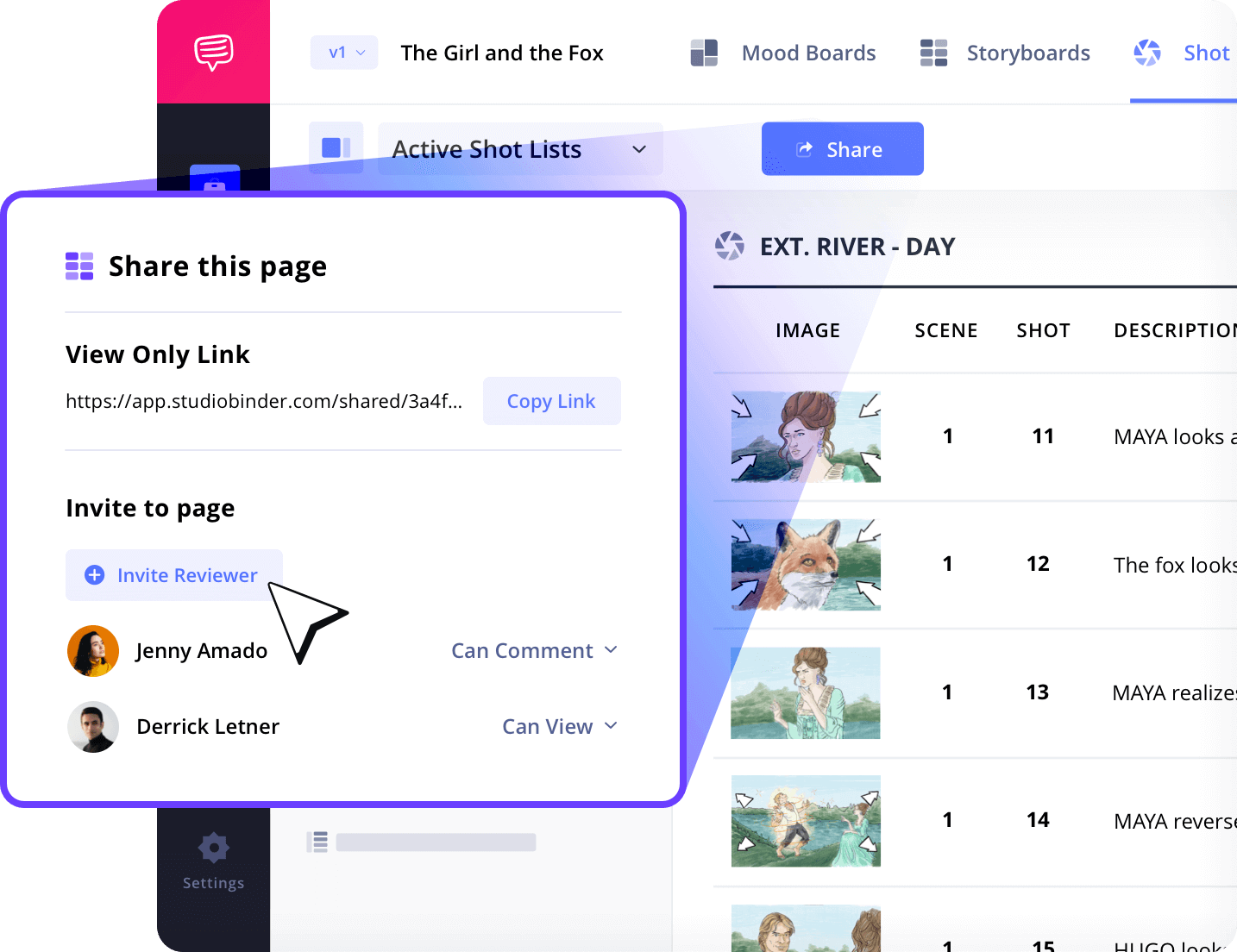
Sharing
Share shot lists with your team
Keep everyone in the loop with view-only links or invite collaborators to comment. Our cinematic app ensures your shot list is accessible from anywhere to keep the production organized.
Collaboration
The workflow for filmmakers and cinematographers
Directors, cinematographers, and 1st ADs can work together seamlessly. The cinematic app brings the shot listing process online allowing teams to add technical details, schedule estimates, and creative input efficiently.
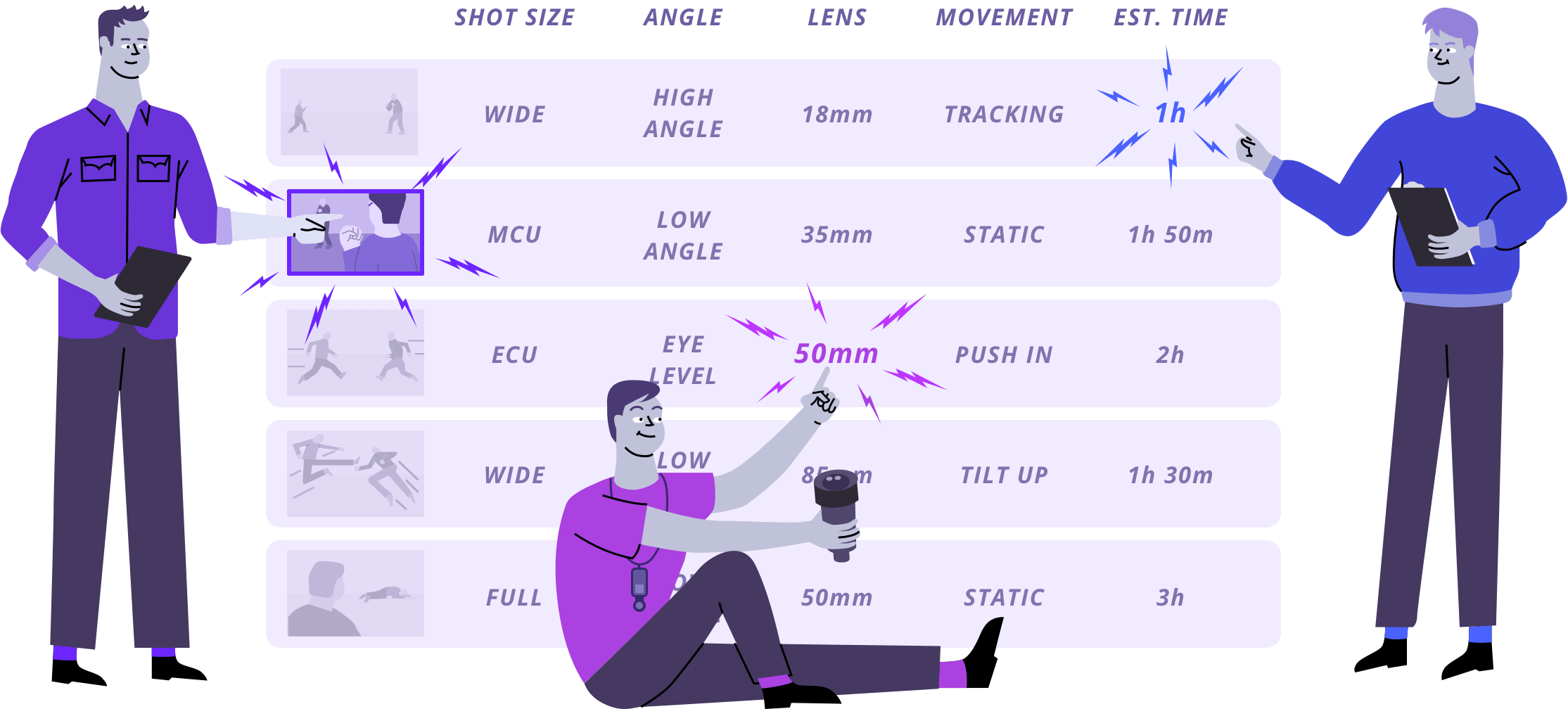
Director
The director builds the core shot list to express the creative vision.
Director of Photography
The DP fills in technical details like equipment, lens, lighting setups, etc.
1st Assistant Director
The 1st AD works in the necessary time estimates to schedule the day.
Mobile-Ready
Track shots on your phone anywhere
Nothing builds momentum on set like checking off completed shots. Track your day’s progress directly on your phone with our cinematic app and let everyone follow along from anywhere.

Explore Features
More shot list features
Media Library
Your media organized

Groups
Organize your shot lists

Aspect Ratios
Adjust every ratio
Comments

Colors
Call out shots with color

Tasks

Advanced
PDF Generator

Board View
See it like a storyboard
Export
Archive
Archive old shot lists to keep an accessible history.
Shot Numbers
Choose digits, letters, or your own custom numbering system.
Banners
Add camera setups, company moves, & meal breaks
"StudioBinder places many of the tools you would need when managing a video production into one central place without the need of creating multiple excel, PDF & doc files. Information can be quickly updated, distributed & viewed minimizing any miscommunications."
Editor, NewsShooter
What are the 8 steps in shot listing?
Open StudioBinder on your browser.
Click on the Shot List tab on the project homepage.
Choose to either import a script or create a shot list from scratch.
Name the shot list, select shot details, and add images or insert blank shots.
Add an image to each frame from the Media Library or upload new images.
Enter details, including the scene number, description, and notes.
Populate your shot specs with camera movement, lenses, VFX, and more.
Create a custom PDF, send a view-only link, or invite team members for feedback.
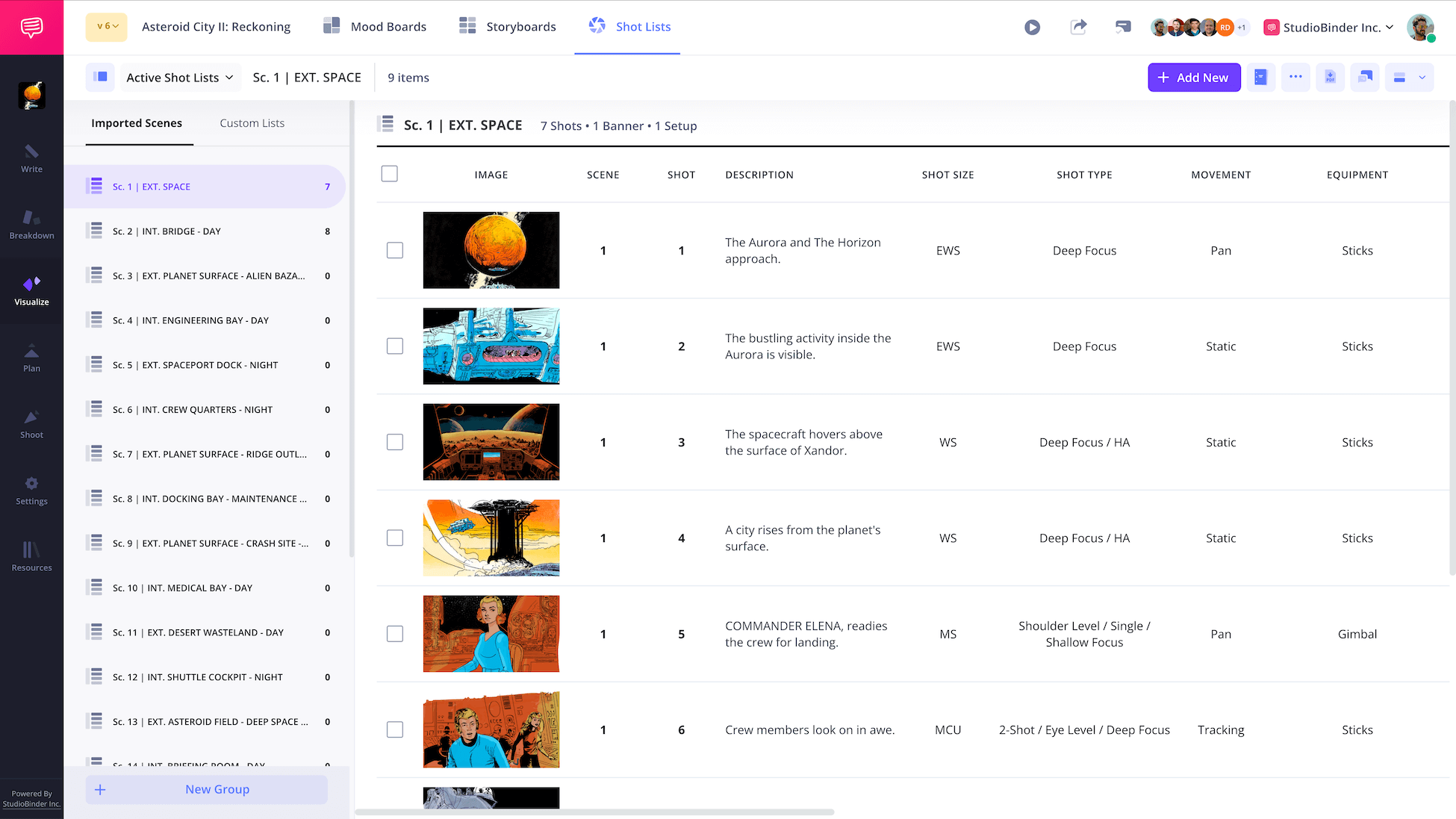
Shot Listing FAQs
Shot listing basics explained
There are many options for cinematic apps and software. Davinci Resolve is a powerful program for editing and coloring functions.
The key to cinematic footage, whether shooting on a phone or not, is lighting. If you can master good, cinematic lighting, your footage will look a million bucks.
Two things will help make any video look cinematic. First, make sure the lighting is Grade-A. Another trick to help footage look cinematic is aspect ratio — the wider the image, the better.
Settings that help achieve that cinematic look are frame rate and a shallow depth of field. If you have the option between 24 fps and 30 fps, go with 24, which will match the standard film look.
Lighting is the most important element to make a shot look cinematic. It is used to create a nice mix of shadows to light, add depth in the image, and elevate the overall production value.
Cinematic visuals capture the essence of film, even if shot digitally. This means great lighting, a frame rate set at 24 fps, a widescreen aspect ratio, etc.
Customers
Trusted by the Best
Modernizing production workflows at renowned studios worldwide.
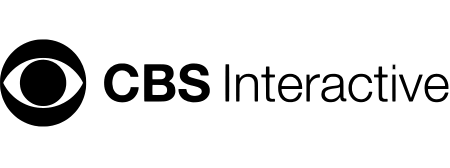
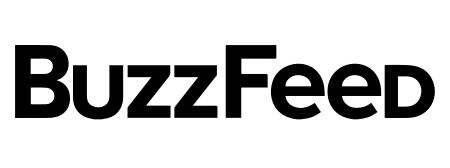
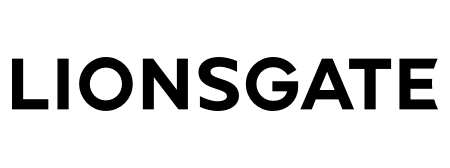
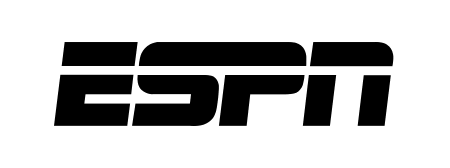
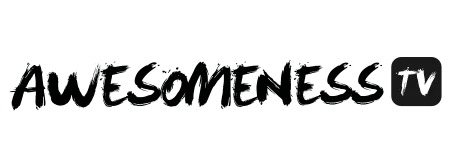
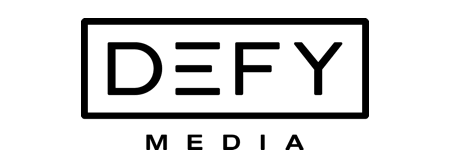
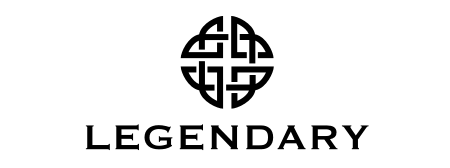


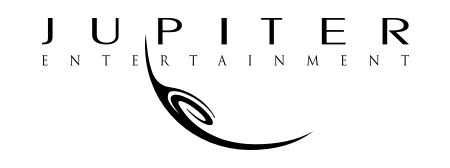
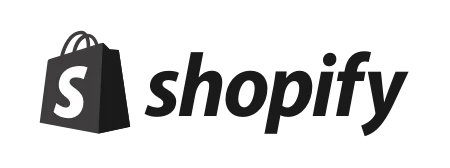

Today’s productions use StudioBinder to streamline their process, and collaborate on better content together.
"I can be a part of the conversation and see when someone finishes a task."
Watch Testimonial ➜
"StudioBinder makes pre-production that much quicker for out team."
Watch Testimonial ➜
"Call sheet confirmations have instantly made our life that much easier."
Watch Testimonial ➜