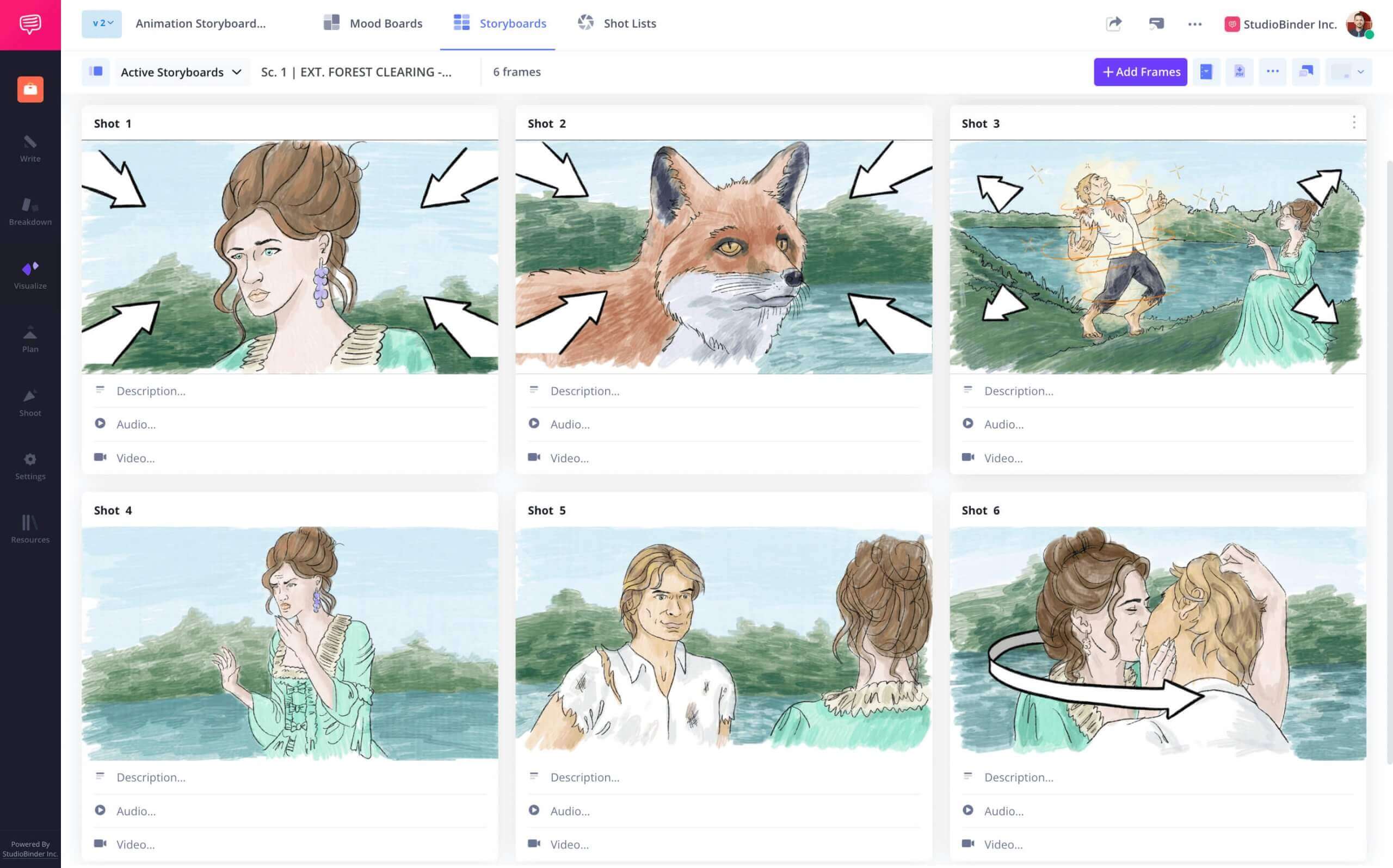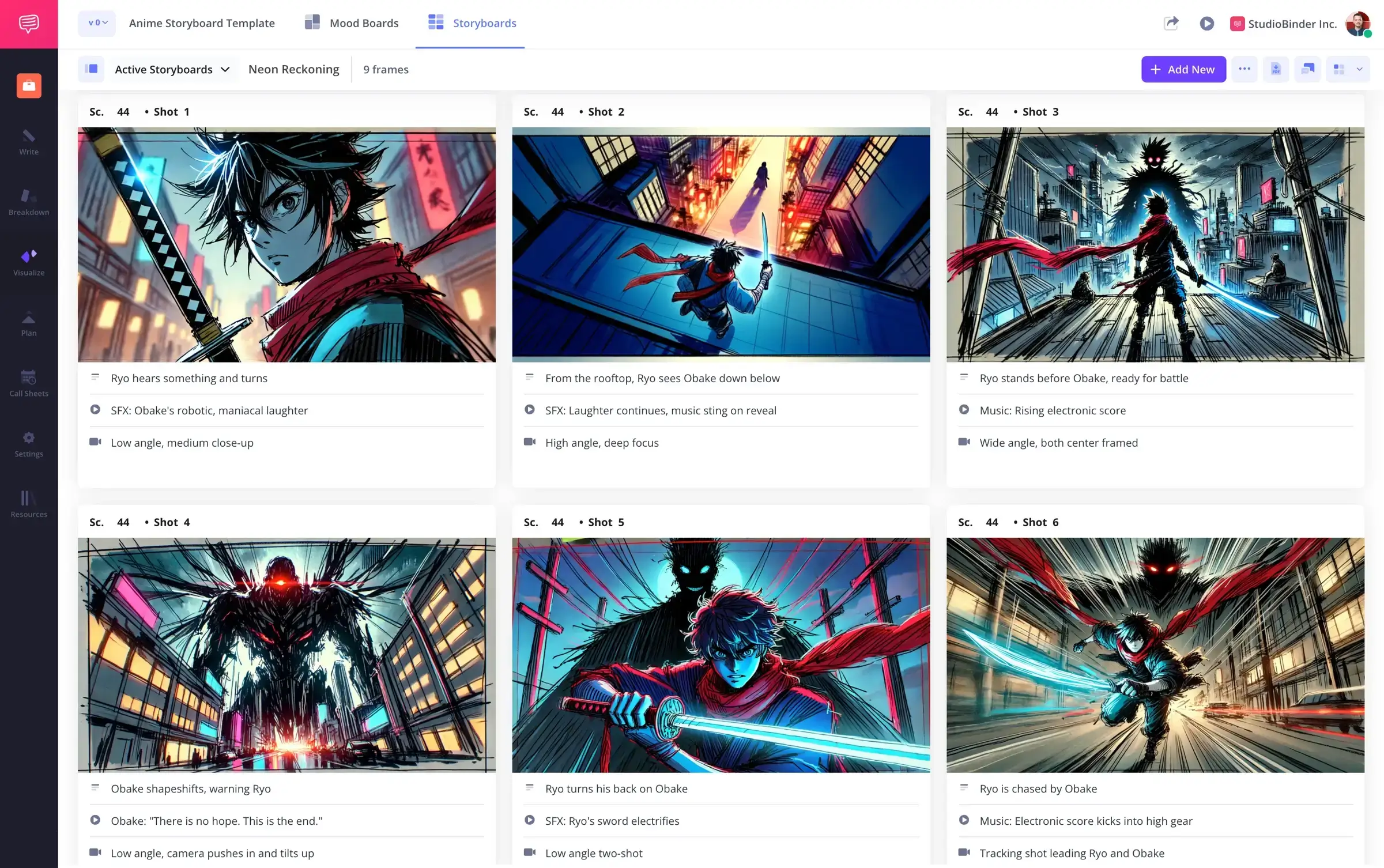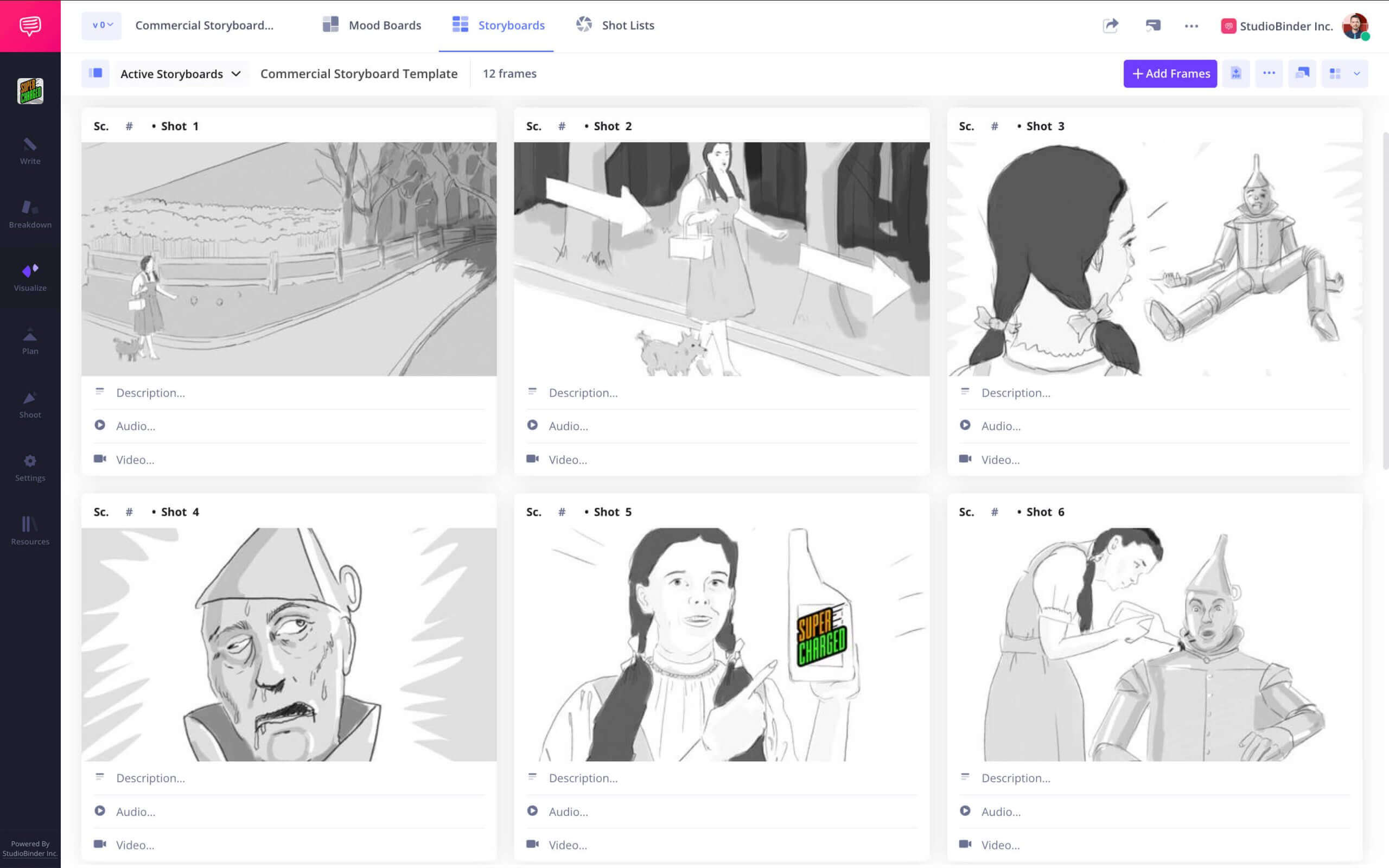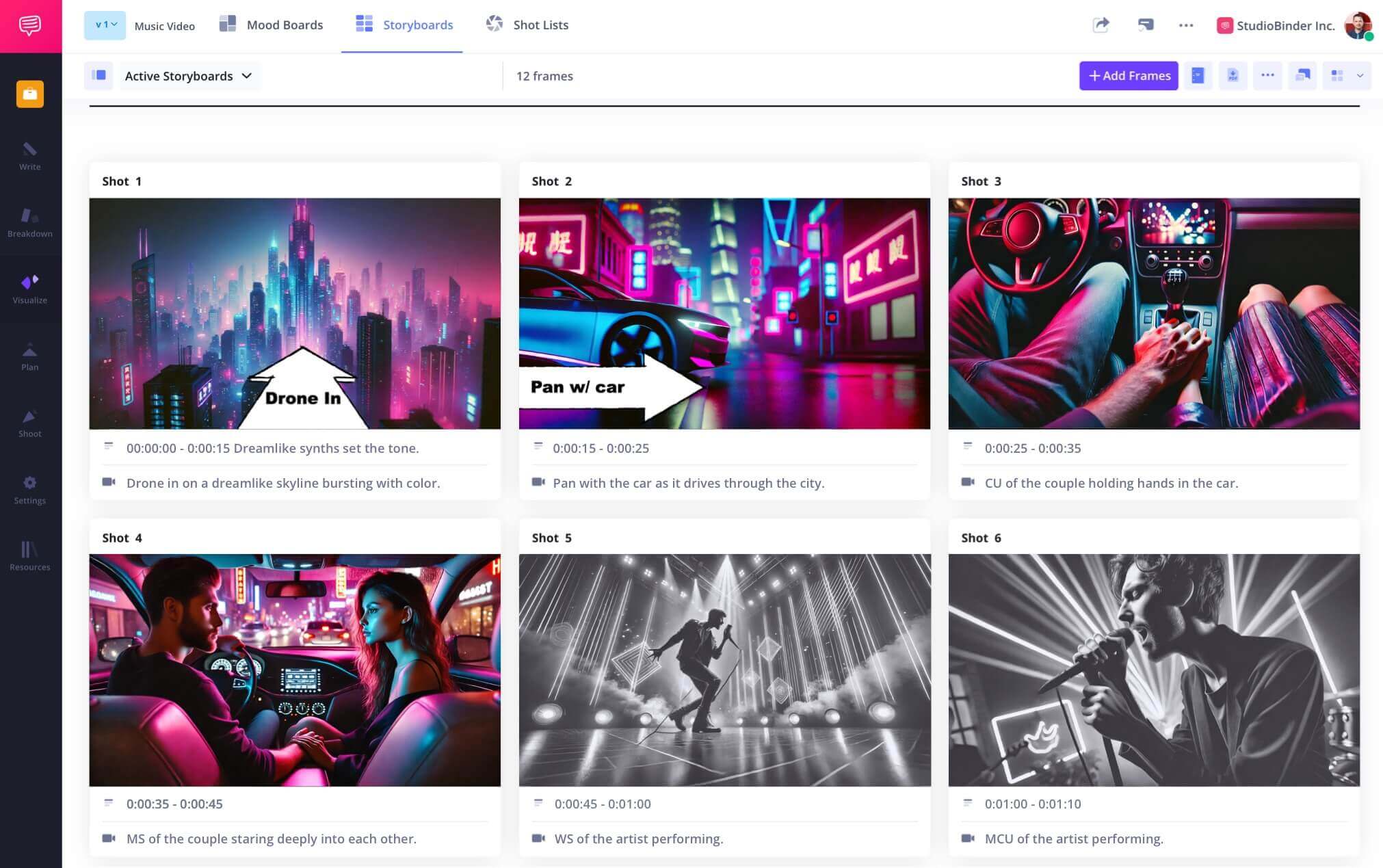Storyboarding App
Vision to storyboard
Create visual plans for any project with a powerful storyboarding app integrated into a full production management platform.
Storyboard Builder
Storyboards and production planning
The storyboard app includes tools to write scripts, break down scenes, and create detailed storyboards in one place.
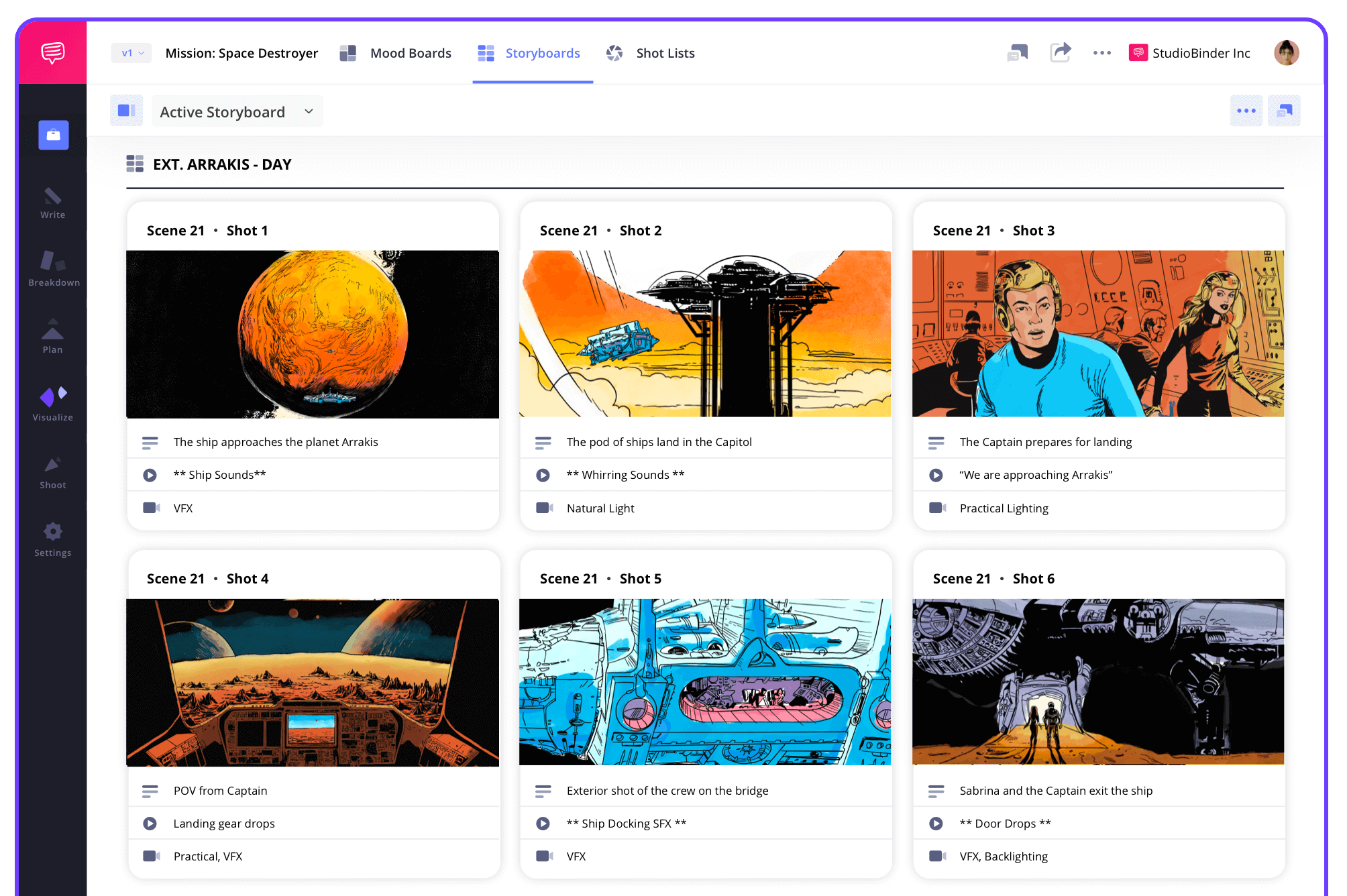
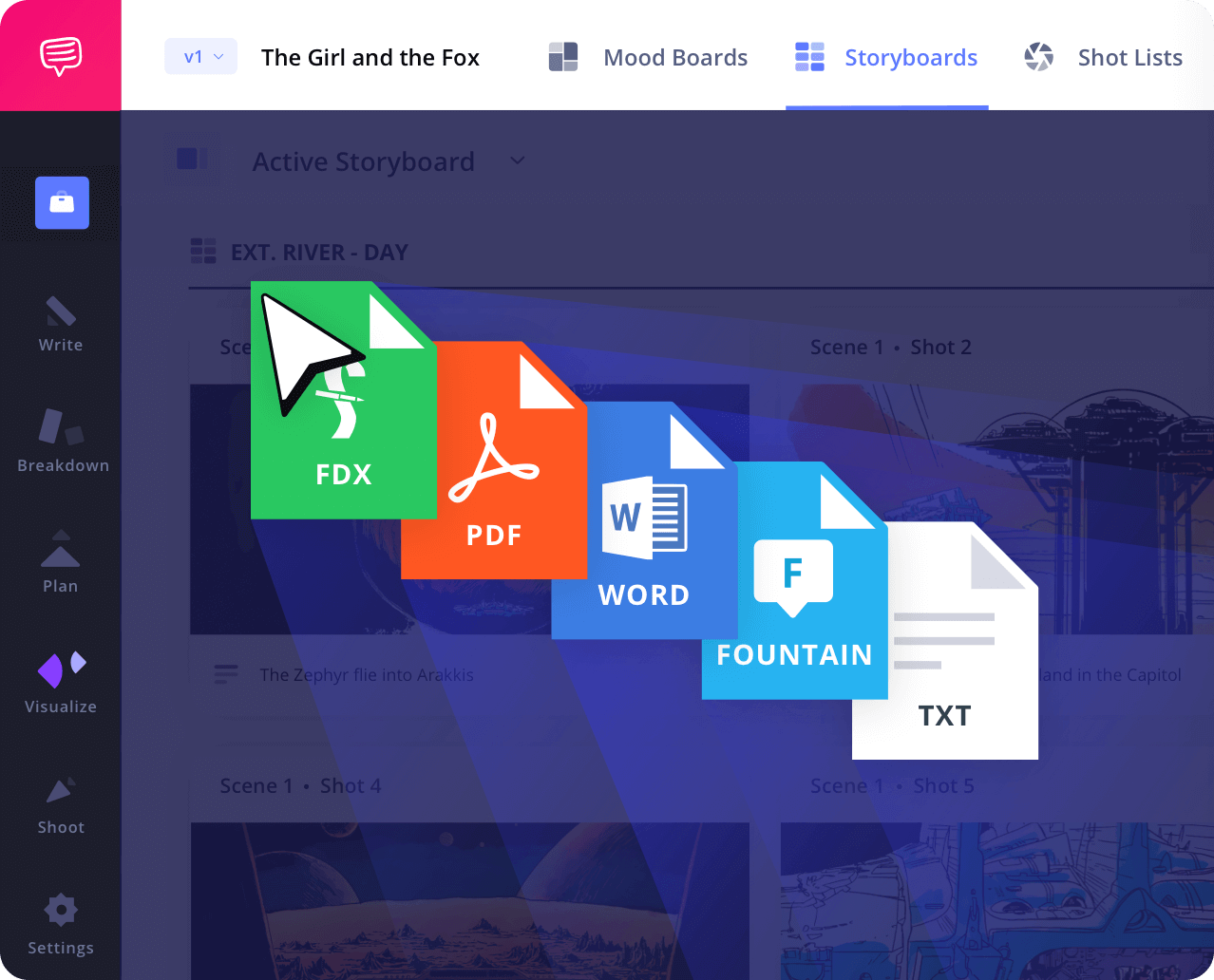
Script to Storyboard
Turn scripts into panels instantly
Import your script or write it directly in the storyboarding app. Each scene automatically generates storyboard panels, giving you a head start on visualizing every shot. This works perfectly for both shorts & feature-length productions.
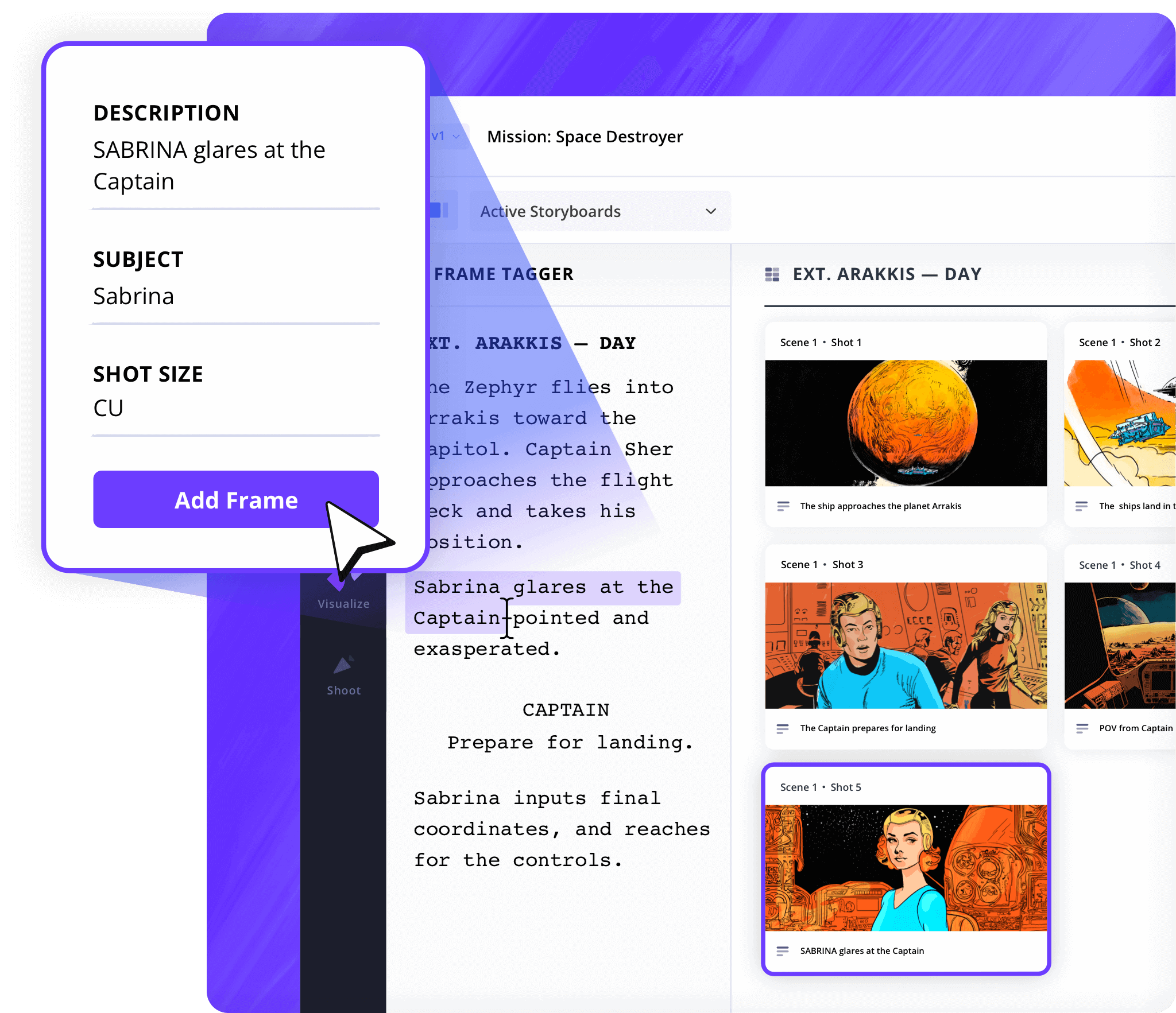
Shot Tagger
Tag and organize shots fast
Select any line from your script and instantly create a panel with the storyboarding app. Link visuals directly to the script, making it easy to see exactly how dialogue and action will play out on screen.

Shot Specs
Customize shot details
Add shot sizes, camera angles, and movement notes directly within your storyboard app. Pre-loaded shot specs help speed up planning while keeping your formatting consistent.
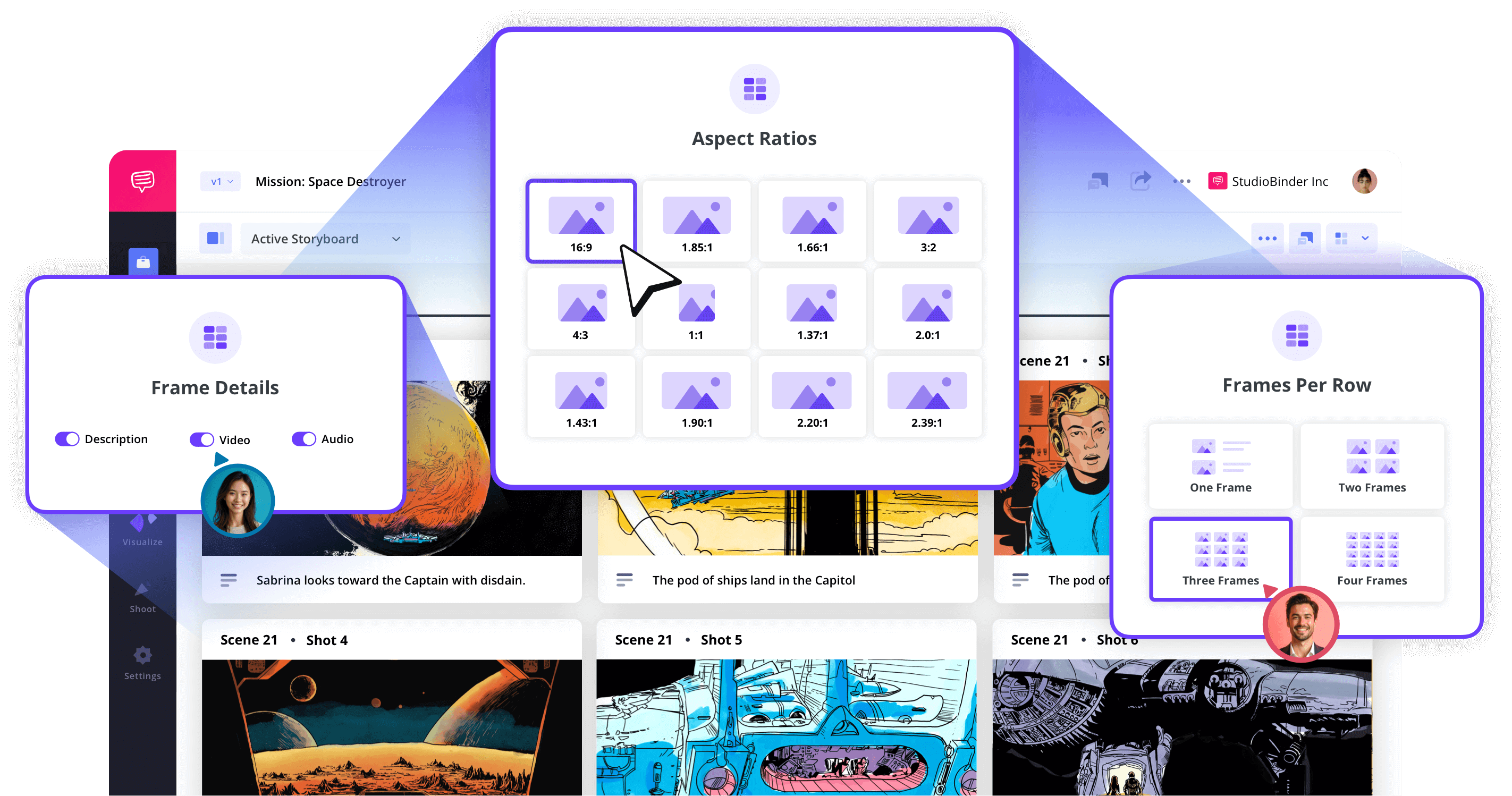
Image Editor
Draw, edit and enhance storyboards
Sketch directly into your storyboarding app or upload reference images. Use built-in editing tools to add filters, adjust exposure, insert arrows, shapes & text to communicate shot ideas clearly.
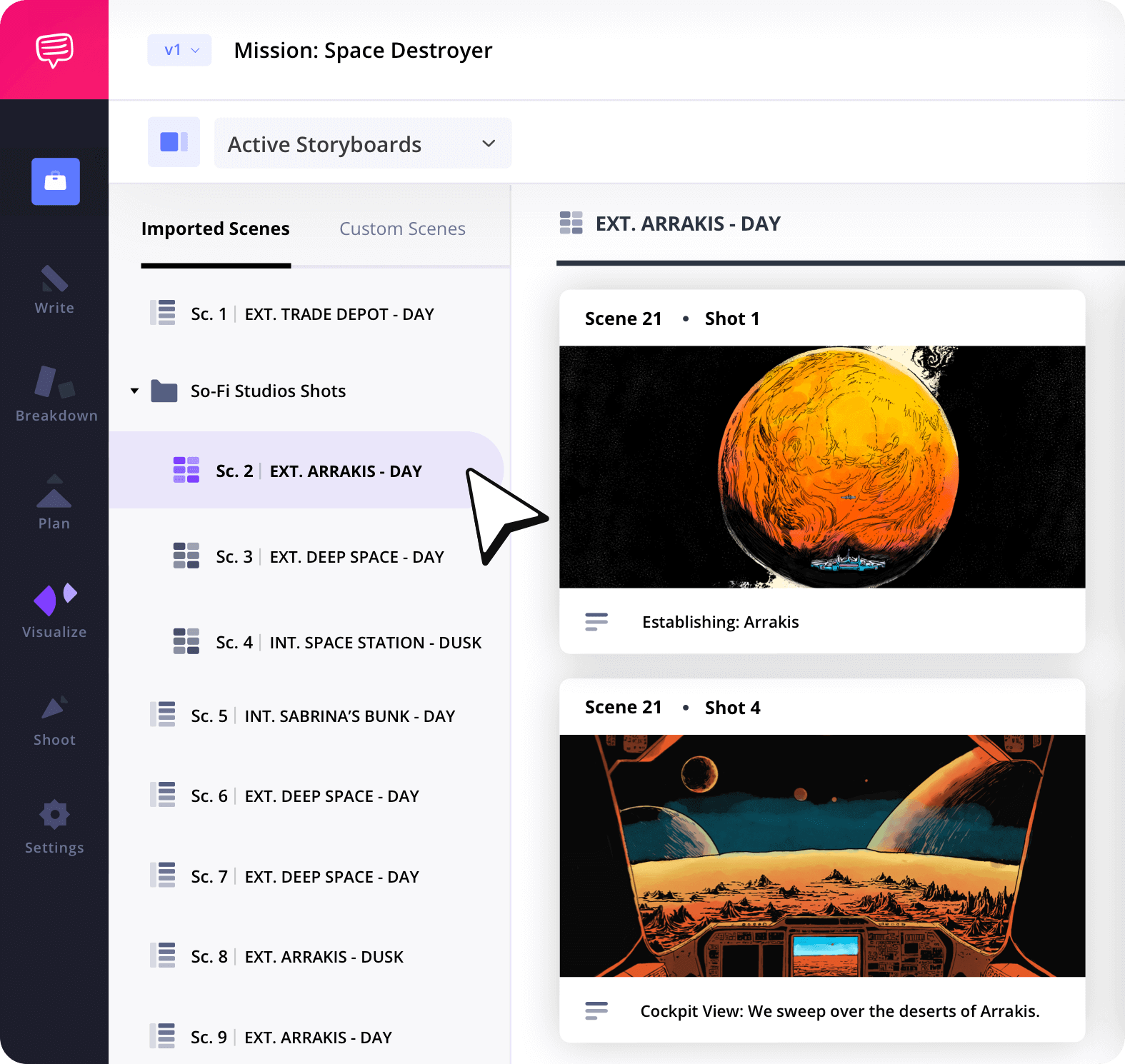
Storyboard Groups
Organize your boards
Sort panels into groups based on location, shooting day, or sequence order. The storyboarding app keeps everything neatly categorized for quick reference on set.
Collaborate
Work with your team in real-time
Invite your crew into the storyboard app to leave comments, suggest changes, and upload panels. Collaboration tools make teamwork simple and efficient, even remotely.
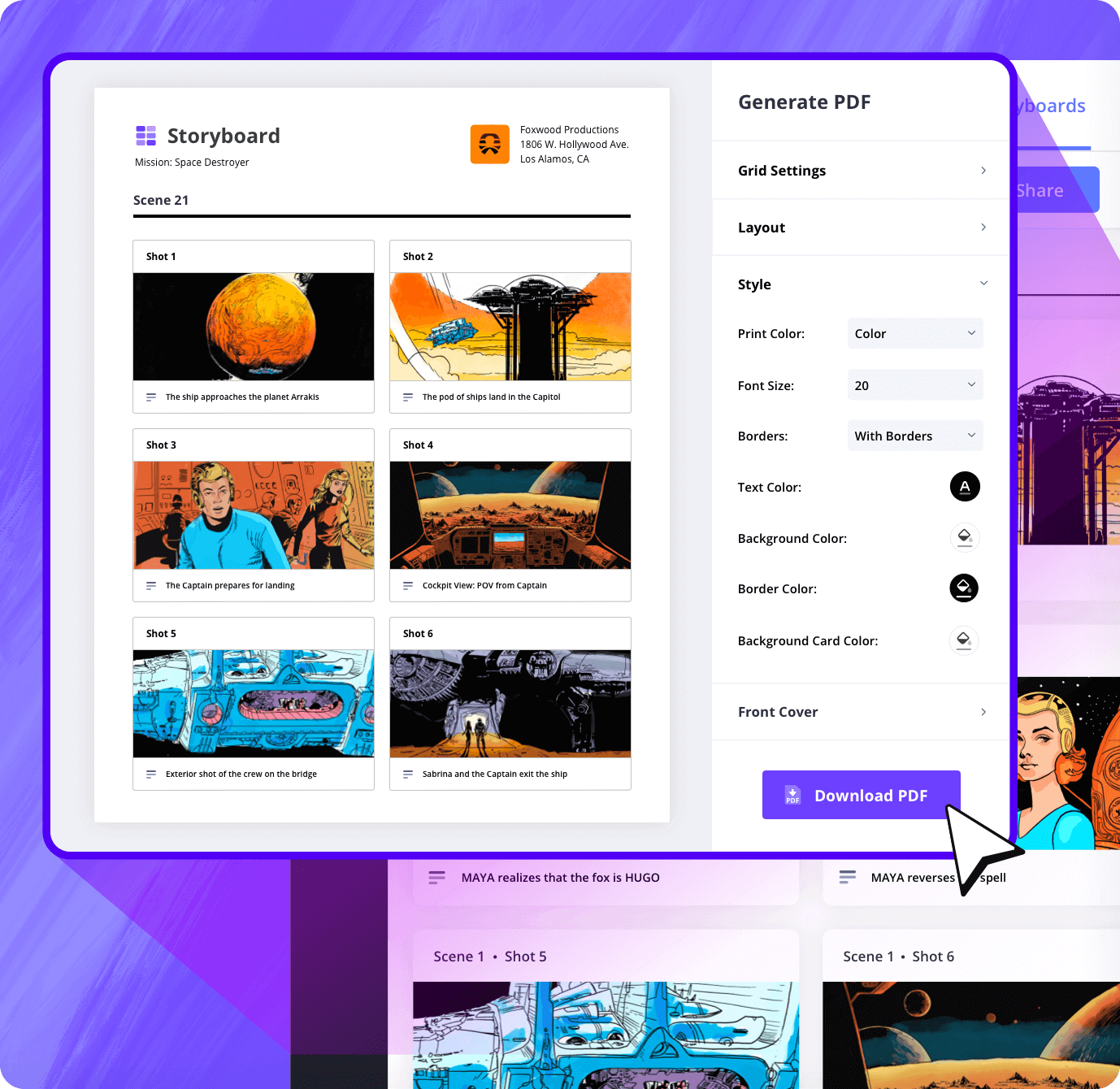
Customization
Export custom PDFs
When it’s time to share, export your storyboards from the storyboard app as custom PDFs. Adjust layouts, colors, and branding to match your production’s needs.
Sharing
Share online storyboards instantly
Send view-only links directly from your storyboarding app or allow collaborators to comment and suggest edits. This makes remote review fast and simple.
Explore Features
More storyboard features
Aspect Ratios
Choose an aspect ratio that best suits your project.
Column Layouts
Adjust how many columns your storyboard will have.
Image Library
Reuse storyboard panels from previous projects.
Shot Numbering
Choose between digits, letters, or a custom shot numbering.
Storyboard Archive
Archive old storyboards to keep an accessible history.
Color-Code Shots
Label or call out specialty shots with colors.

What are the 8 steps in storyboarding?
Open StudioBinder on your browser.
Click on the Storyboards tab on the project homepage.
Choose to either import a script or create a storyboard manually.
Name the storyboard, set the aspect ratio, and select the number of frames.
Add an image to each frame from the Media Library or upload new images.
Edit your images with a suite of tools, including filters, text, and arrows.
Enter details, including the scene number, description, and notes.
Create a custom PDF, send a view-only link, or invite collaborators for feedback.
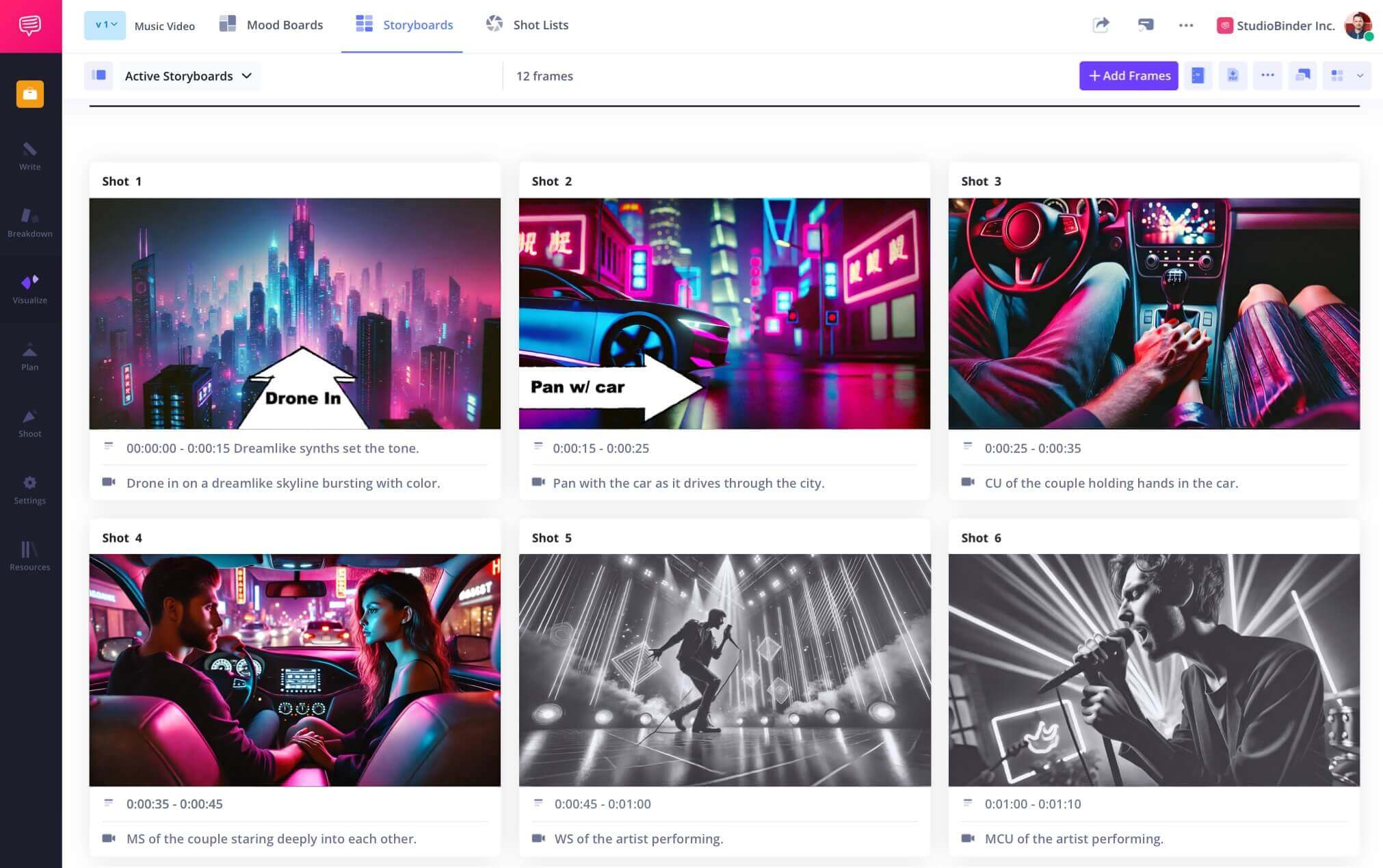
Frequently Asked Questions
Your questions, answered
Yes! StudioBinder is free to use. StudioBinder is and will forever be free to access and use whether you are on a Free, Teams, Education, or Enterprise account. However, there may be some additional features or content you get access to with paid subscriptions.
The best storyboard software is designed by people who understand the production world. StudioBinder's storyboard software was built with these considerations in mind. Beyond just a simple template with empty boxes, the functionality allows for the nuances of the creative process.
There are two primary methods for creating a storyboard: digitally or manually. Some people have strong preferences for their chosen method but at the end of the day, the finished product should be useful to you and your team. Here is a quick set of instructions for making a storyboard that works for either option.
- Start with a blank template
- Add your images and arrange them in story order
- Insert notes and descriptions for each shot
- Annotate with text and arrows for an extra layer of clarity
No, a storyboard is often more than just pictures. The images themselves are the most important element in a storyboard, but having notes, descriptions, annotations for camera movement or character blocking, etc. are all valuable additions to maximize the storyboard's function and benefit.
There are a few common elements in a storyboard, but there aren't any strict rules of what you can and can't include. That being said, dialogue is an element that probably shouldn't be included in a storyboard. The frames aren't usually very big, so there wouldn't be room to include it in the image (like a comic book). Instead, simple descriptions work just fine: e.g., "Tommy talks about his dad."
Customers
Trusted by the Best
Modernizing production workflows at renowned studios worldwide.
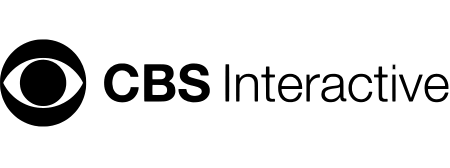
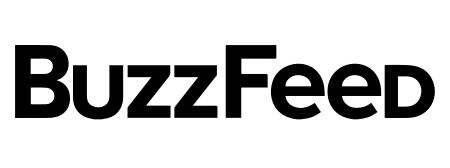
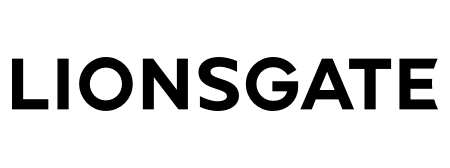
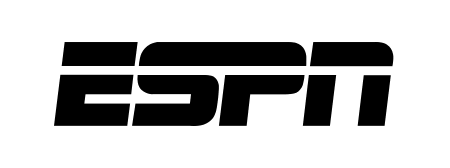
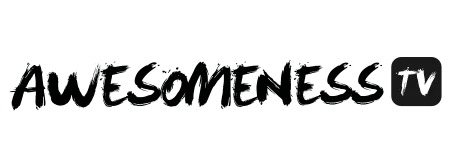
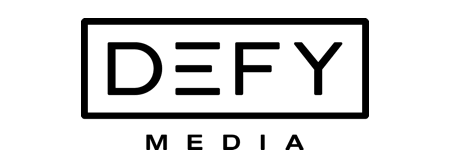
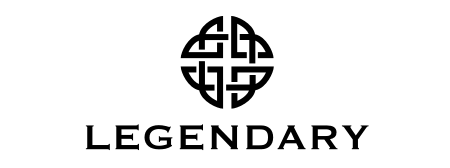


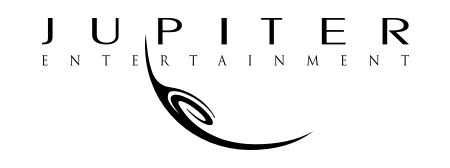
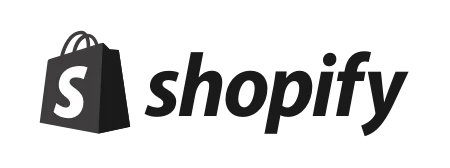

Today’s productions use StudioBinder to streamline their process, and collaborate on better content together.
"I can be a part of the conversation and see when someone finishes a task."
Watch Testimonial ➜
"StudioBinder makes pre-production that much quicker for out team."
Watch Testimonial ➜
"Call sheet confirmations have instantly made our life that much easier."
Watch Testimonial ➜