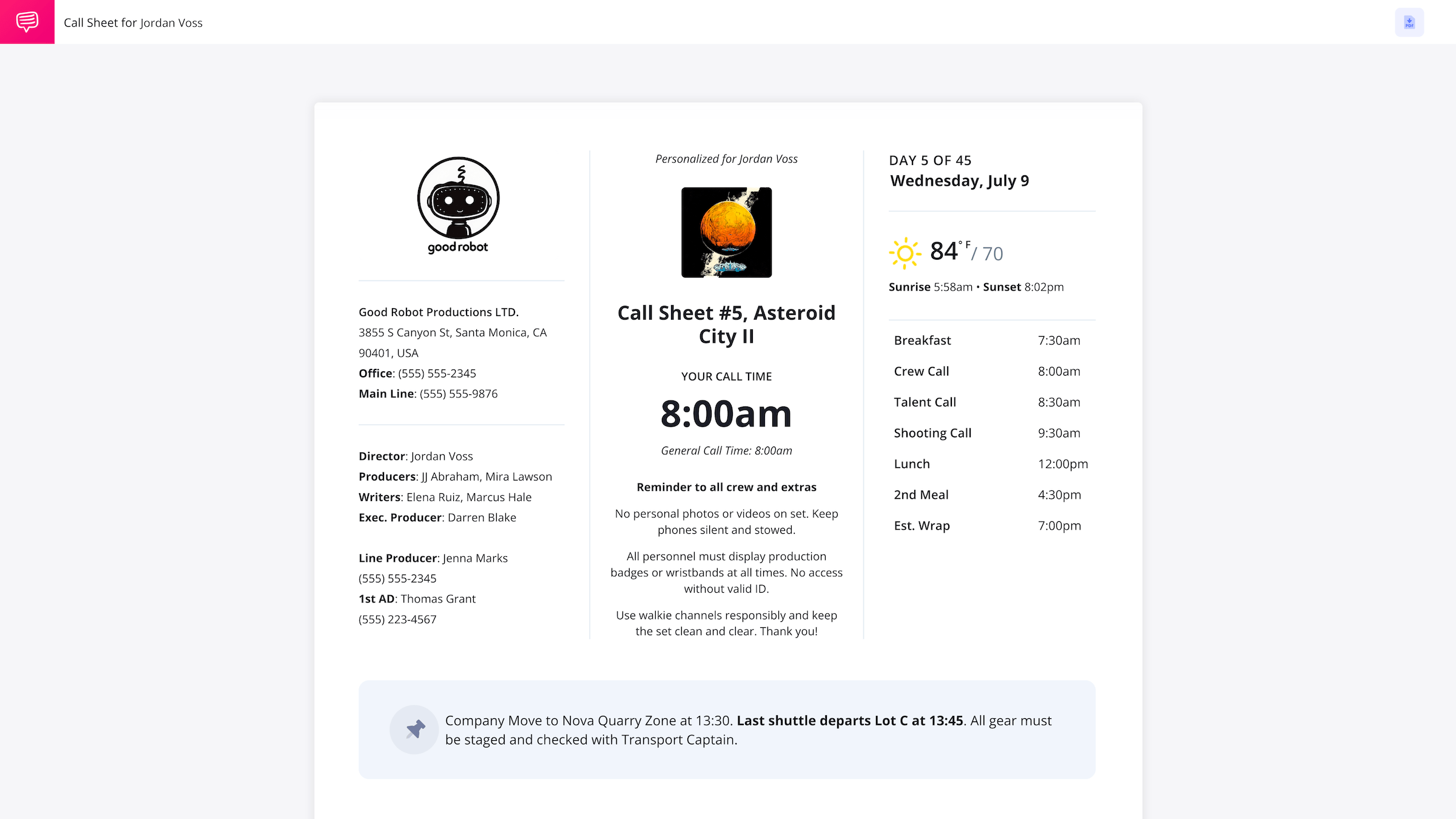Film Call Sheet Template
What is a film call sheet?
A film call sheet is a critical production document that covers key details of a movie shoot so everyone arrives fully prepared on set.
At a minimum, a call sheet for film includes information such as the date and call time, shooting locations with parking and nearest hospitals, cast and crew information, advance schedules and department notes. Some film production call sheets may also attach additional resources like storyboards, script sides, parking maps, etc.
In this step-by-step guide, we'll break down each essential section of a film call sheet using StudioBinder’s call sheet software.
1. Set the date and call time
StudioBinder’s industry-standard film call sheet template design make it easy to create professional call sheets without spending hours adjusting spreadsheets or building everything from scratch in Word, Excel, or Google Docs.
After you set the date and main call time on your call sheet for film template, you’ll see an option to Import from Stripboard. This feature lets you pull your shooting schedule scenes directly into the call sheet, saving even more time on your production.
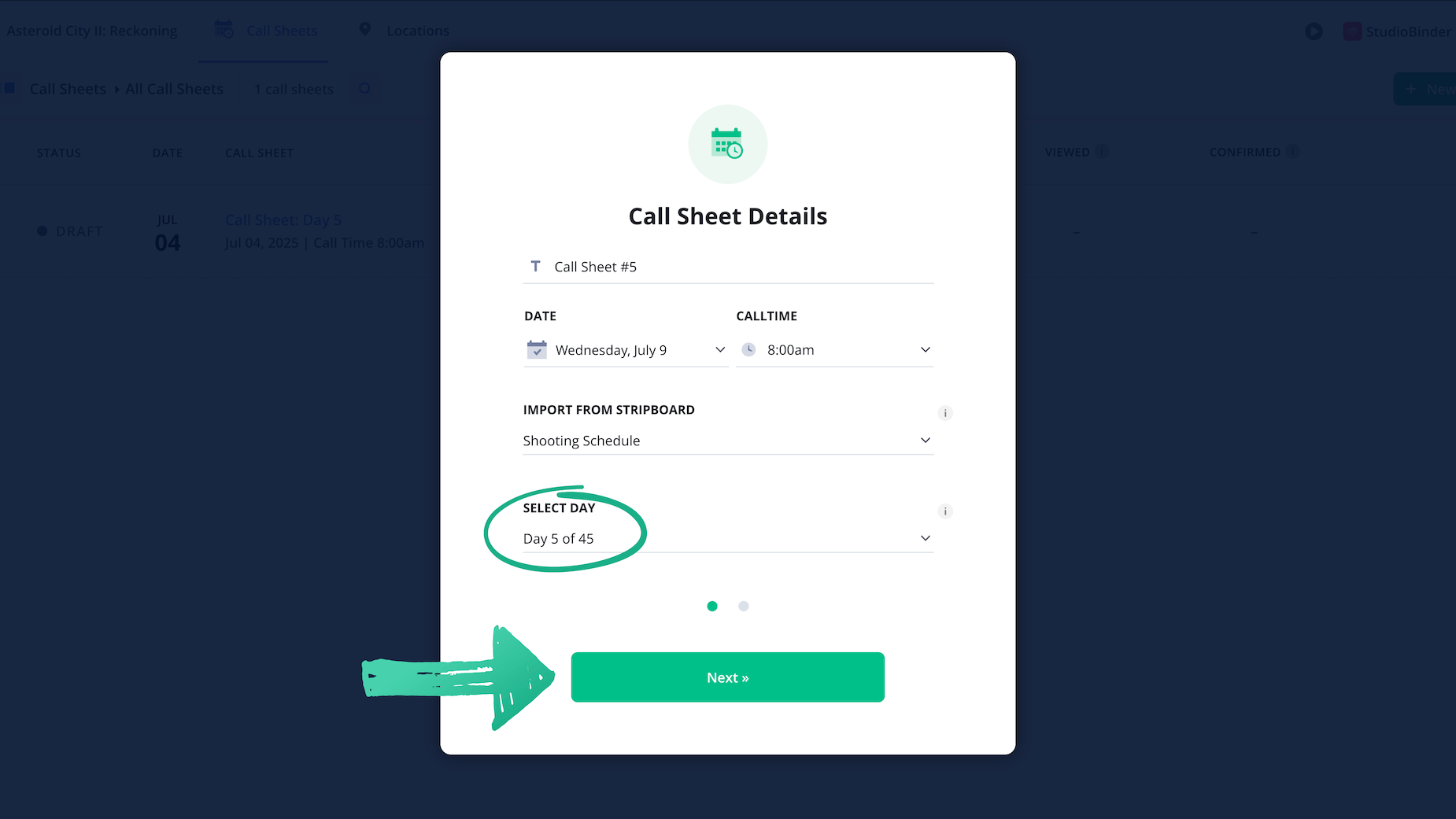
After clicking Next, a new movie call sheet will be created and you can begin customizing the call sheet for your film.
2. Add header details
The top header section of a film call sheet template displays all the essential production details, including the project title, production company information, day out of days, shoot date, call time, and contact details for key team members like assistant directors and UPMs.
A well-designed filming call sheet template also includes a weather forecast, so your cast and crew know how to prepare and the camera department can anticipate lighting conditions such as sunrise and sunset times.
Finally, adding a mini-schedule or daily agenda to the header provides a clear snapshot of the day’s plan, including meal breaks and the estimated wrap time.
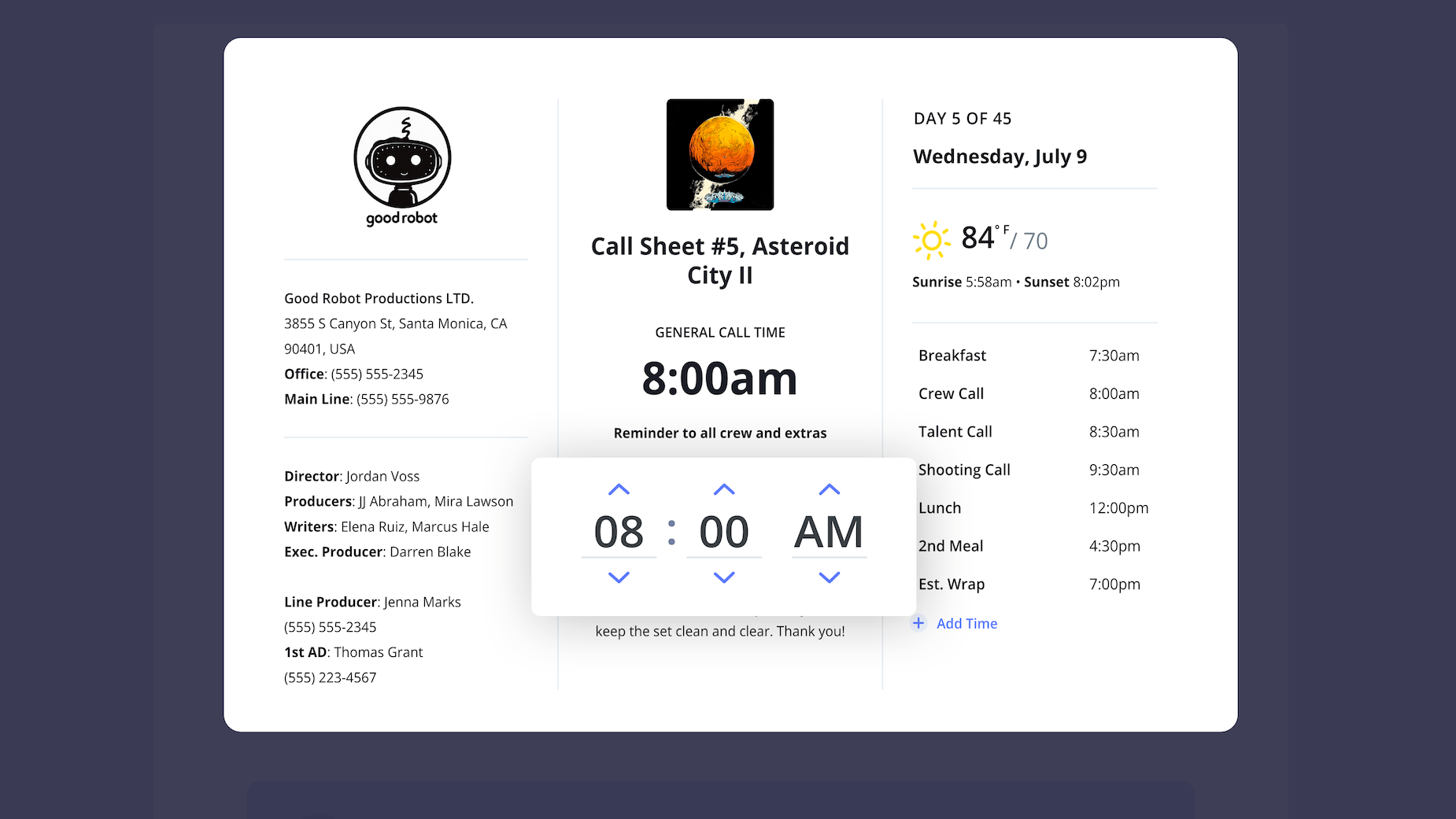
3. Add an announcement
When building your call sheet template for film, it’s easy for important details to get overlooked. There are plenty of situations where you’ll want to highlight critical information for your team. This could include:
- Requiring all crew members to wear I.D. badges
- Restricting visitors from the film production set
- Prohibiting digital photography or video recording on set
And the list goes on. For any announcements that everyone on the crew must see, this is the perfect place to feature them.
In StudioBinder, you can enable the Bulletin block from the left sidebar and move it higher up on your film call sheet (which we recommend).
Once added, type out your special announcement and make sure it stands out.
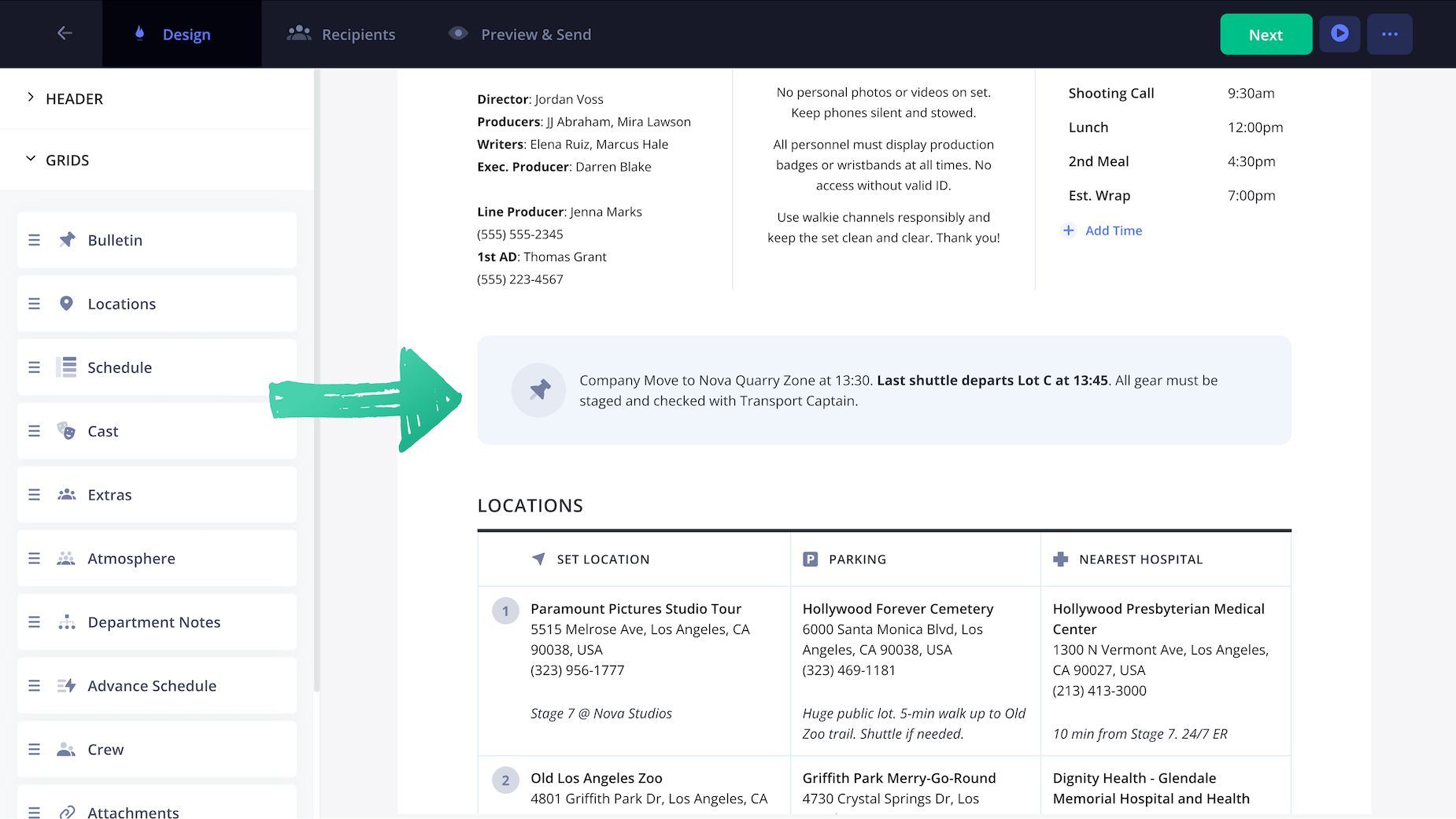
Here is a closer look at what a bulletin announcement looks like. In this example, you'll see that we're calling out a company move that is time-sensitive due to a last shuttle that is departing.

4. Enter location details
After the call time, the location is the second most important aspect of any call sheet, informing cast, crew and production company contacts where the filming will take place, along with any parking instructions.
Shooting location details typically include:
- Location name (e.g. business name)
- Location address
- Location details (such as an on-site contact person)
- Parking details (especially if parking is different from the shoot location)
- Nearest hospital with an emergency room
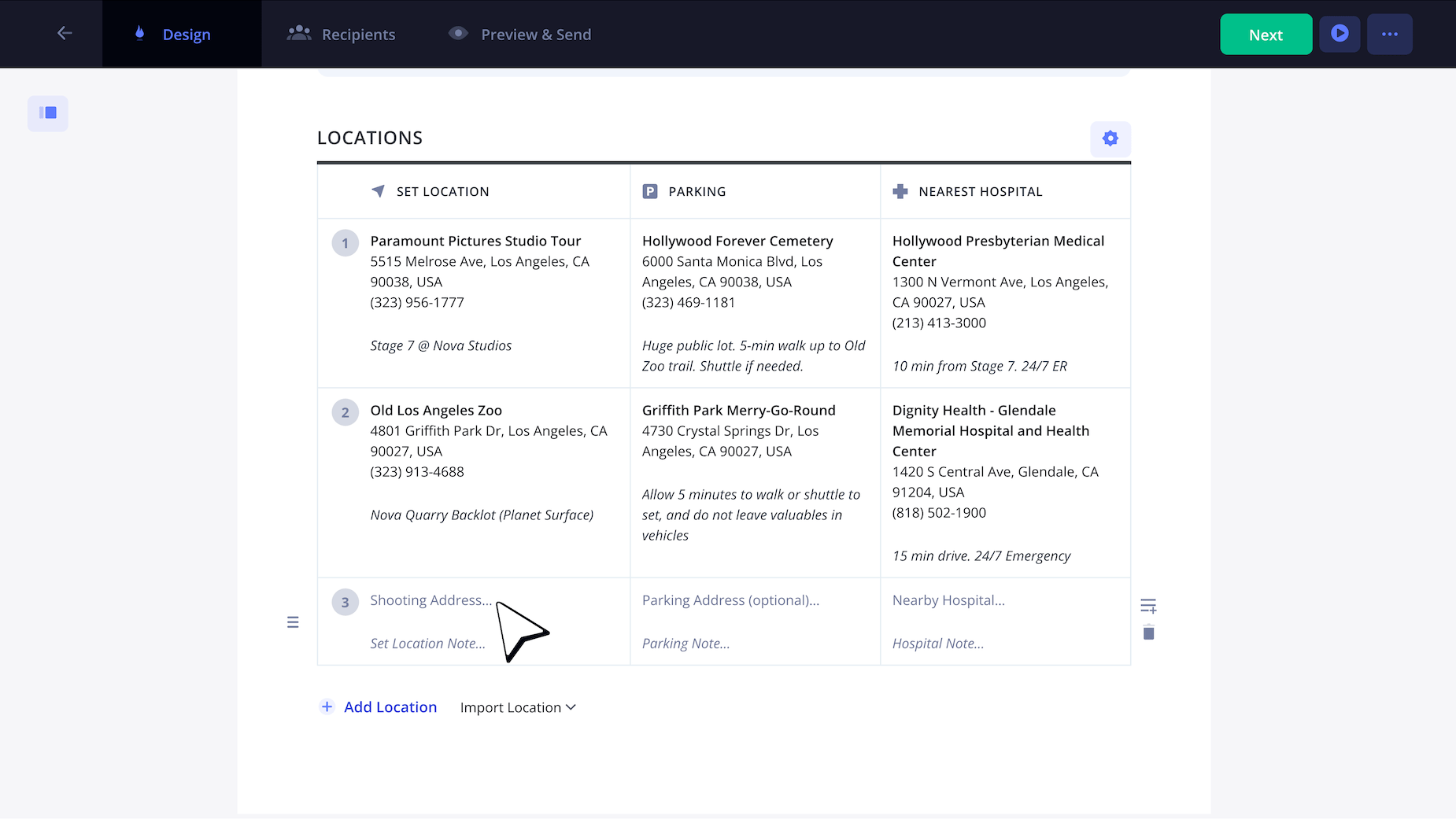
If you're shooting after hours, it's important to confirm the nearest hospital has a 24-hour emergency room.
5. Add the shooting schedule
If you're shooting a feature film, you'll need to showcase the scenes and shooting schedule for the day so your cast and crew will know what's expected.
You can include the start time, Scene #, Description (which includes the Scene Heading and Scene Description), Day or Night (D/N), Cast #, Location, Page Count, and Estimated Time (Hrs) amongst more.
In our case, when we created our call sheet (reference Step 1), we already imported our stripboard with Day 5 of our shooting schedule, which means our schedule auto-imported without any extra work. No need for any manual entries like you would with your film call sheet templates made in Google Docs, Excel spreadsheets or Word documents.
All we did was add a meal break and company move - and that's it! Here is an example of a movie shooting schedule:
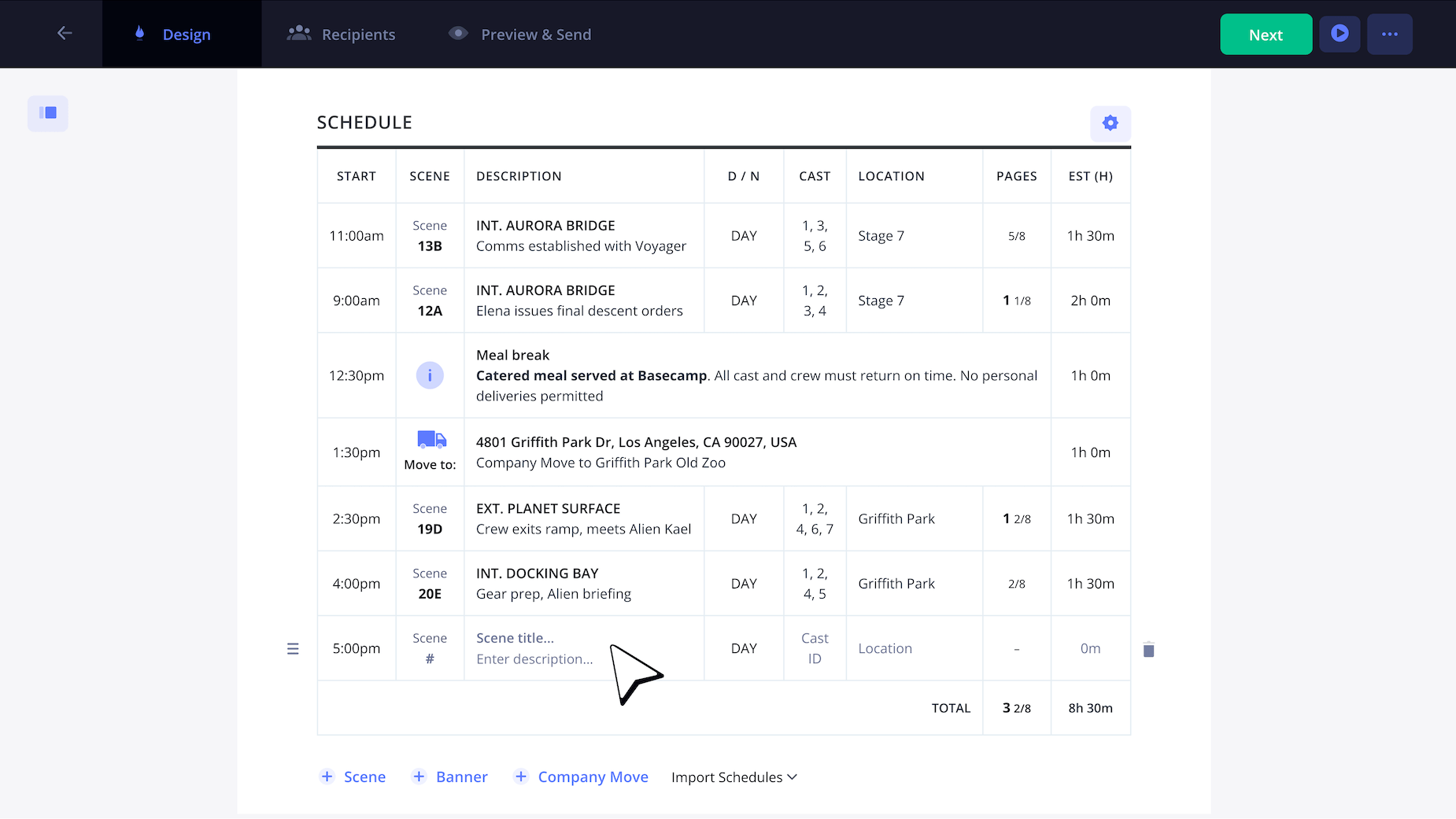
Some other columns you can display, in addition to the ones you see above, would be:
- Script Day
- Synopsis
In some cases, you'll also want to create an Advance Schedule which gives you an idea of the following shoot day's schedule.
If you've already built out your Shooting Schedule, you can click Import Schedules as it shows below:
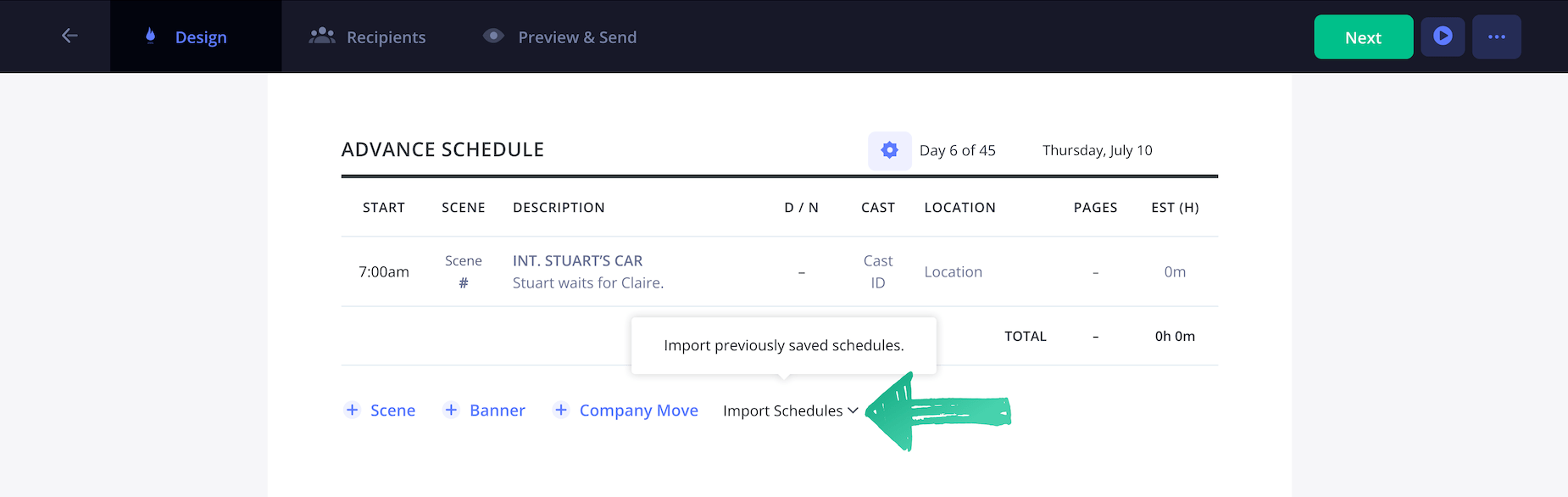
In the pop-up, you'll see it gives you some options to select the exact day you'd like to import from your stripboard. After selecting the day, just click Add Schedules to automatically important the following day's schedule.
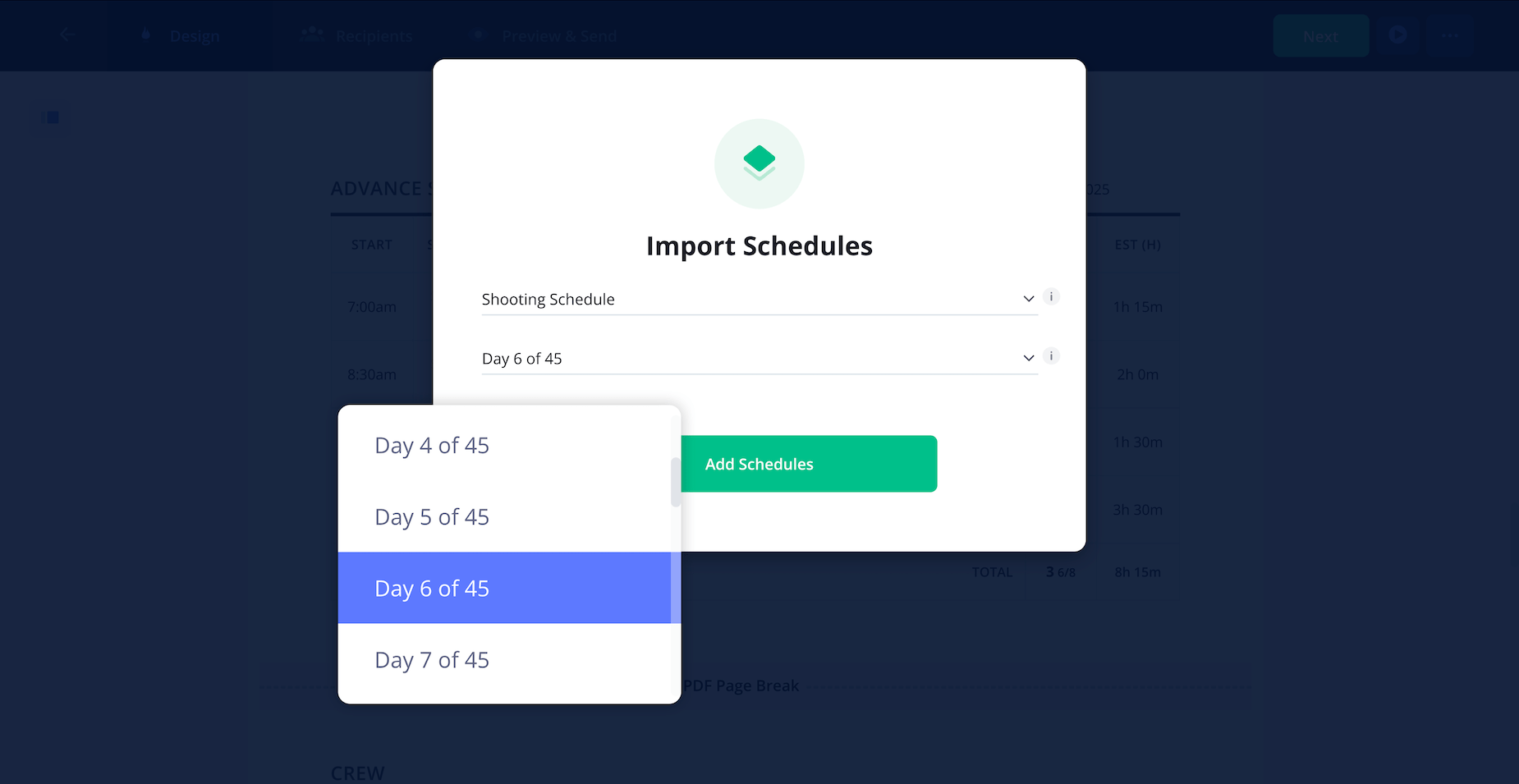
And voila, your Advance Schedule has been created. This is hugely beneficial to give your cast and crew time to consider any last-minute changes and/or prepare with greater detail leading up to the shoot.
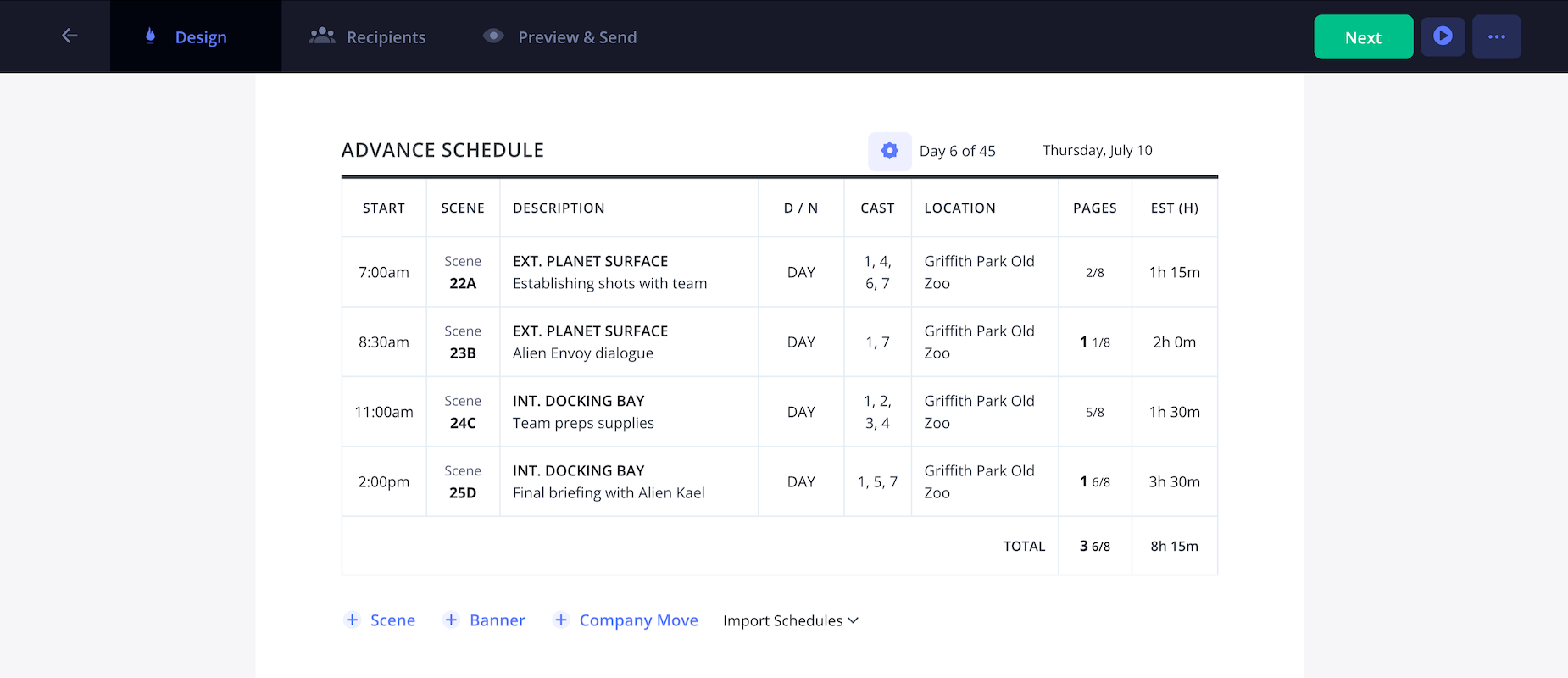
6. Add your cast, extras and crew
Next, your filming call sheet template will display all cast, extras, and crew members. By industry standard, cast should be listed at the top of the grid, above extras or atmosphere performers.
Your film crew typically appears at the bottom of the page, on the back side of a double-sided film call sheet template PDF, or on a separate page altogether. This layout helps keep things organized since crew members often outnumber the cast and need more space.
The most common columns you’ll enable on the Cast grid include: Cast ID, Name, Role, Status (S/W/H/F), Pickup Time, Call Time, Costume & Wardrobe (C/U), Hair & Makeup (H/MU), On Set Time, and Wrap Time.
Each cast member’s status may change day to day. For example, if you see a status marked as Hold (“H”), it means that person is on hold for that particular day. As you move across the row, the columns will reflect details relevant to their current status.
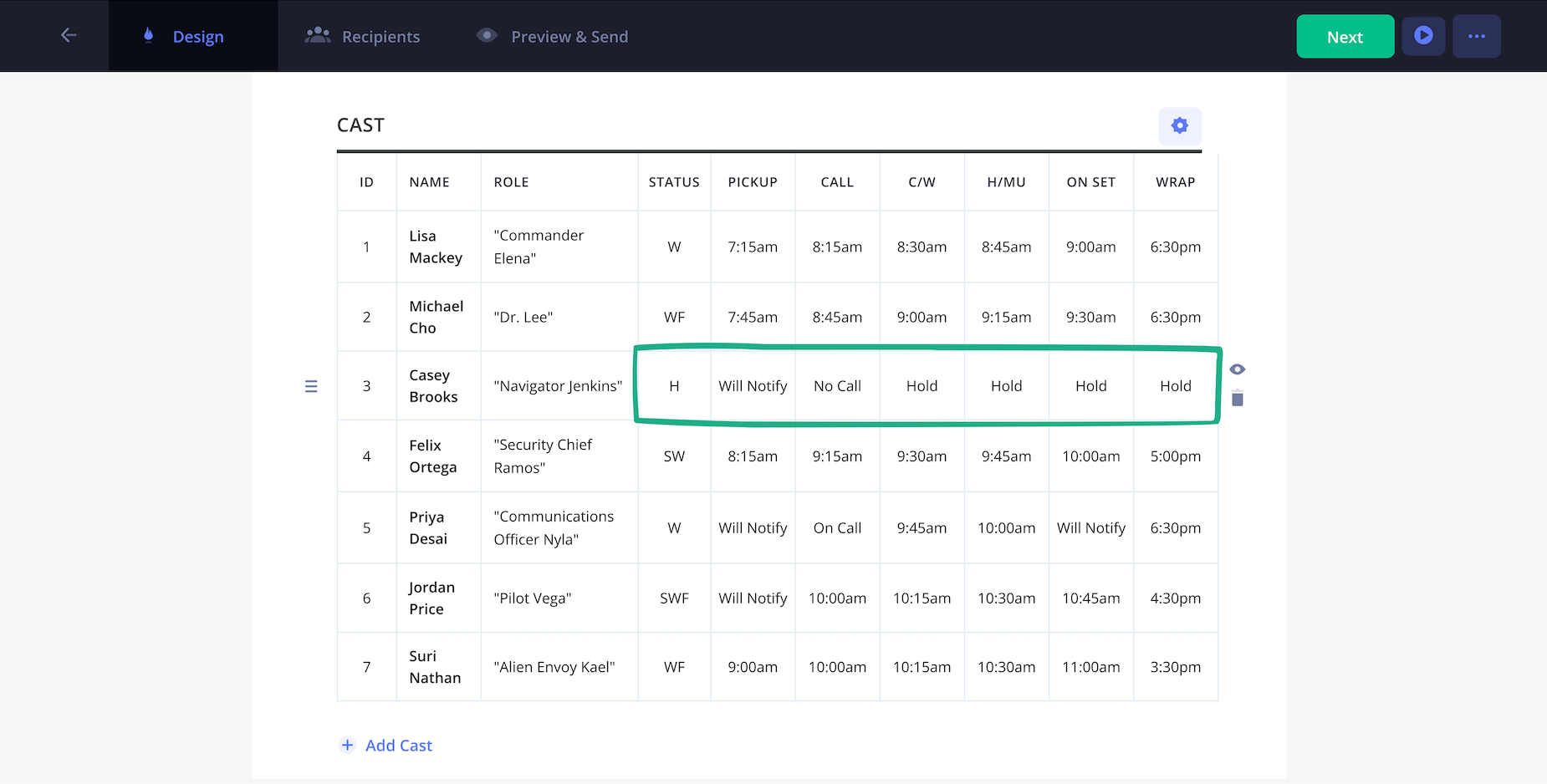
When it comes to your Extras, you'll want to customize their call times as well because it depends on what scene comes up first in your shooting schedule.
In the screenshot below, you'll see that we're bumping up Camille's On Set time to be at 9:00am, however, she'll need to arrive at 8:00am to get fitted for wardrobe and get her hair/makeup all sorted.
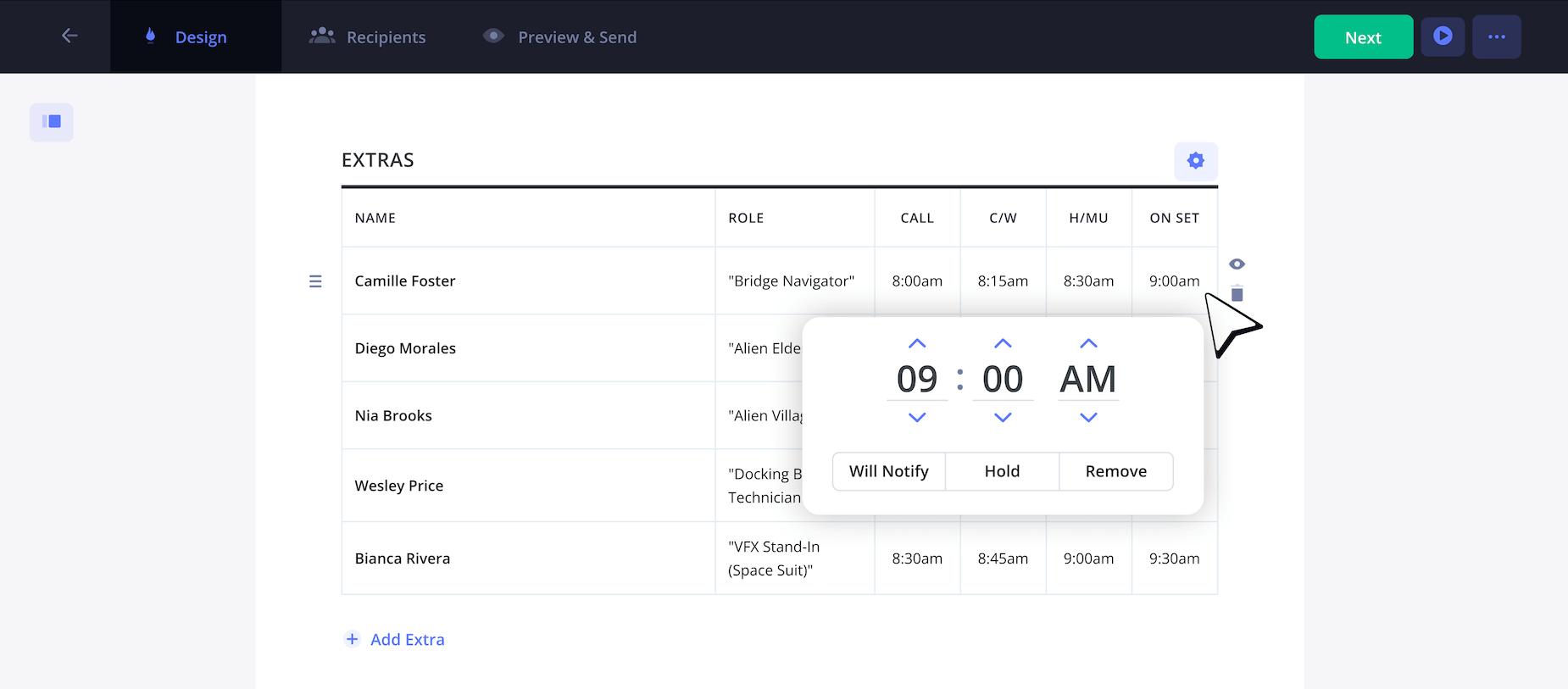
As mentioned earlier, crew grids are usually placed on the back of the call sheet film template or on a separate page altogether. This is because crews often outnumber the cast, and you’ll need enough space to list everyone clearly.
Here, you’ll see all crew members displayed with their full names and roles on the production. While most of the crew typically share the same general call time, StudioBinder makes it simple to set individual call times if needed.
For example, if you want your production assistants (P.A.s) or runners to arrive earlier, you can easily adjust their times right in this section.
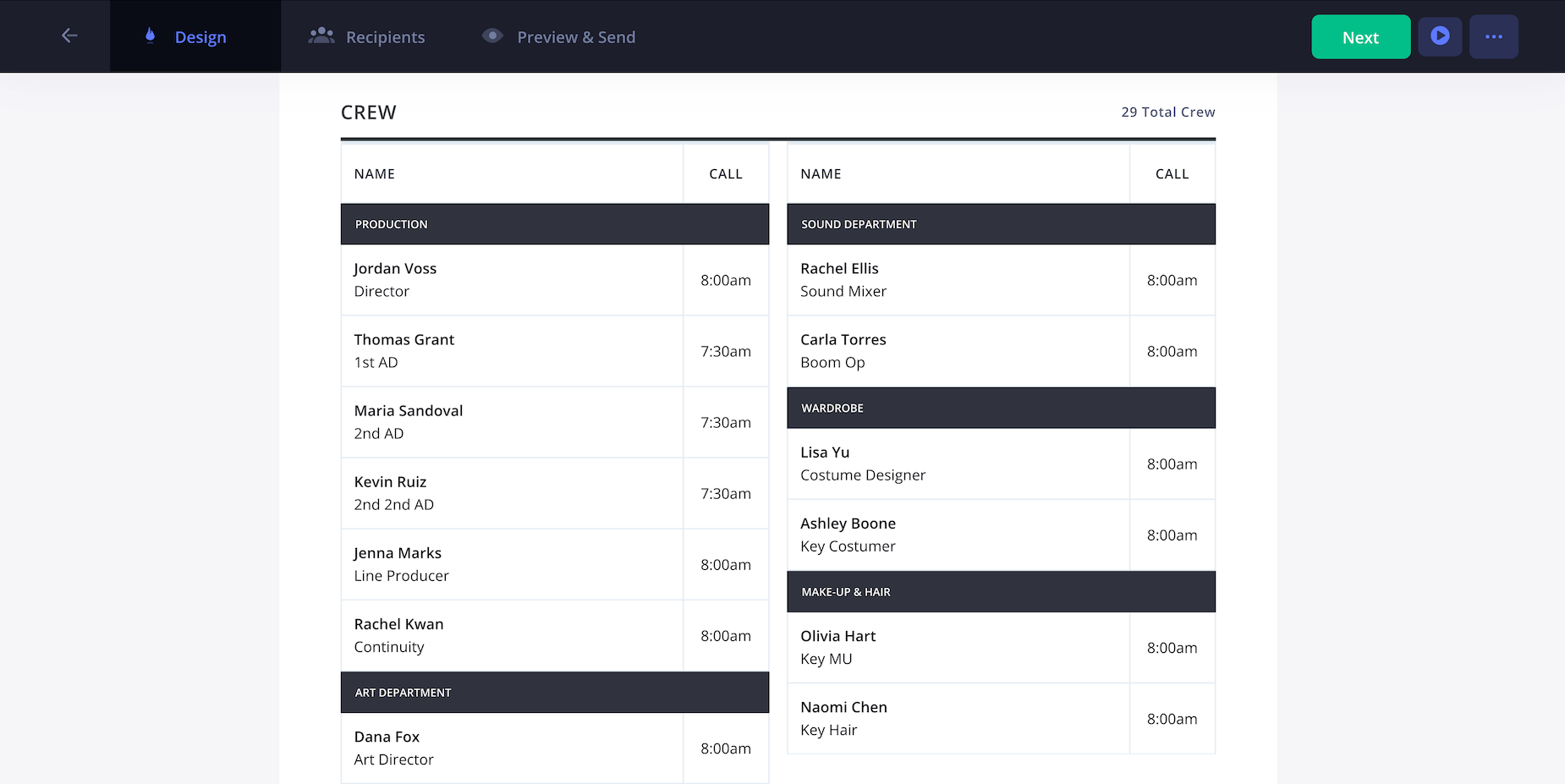
7. Add atmosphere details
In a film call sheet template, “atmosphere” refers to extras or background actors who help fill out the set and create a sense of realism in each scene. Including atmosphere talent is essential for enhancing the mood and authenticity of your shots.
Using StudioBinder’s film production call sheet template, you can easily add columns such as Quantity, Characters, Call Times, Costume & Wardrobe (C/W), Hair & Makeup (H/MU), On Set Time, and any special Notes.
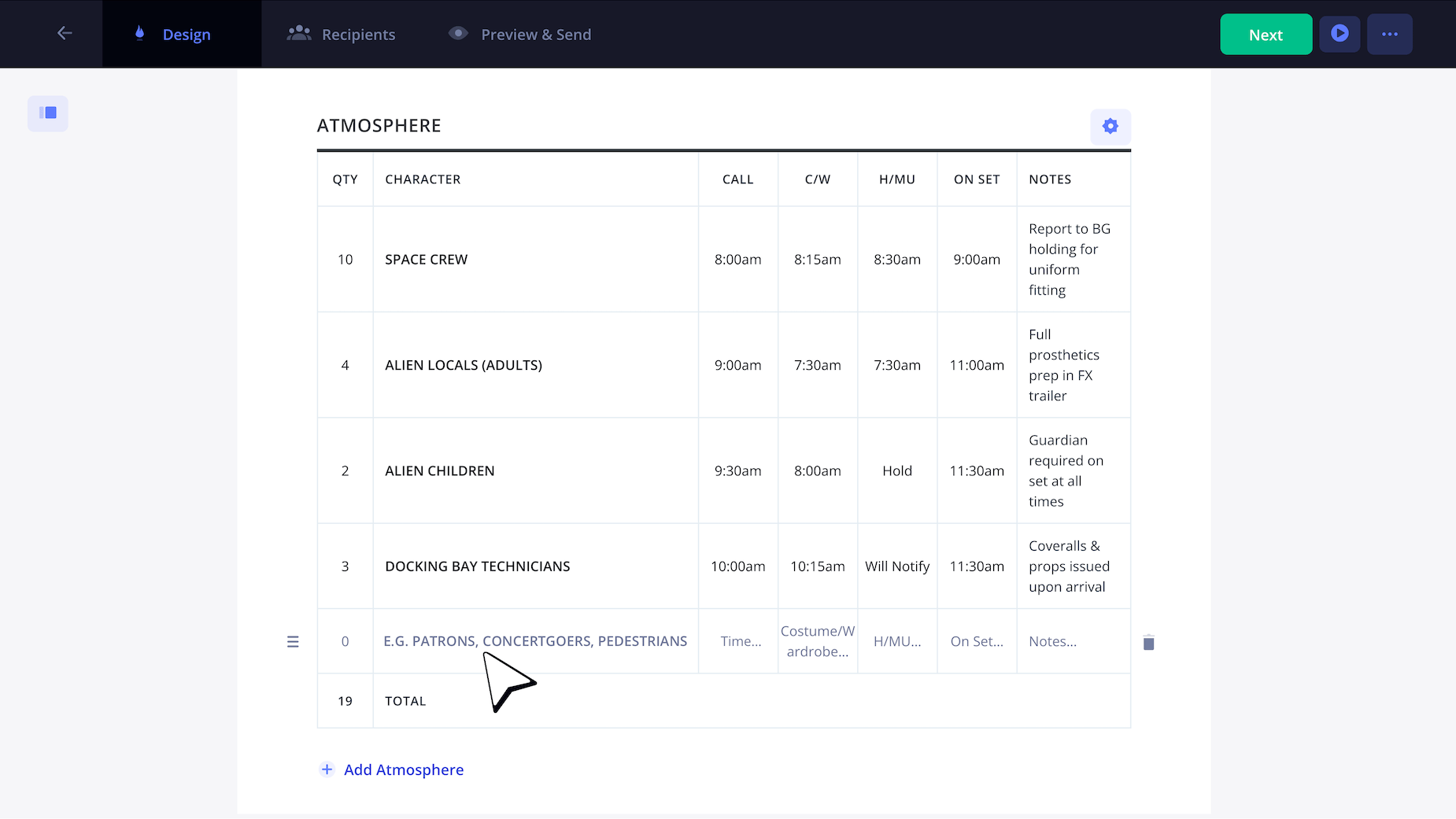
8. Add department notes
In this section of your call sheet template for film, you can include department-specific notes covering props, stylists, set design, wardrobe, makeup, camera equipment, and more. Especially on larger productions with 100+ crew members, these notes help everyone stay aligned and informed.
For example, in the screenshot below, you’ll see notes like “As per [name]” along with the department’s walkie-talkie channel. This makes it simple for crew members to connect with department heads to coordinate, ask questions, or share updates.
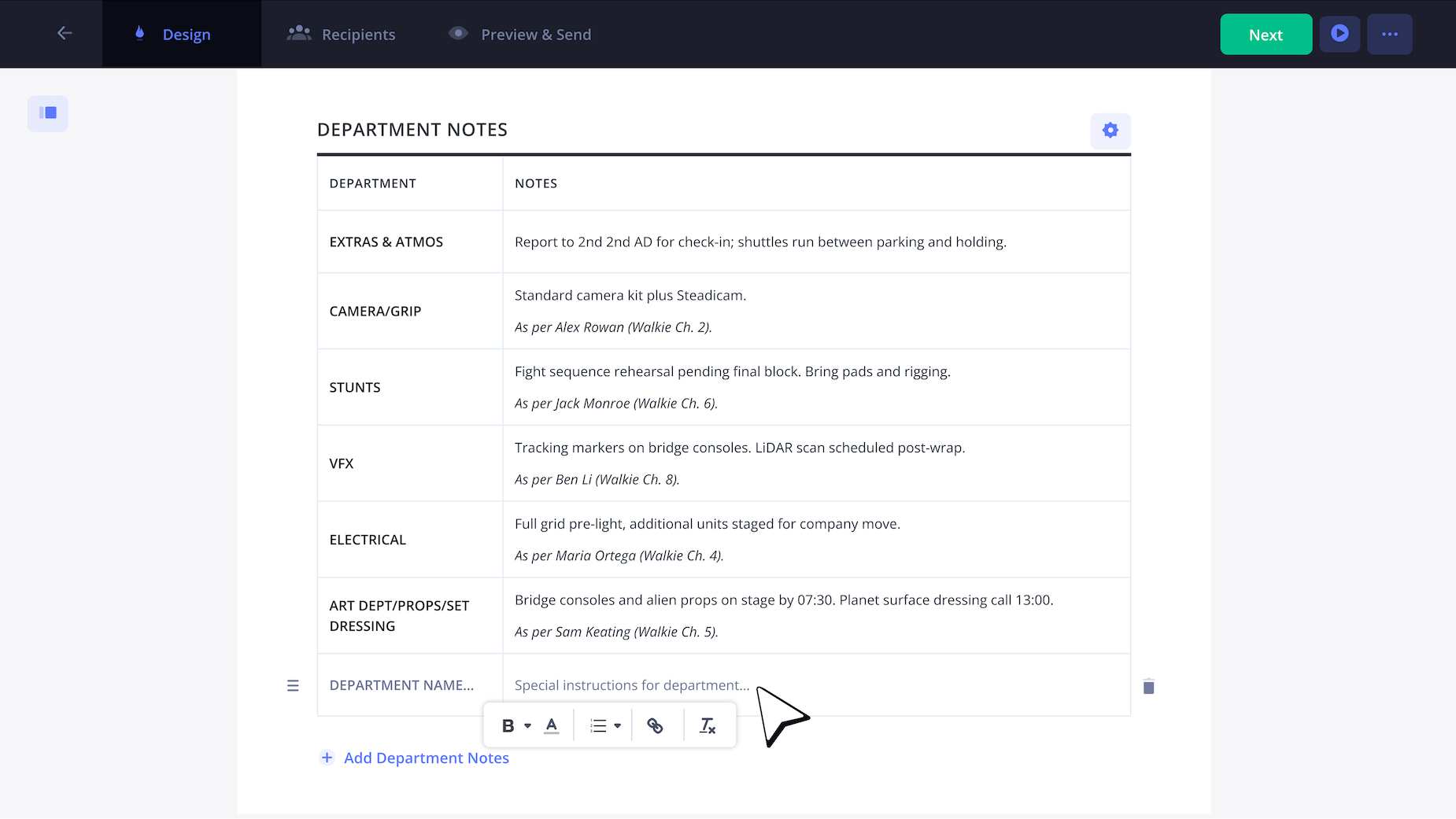
9. Upload email attachments
Along with creating a film call sheet template, StudioBinder lets you upload email attachments to share with your team. These can include parking maps and directions, safety bulletins, script sides, expanded shooting schedules, and more.
You can also add a footer section to your short film call sheet template or film call sheet template PDF for details like walkie-talkie channels or safety reminders.
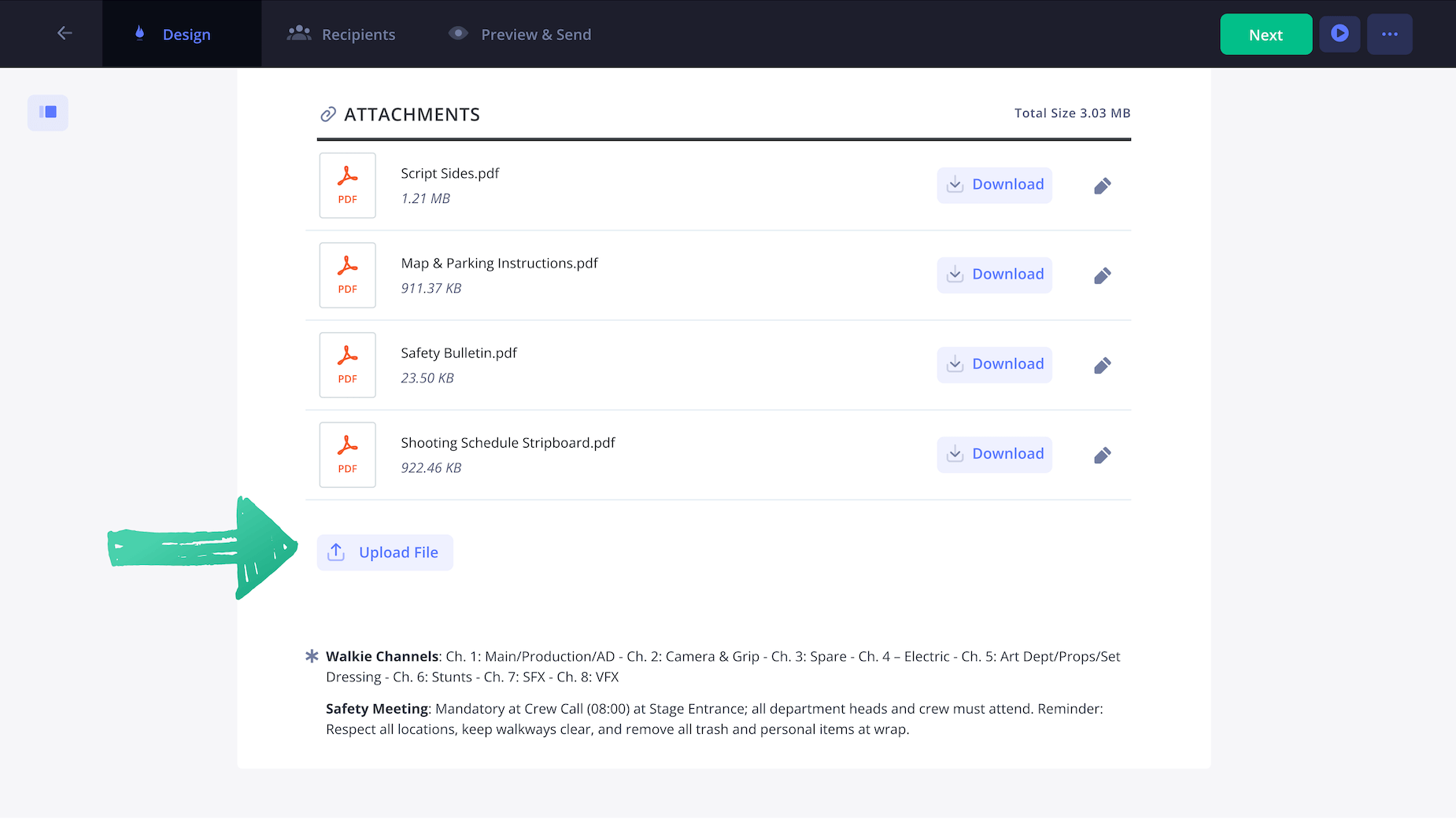
10. Write privates messages to crew
In film production, email traffic is constant—it’s just part of the process. That’s why, after you build a clear and organized film call sheet template, you can add custom private messages for each person on the call sheet that only they can see. This lets you answer questions proactively, saving your production both time and money.
Even better, StudioBinder makes it easy to send bulk private messages to streamline communication. For example, if you need to share the same transportation details with all your extras, you don’t have to type individual notes.
Simply Select All your extras and click Bulk Private Note to send the update instantly.
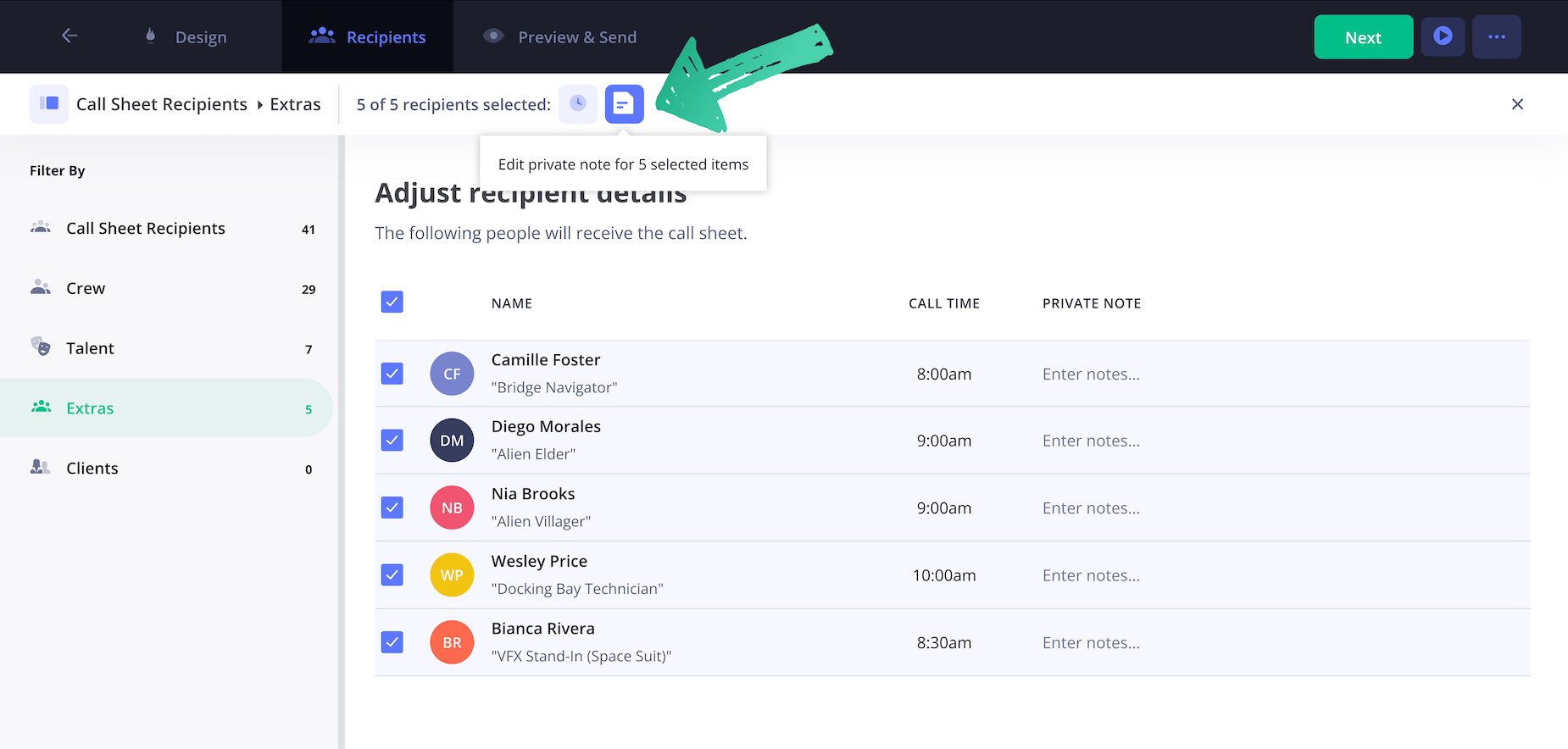
After that, you'll see a pop-up where you can type out the entire message. You'll even have a way to bold the text and italicize certain words for extra impact. Once you're happy with the note, just click Save Private Note.
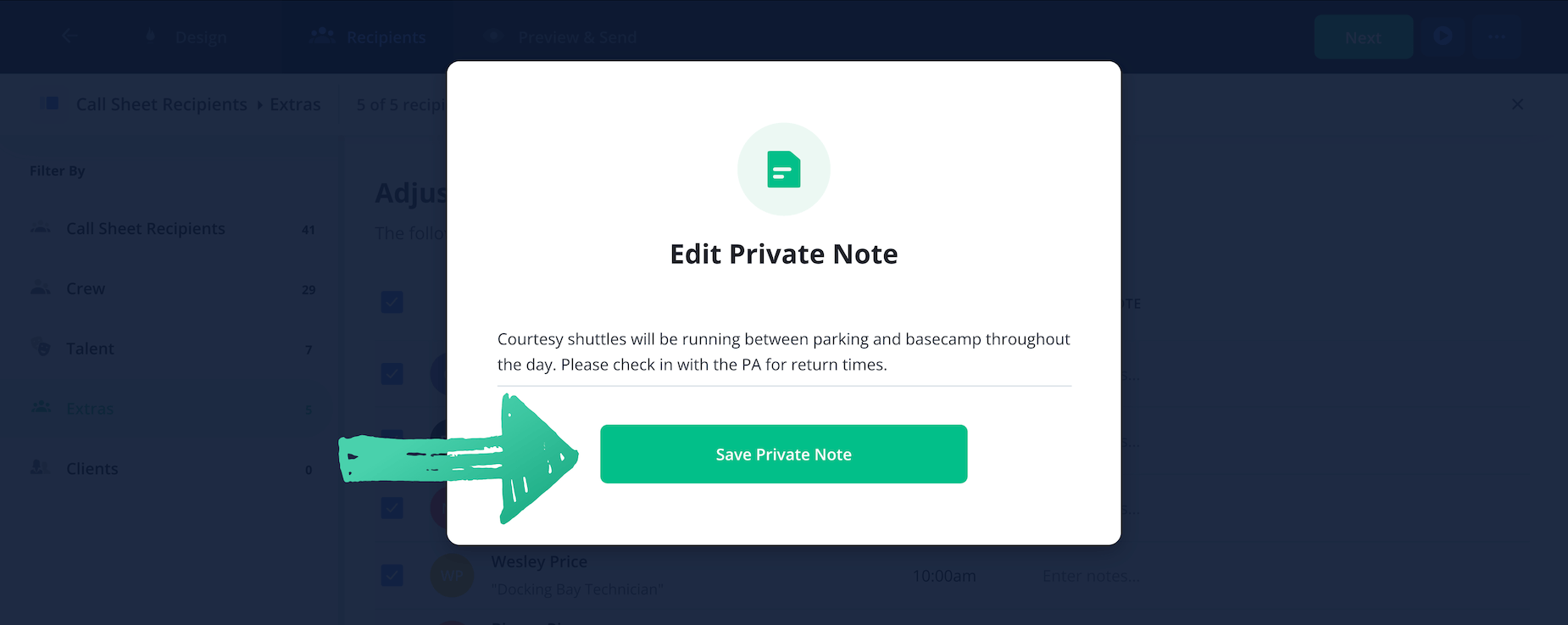
That's it! Now you'll see the same message has been added to all of your Extras so you don't need to spend anymore time on customizing a message. You'll see what this looks like in the screenshot below:
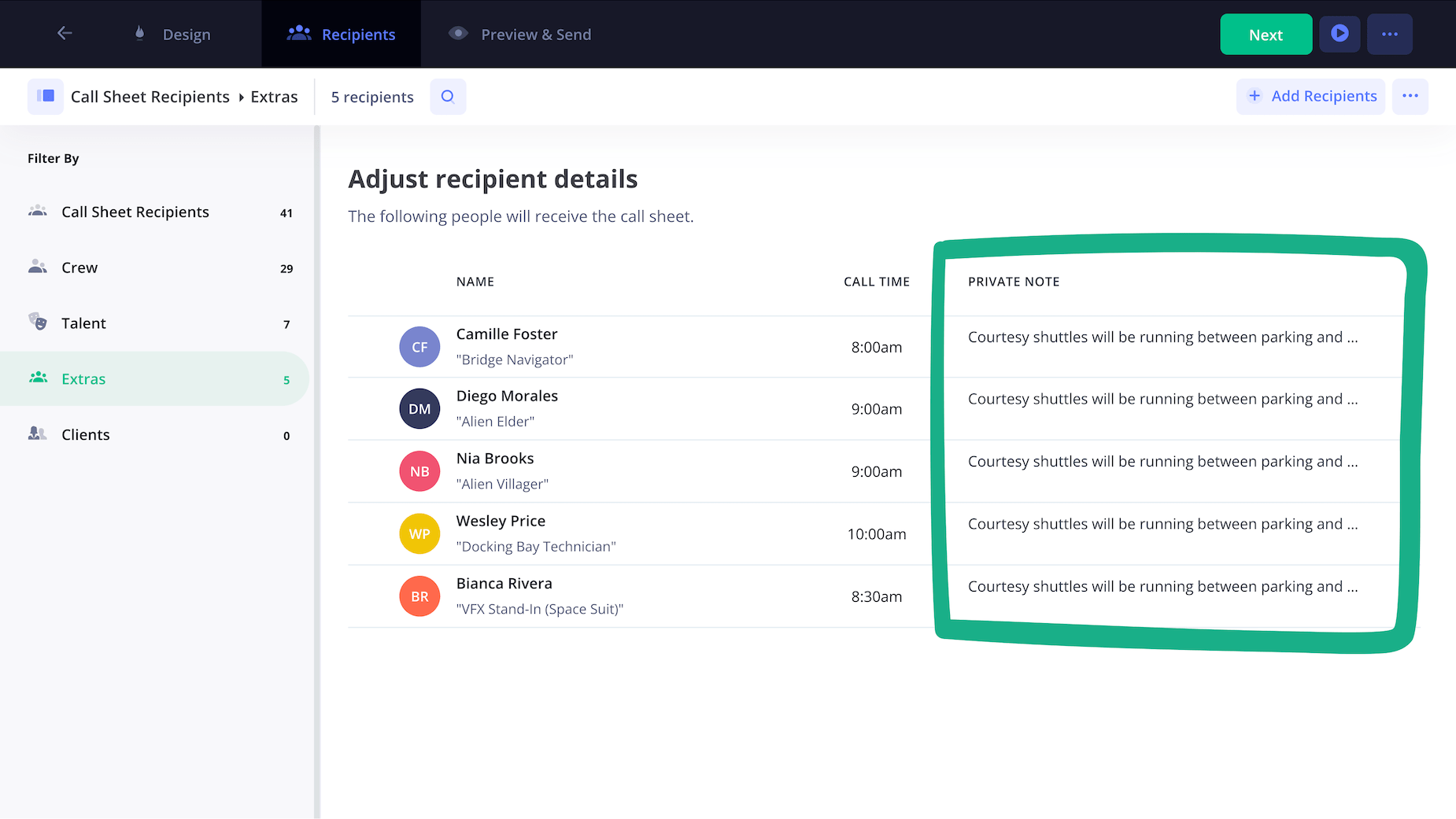
11. Preview your call sheet
Before you send out your film production call sheet template, take a moment to review everything carefully. Double-check that all names are spelled correctly, locations are accurate, and the schedule is complete.
StudioBinder also lets you preview your film call sheet template on different devices so you can see exactly how it will appear to your recipients. In the screenshot below, you’ll see an example of how the call sheet looks when viewed online:
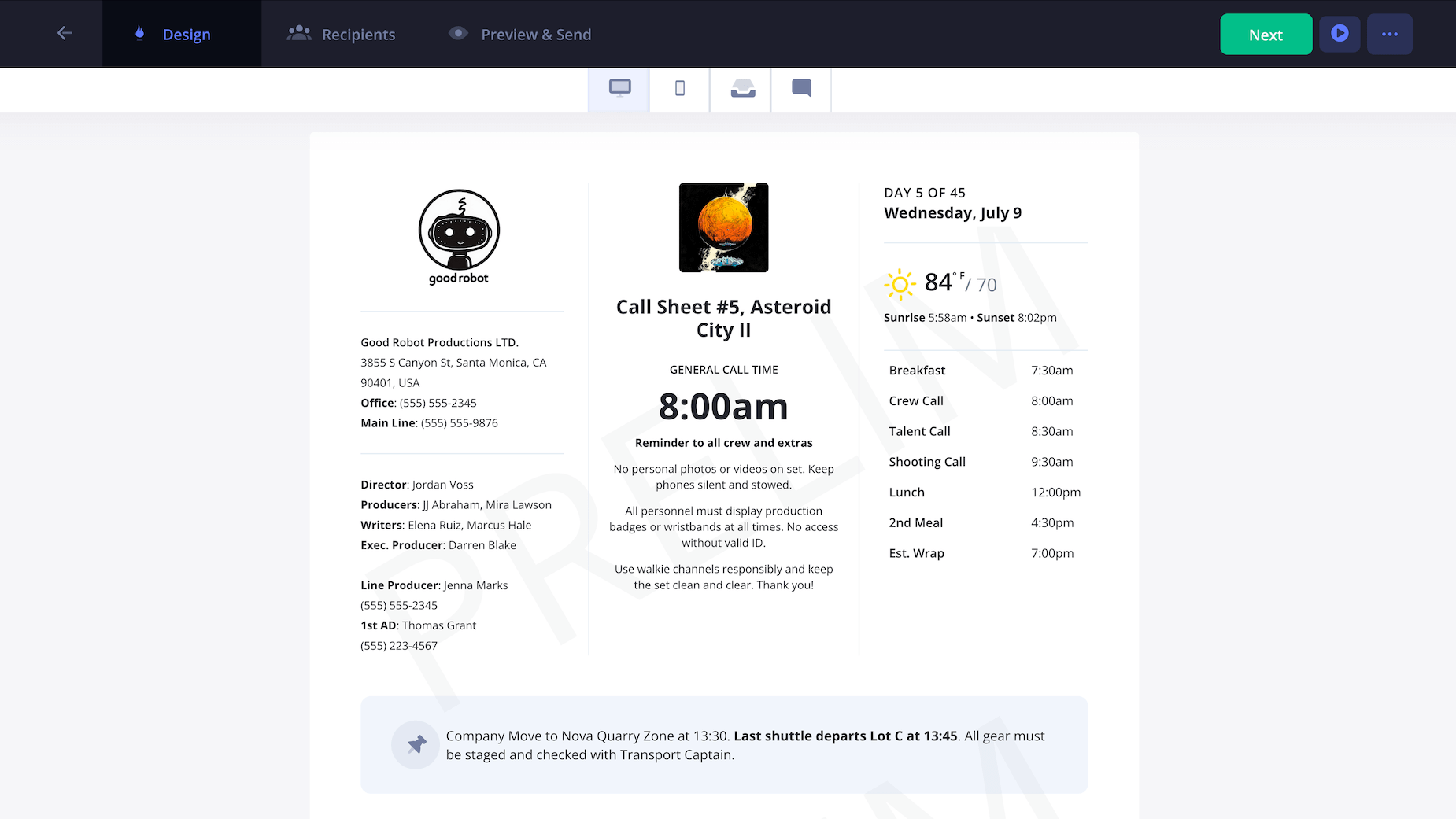
The next toggle over is the Mobile Version which is accessible when someone views the call sheet on their phone. Notice how easy it is to read the shooting schedule!
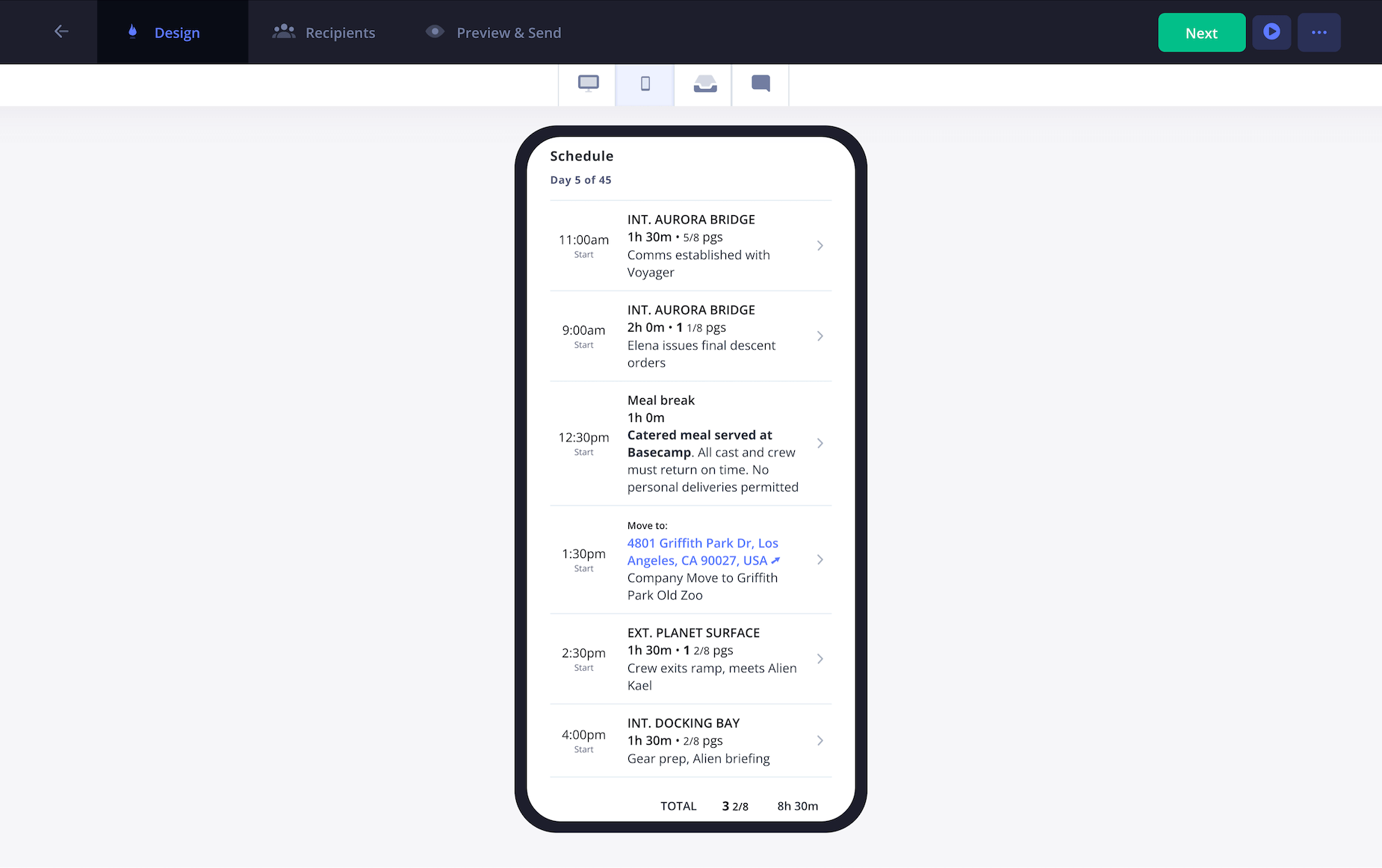
Next up is the Email Digest of the film call sheet. When you send it to your cast and crew, the first thing they'll see if their individual call time and a large Confirm Call Sheet button so you'll know they saw the call sheet and RSVP'd!
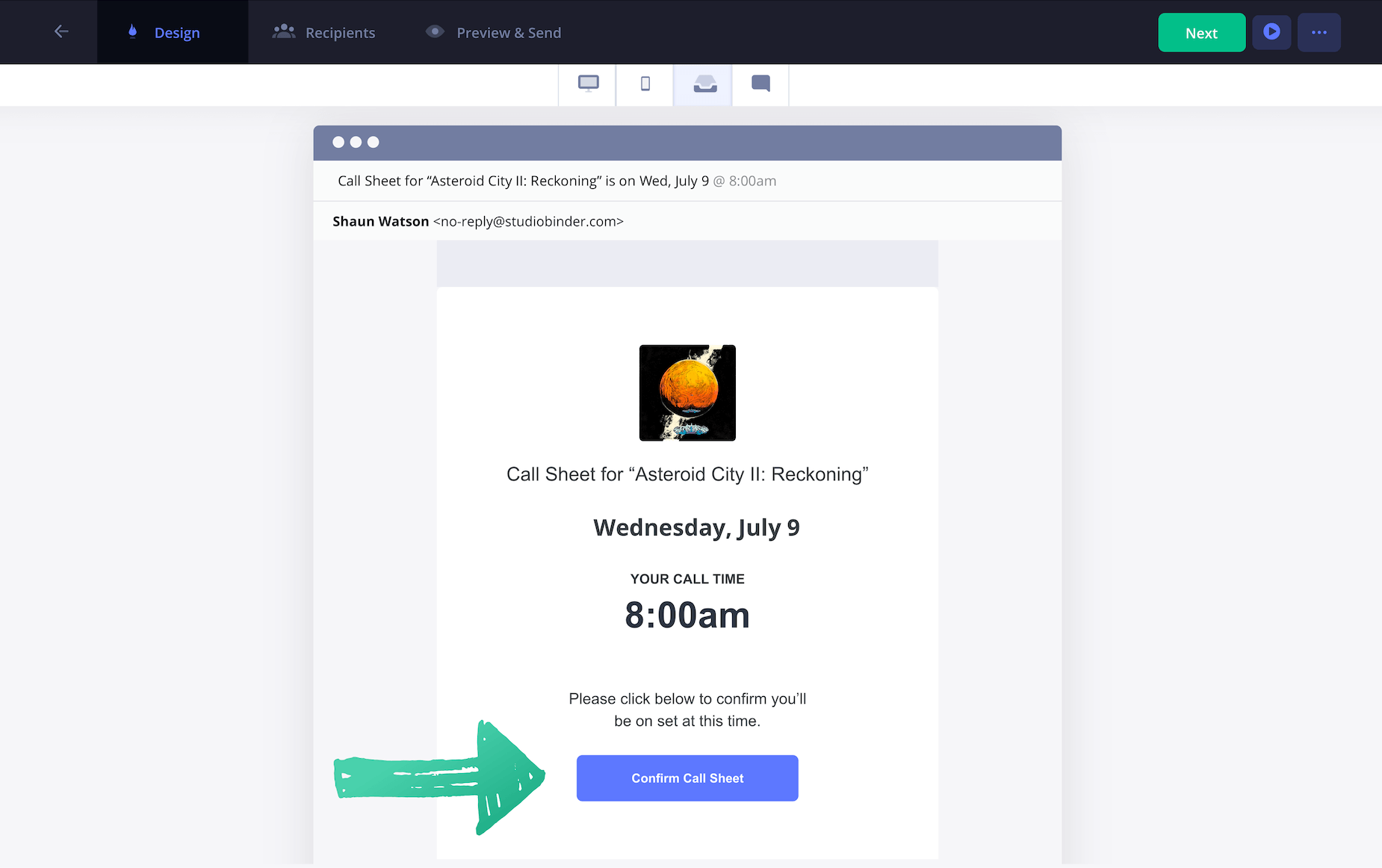
And lastly, this is what the SMS Call Sheet will appear as to recipients. Most people spend time on their phones so this makes call sheets incredibly accessible. When recipients tap the link, they'll be able to quickly confirm their call time.
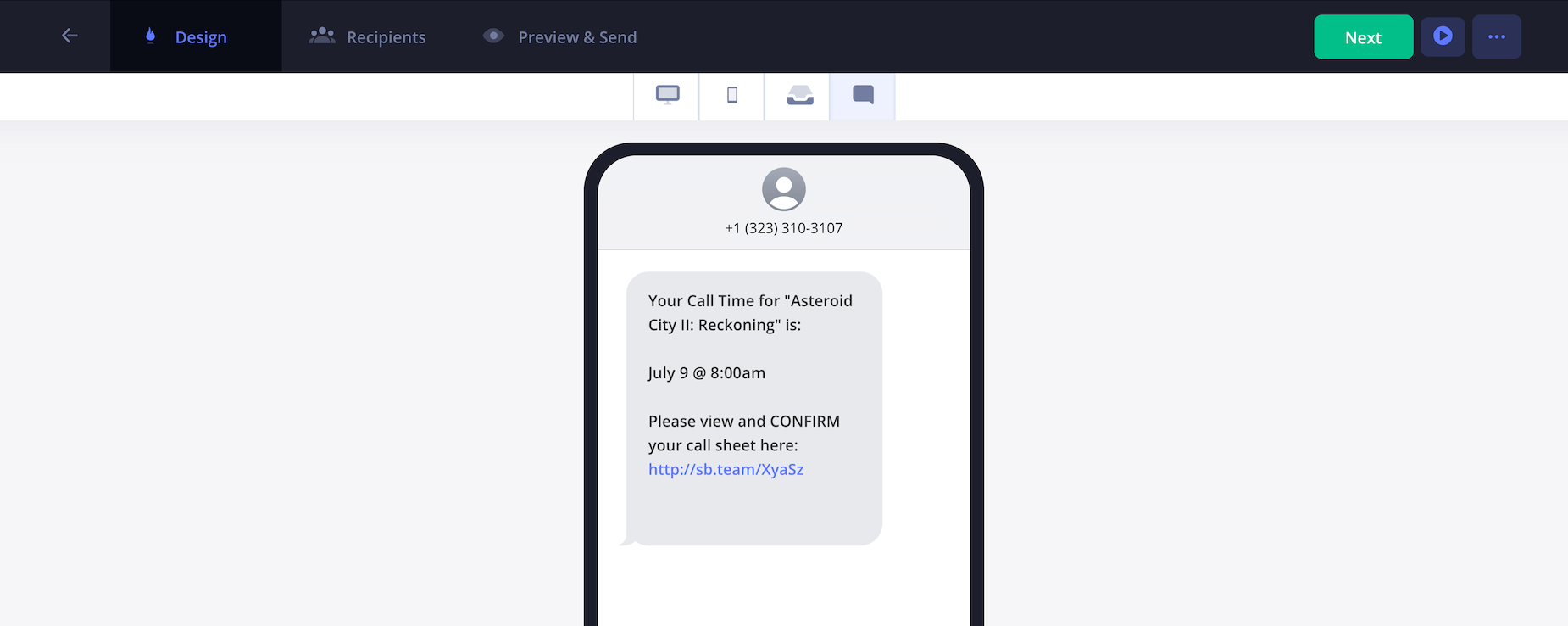
12. Send and track your call sheet
When you’re ready, click Send Call Sheet and let the good times roll. As shown above, everyone will get an email digest with the complete call sheet template film attached as a PDF, along with a button to view and confirm their call sheet online.
Since most people rely on their phones, StudioBinder also sends SMS notifications so your team can easily review and confirm their call times, even if they missed the email.
Whether you prefer a film call sheet template download, a free film call sheet template, or a version you can edit in Google Docs, StudioBinder makes it simple to share everything in just a few clicks.
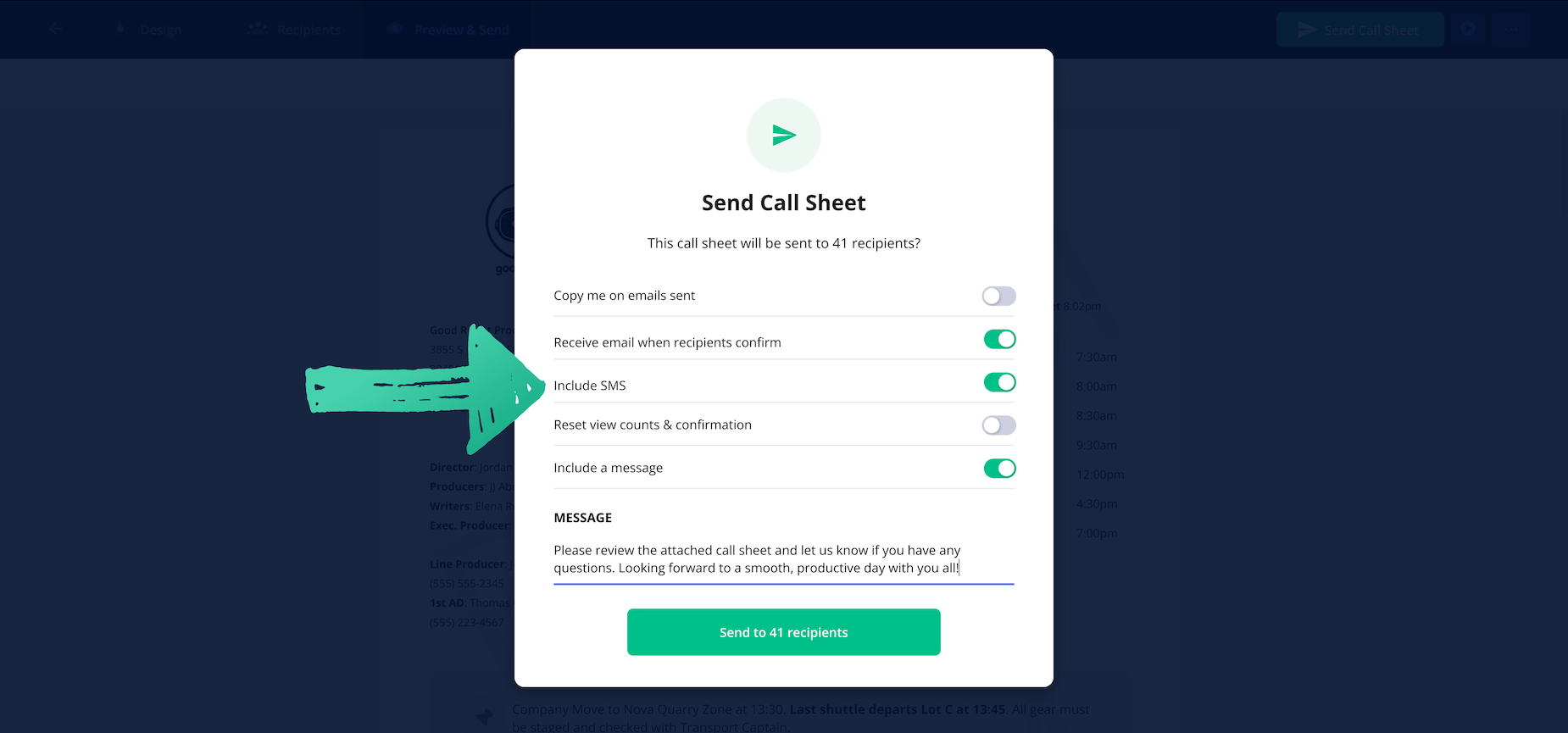
The best part is that StudioBinder tracks every call sheet email that goes out.
You'll see if an email was delivered successfully or if it bounced. If anything bounces or gets blocked, just update the email address and resend to that person only.
If an email has bounced, simply hover over it to learn why the email bounced. Once you correct it, simply update the email address and then re-send.
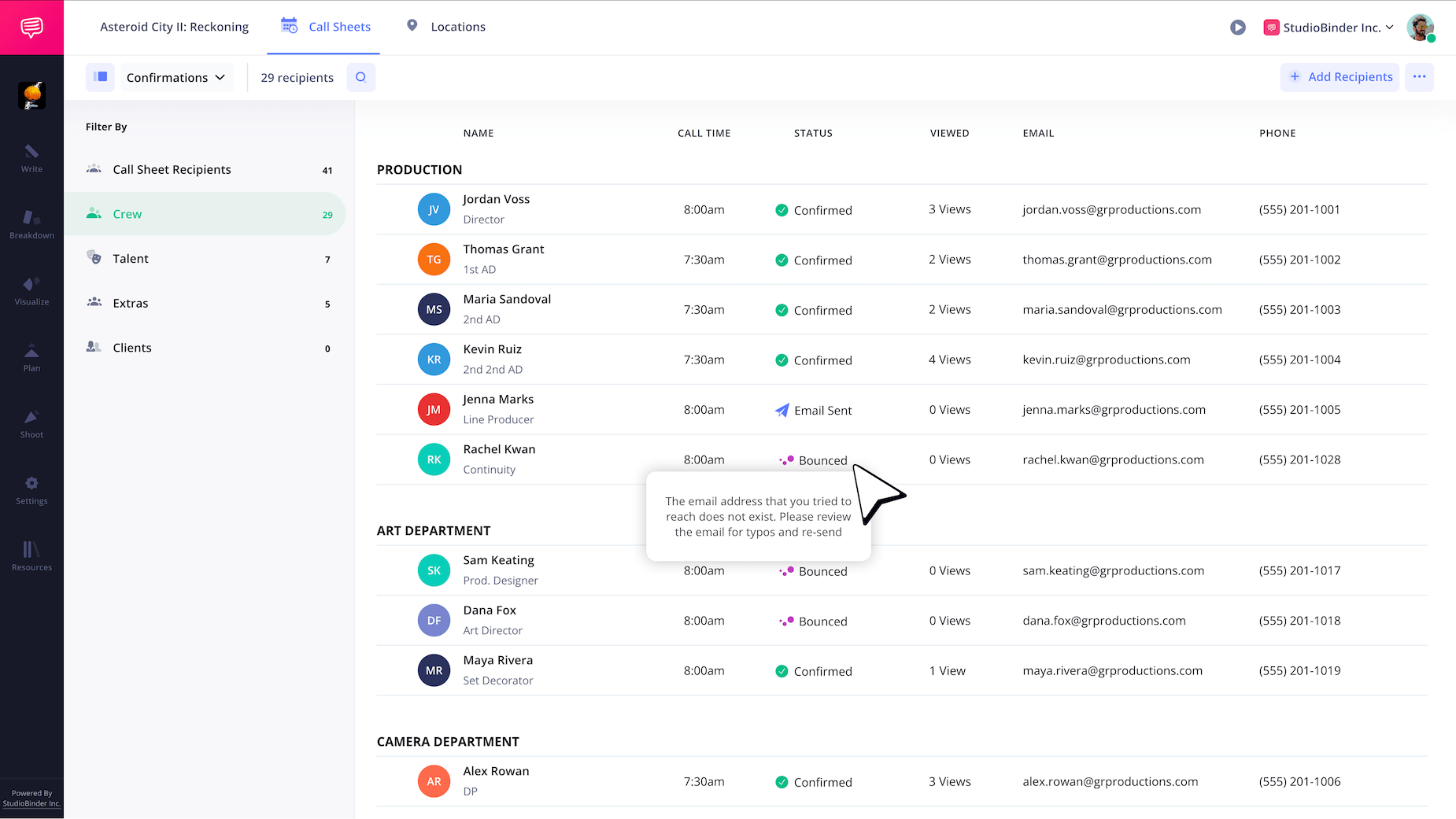
Ideally, over time, everyone should confirm they've received the photoshoot call sheet. If someone has not viewed or confirmed their call sheet, you'll know exactly who you should follow up with.
After your call sheet
Now you've got an effective photo call sheet that is easy to read, concise and has all the required info so your entire crew stays on the same page. But preparation doesn't stop there—with StudioBinder you can visualize your photoshoot with mood boards, shot lists, and even create A/V scripts for a mix of photography and videography projects.
To get started with creating your next call sheet, click Create your Free Call Sheet below to get started in minutes.