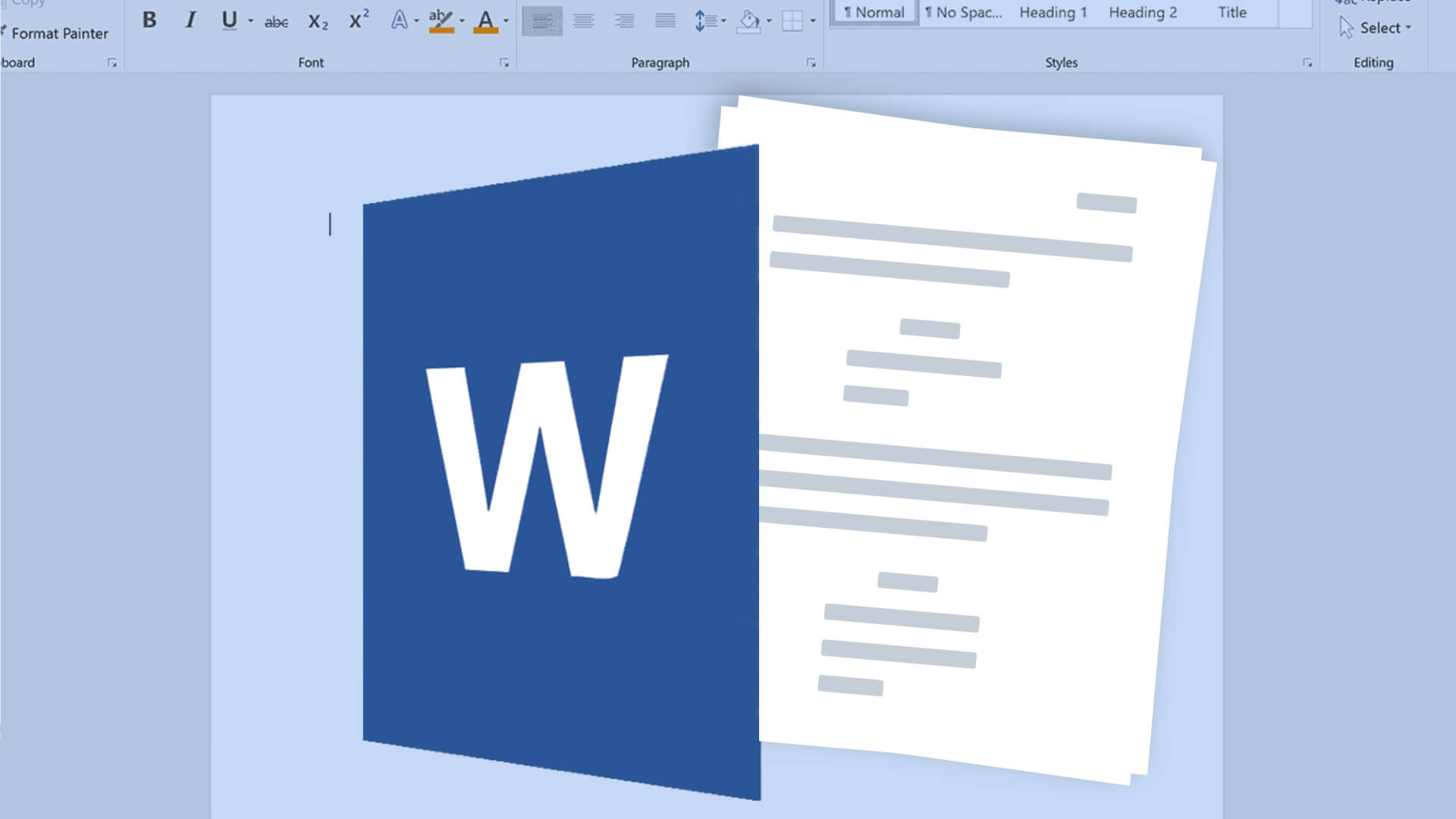Can you format a screenplay in Microsoft Word? And if so, how? We will be answering both of these questions as well as outlining the necessary steps to take, and detailing a couple of tricks that will save you time in the long run. Accurate formatting is crucial in getting your screenplay taken seriously by industry professionals. Read on to find out if industry-standard formatting is possible in Microsoft Word.
Watch: Anatomy of a Screenplay — Ultimate Guide
Writing Screenplays in Word
Reasons to NOT use Microsoft Word
Microsoft Word can only approximate the functionality of specialized screenwriting software so closely. Using a professional screenwriting program, such as StudioBinder's screenwriting software, is the only way to achieve 100% accurate script formatting in a smooth and efficient manner.
Improper formatting can kill the chances of a screenplay ever getting made, regardless of how great the content of the writing may be. There are both technical and professional concerns with a screenplay that fails to adhere to the standard screenplay conventions. Be sure to have a strong grasp of screenplay formatting before you begin writing.
How to format a screenplay • Subscribe on YouTube
If the high price tag of professional screenwriting programs like Final Draft is the prohibitive reason behind your decision to use Microsoft Word as an alternative. You may be pleased to learn that StudioBinder’s software features everything you need to write a professional script — and it is free to get started.
While a script CAN be written in Microsoft Word, there are a number of drawbacks. Formatting is extremely important and particular in screenwriting and getting close enough to industry-standard formatting in Microsoft Word can be time-consuming and cumbersome.
A pro screenwriting program will be much easier to use for scriptwriting purposes, not least of all because it will automate many of the steps.
How to Write a Script in Word
Step 1: Set up your document
Microsoft Word might not be made for screenwriting but the program can be heavily customized to approximate screenplay format. If you aren’t already comfortable using Microsoft Word, then refer to the video below for a helpful beginner’s guide to the features and functions of the program.
Beginner’s guide to MS Word • Script format word doc
The first thing you need to do is either create a new, blank document or start from a template such as the official “screenplay” template offered on the Microsoft website. When starting from a blank document, the most important change to make will be setting the margins to the correct sizes for a screenplay.
Set your top, bottom, and right margin to one inch and set your left margin to one-and-a-half inches. Be sure to read our guide to screenplay margins for more information, including why script margins are set the way they are.
In Microsoft Word, margins can be set by simply dragging along the ruler on the top and side of the window. If you do not see the rulers, click on “View” and make sure there is a checkmark beside “Ruler.” An alternative way to set margins is to click on “Format” → “Document.” A second window will pop up allowing you to manually type in your desired margin measurements.

Set your margins in MS Word • Script format word
Also during this step, set your font to Courier or Courier New and make sure that your font size is set to 12. For a script, you will need page numbers in the top right corner for all pages except the first one. To do this, click on “Insert” → “Page Numbers.”

Set your page numbers in MS Word • How to make a script in word
A window will pop up allowing you to customize your page numbers. Set the “Position” field to “Top of page (Header)” and set the “Alignment” to “Right.” Make sure that the box beside “Show number on first page” is NOT checked. Then, simply click “OK.”
Related Posts
How to Format a Screenplay in Word
Step 2: Create styles for each line type
This step is a little more complex but also the most important for achieving an accurately formatted screenplay using Microsoft Word. Screenplays make use of seven specialized line types that are each used for different purposes and are formatted differently. The seven line types are:
- Scene Heading/Slugline — Left aligned, all caps.
- Action — Left aligned
- Character — Centered, all caps
- Parenthetical — Goes below a character line inside parentheses, not exactly centered.
- Dialogue — block formatted below character (and parenthetical if present), not centered
- Shot — Left aligned, all caps. Smaller buffer room than scene heading lines
- Transition — Right aligned, all caps.
Transition lines should be used sparingly and shot lines should hardly be used at all in a spec script, but the remaining line types will find frequent use when formatting a screenplay. In a professional screenwriting program, these line types are formatted automatically, but when writing in Microsoft Word, a degree of extra leg-work is required.
The best way to replicate each of these line types in Microsoft Word is to use the software’s built-in “Styles” function. Each of these seven line types can be assigned to its own style, which you can then select for each appropriate line of your script. The video below details how to set up the measurements for each line type in Microsoft Word.
Setting the measurements for specialized lines • How to write a screenplay in Microsoft Word
For additional help using the “Styles” pane in Microsoft Word, refer to the video below.
A guide to using styles in MS Word • Script format Word doc
Setting up all of these styles in advance will save you a lot of time in the long run, but will still take longer to establish and switch between than it would if using a professional screenwriting program that automates the process.
How to Write a Movie Script on Microsoft Word
Step 3: Make a template
Once you have set up your document and established a style for each line type, you are all set to begin writing. But, before you do, it is a good idea to save your empty document as a template first. The video below will show you how to save a document as a template for future use.
How to design and save a template • Writing screenplays in Word
Saving your margin measurements, font choice, page numbers, and styles as a personalized screenwriting template will save you a great deal of time when setting up your next script in Microsoft Word. Now, all that is left to do now is to start writing!
Up Next
How to Write Great Sluglines
You are now all set up to begin writing a screenplay in Microsoft Word. Before you jump into the story, however, it’s always a good idea to review the fundamentals to ensure that your script is technically sound. Writing better sluglines can be an upgrade to any good screenplay. Learn the formatting conventions for sluglines and take a look at some creative examples, up next.