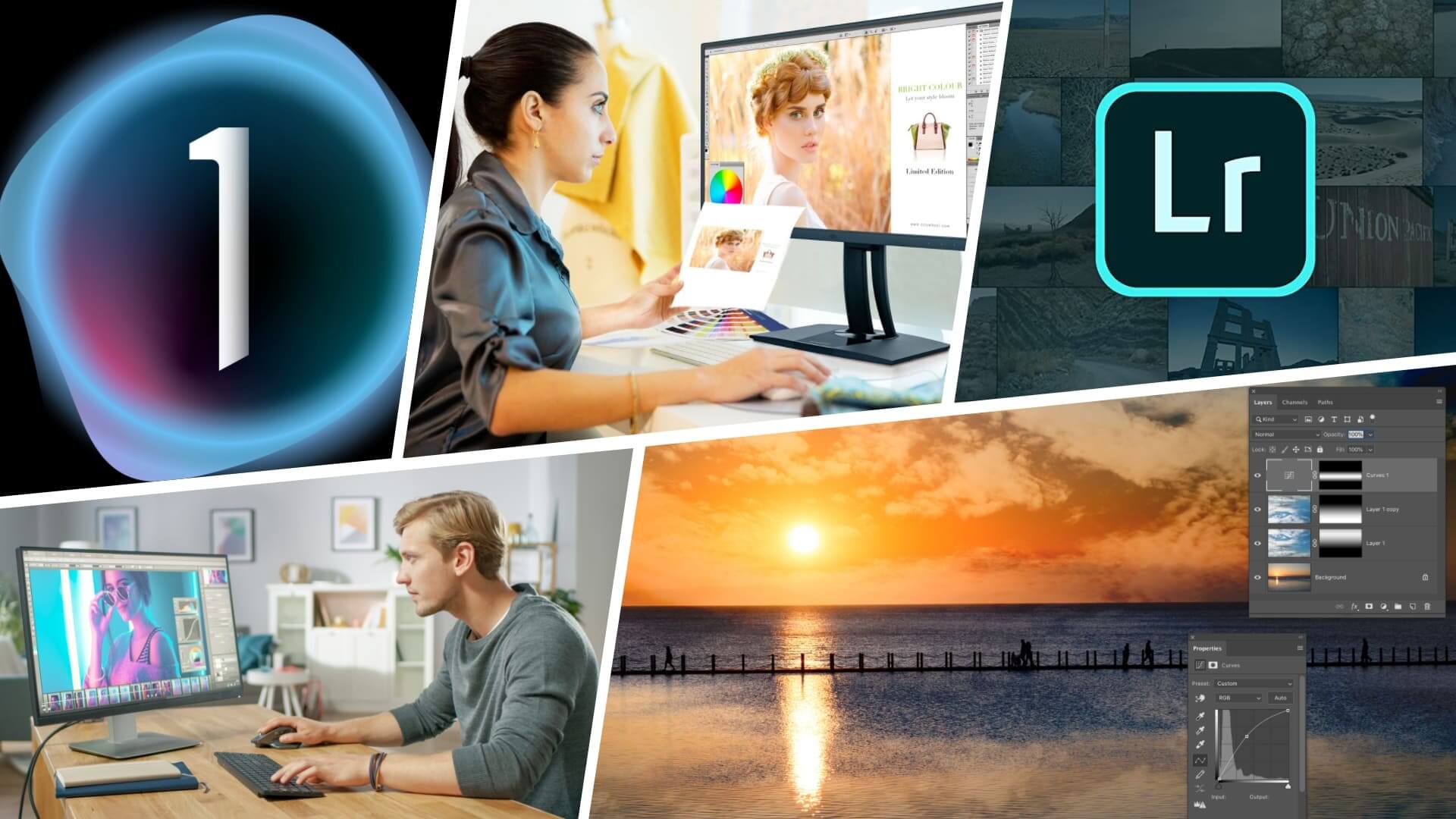Getting started in photography is incredibly exciting. But once you’ve taken all of your photos, you may be a bit intimidated with the process of editing them. However, photography editing doesn’t have to be a daunting task. In fact, it can be a process that you look forward to just as much as shooting. It can also be the factor that makes, breaks, or saves a photograph. Let’s take a look at how to edit photos like a professional with eight fundamental steps that make the process simple, creative, and rewarding.
Photo editing for beginners
Choose your editing program
The very first step you will need to take when editing photos is to choose your photography editing program. If you’ve already been editing photos for some time, you may have your favorite software already. If you are new to the photo editing world, here are some things to consider.
Choosing a photography editing software will depend on your photography level as well as your needs.
If you are just getting started in photography and are just starting to take on editing your own photos manually, experiment with intuitive apps on your computer or even your phone.
Apps like VSCO, Snapseed, or Afterlight all have intuitive interfaces that are a great place for basic photo editing. Here is an awesome tutorial by Moment that demonstrates how to use both VSCO and Afterlight to edit a photo.
How to edit pictures with VSCO + Afterlight
As you can see, there are plenty of things you can do using simple iPhone apps. However, if you really want to learn how to edit photos like a professional, consider using some of the industry standard softwares.
The most commonly used software is undoubtedly Adobe Lightroom and Adobe Photoshop. The software has become a staple tool for professional photographers because of its countless capabilities to edit photographs.
In this video, Youtuber and photographer Peter McKinnon makes his case for why every photographer should use Adobe Lightroom.
How to edit photos like a professional using LIGHTROOM!
Adobe Lightroom is an incredible software. But if you are just starting out, it may be worth checking out what other softwares have to offer. Softwares like Capture One and Luminar have also become popular tools with advanced and powerful capabilities.
Make sure you take the time to choose your software wisely as the more you use it, the better you will become at navigating the interface. In turn, this will lead to more efficient and effective photo editing. No matter what editing software you decide to choose, there are a few steps to consider when editing most photographs.
How to edit pictures
Crop and straighten your image
Once you’ve imported your image into your selected photo editing software, the first step to editing the image would be to crop and straighten the photo.
Cropping an image can help fix any compositional issues. If you accidentally shot the photo a little too wide, a little tilted, or with a bit of a Dutch angle, you’ll want to correct that first.
How to edit photos in Lightroom with cropping tool
Cropping can also help you obtain better visual symmetry or precise frame composition. This video by photographer Thomas Heaton explains how and why the crop is a powerful photo editing tool specifically when it comes to landscape photography.
How to edit pictures • Cropping
It’s important to know the resolution of your photograph when cropping an image. Avoid overcropping as it typically leads to a reduction in image quality.
Related Posts
How to edit photos like a professional
Remove any unwanted elements
The next step to tackle would be to remove any unwanted elements from your image. This could be large elements like a cloud or bystander. Or it can be details like blemishes or stray hairs in portrait photography.
This step is a bit more advanced (and optional) depending on your photo needs. If you are wanting to learn how to edit photos like a professional, understanding this step is crucial.
Touching up a photo and removing details like blemishes can be quite simple utilizing the “Spot Removal” tool in Adobe Lightroom.
How to edit pictures in Lightroom & Master the Spot Removal Tool
If you plan to remove larger objects like a person, cloud, or plane from a more detailed image, you will need to bring your image into Photoshop. Here are three techniques you can use to remove anything from a photo in Photoshop.
How to edit photos in Photoshop
Once you’ve removed any unwanted visual elements from your image, it’s time to start editing different qualities of the image.
How to edit pics with white balance
Correct white balance
The white balance of an image is essentially the balancing of color temperature from light in a shot. When taking a photo, the white balance of an image can be slightly too warm or too cold.
To adjust this, find the adjustment for color temperature and tint. Temperature is an adjustment in the color spectrum of blue and orange. Tint is an adjustment of the color spectrum of green and magenta. Here you can correct the white balance of your shot.
In this video by Photos in Color, you’ll learn how to use Lightroom to correct the white balance of your shot by adjusting color temperature and color tint.
How to edit pics in Lightroom
As you can see from the video, there are a few automatic white balance corrective tools you can use by selecting which quality of light you shot in. While this may be quick to use, it isn’t always accurate.
Practice adjusting the temperature and tint of an image manually so that you can develop your eye for photo editing.
How to edit your photos exposure
Correct exposure
Nothing is worse than snapping a great photo only to see the exposure is too high or too low. How do you edit photos that are overexposed or underexposed? Luckily, you can fix that with some editing magic. There are various tools that can help correct exposure. Most apps and softwares have an outright exposure adjustment titled “Exposure” or “Brightness.”
Adjusting this will help you get to a proper exposure level. You may find that in adjusting the exposure triangle settings, most of your image will be fixed. But some areas might become overexposed or underexposed.
To fix these areas, adjust the shadow and highlight settings. This will adjust the brightness of these areas. Learn more about using these adjustment settings to correct an image’s exposure in the video below.
How to edit pictures • Recovering a bad exposure!
When you adjust the exposure of an image, you are also adjusting the shadows and highlights of the image. This inherently adjusts the contrast of the photos as well. But there are other tools to use solely to adjust an image’s contrast to your liking.
Related Posts
How do you edit photos contrast
Adjust Contrast
Adjusting contrast can have various effects. Increasing contrast in a photo can make it appear sharper or more dramatic. Decreasing contrast can give photos a faded effect reminiscent of film stock.
No matter what effect you are going for, you can achieve it by adjusting the contrast setting. Simply adjust the contrast slider and see what style you like more for your image.
An advanced technique to selectively increase or reduce contrast in your image is using tone curves. Tonal curves may look intimidating and sound very mathematical, but this video by Signature Edits simplifies and demystifies how to use tone curves in Lightroom.
How to edit your photos with tone curves
To recap, tonal curves are basically a tool that allows you to adjust the brightness of select areas of your image from shadows to midtones to highlights. By doing so, it also adjusts the contrast selectively in an image.
How to edit your photos colors
Adjust colors
Now that you’ve handled exposure and contrast, it’s time to deal with color. By dealing with color we mean adjusting the intensity of color in your shot.
Both the vibrancy adjustment and saturation adjustment manipulate the intensity of color in an image. Where they differ, however, is in which colors they intensify. Having a basic understanding of color theory will also help you decide on how you want color to help tell the story.
Here is a video explaining the difference between adjusting saturation vs adjusting vibrance.
How do you edit photos colors in Photoshop
To recap, saturation increases the intensity of all colors in an image. Vibrancy, on the other hand, increases the intensity of muted tones and colors and aims to protect skin tones.
If you are looking to manipulate the actual color of an image to try and utilize color theory in your shot, you can utilize HSL adjustments (hue, saturation, and lightness) and selective color adjustments.
This video by Lucy Martin provides an in depth breakdown on how to use the HSL color panel in Lightroom to manipulate the colors of your image.
How to edit pics with HSL/COLOR panel in LIGHTROOM
A good thing to note when adjusting the colors of your image is to make sure that you are editing on a quality monitor. Most Apple products have what is called a “True Tone” setting on iPhones and Macbooks which ensure that the colors you are adjusting are accurate. For other devices, be sure to look into the quality of the monitor or LCD screen of the system.
Related Posts
How to edit photos like a professional
Sharpen your image
Once you are happy with the final composition, brightness, contrast, and color of your image, it’s time to work on the final touches of sharpening your image.
This is one of the best way to edit photos that appear to be a little soft or images that will end up being printed. The adjustment sliders to utilize for sharpening your image are typically labeled “Sharpness,” “Structure,” “Detail” or as it’s called in Lightroom, “Clarity.”
Adjusting any of these will sharpen the textures of an image. This part of editing is completely optional and should be utilized based on your judgement. If you do use it, use it sparingly as increasing it too much can make an image look unnaturally sharp and detailed.
Learning how to edit photos like a professional can be an incredibly fun and rewarding part of the photographic process. While all of these steps and tips are a part of that process, it is really all about developing your eye and your own style that will result in stunning images. And the best way to develop both is practice.
UP NEXT
Editing in Capture One
Editing photos is easier than ever, especially with programs like Photoshop and Lightroom. In the next post, we'll dive deeper into one of the most exciting programs out there — Capture One. We'll go through the specs, features and tips on how to get the most out of photography editing.
Up Next: How Capture One works →
Showcase your vision with elegant shot lists and storyboards.
Create robust and customizable shot lists. Upload images to make storyboards and slideshows.