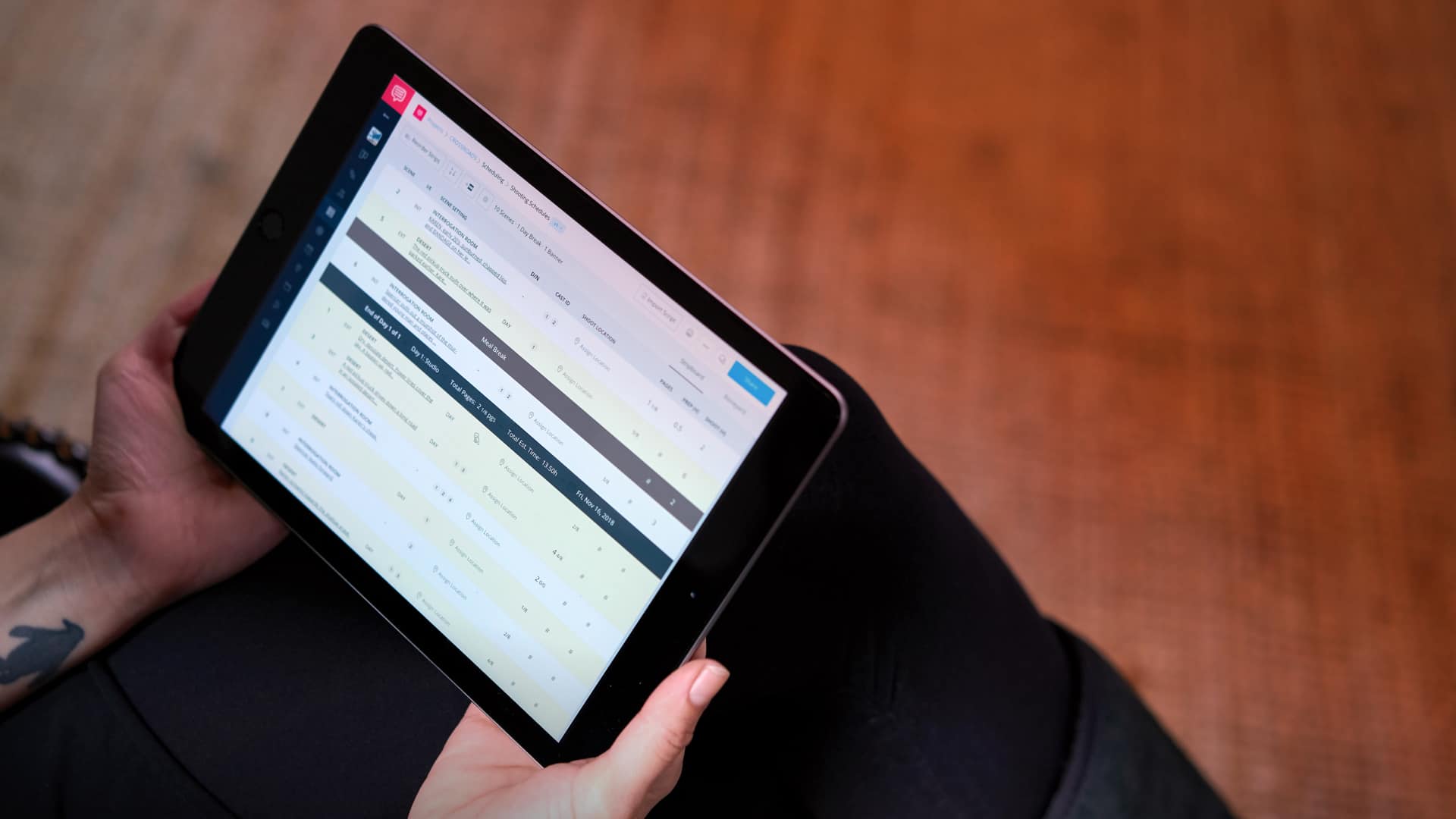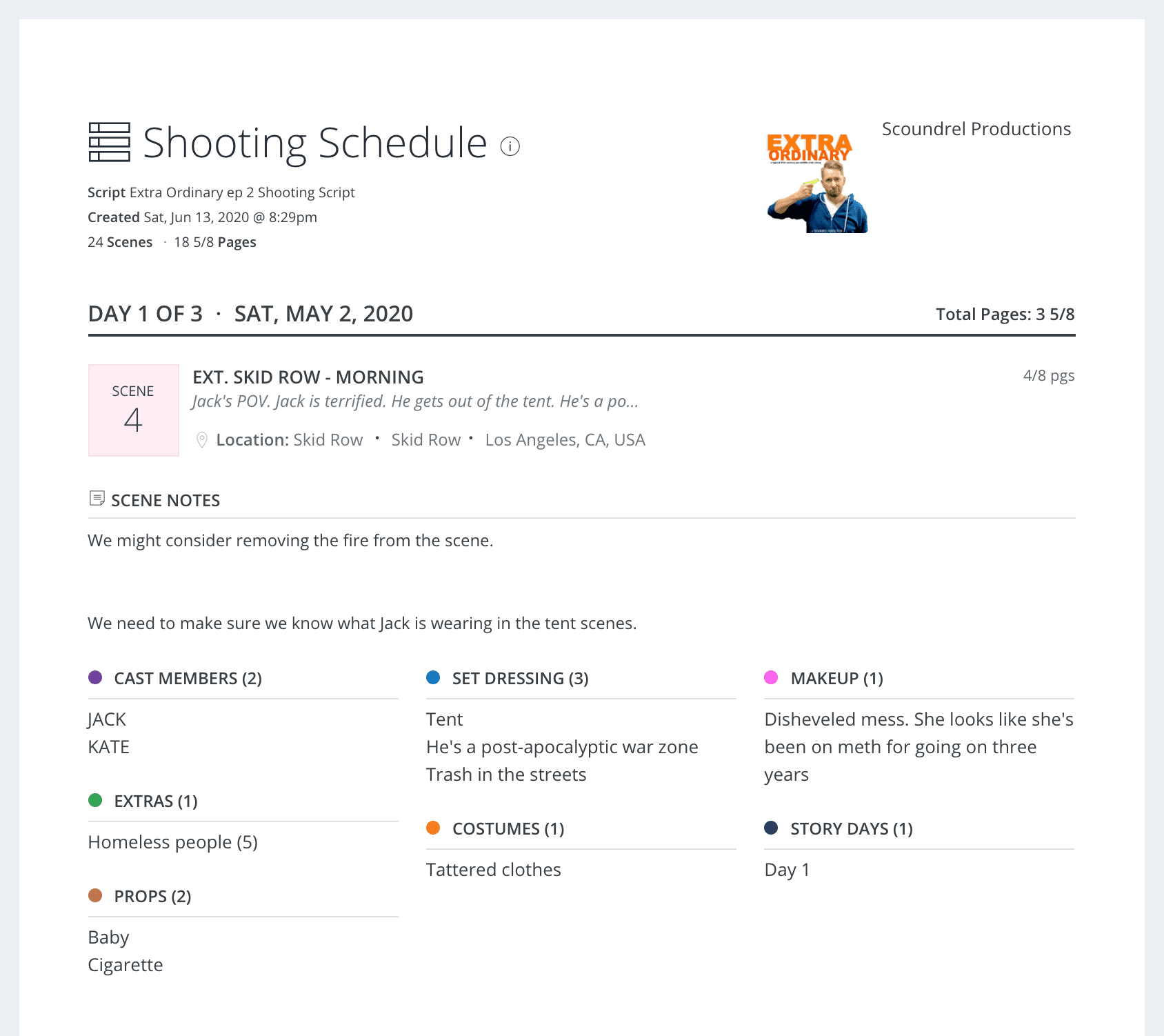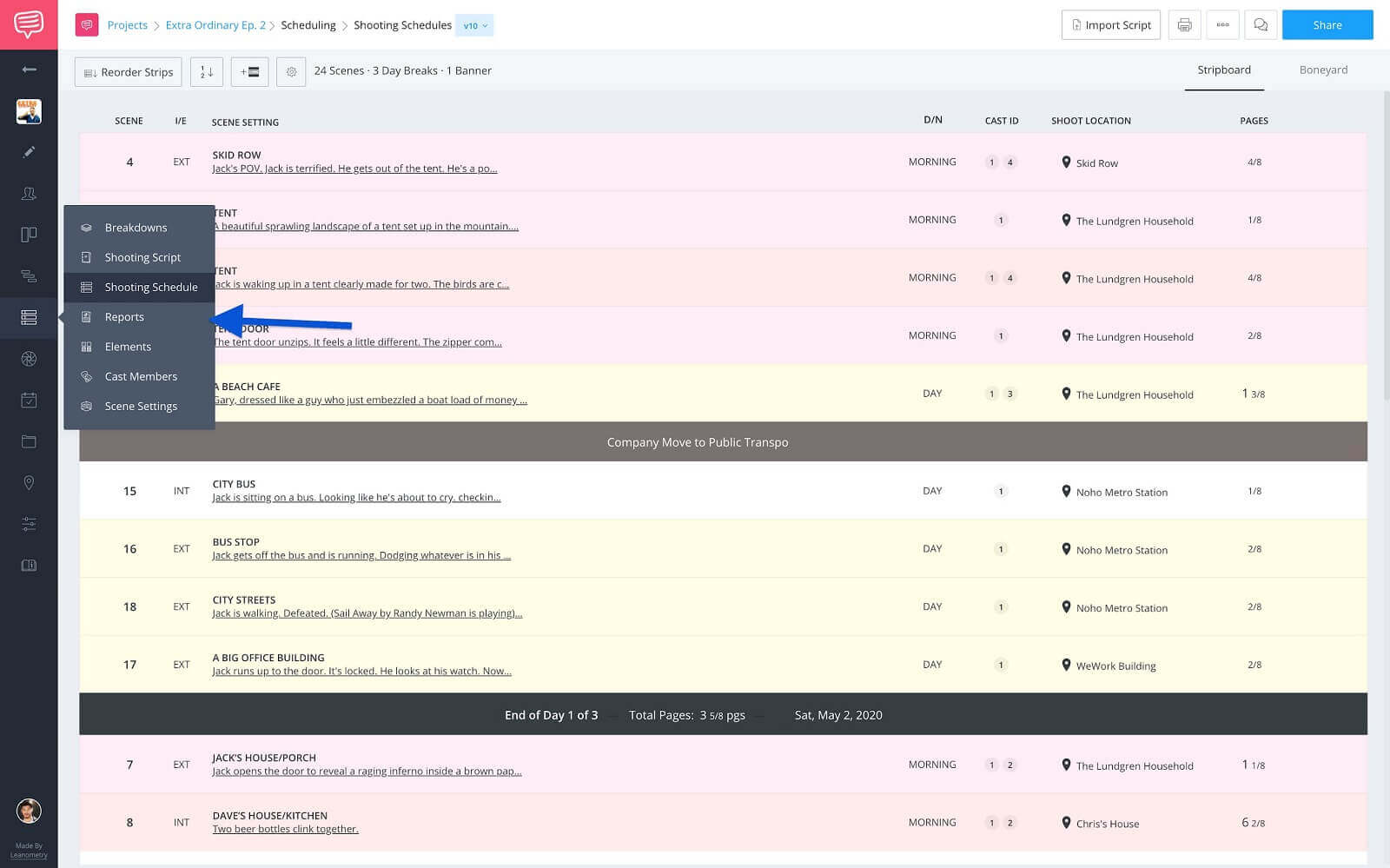If you’ve ever been an AD on a production you know how massive a shooting schedule can become, especially on a feature. So much so, that when printing one out, you should probably add a line to your budget for paper and ink. That’s where our dear friend the one-liner comes in. Follow along for a step-by-step on how to create a one line schedule that can save you time and money on your next production.
Introducing the One-Liner
Shooting schedule v. one-liner
It might come as a surprise to some but there are actually different types of schedules that are distributed during the Pre-Production and Production process. Before we dive into creating a one line schedule, let’s define what a one-liner is and how it differs from a traditional shooting schedule.
One Line Schedule Definition
What is a one line schedule?
A one line schedule is an abridged version of the shooting schedule. Also known as a "one-liner," scenes are listed and arranged in shooting order and broken up by shooting days. This is the most commonly distributed schedule as it only contains the essential scene information. You can typically find a one line schedule included on or attached to a call sheet.
What details are included in a one line schedule?
- Scene number
- Interior (INT.) or Exterior (EXT.)
- The setting (set) in the script
- Time of day (e.g., DAY or NIGHT)
- A brief description of the scene
- The physical shooting location
- Page length (by eighths) all appear on a single line
- Estimated shoot time for each scene
Even though a one line schedule is leaner than the traditional shooting schedule, it is still full of vital information. Let's look at how streamlined a one line schedule can be.
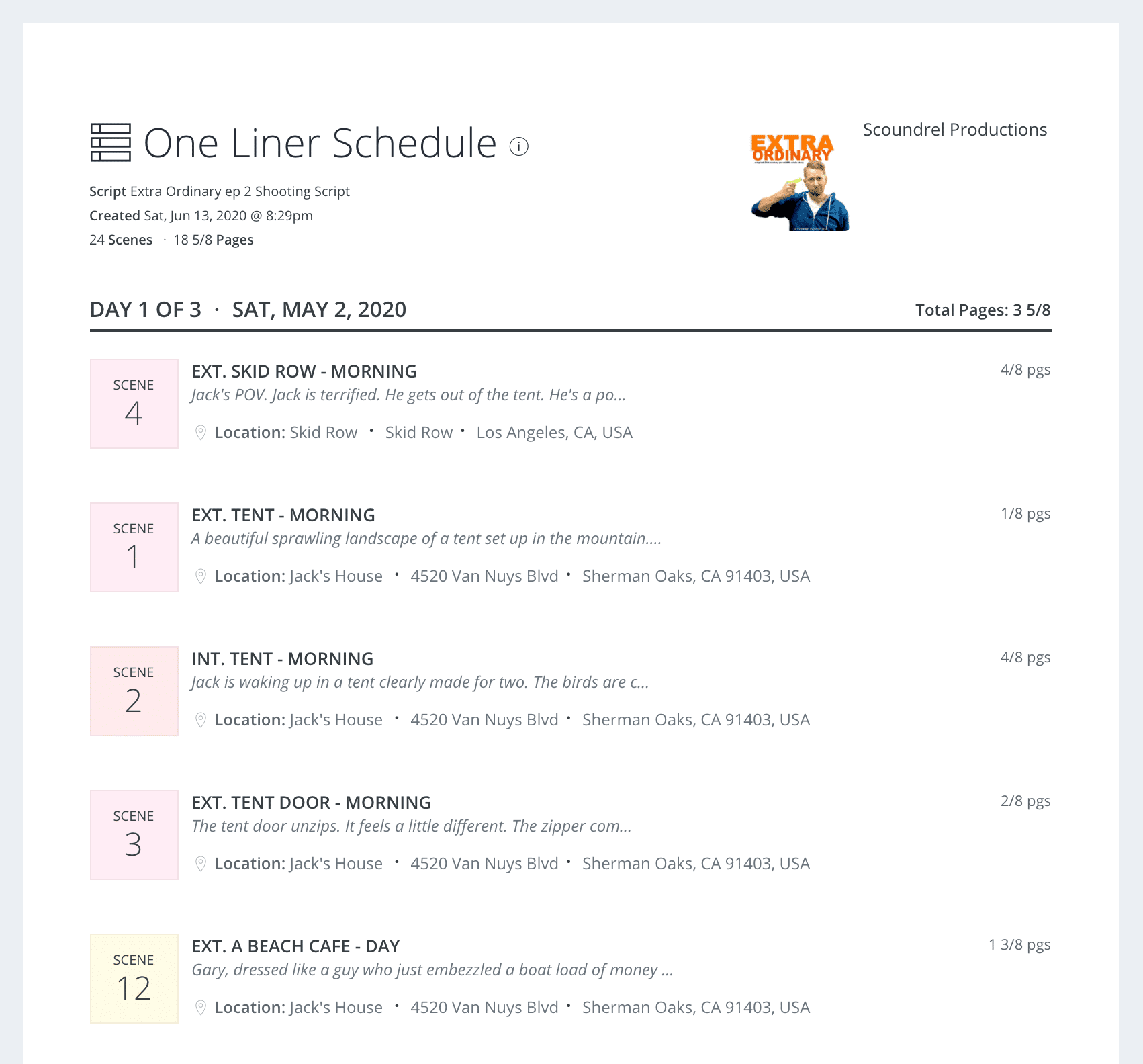
Populated One-Liner
So, in comparison, a more formal shooting schedule contains all the information in a one line schedule but also details every important aspect of the scene.
These may include a breakdown of scene elements such as cast, props, equipment, script notes, or any other elements that may have been tagged during the breakdown process.
Let's look at how detailed a typical shooting schedules can be. Follow the image link to see the entire schedule and toggle views to see a script breakdown summary, elements list, and a DOOD report. You can also practice applying the filters to create a one line schedule.
See the entire Populated Shooting Schedule
You can see right away the value of each schedule — one focuses on details, the other on essentials. Shooting schedules are typically distributed to department heads only but check with your production coordinator for proper distribution.
Watch below for a guided walkthrough on creating a shooting schedule.
Shooting schedules • Guided walkthrough
Now that have a grasp on what goes into a shooting schedule and how to create one, the next step is create our one line schedule. Remember, this can only be done after the main shooting schedule has been populated.
Schedule Reports
Step 1: Open shooting schedule report
At this point, you’ve most likely spent hours or even days arranging and rearranging your stripboard into the perfect shooting schedule. Now it’s time to create the one line schedule. So head over to the reports page:
A fully populated stripboard • Navigate to reports
Your shooting schedule will pop up and look like this. Without any filters applied, you can see how dense and detailed the information is. When we create our one line schedule, we'll be consolidating all this information into a more concise and practical schedule.
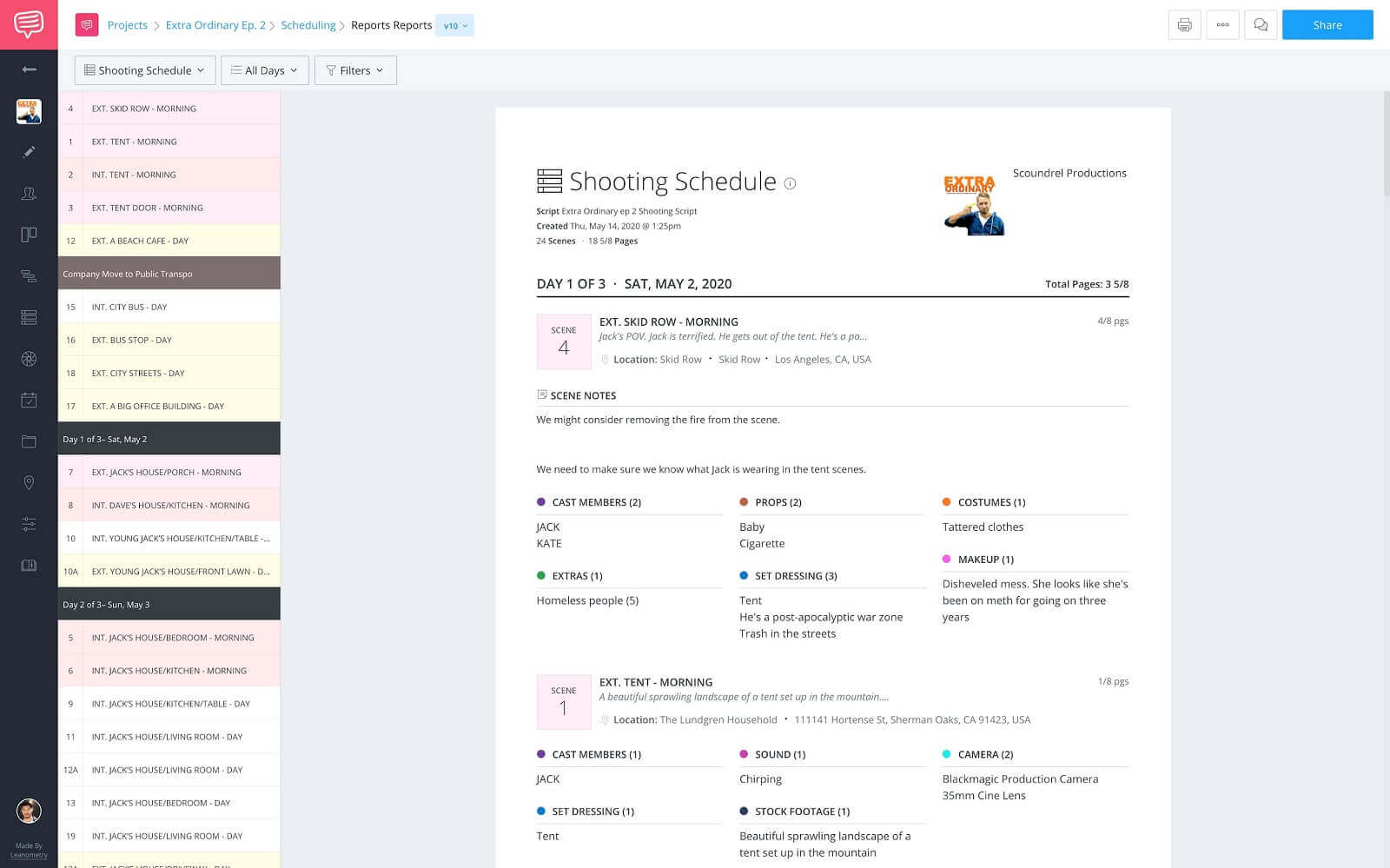
Populated shooting schedule • No filters selected
As you can see, the shooting schedule lays out scene-by-scene any characters, notes, props, set dressing, and any other tagged elements that will be needed for that day.
This is all invaluable information for each department head when prepping for the day. But not every crew member on your crew contact list needs all of this information, and that's where a one-liner really comes in handy.
Filters
Step 2: Apply detail filters
Now that we have the shooting schedule report up we’ll want to simplify it. A one line schedule is a print-friendly compacted view, so we’ll want to hide the details we don’t need using the filters dropdown.
Click the Filter Details button on the toolbar:
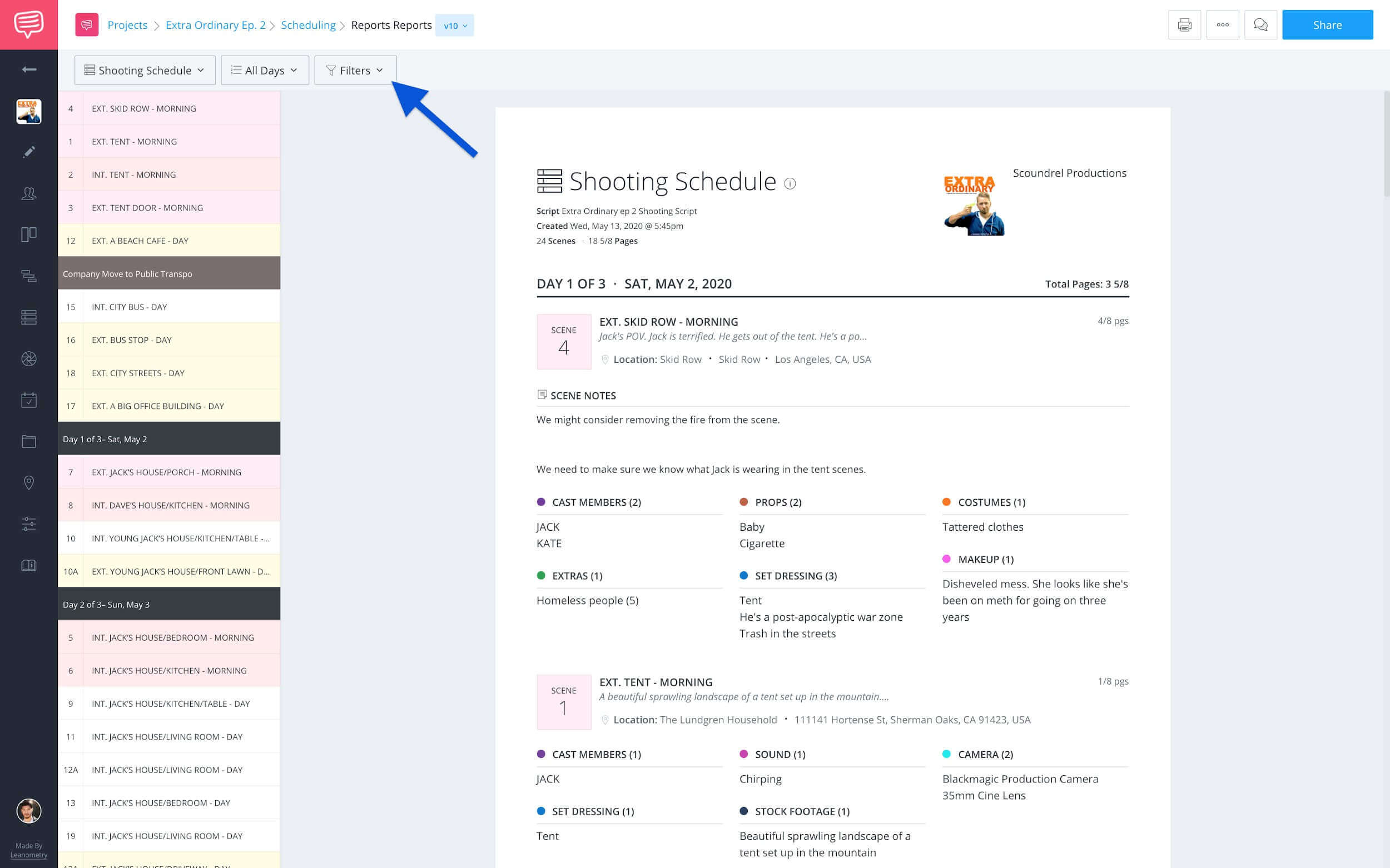
Shooting schedule • Click filters dropdown
In the dropdown menu, deselect the Elements and Scene Notes:
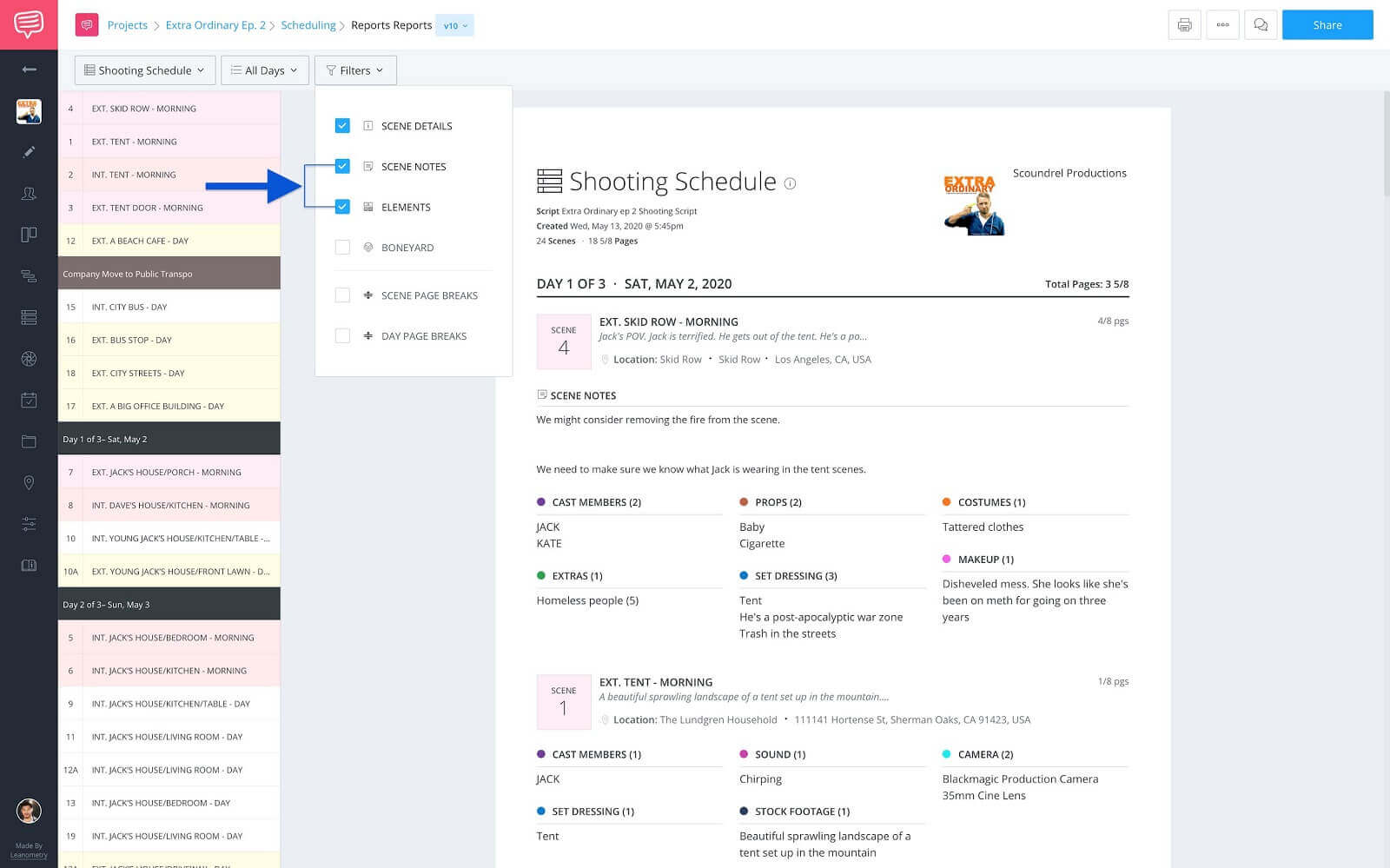
Filter details list • Deselect scene notes & elements filters
And just like magic, the Notes and Elements have been hidden and the page header now reads One Liner Schedule:
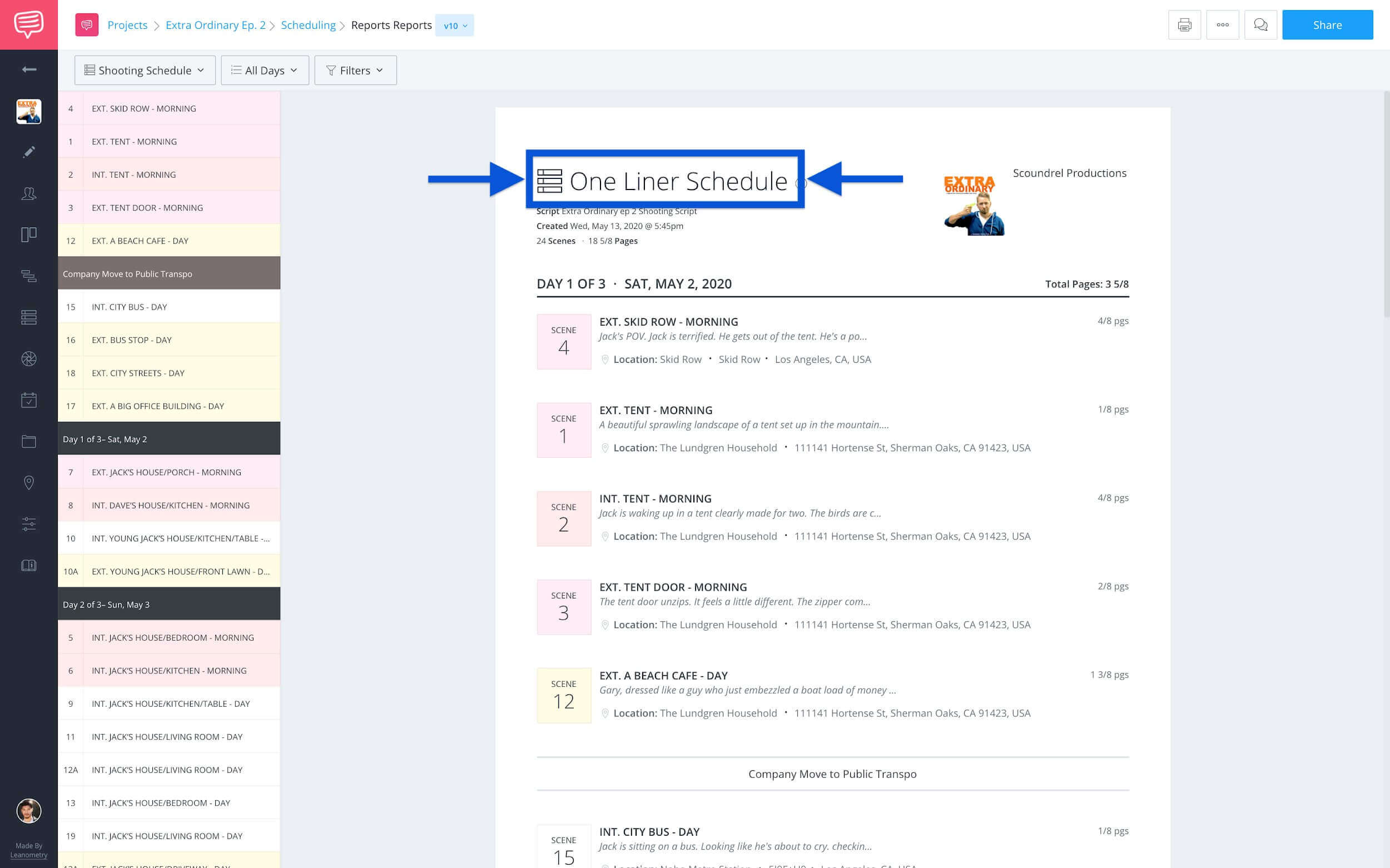
New one-liner schedule header • Populated one line schedule
Now, that you’ve created a streamlined one line schedule, it’s time to distribute it. Remember, some department heads will need a complete shooting schedule, while the one line schedule is ideal for general crew members. In other words, keep your head counts accurate.
Distribute
Step 3: Print or share the one-liner
When it comes to distribution, you have a couple of options. First and foremost, check with your Production Coordinator or Production Manager to verify who should receive a one-liner and who should receive a shooting schedule. Once you’re clear on who gets what, choose from one of the two distribution options below.
Print or Save PDF
Having a physical copy of your shooting script on set can be a lifesaver. Especially if you’re shooting in a remote location without internet access. However, with the emergence of tablets you might just need a downloadable PDF.
To print or save, click the print button on the toolbar:
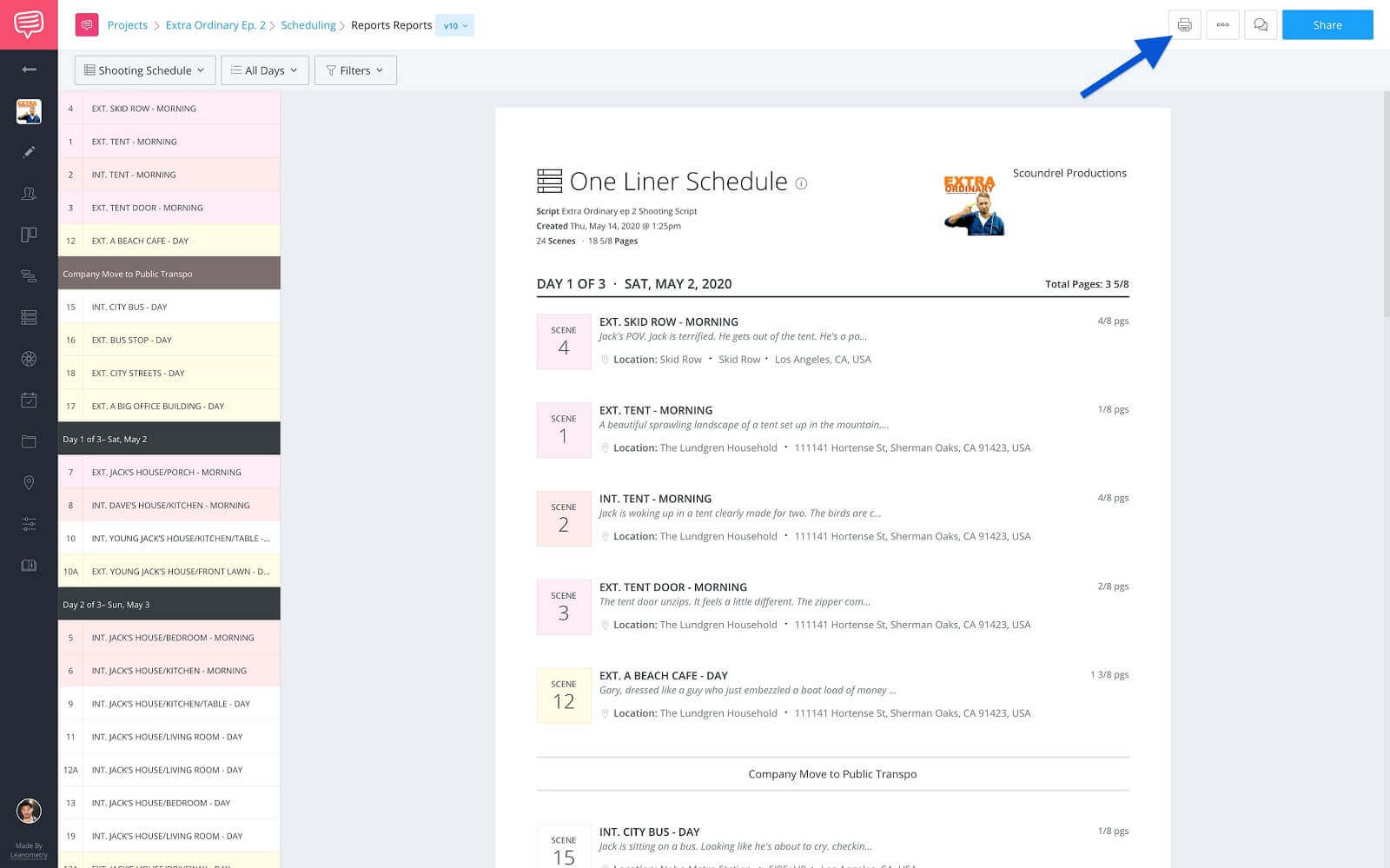
One line schedule • Click print on toolbar
In the print dialog box, set your Destination, Pages, Layout and click Save or Print.
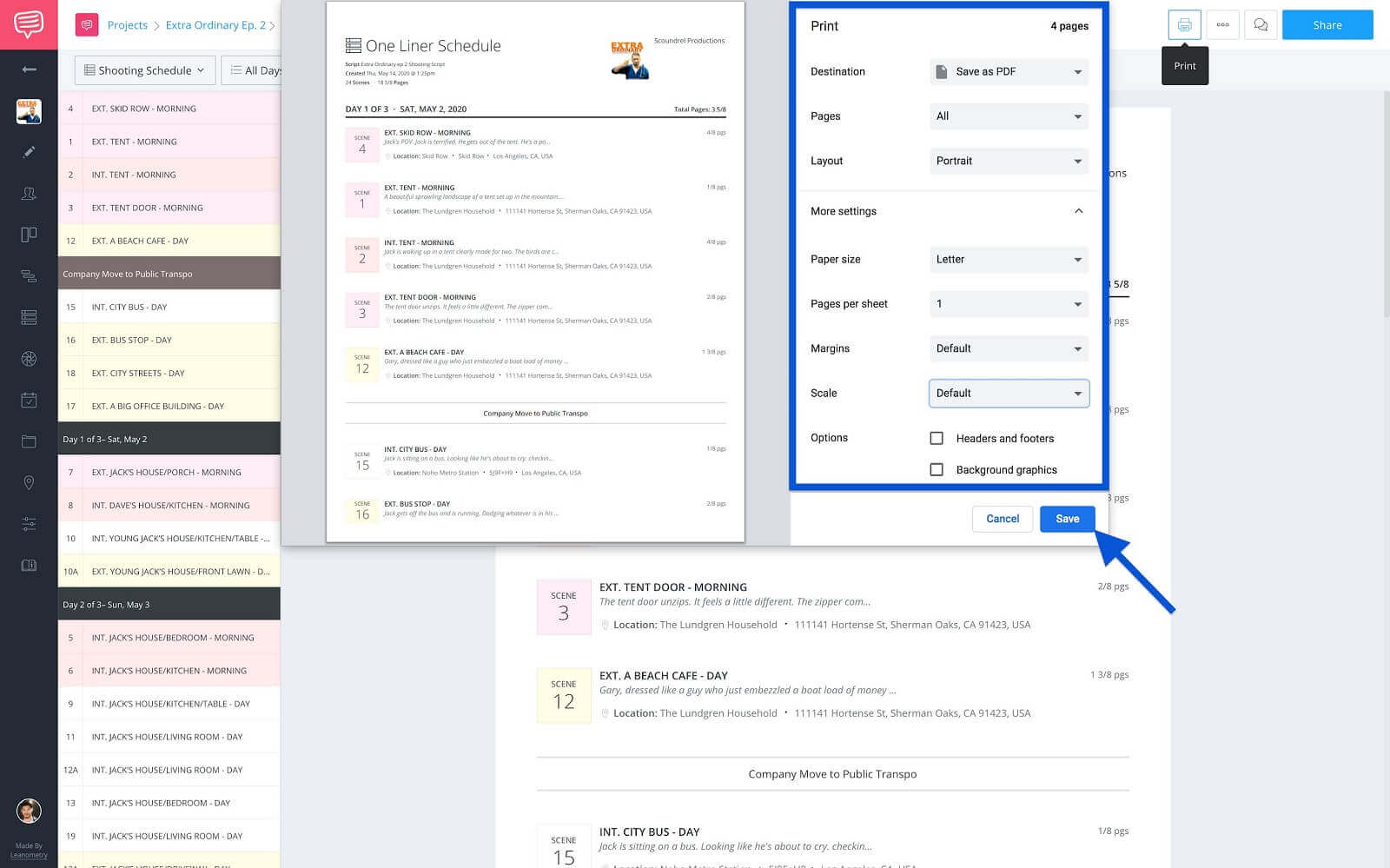
Adjust print/save settings • Click save or print
Share
If you’re looking to create an environmentally friendly production, you can opt to share a view-only link of the one liner. This really helps cutting down on paper waste, because as we all know the schedule is most likely going to change as you go.
To share, click the Share button.
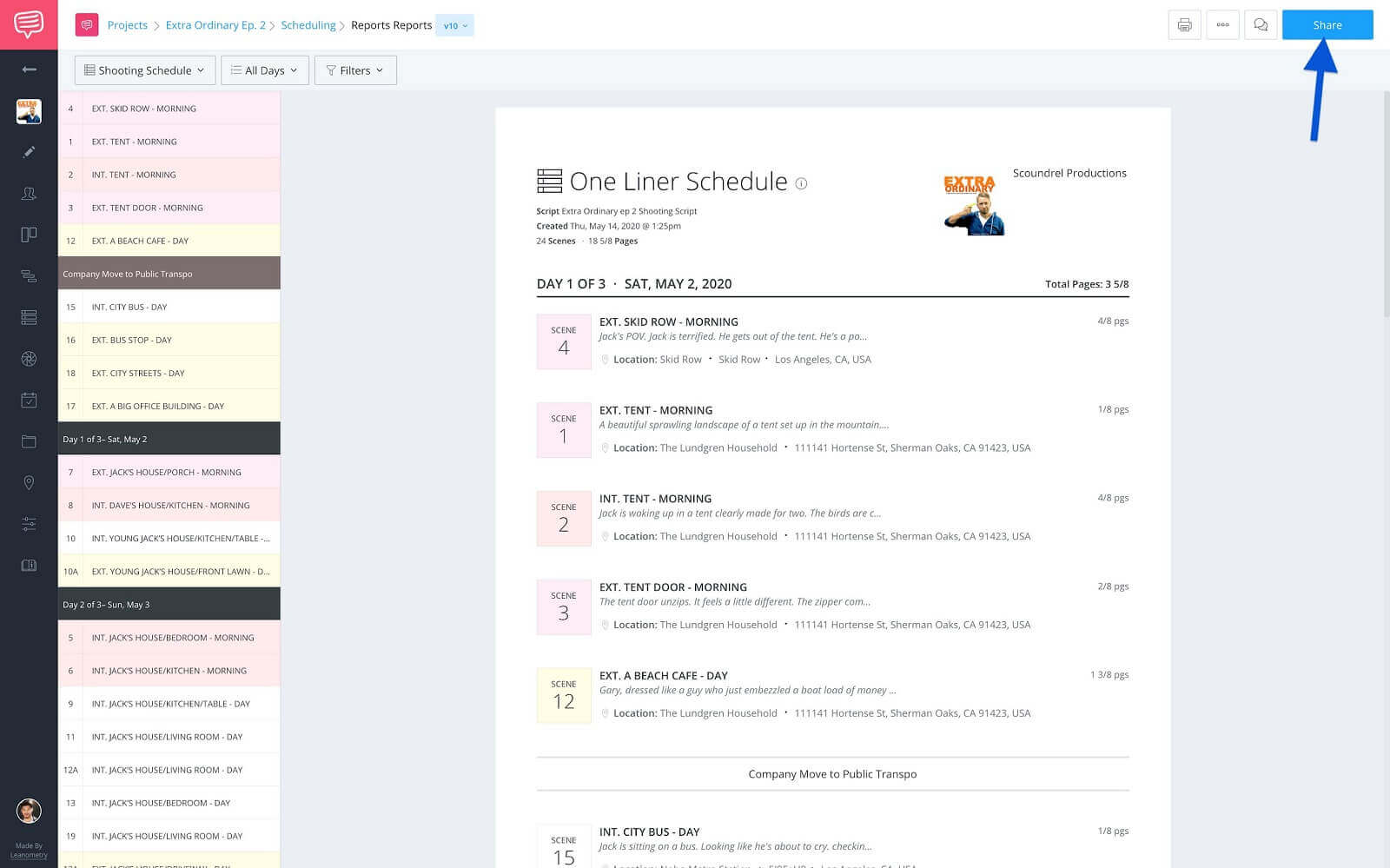
Sharing a one line schedule • Click share button
In the pop up, click Generate Share URL then click Copy:
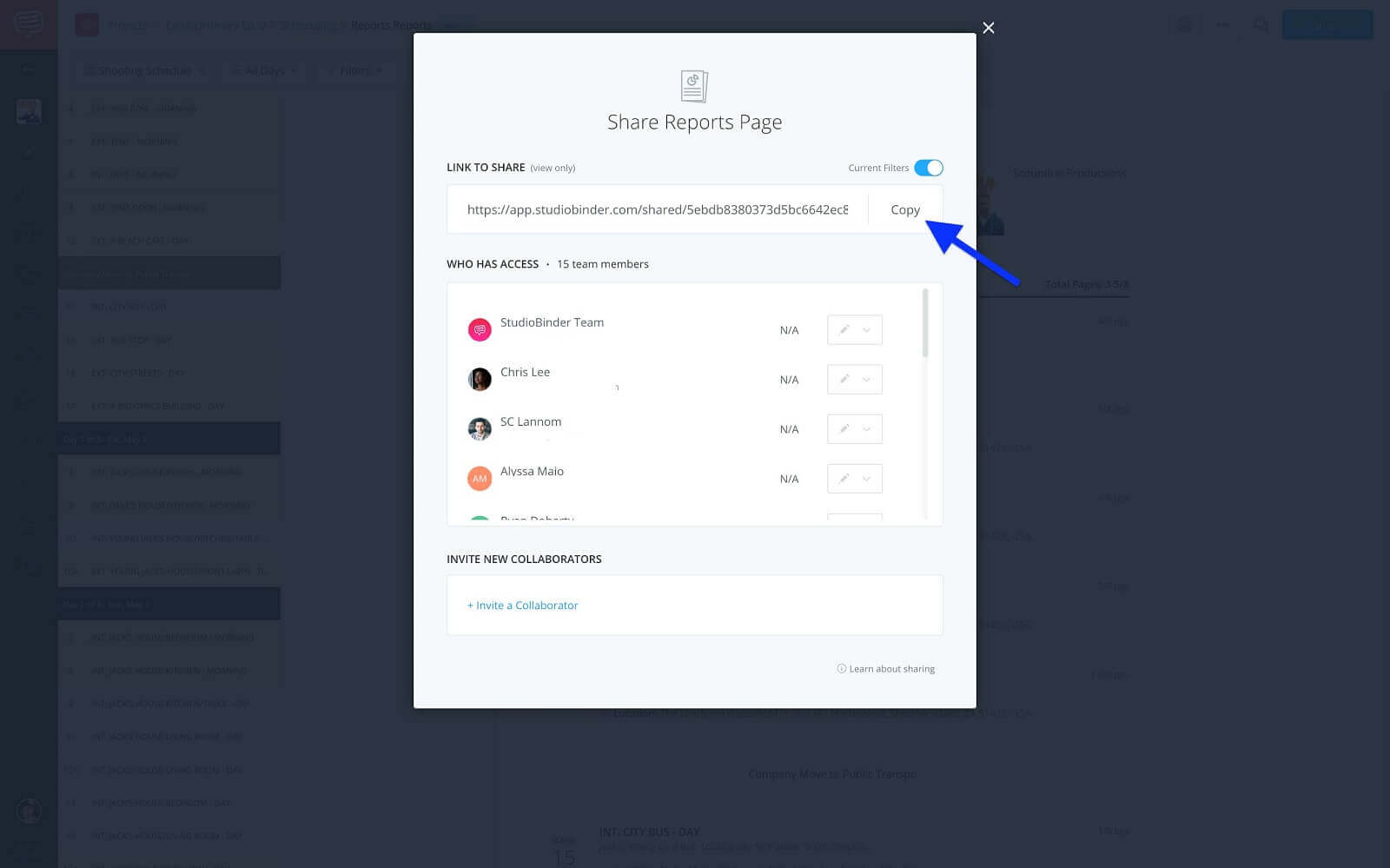
Share reports pop up • Click generate share URL & copy
Now, all you have to do is paste that link in a message to your crew and you’re off to the races.
Then comes the hard part — actually sticking to the schedule. There are so many variables within a shooting or one line schedule, most of which you have no control over whatsoever. Don't make these scheduling mistakes that so many productions have made.
So, just stay focused, lean on your production family, and most importantly — stay calm and schedule on.
UP NEXT
Create your one-liner now
A shooting schedule is a vital document for any production. And now that you know how to create a one line schedule, your efficiency score just went up a notch. Now it’s time to log in to your account and put everything you’ve just learned to practice.