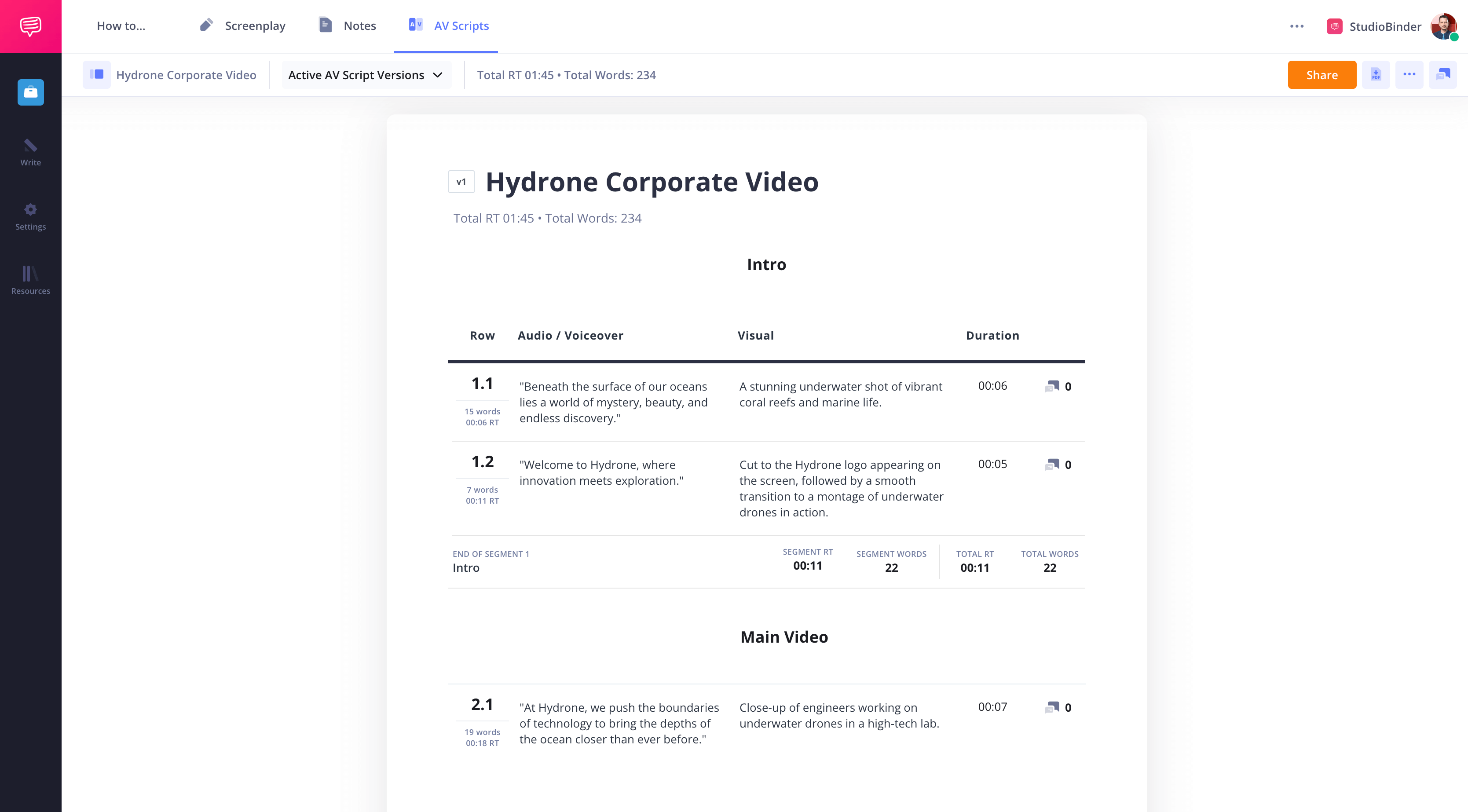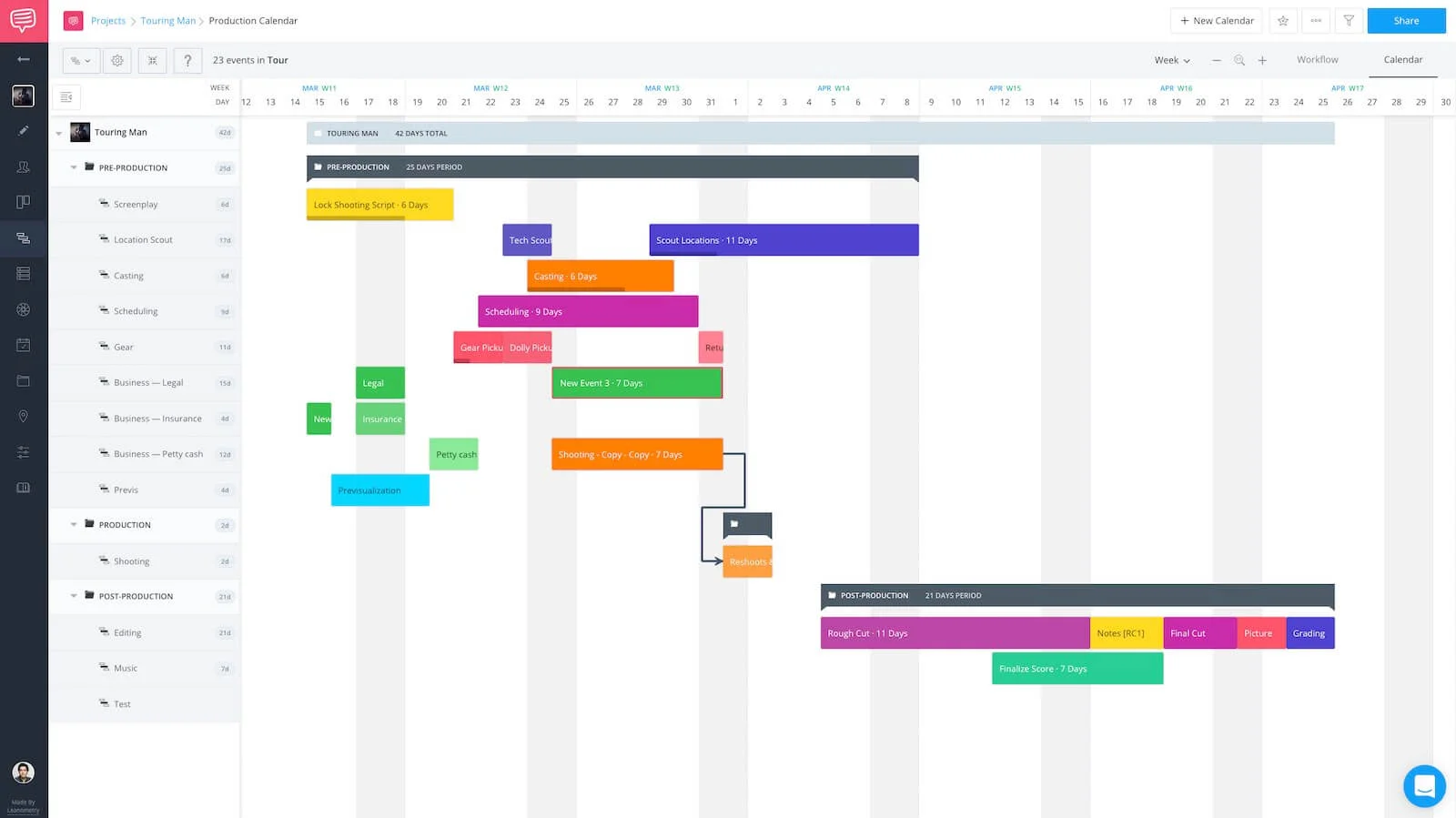You’re ready to produce your corporate video. The deadline is approaching and it’s time to plan your shoot. A pen, notepad, and keen memory won’t cut it. You’re a professional — that means you need the best tools to manage the video production process.
With so many elements, keeping tabs on people and tasks is the name of the game. If you want to know how to plan a video project that’ll deliver the goods, you’ve come to the right place.
Today, we’ll walk you through every step. By the end of this article, you’ll be an expert in the video production process.
How to Write an AV Script in StudioBinder
VIDEO PRODUCTION PROCESS
1. Why plan your production?
The main reason to start planning your production, even when there are so many variables still in play? It’s so you or any member of your team won’t miss a step. Whether you’re making a film, television show, digital video, or — as we highlight here — a corporate video, you need to organize.
That means starting at the beginning and setting up all your video production process steps. Who does what? When is it due?
You’ll need a production calendar.
You want your production calendar to accomplish and inform the following:
1. IDENTIFY TASKS
Lack of clarity complicates projects. Clearly assign and explain tasks in your calendar. That way, instead of diving into an assignment with no direction, members of your production team can thoroughly grasp each step involved in a project.
What are the three main stages of video production? Broadly speaking, they’re pre production, production, and post production. Make sure to schedule each stage, end-to-end.
This process permits team members to better define the overall scope and objective of the production.
2. DEFINE THE CRITICAL PATH
The critical path is the longest sequence of activities that must be finished in order for a project to meet its due date.
Through the critical path, a project manager can identify the most important tasks of the corporate video production process. This is vital, because if just one task in the critical path is incomplete, it can delay the entire project.
Once you have determined the critical path, you can properly assess the time frames of each task in task management software of your choice.
CRITICAL PATH
TIMELINES IN A CRITICAL PATH?
The key points in a critical path in project management:
- Early Start: The earliest time a task can begin.
- Duration: The estimated time to undertake a task.
- Early Finish: The earliest time a task can finish.
- Late Start: The latest time a task can begin without affecting the project deadline.
- Float: The time a task can be delayed without affecting the project deadline.
- Late Finish: The latest time a task can finish without affecting the project deadline.
Identifying the critical path is essential in meeting project milestones and due dates. This is especially true in video production process steps, where so many elements have to hit at the proper time.
3. COMMUNICATE PROGRESS
As you can imagine, time is of the essence. Unnecessary meetings regarding status updates on your task board can stall workflow.
If you’re making a corporate video, you probably know about the corporate world — and that means you’ve been to your fair share of meetings for the sake of meetings! A streamlined corporate video production process involves easy, ongoing one-stop progress checks.
4. ANSWER QUESTIONS
A production can quickly descend into chaos if you’re not careful. With hundreds of tasks to manage and keep track of, it’s easy for a team to lose focus.
Any means to clarify tasks, even on a daily basis, is necessary to keep your team up-to-date and on-target. New information will come your way fast and hard. Keep up with the changes using task cards, and make sure everyone else does as well.
CORPORATE VIDEO PRODUCTION
2. How to plan a video project
Some people like dry erase boards and markers. After all, these items were cutting-edge after chalk fell out of fashion.
After dry erase boards, we went to paper and post-its, but something amazing happened after the paper era.
Video production planning went digital. Now your entire production is not only digital, but also cloud-based, collaborative, and ready to handle every step in the video production process. Share notes, assign tasks, and track workflow on one platform.
You don’t make your budget using an abacus, so don’t plan your production with a chisel.
The film, photo, and corporate video production process can be hectic. Video production planning and scheduling software improves the visibility of every step and keeps team members focused.
Now, let’s explore who and what benefits from your production planning process.
Who Uses Video Scheduling Software?
Video production planning and scheduling software is effective for helping to visualize tasks. It is ideal for a number of professionals.
WHO NEEDS PROJECT MANAGEMENT SOFTWARE?
Although video production planning software has traditionally been used by project managers, the convenience afforded by online production manager tools has allowed almost anyone to create one.
- Film Producers
- Marketing Managers
- Brand Managers
- Unit Production Managers
- Production Coordinators
- Assistant Directors
- CEOs and CTOs
- Operations Managers
Read on as we dive into production planning specifics.
Related Posts
CORPORATE VIDEO PRODUCTION
3. Write a script
Planning your production is great, but you’re also going to need a plan for what will happen in your video. That’s where an AV script comes in. Also known as a two-column script, this format allows you to carefully plan what you will see and hear throughout your video’s runtime.Corporate Video Script Example • Made in StudioBinder
Let’s walk through the AV script writing process, utilizing StudioBinder’s AV script software (regardless of what you use, you’ll follow these steps).
1. Establish goals and structure
First thing’s first: what form will your video take? Is it animated? Live action? A slide show? Once you decide on the application for your AV script, you can get to structuring it with different sections.
2. Write Voiceover
In the left-hand column, write what you want to say. This can be voice over, audio cues, dialogue– anything that qualifies as audio.
3. Plan your shots
Now there’s the video aspect to think of. This is the right-hand column. Here, you’ll describe visuals and how they’re shot.
4. Time your script
AV scripts are ideal for time-sensitive media like corporate videos, since they allow you to map out durations easily. The most straightforward way to get an idea of your timing is by recording yourself reading the audio.
5. Get feedback
Congrats! Your AV script is finished. Well– almost. It’s time to send it to your collaborators to get their thoughts. Trust us, it’s better to get notes now than after everything has been recorded.
StudioBinder’s AV script software makes these steps feel intuitive, with an easy-to-use interface. Among other features, you can stylize text for easier readability, and also include hyperlinks to pronunciation guides, audio samples, and more. With an AV script like this, there will be no confusion once you delve into production.
VIDEO PRODUCTION PLANNING
4. Track every phase of production
You’ve made it. If you’re reading this you have gotten the go-ahead for your film or video project, or at least it’s coming soon. Give yourself the last pat on the back you’re going to receive for a while and roll up your sleeves.
After you’ve been given the greenlight, it’s time to create a production calendar.
Production planning software customizes your corporate video production process
Begin with your plan of attack for the production. This starts with naming the production and setting the date for the completion of your calendar. Also, it helps to know what your end-date will be for the production.
Let’s go through the workflow in our video production project management software.
A good use of the calendar at this point is filling in the dates of tasks that have been completed to date is a great way to get started with a system of tracking everything you’ve accomplished before the beginning of development phase or pre-production.
PRO TIP: KNOW YOUR START AND END DATE
If you are overwhelmed at the prospect of starting to fill in the blanks on your calendar, fret not. One way to get started is to work from your start or end date of physical production. Then, your milestone dates, while still an estimate, act like a light at the end of the tunnel. You know where you need to go, and you can estimate how long it should take to get there using your critical path.
Before starting your script breakdown or shooting schedule, put a timeline on every facet of production. This is a necessity. Knowing when you need to have the script breakdown and a preliminary budget should be the first tasks on the calendar.
As you plan your video production process, you’ll need to build your calendar online.
A recent study finds that 86 percent of project managers are moving away from desktop production planning software in favor of cloud-based tools. Your corporate video production process needs a command center. Cloud-based software is your eye in the sky, and on the ground.
Want to know how to make a corporate video production? Diligent and adaptable planning. That means using the best tools.
Next, we’ll look at the specifics of corporate video production workflow and how you can adjust and adapt on-the-fly.
CORPORATE VIDEO STEPS
5. Video project workflow
Here are the steps to creating a film, photo, or corporate video production schedule. This is where you’ll build your calendar and deliver the goods.
1. CREATE YOUR PRODUCTION CALENDAR
When building your production calendar, make sure it’s formatting caters to your project. StudioBinder has a variety of production calendar templates depending on your needs. No matter the format you choose, however, there will be certain commonalities all calendars should have, as we’ll see.2. ADD STRUCTURE (ROWS & GROUPS)
Now that your production management software has created an interactive timeline, the next step is to add groups to the project.
These groups will be the stages involved in the production scheduling process. In a corporate video production, for example, these might include pre production, production, and post production.
After all, what are the three main stages of video production? Yup. Answer directly above.
Rows, meanwhile, will be for individual departments or team members and the tasks they have to fulfill.
RELATED POSTS
3. DRAW MILESTONE EVENTS
After you’ve created groups and rows it’s time to add events to the production schedule. These are key milestones you want to hit by specific dates.
Take, for example, for the costuming row of your production calendar. It may contain events for “Initial Costume Designs” and the “Preliminary Fitting.”
4. ADD TASKS
Now that you’ve created the event, it’s important to determine what the tasks for the particular event will be.
Say the event is “Reading the Script.” In this case, the tasks of reading and script coverage need to be completed.
With production management tools, users can click on the check marks to update the rest of the team as to what tasks have been completed and which are still outstanding.
5. ADD DUE DATES
During the production scheduling process, it is also important to make sure that every event has been designated a due date.
Production planning and scheduling software allow the entire team to easily identify the start and end dates for an event.
6. ASSIGN TEAM MEMBERS
Of course, you can’t just create events without assigning them to specific team members. Another perk of production tracking software is that you can assign multiple team members to certain tasks.
7. CUSTOMIZE COLORS
What’s great about production planning and scheduling software is how customizable it is. People and events can be represented by different colors within an interactive timeline.
Color coding tasks can make a production calendar easier to read and understand.
8. CONNECT DEPENDENCIES
There’s nothing worse than having confusion about when tasks are due. Production planning and scheduling software combats this confusion by utilizing dependencies.
Dependencies are the relationships of the preceding tasks (Predecessors) to the succeeding tasks (Successors).
There are four types of dependency relationships within production planning and scheduling software:
Finish to Start - The predecessor must finish before the successor can begin.
Start to Start - Predecessor must begin before the successor can begin.
Finish to Finish - Predecessor must finish before successor can finish.
Start to Finish - Predecessor must begin before successor can finish.
Adding these dependencies within production management software strengthens the prioritization of workflow.
RELATED POSTS
UP NEXT
Get started writing your corporate video
Feel like you’re ready to begin your journey to the greatest corporate video corporations have ever seen? We’ve got the tools for you. Get started with StudioBinder’s AV script software, where you can write out exactly how you want your project to look.