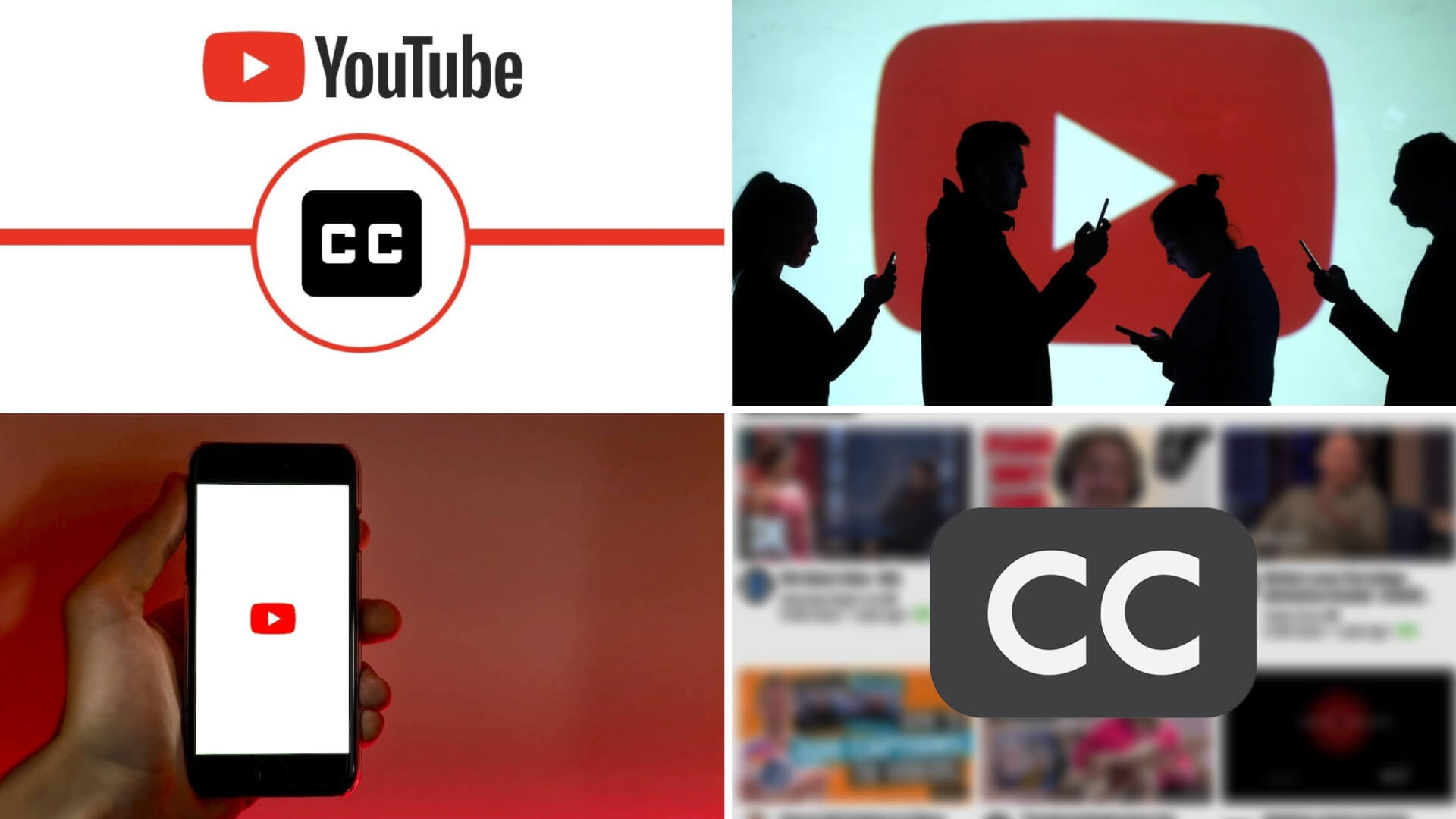Knowing how to add subtitles to a YouTube video is an essential skill for every creator. Whether you upload short films or video essays, YouTube subtitles help make your videos more accessible to a wider audience. But due to recent developments, it’s harder than in years past to get those captions made. Fortunately, with a few easy steps, all of your videos can have accurate closed captioning.
HOW TO PUT SUBTITLES ON YOUTUBE VIDEOS
What happened to YouTube subtitles?
YouTube captions are essential for the deaf community, and as such, a lot of creators may ask, “Doesn’t YouTube add subtitles for you automatically?” That made for quite the controversy when YouTube decided it was going to do away with community captions (via BBC News). To understand this, it’s critical to know there were three primary ways to create subtitles for YouTube videos.
- Creators manually upload their own subtitles.
- Creators utilize automatic captions via speech recognition software.
- Fans of a channel submit their own subtitles via community captions.
YouTube decided not enough people were using the community captions feature, so they removed it. A lot of people reacted in anger because it seemed like a slap in the face to the deaf community.
YouTube Is About to Make a Huge Mistake • Thomas Game Docs
For the time being, that leaves creators with two options. They can rely on speech recognition software, which is often inaccurate. Or they can make their own. With subtitles, you make your channel stand out and reach a wider audience. It takes a little extra time, but once you learn how to add captions to YouTube videos, you’ll realize how quickly the process can go.
HOW TO MAKE SUBTITLES FOR YOUTUBE
How to add subtitles to YouTube video
You may feel like you’re done with a video once it’s up on YouTube. But you don’t want to overlook the benefits when you put subtitles on YouTube. Your fans have greater convenience, and it can even help you rank higher in video service’s search engine. As you’ll soon see, adding subtitles on YouTube is a lot easier than you’re probably thinking.
1. Select the video you want
First, you need to go to your YouTube Studio page. You’ll find a list of all your videos. Select the one you want to add subtitles to.
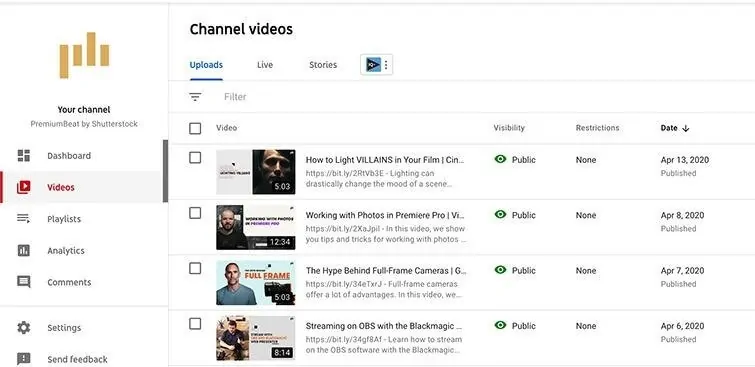
YouTube Studio • How to Add Subtitles to a YouTube Video
2. Go to the “More Options” tab
From there, you want to select the “More Options” tab. You should be able to see something that states, “Subtitles and CC for Original Language.”
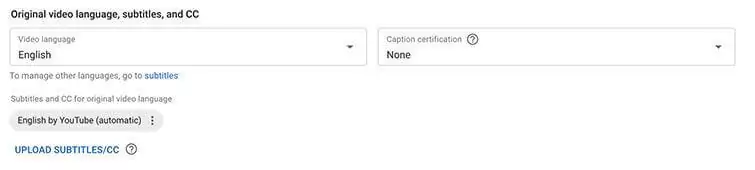
More Options • How to Add Subtitles on YouTube
3. Select “Edit on Classic Studio”
Once you select “Subtitles and CC for Original Language,” a drop-down menu should appear. You’ll be presented with three options: “Edit on Classic Studio,” “Download,” and “Delete.” You want to press “Edit on Classic Studio.”
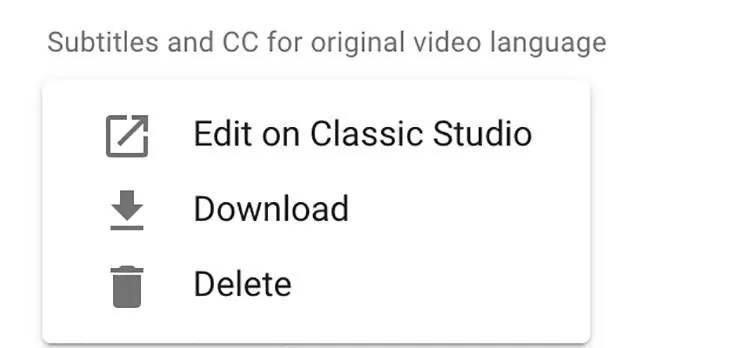
Edit on Classic Studio • Add Subtitles to YouTube Video
4. Fix subtitles in the YouTube Subtitles Editor
After pressing that, you’ll be taken to the YouTube Subtitles Editor. While YouTube has its own speech recognition software that automatically creates subtitles, it’s often incorrect. Certain words may be misspelled or completely wrong. And punctuation can throw off the rhythm of your video.
On the left-hand side of your screen, you’ll see a list of your subtitles along with their timestamps. These correlate to when the subtitles appear on the screen. You can simply select each individual subtitle and fix any typos or grammatical errors accordingly. The basic skeleton is there for you. It’s just up to you to clean it up a bit.
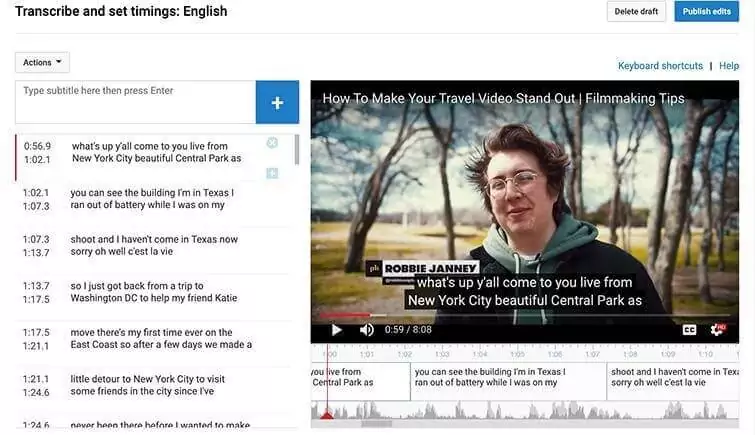
Transcribe and Edit Subtitles • Add Subtitles on YouTube Video
5. Fix the timing
In addition to the spelling being off, you may also have an issue with the timestamps. Sometimes the subtitles automatically pop up at the wrong moment. To make your video flow better, you should adjust the timing.
To do this, go to the bottom of the YouTube Subtitles Editor. You should find a bar that shows when each subtitle appears and disappears on the screen. Using your mouse, you can drag each individual bar properly so that your subtitles appear when you want them to.
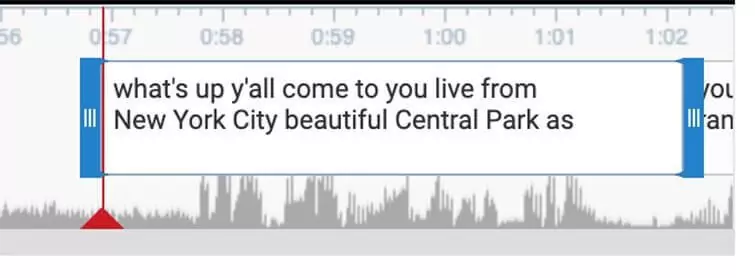
Fix Timing • Can I Add Subtitles to YouTube Video?
6. Publish your edits
In the top right corner, you’ll see a button titled “Publish Edits.” Click on it, and your new subtitles are added directly to your video for all to enjoy.
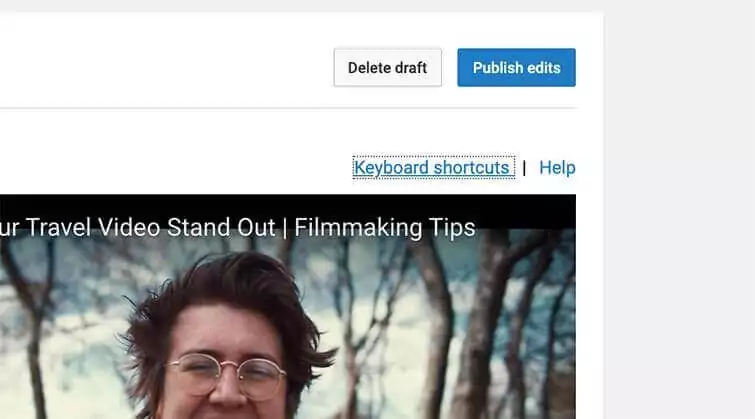
Publish the Subtitles • How Do I Add Subtitles on YouTube?
Related Posts
HOW TO DOWNLOAD SUBTITLES FROM YOUTUBE
Don’t forget to download your subtitles
As a good rule of thumb, we recommend downloading your new YouTube subtitles once they’re complete. To do this, go back to your YouTube Studio page. From there, select the video you want the subtitles for and click “More Options.” Next, select “Subtitles and CC for Original Language.”
How to Add Subtitles to YouTube Videos • VidIQ
This tie on the drop-down menu, you want to select “Download.” This will provide you with an .srt file of your subtitles. In the event you want to upload your video to another platform, such as Vimeo or Facebook, then you can use this file to automatically get the same subtitles to go along with it.
We here at StudioBinder always subtitle our videos. Whether you’re a member of the deaf community or like watching our videos in ordinarily loud places, we want you to catch every detail so that nothing is lost on you.
UP NEXT
How to Make a YouTube Channel
You may be bursting with YouTube video ideas. With enough reach, you could even find a way to monetize your channel and make a genuine living. Of course, that’s easier said than done, and it naturally takes a bit of time to build up a following. But you can still get started on the right foot by following our guidelines on setting up your very own YouTube channel.
Up Next: Making a YouTube Channel →
Showcase your vision with elegant shot lists and storyboards.
Create robust and customizable shot lists. Upload images to make storyboards and slideshows.